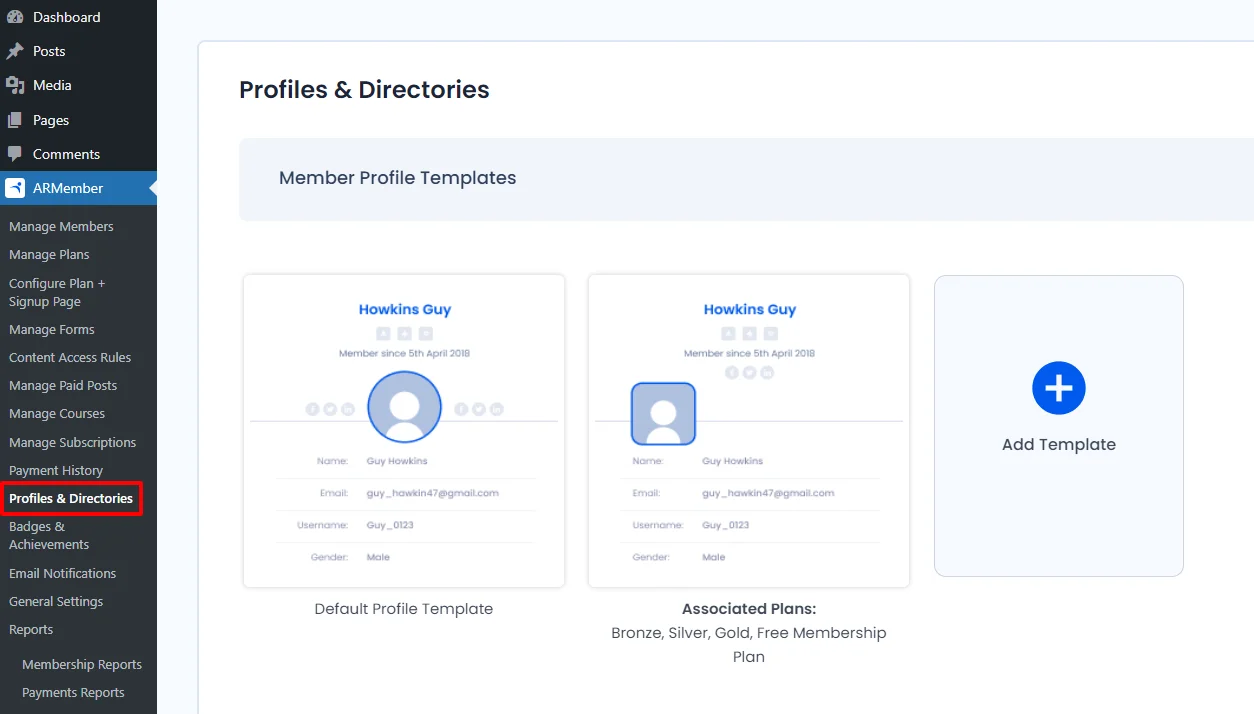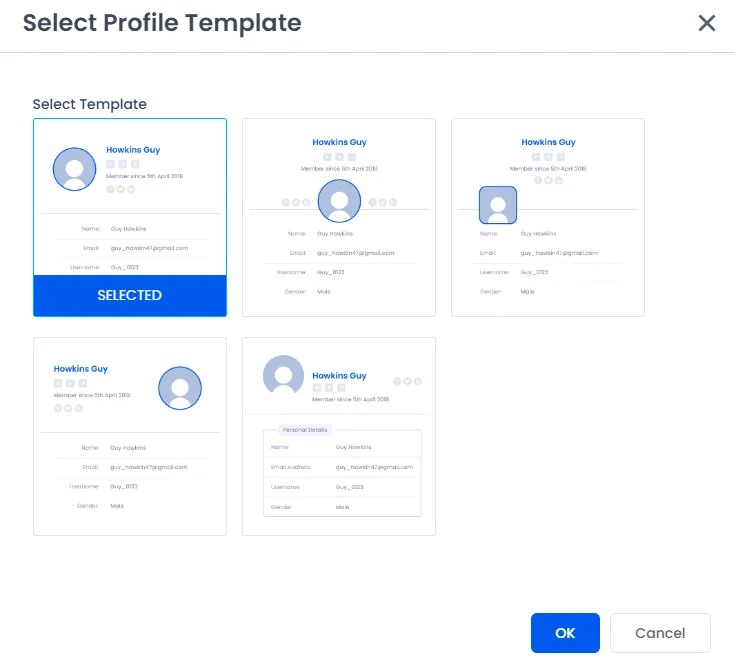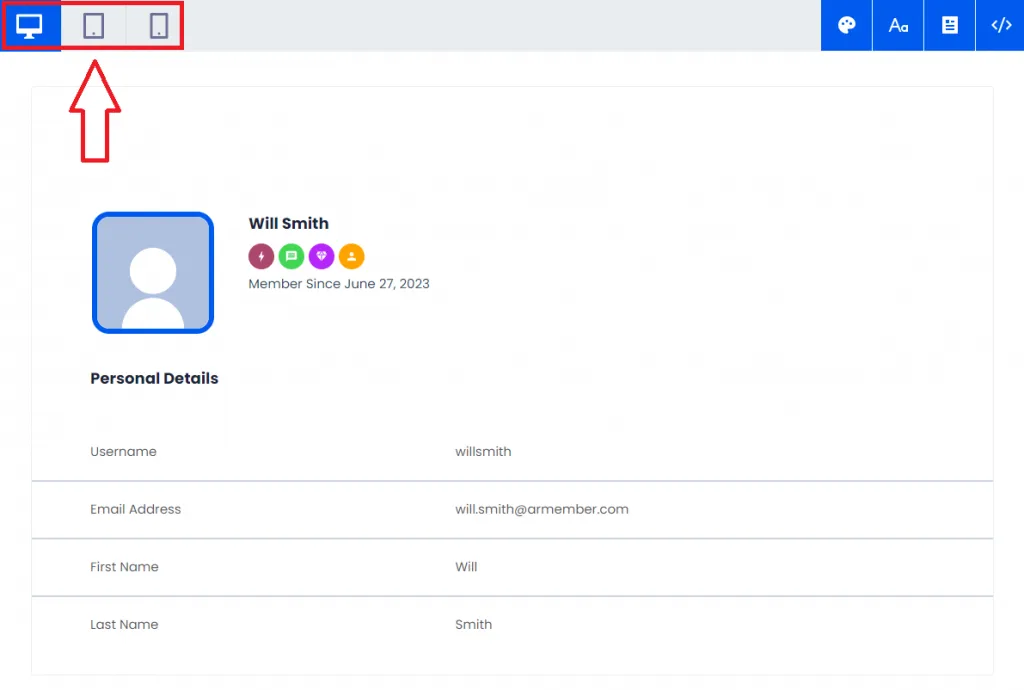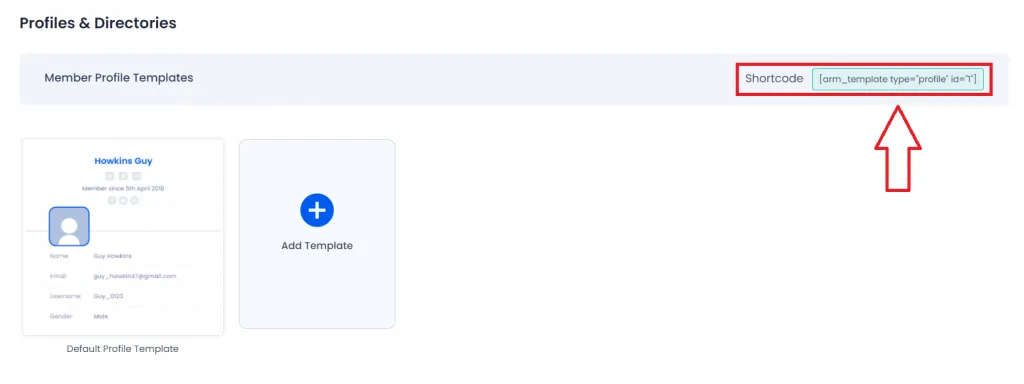ARMember’s member profile template is one of its distinct features that enable the membership website owner to design a fully customized and eye-catching members’ profile page, including necessary details of the members. Once you activate the “social features” addon from ARMember > Add-ons, you will find a “Profiles & Directories” option in the left sidebar of your WordPress dashboard.
Navigating there, you will find one default profile template; however, you can add more if required. It offers five template designs, including the default one. You can opt for any according to your choice.
The member profile feature allows you to control the entire layout of a member’s profile entailing necessary fields such as members’ biography, email ID, gender, website, country, social profile links, joining date, badges, etc. Moreover, it also shows other necessary settings you want to play with your members’ profile page. The best part is you can check the real-time preview of all the changes you make on the profile template, and that too for all three devices, i.e., laptop, tablet, and mobile. It will give you the exact idea of how your members’ profiles will look on all three devices.
It also offers various formatting options for colors, fonts, and many more; however, it allows you to place your custom CSS if you want to customize the template design to your taste. Now you’re left with the last step of placing the profile template shortcode on the relevant member profile page. Navigate to ARMember > Profiles & Directories to avail of that shortcode, copy it, and paste it to the relevant page, and that’s all, folks! You’re done with creating the most appealing members’ profiles to make your membership site stand out!
By default, the member profile permalink is set as /username/; however, you can change it to /user_id/ by navigating ARMember > General Settings > General Options > Profile Permalink Base.