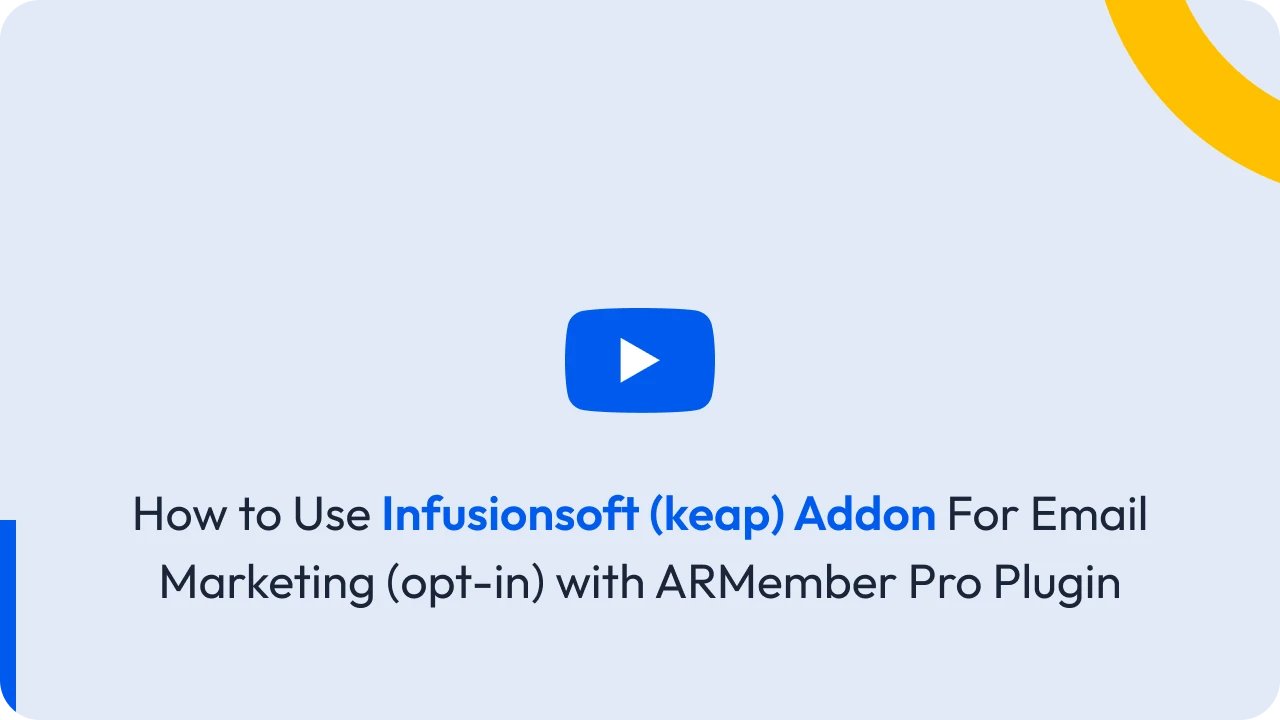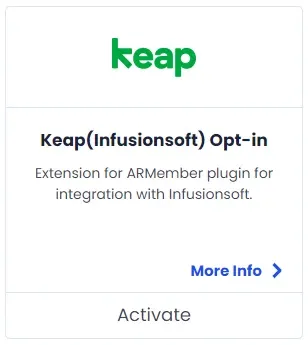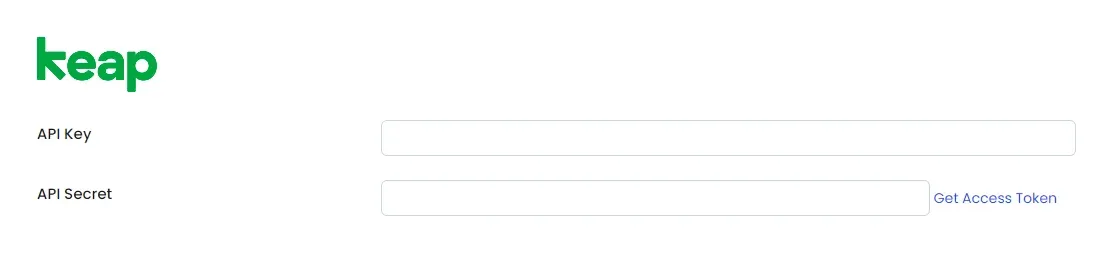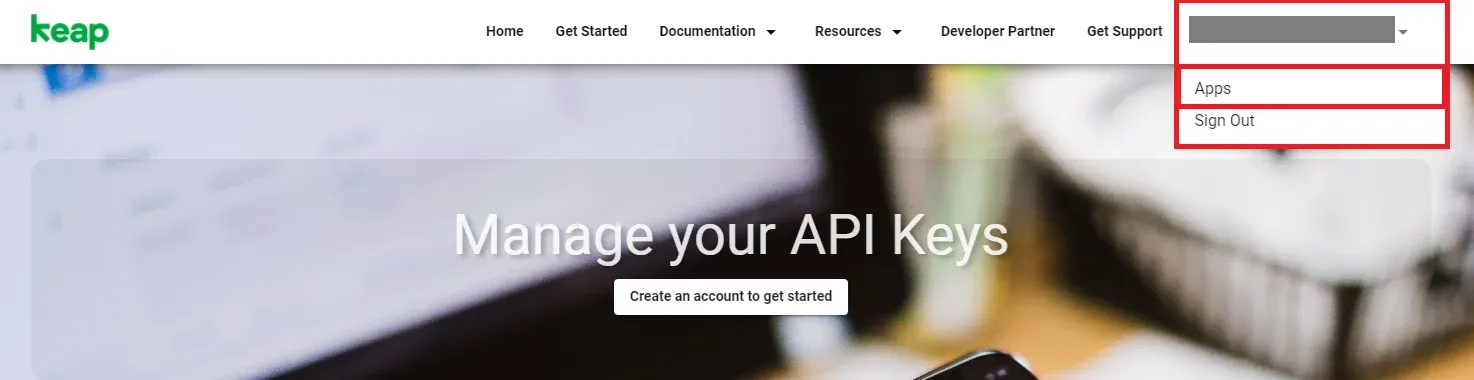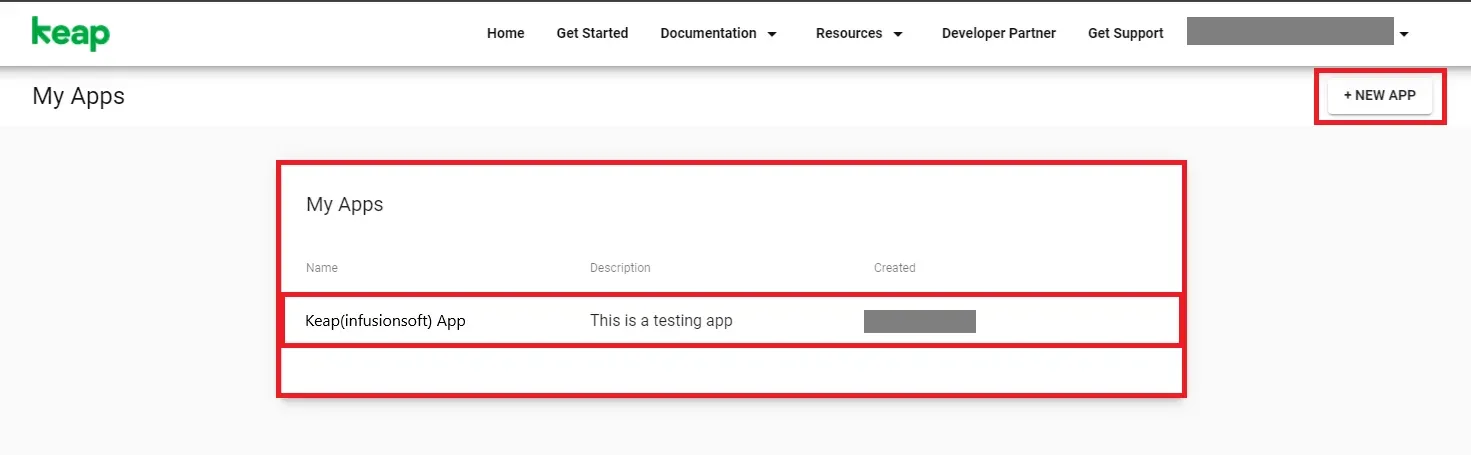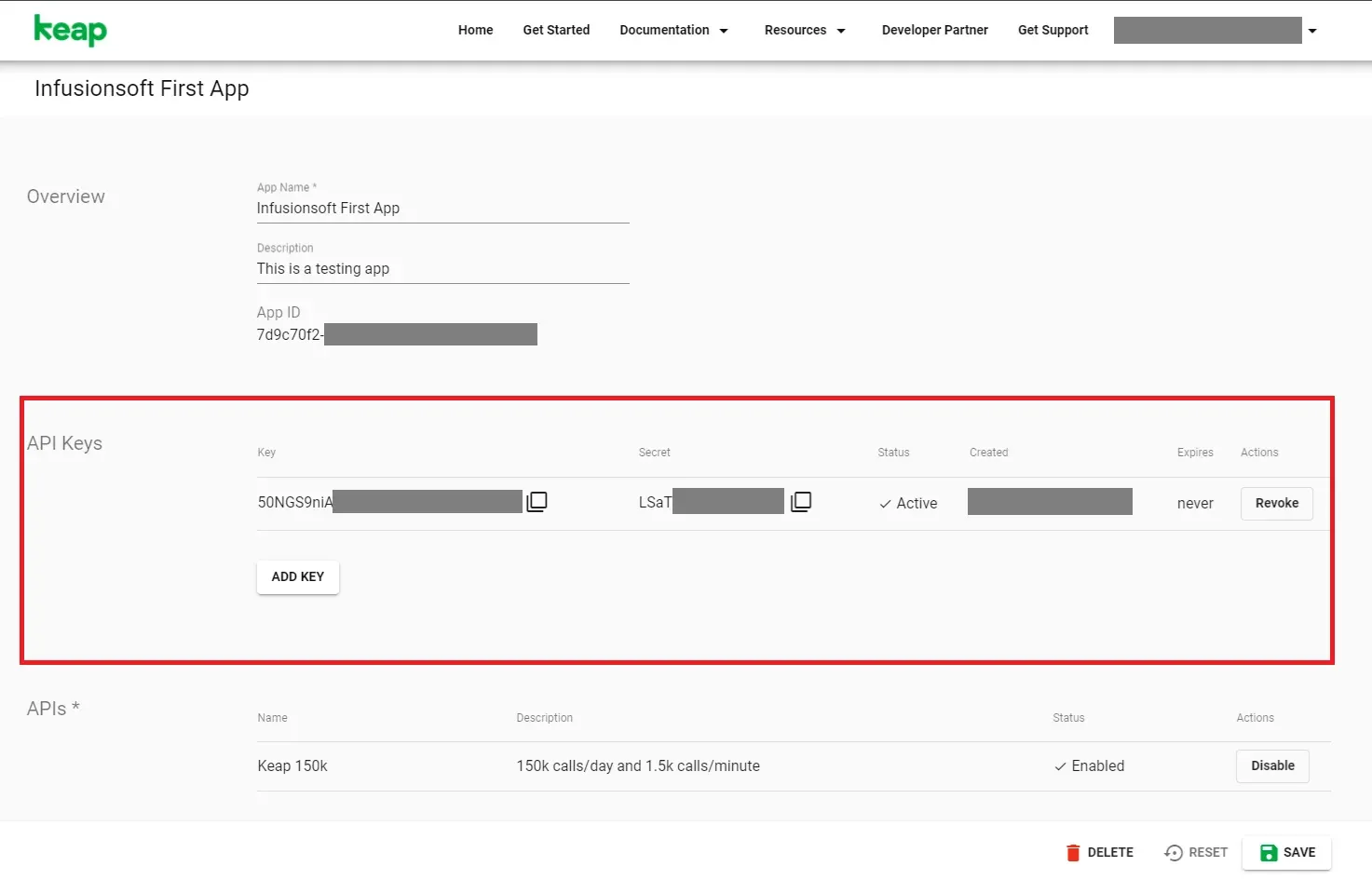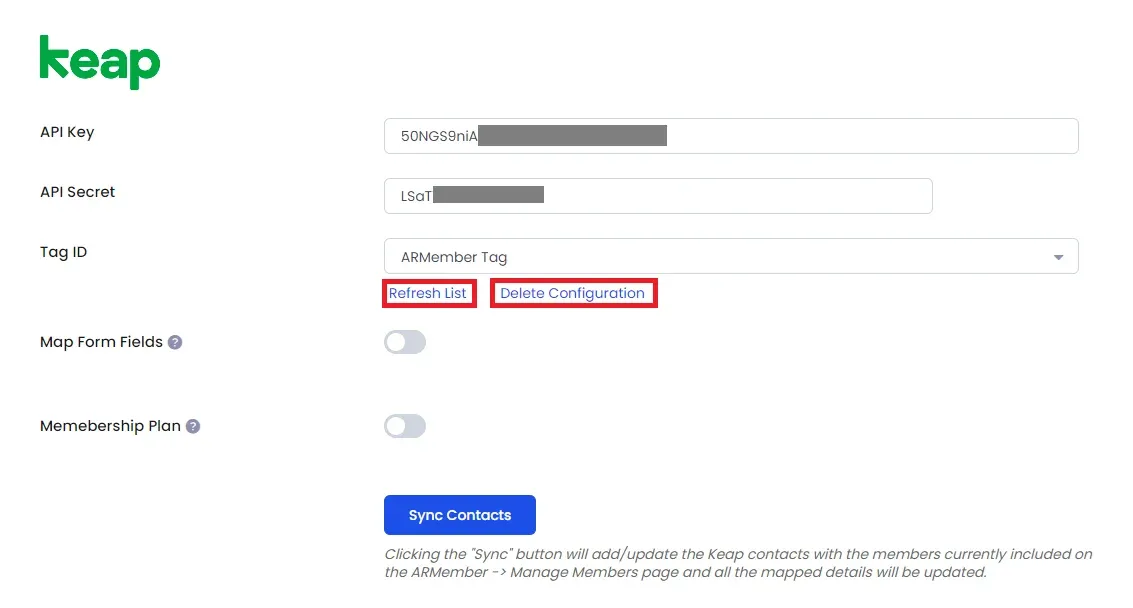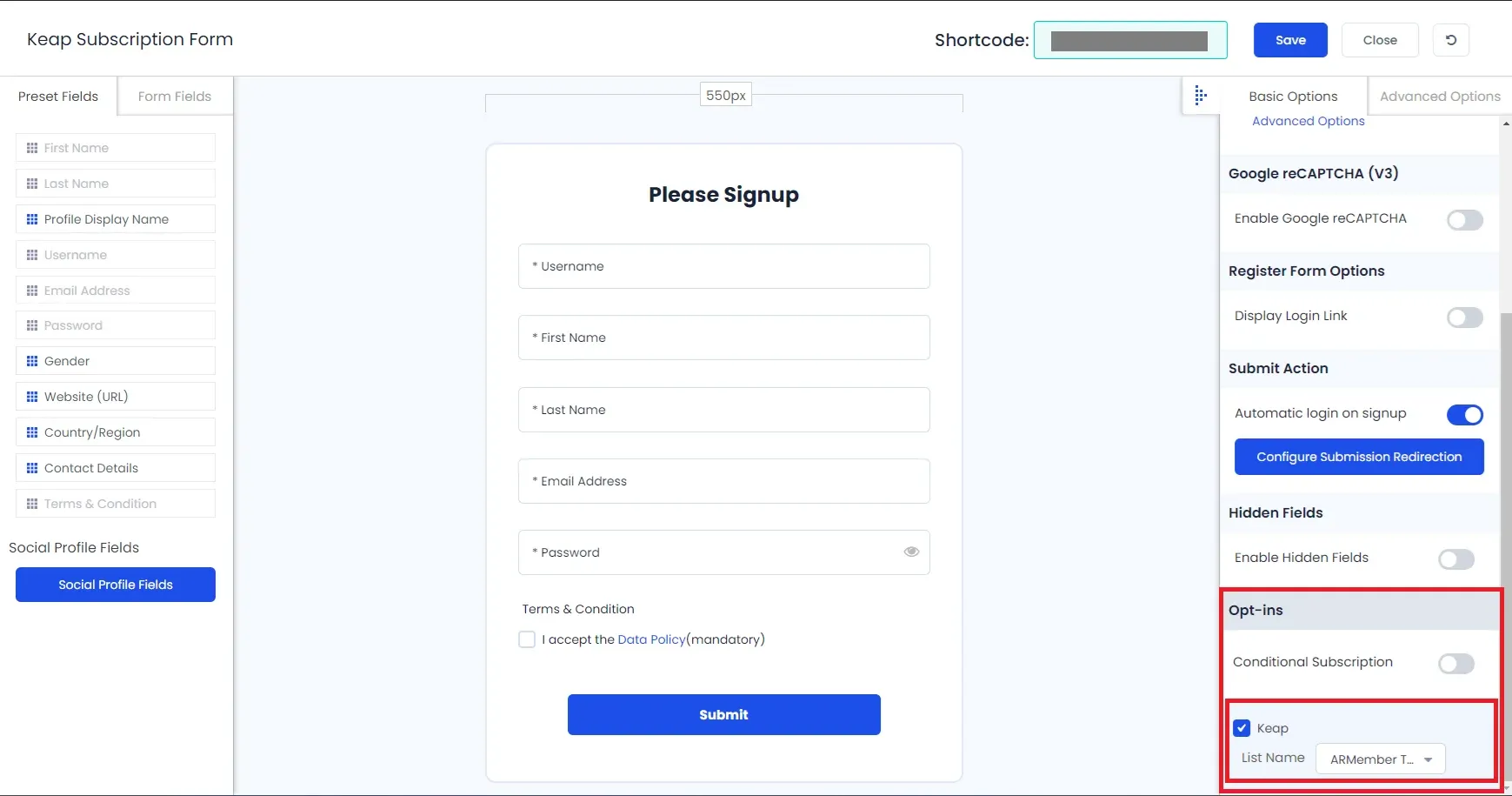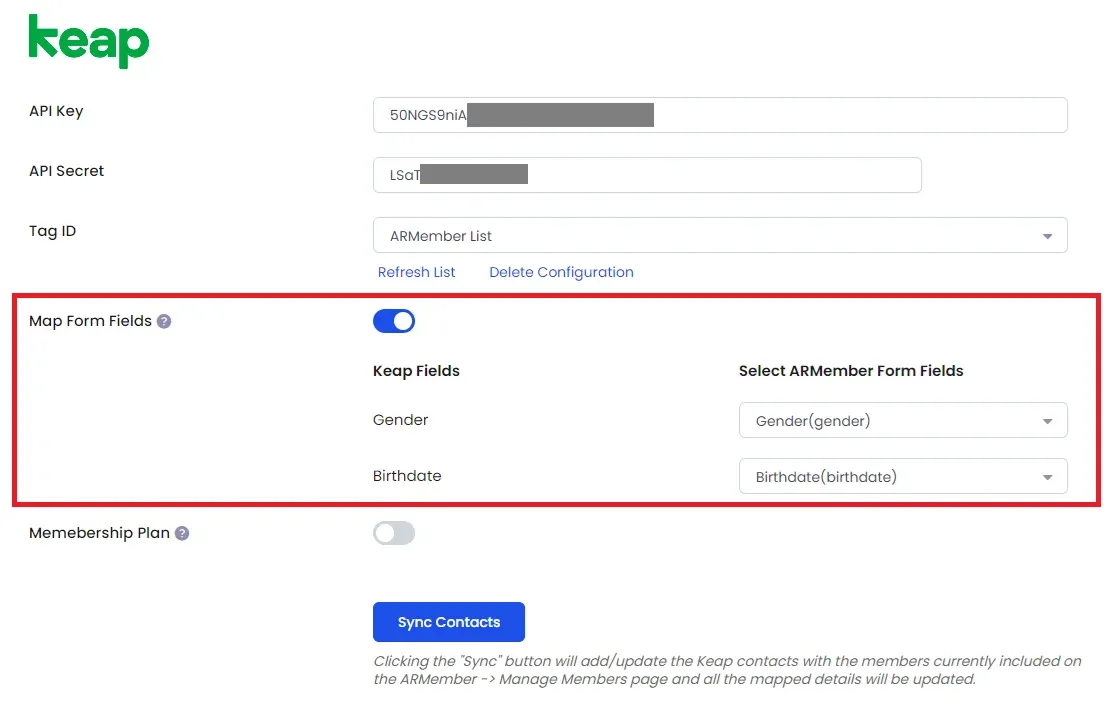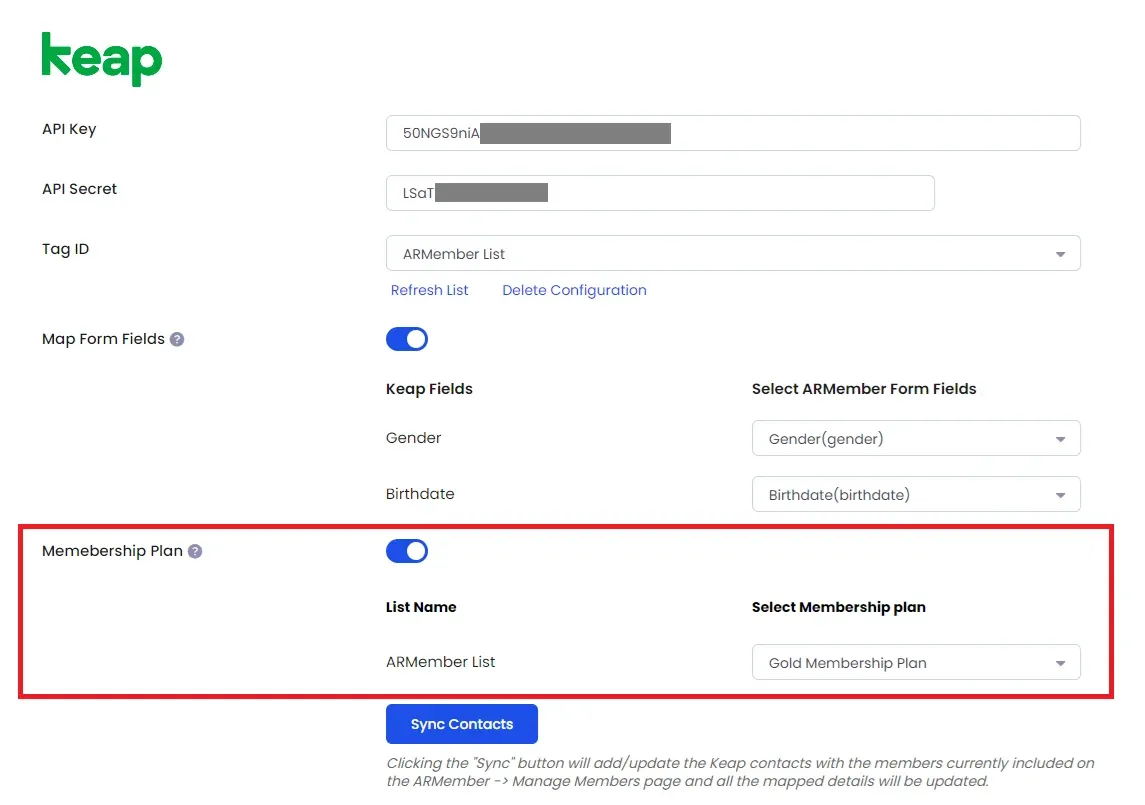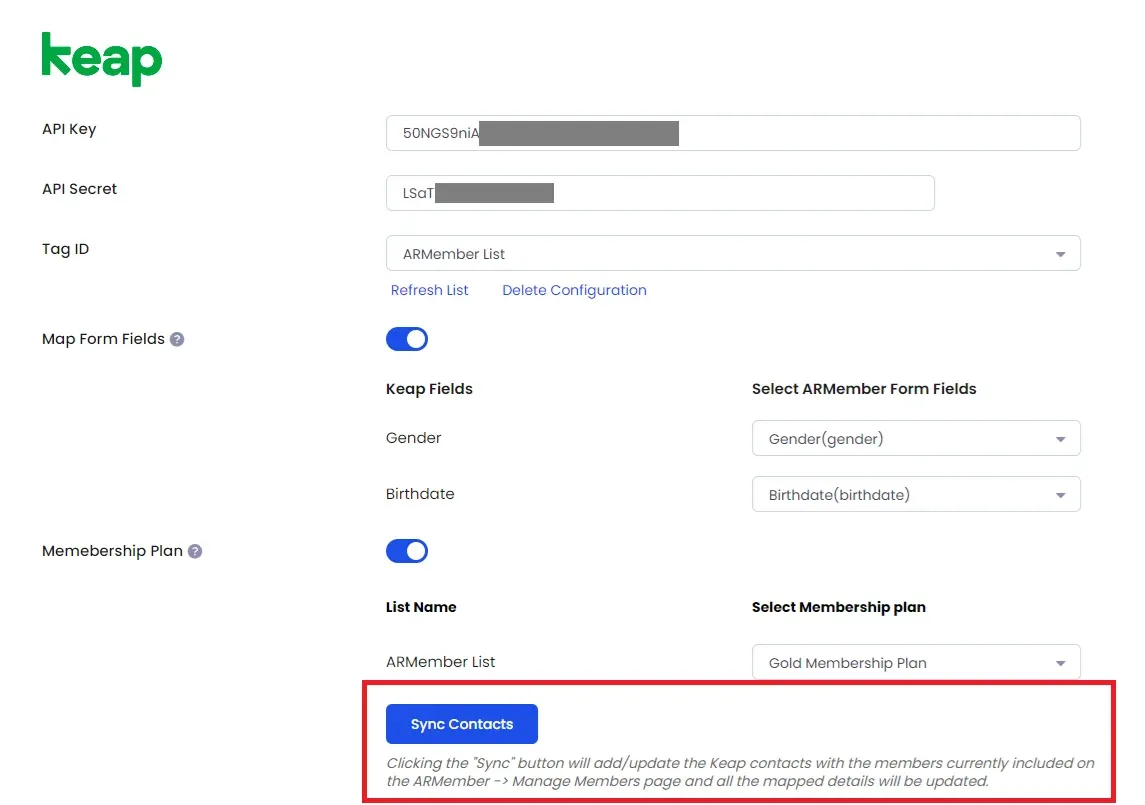Important Note: This Addon will only work if ARMember plugin is installed with version 6.9 or higher
Keap(Infusionsoft) Addon is a bridge between Keap(Infusionsoft)’s back-end interface and ARMember plugin.
This Addon will allow you to add all users of your membership website into Keap(Infusionsoft) Contacts, who will register using ARMember Registration Form.
ARMember – Infusionsoft Addon Key Features:
- Easy Installation And Setup
- Easily Create Contact in Keap(Infusionsoft) when New User will register using ARMember Registration Form
- Easily Assign New User to particular Keap(Infusionsoft) Tag
- Assign Different Tags to Users who will register using Different Sign Up Forms
- Map a Keap(Infusionsoft) field with ARMember form fields to store member data to Keap(Infusionsoft) Tag data.
- Map a Keap(Infusionsoft) Tag with ARMember Membership plan that member purchase from ARMember.
Steps For Installation And Activation
ARMember – Keap(Infusionsoft) Addon requires ARMember Plugin installed and active. You can install this Addon in following two ways:
New install via FTP
- Download Addon and extract it. You will find a directory armemberinfusionsoft.
- In your WordPress installation directory, upload armemberinfusionsoft to
wp-content/plugins/ - Activate the
ARMember - Keap(Infusionsoft) Addonthrough thePluginsmenu from WordPress admin panel.
New install via the WordPress Uploader
- Download Addon.
- Log in to your WordPress admin panel
- Go to
Plugins->Add New->Upload - Click on “choose file” and browse the download package. When the Addon uploads successfully, click on
Activate Plugin.
Steps to Setup Keap(Infusionsoft) For Your Website
Let’s setup ARMember – Keap(Infusionsoft) Addon for your website :
When Addon is activated, Keap(Infusionsoft) section will be displayed in
ARMember->General Settings->Opt-ins. Please note that opt-ins tab will be displayed only if Opt-ins module is activated under Addons.Please see below screen.
If you do not have Keap(Infusionsoft) account then create it.
For Keap(Infusionsoft) account click here.
-
When you create your Keap(Infusionsoft) Account.To obtain API Key and API Secret, login to your Keap(Infusionsoft) account, then go to
Admin->Account->Apps.Click on “Profile” from the profile icon in the top right.
Click on “Apps” from the option drop down.
Please see below screenshot
Then click on your Application in My Apps or create new App
Please see below screenshot
Your API Key and API Secret is now available
Please see below screenshot
Now after gettong API Key and API Secret, add it to Keap(Infusionsoft) settings in
ARMember->General Settings->Opt-ins ConfigurationFill API key and API Secret than click on
Get Access TokenWhen you connected your account successfully system will fetch all the Tag names, Custom Fields from your Keap(Infusionsoft) account. Select default List name to add subscribers in your account.
You can delete the Keap(Infusionsoft) configuration by click on Delete Configuration, after Delete Configuration save the Opt-ins Configuaration page.
You can refresh the Keap(Infusionsoft) configuration by click on Referesh List.
Please see below screenshot
Click Save.
-
After setup completes, go to Manage Forms page, then click on edit link of your Registration Form. You can see Keap(Infusionsoft) checkbox under Opt-ins in Right panel.
Please see below screen.
-
check the checkbox and click Save Button
If your website have more than one Registration Forms for different purposes, you can set different lists for different forms and can manage your users in Keap(Infusionsoft) easily.
After this setup, you will find all users in your Keap(Infusionsoft) account under Contacts, who will register to your website using this registration form.
-
When new user register with armember register form contact will add in “Keap(infusionsoft)” with Email Address, First Name and Last Name.
-
You can map a Keap(Infusionsoft) field with ARMember form fields to store member data to Keap(Infusionsoft) list data.
Enable Map Form Fields option in Keap(Infusionsoft) opt-ins and after that enable which list you want to map with a field and map a field as per your requirements.
Please see below screen.
-
You can map a Keap(Infusionsoft) list with ARMember Membership plan that member purchase from ARMember.
Enable
Memebership Planoption in Keap(Infusionsoft) opt-ins and after that select a membership plan that which plan user will be added to specific lists.Please see below screen.
-
you can sync all your ARMember member into Keap(Infusionsoft) subscriber using Sync Contacts button.
also you can sync custom field and membership plan with Sync Contact if you have enabled switch
Map Form FieldandMembership Plan.Please see below screen.
Opt-in data will be updated on the below provided actions:
- On Simple Register form submission.
- On Purchase Membership Plan.
- On Cancel Membership Plan By Member or admin.
- On Membership Plan End Of Term.
- On Membership Plan Suspended.
- On Membership Plan Change.
- On the Membership Plan Subscription, the Next payment has failed.
- On Subscription Plan recurring payment received.
- On Import Users from the ARMember.
- Admin can Sync Existing member data from Admin Panel to Opt-ins.