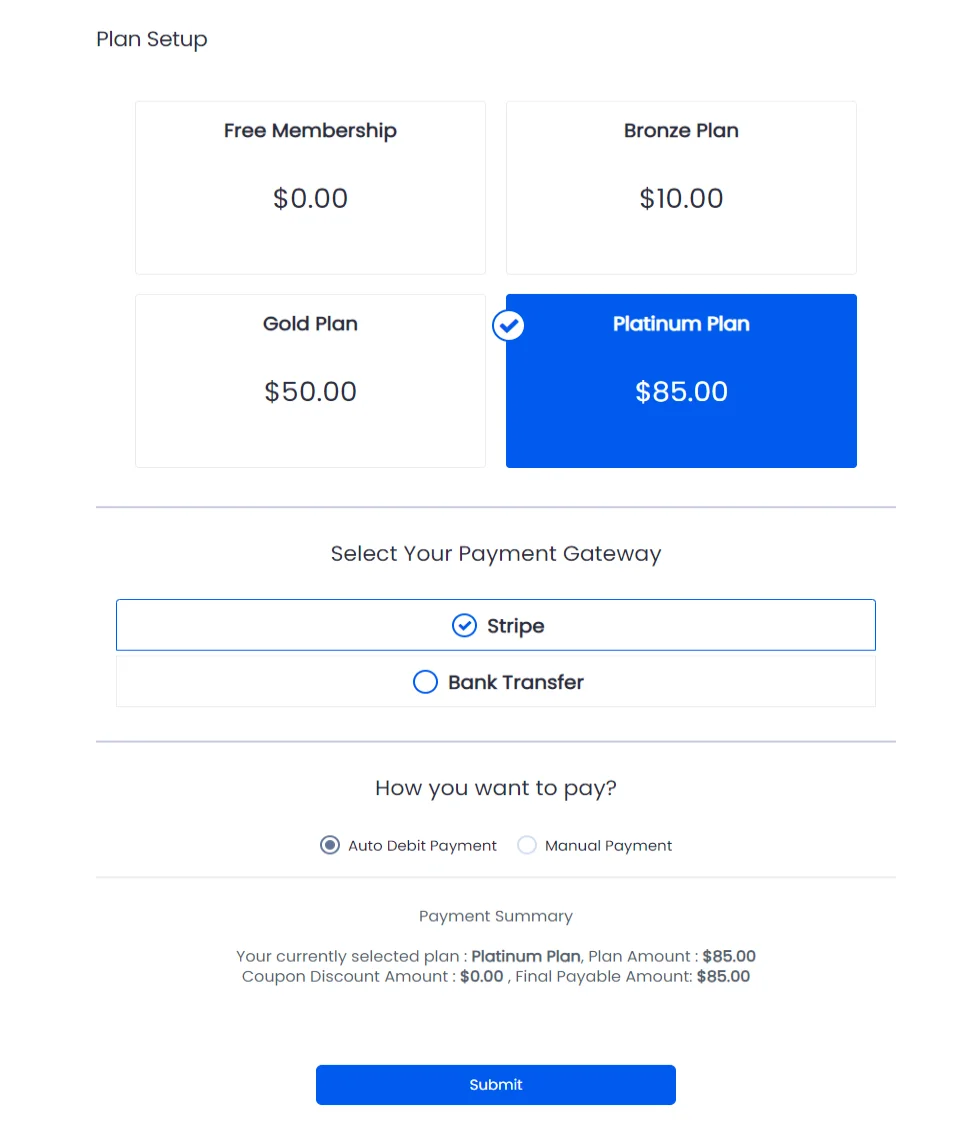Changing or Adding Membership in ARMember
With a membership site, users might want to change membership plan or add membership plan in ARMember. With ARMember shortcodes, it is easily possible. The following documentation is your answer.
Firstly, users must log in to your website to add or change a membership plan. Once they log in, they can easily manage their membership using a single shortcode. Thus, it bypasses the need to go through the signup process again.
Shortcode for Membership Setup
You can use the following shortcode [arm_setup id="SETUP_ID"] to allow users to purchase a new membership or change their existing membership plan. Make sure to replace the “SETUP_ID” with the ID number you have created at the ARMember ⇾ Configure Plan + Signup Page as per the example provided below:
example
[arm_setup id="1"]This shortcode is versatile and works for both cases. That is for purchasing a new membership plan as well as changing the current one. The system skips the sign-up form for logged-in users during the add or change membership plan action. This is because they’re already members. Additionally, it displays their current plan at the top of the setup form.
Hiding the Current Plan
If you do not want the member’s current plan to be displayed, you can choose to hide it on the Configure Plan + Signup Page. In this case, the member’s current plan will not be visible.
Example: If a member already owns a plan, the system shows the current plan by default, as illustrated below. However, you can activate the option to hide the current plan if you prefer.
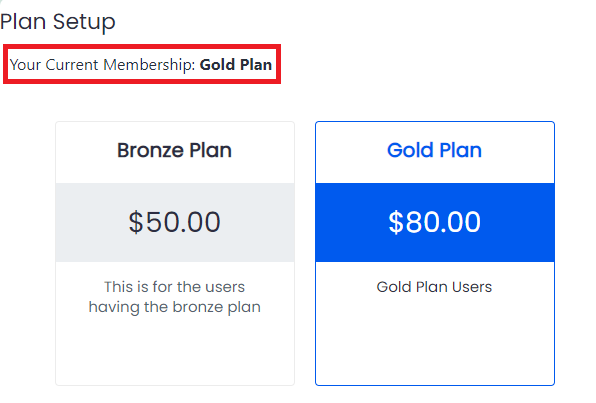
Renewing a Plan Instead of Changing Membership Plan
If a user has a Finite Plan and chooses to repurchase the same plan, this will be treated as a Renew Plan action.
How the Setup Form Appears for Logged-in Users
When logged-in members attempt to purchase a new plan, the system skips the registration form because they’re already signed in. It displays the current plan at the top of the setup form for clarity.
Membership Change with Multiple Membership Addon:
- With Multiple Membership Addon Enabled: If a member already has a plan and attempts to add a new one, this action will be treated as
Add Membership. The new plan will be added to the member’s existing plan list. - Without Multiple Membership Addon: If the user purchases a new membership, their existing plan will be removed. Thus, a new plan will be assigned to replace it.
Notes to Consider While Changing Membership Plan:
- If a user already has a plan and purchases a new plan with a Trial Period, they will not receive the trial period for the new plan.
- Multiple Membership Module Enabled: When a user purchases a new plan, the ‘On New Subscription’ email notification will be sent to the user.
- Multiple Membership Module Not Enabled: When a user changes their membership, the ‘On Change Membership’ email notification will be sent to the user, provided it has been configured under
ARMember⇾Email Notifications.