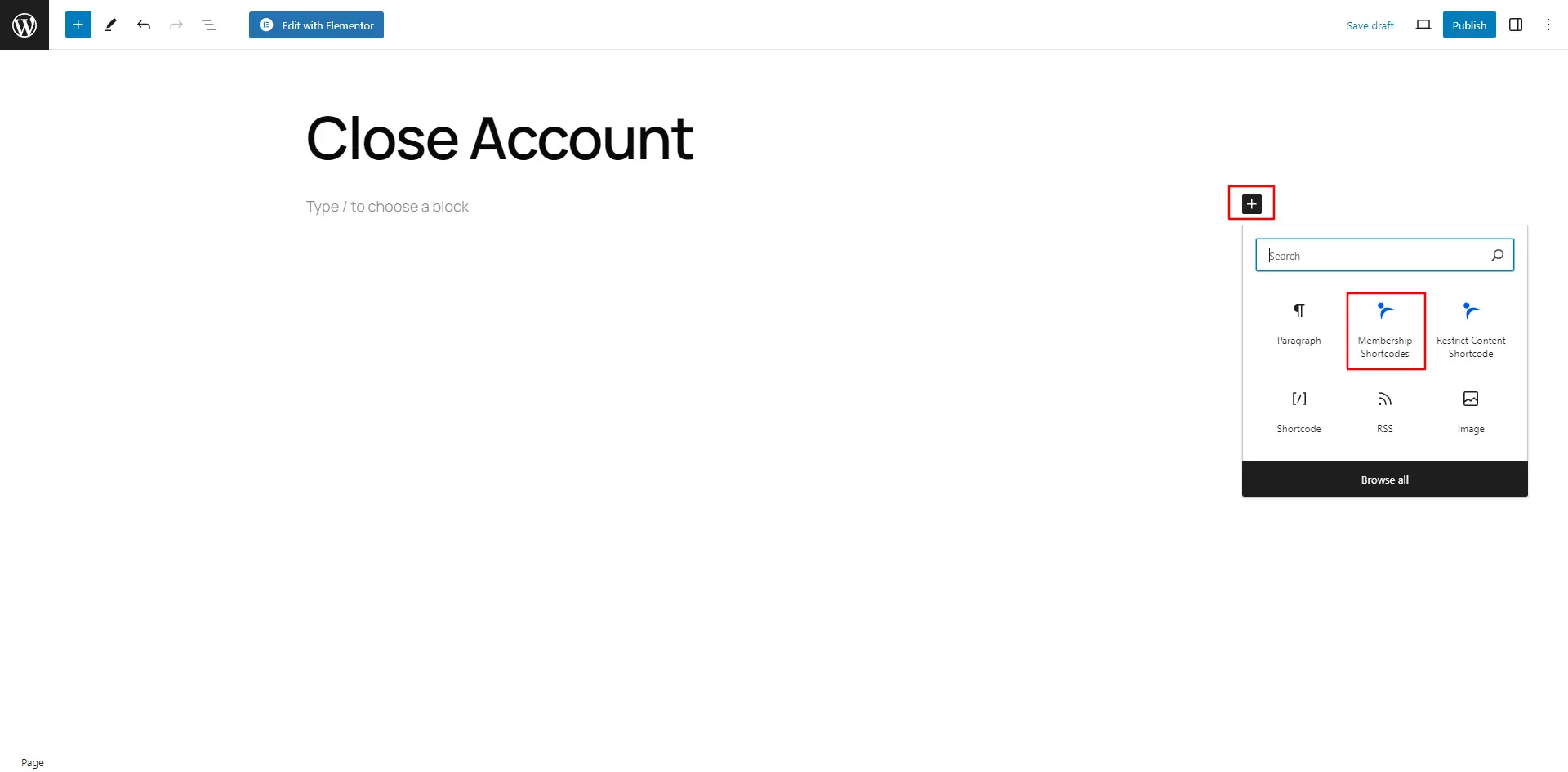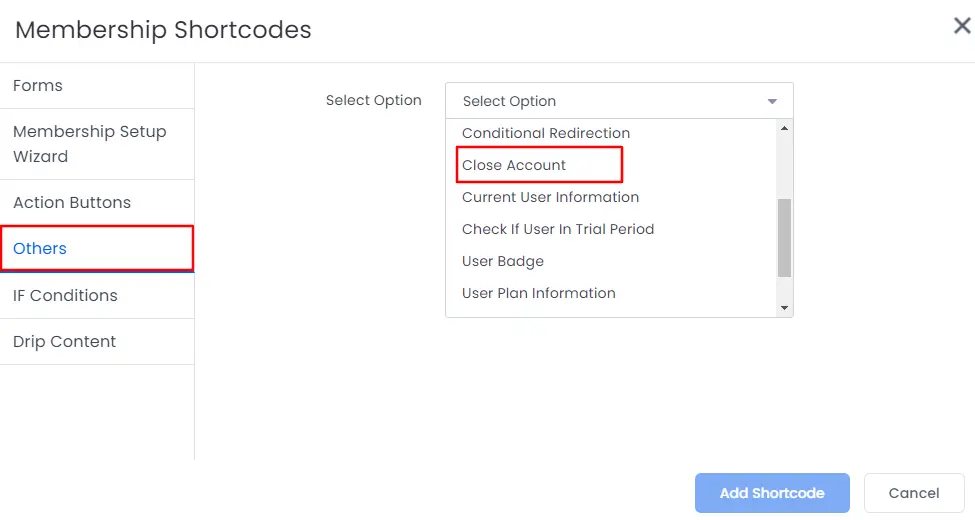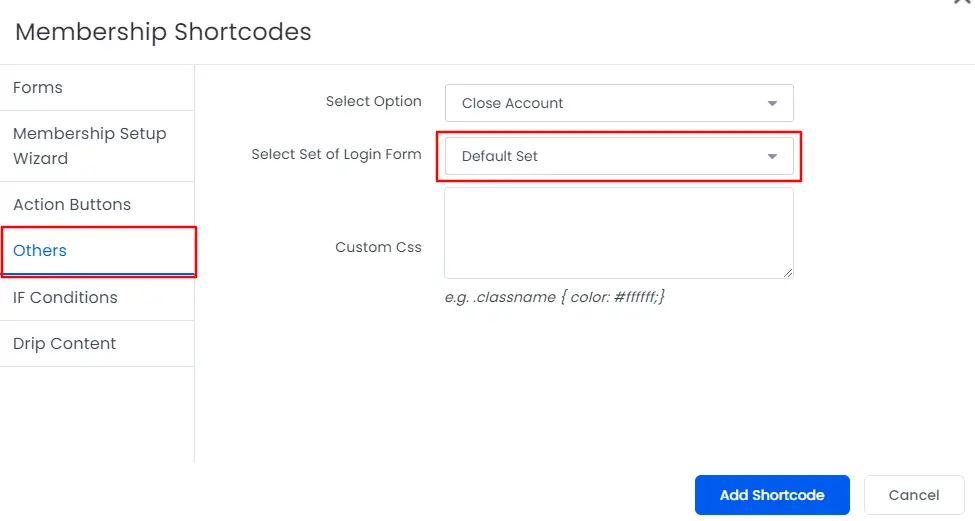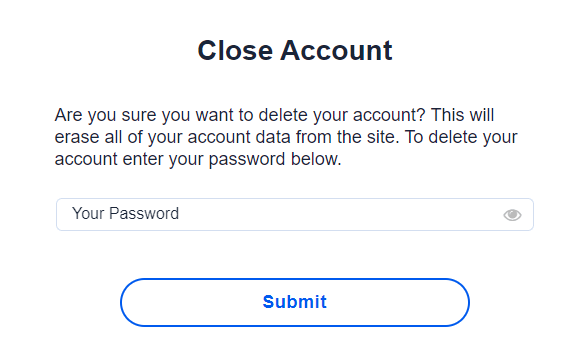ARMember allows a user to completely close their membership account. For this you need to create a page and use a Close Account short-code like [arm_close_account set_id="SET_ID"]
To add the shortcode for the Close Account, to add the shortcode you can navigate to Admin Panel ⇾ Pages ⇾ Add/Edit Pages. Once you open the page then you can click on the ‘Plus Icon’ and then a popup will be opened. Check the below screenshot.
After the popup screen is opened then click on Membership Shortcode . As you will select the option of Membership Shortcode, then a window for the shortcodes will be displayed and here click on the 'Others' and at the drop-down the option to add the shortcode for the Close Account will be visible.
As the Close Account option will be clicked then you need to select the default form for the Close account as there is no way to customize the close account’s form in order to add any other fields. So the close account will be displayed as per the design set at the Login Form. Still if you want to modify the form’s design then ARMember allows you to add the Custom CSS.
This short-code will return close account form for logged-in users. If the user will not be logged in, then he will be redirected to the login page.
How to change the Close Account Form Field Labels and Validation Message?
All messages related to close account form can be changed from ARMember->General Settings->Common Messages
Once user will close his account, all the subscription plans associated with user will be removed from user first and then user will be logged out. If user has any automatic subscription, then it is also canceled before his account is closed.
Users who have closed their account will be removed completely and all of their account data will be erased from your site.