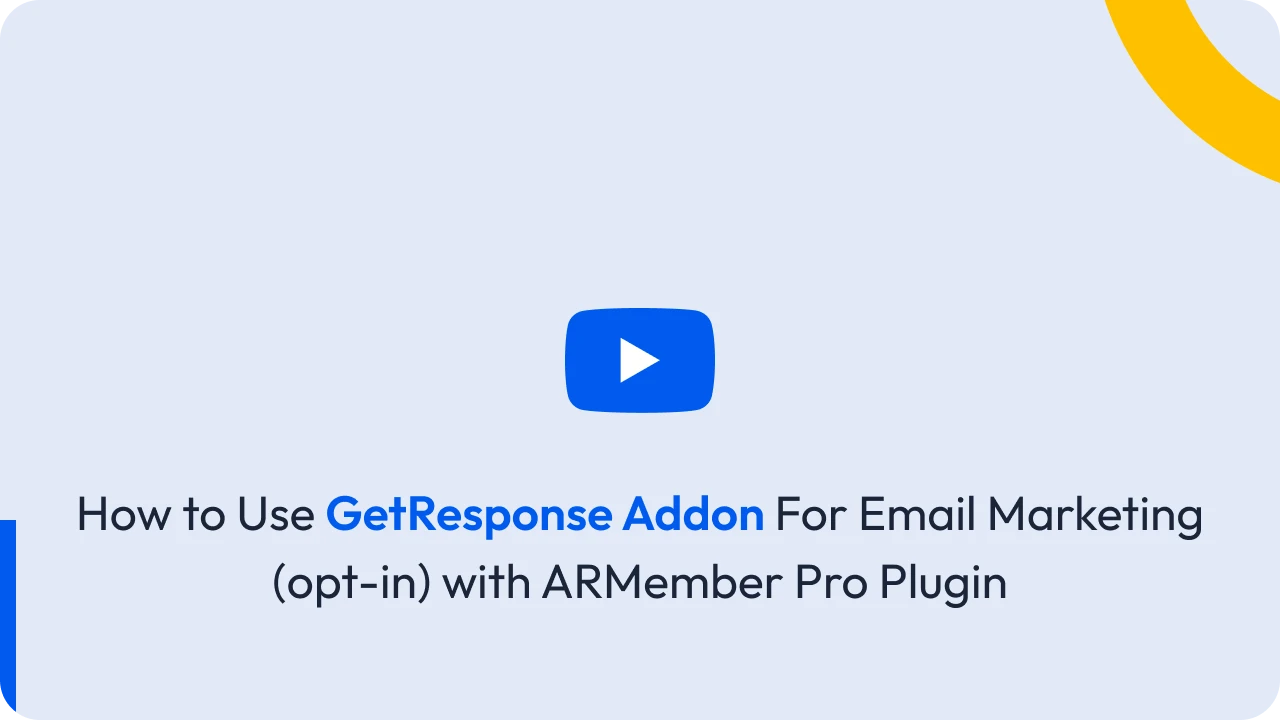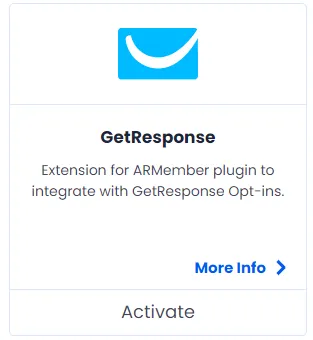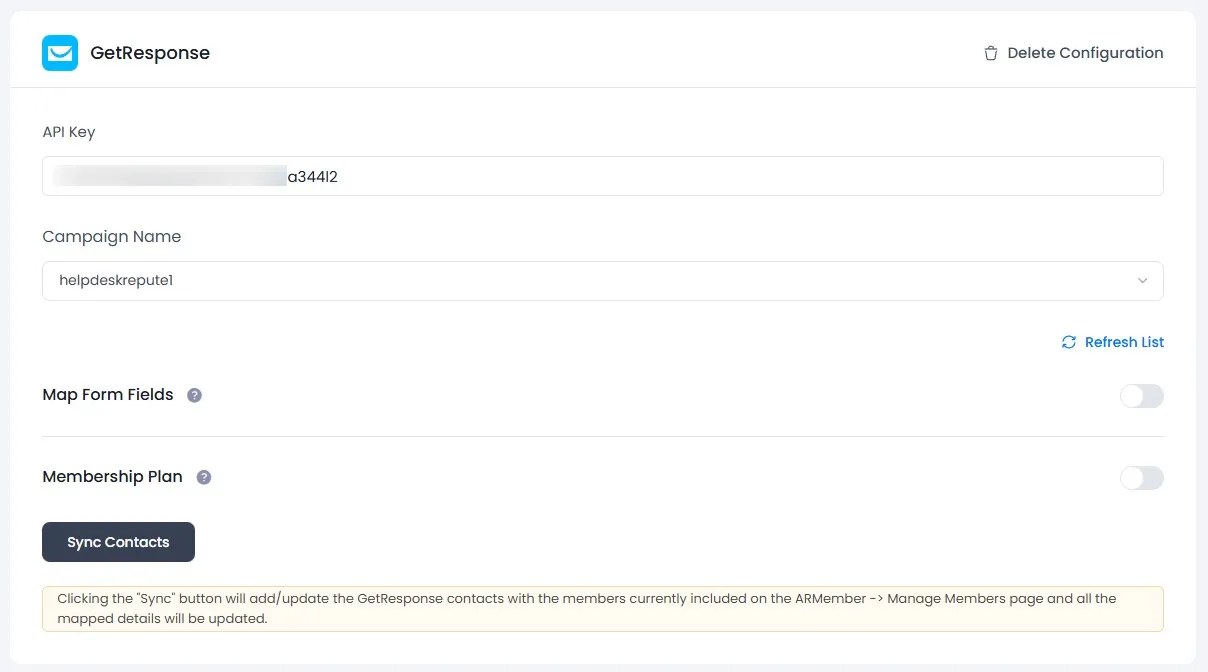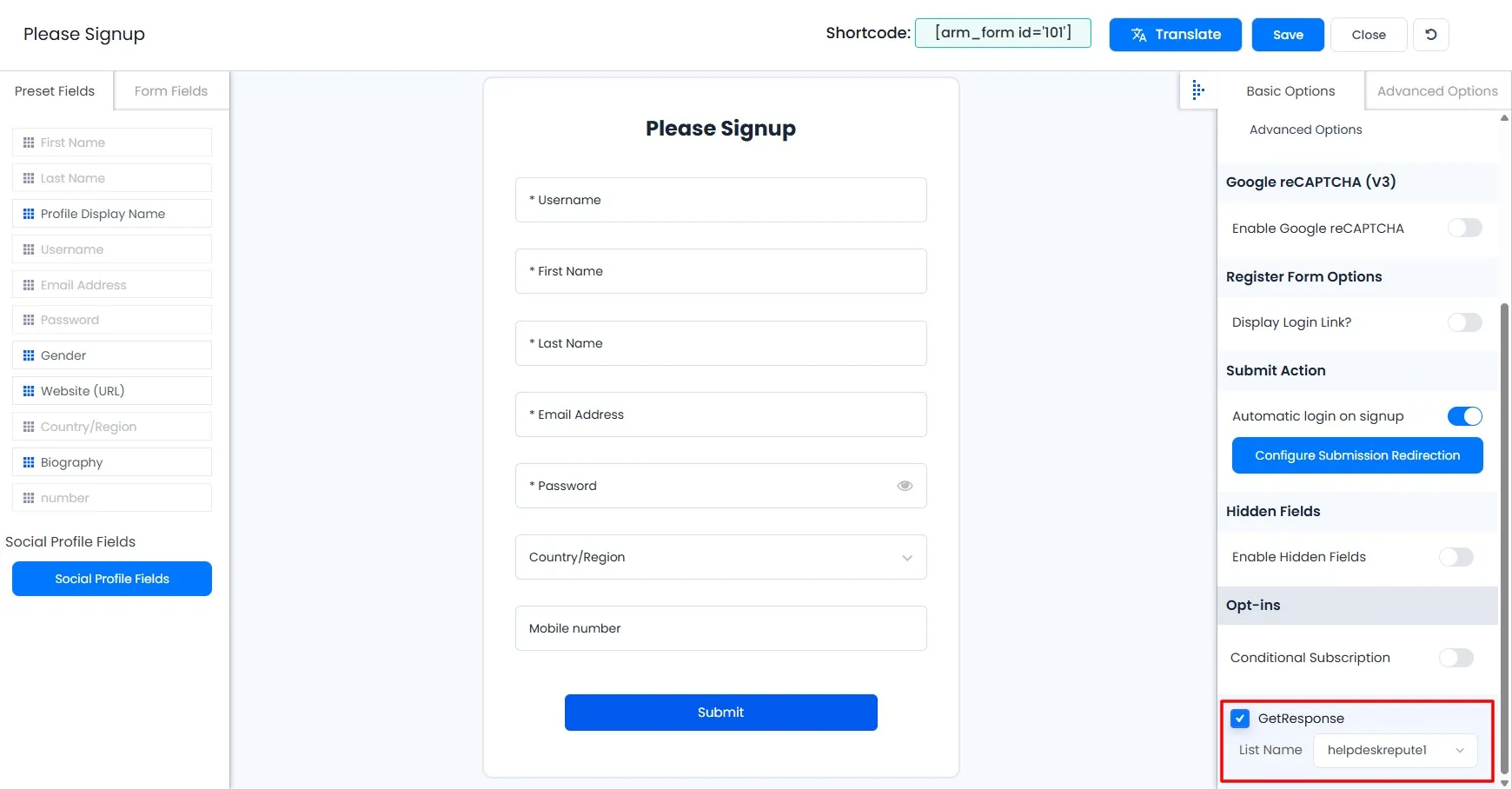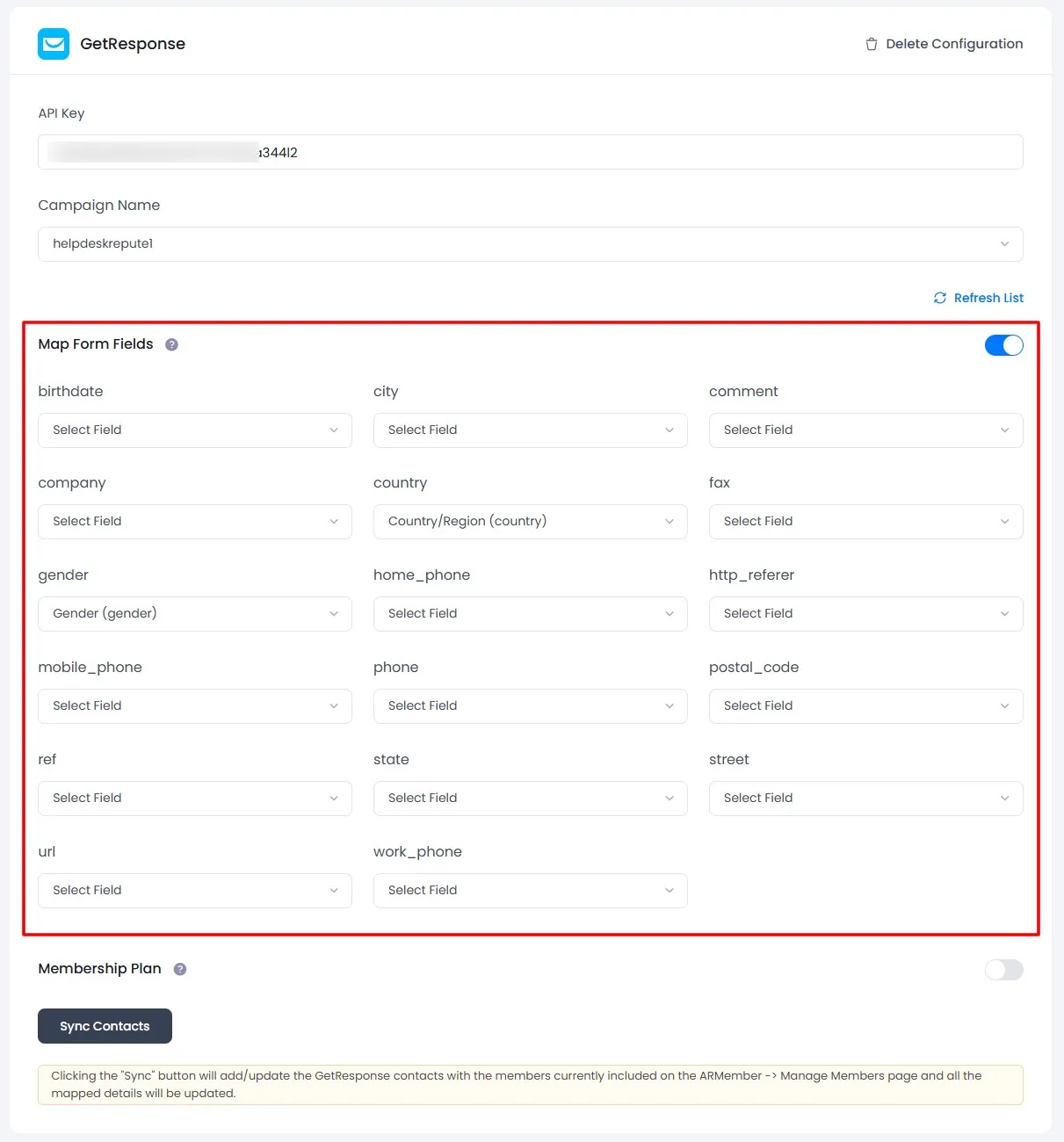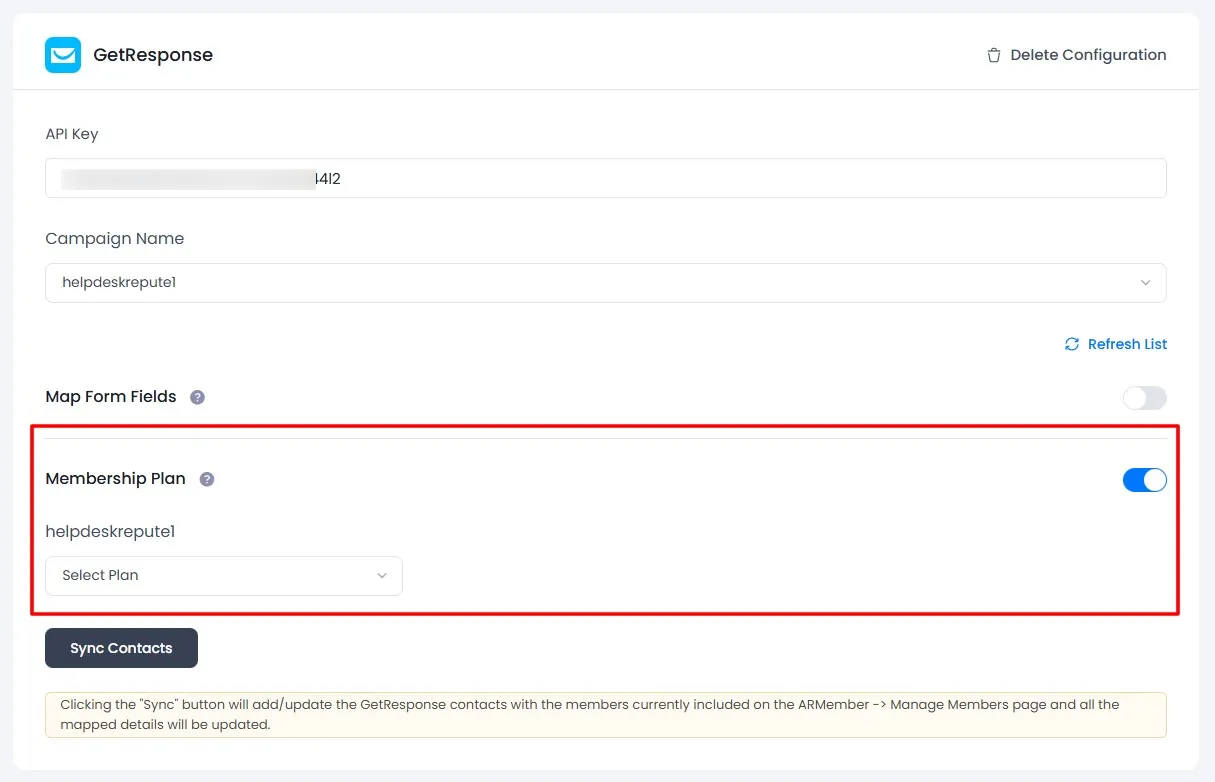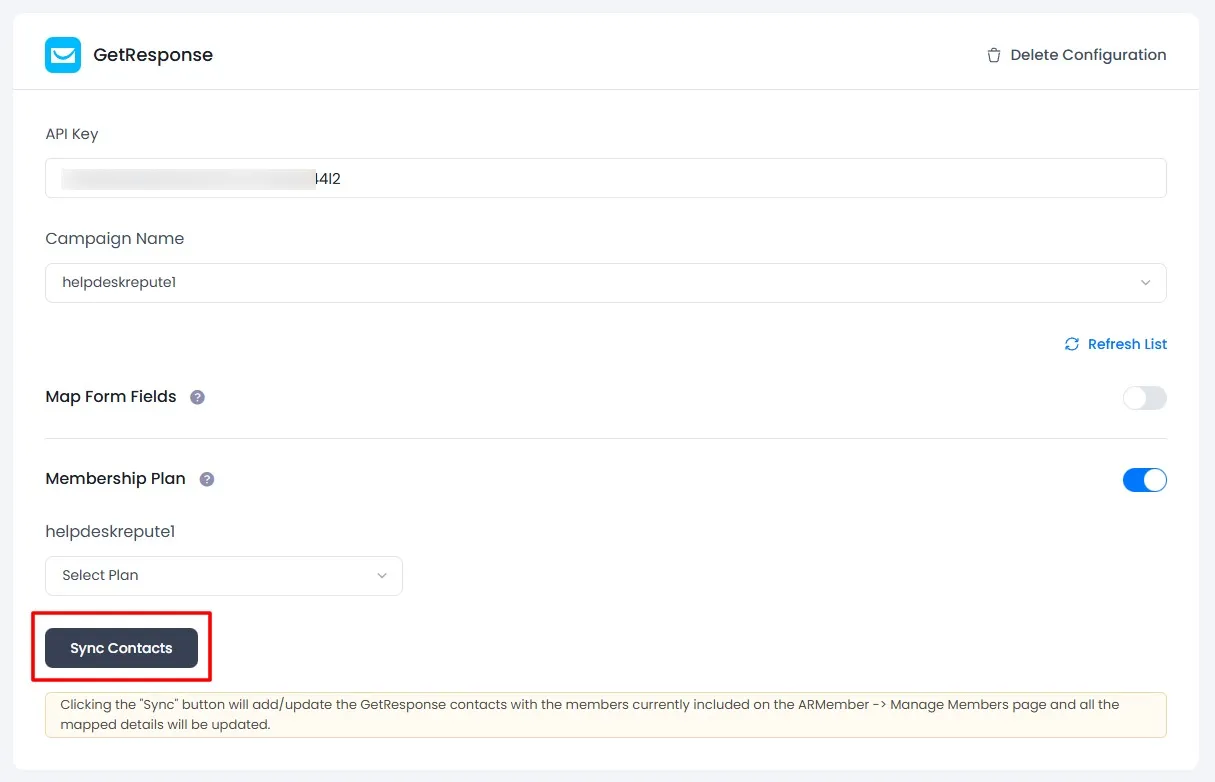Important Note: This Addon will only work if ARMember plugin is installed with version 6.9 or higher
GetResponse is an open-source marketing automation software and ARMember – GetResponse Addon is a bridge between GetResponse’s back-end interface and ARMember plugin.
This Addon will allow you to add all users of your membership website into GetResponse Contacts, who will register using ARMember Registration Form.
This Addon does not just add users to GetResponse Contacts but also facilitates you to add users to specific GetResponse lists. Also, You will be allowed to add users, who will register from different Sign Up Forms used for different purposes, into in different GetResponse lists.
ARMember – GetResponse Addon Key Features:
- Easy Installation And Setup
- Easily Create Contact in GetResponse when New User will register using ARMember Registration Form
- Easily Assign New User to particular GetResponse List
- Assign Different Lists to Users who will register using Different Sign Up Forms
- Map a GetResponse field with ARMember form fields to store member data to GetResponse list data.
- Map a GetResponse list with ARMember Membership plan that member purchase from ARMember.
Steps For Installation And Activation
ARMember – GetResponse Addon requires ARMember Plugin installed and active. You can install this Addon in following two ways.
New installation via FTP
- Download Addon and extract it. You will find a directory armemberGetResponse.
- In your WordPress installation directory, upload armemberGetResponse to
wp-content/plugins/ - Activate the
ARMember - GetResponse Addonthrough thePluginsmenu from WordPress admin panel.
New installation via the WordPress Uploader
- Download Addon.
- Log in to your WordPress admin panel
- Go to
Plugins⇾Add New⇾Upload - Click on “choose file” and browse the download package. When the Addon uploads successfully, click on
Activate Plugin.
Steps to Setup GetResponse For Your Website
Let’s setup ARMember – GetResponse Addon for your website :
-
When Addon is activated, GetResponse section will be displayed in
ARMember⇾General Settings⇾Opt-ins. Please note that opt-ins tab will be displayed only if Opt-ins module is activated under Addons.Please see below screenshot.
-
Please Enter your “API Key” obtained from your GetResponse account.
-
Click on “Verify” link.
-
That’s all!! The system will verify your account and fetch all campaign names from your account. Select default campaign name to add subscribes.
Get API Key from GetResponse Application
- Login to your GetResponse Account.
- You can find API Key under
My account⇾Account details⇾API & oAuth
Important Note: To add subscribe details with First Name and Last Name GetResponse account parameter name must have ‘FNAME’ for First Name and ‘LNAME’ for Last Name at GetResponse Account by selecting List ⇾ Settings ⇾ List fields and *|MERGE|* tags page.
-
When you connected your account successfully the system will fetch all the list names from your GetResponse account. Select default List name to add subscribers in your account.
-
You can delete the GetResponse configuration by click on Delete Configuration, after Delete Configuration save the Opt-ins Configuration page.
You can refresh the GetResponse configuration by click on Refresh List.
-
After setup completes, go to Manage Forms page, then click on edit link of your Registration Form. You can see GetResponse checkbox under Opt-ins in Right panel.
Please see below screenshot.
-
If your website have more than one Registration Forms for different purposes, you can set different lists for different forms and can manage your users in GetResponse easily.
Click Save Button. Now All is Set.
-
When new user register with ARMember register form contact will add in “GetResponse” with Email Address, First Name and Last Name.
-
You can map a GetResponse field with ARMember form fields to store member data to GetResponse list data.
Enable
Map Form Fieldsoption in GetResponse opt-ins and after that enable which list you want to map with a field and map a field as per your requirements. -
You can map a GetResponse list with ARMember Membership plan that member purchase from ARMember.
Enable
Memebership Planoption in GetResponse opt-ins and after that select a membership plan that which plan user will be added to specific lists. -
you can sync all your ARMember member into Get Response subscriber using Sync Contacts button.
Enable
Memebership Planoption in GetResponse opt-ins and after that select a membership plan that which plan user will be added to specific lists.
Opt-in data will be updated on the below provided actions:
- On Simple Register form submission.
- On Purchase Membership Plan.
- On Cancel Membership Plan By Member or admin.
- On Membership Plan End Of Term.
- On Membership Plan Suspended.
- On Membership Plan Change.
- On the Membership Plan Subscription, the Next payment has failed.
- On Subscription Plan recurring payment received.
- On Import Users from the ARMember.
- Admin can Sync Existing member data from Admin Panel to Opt-ins.