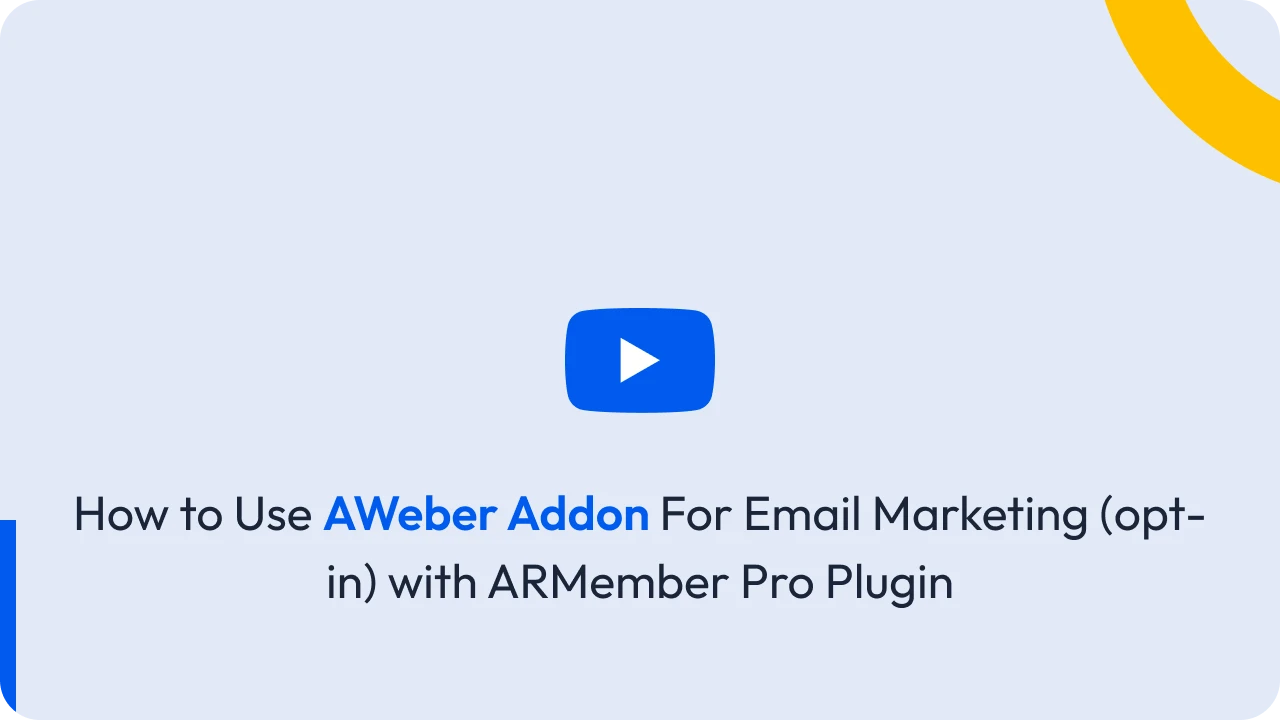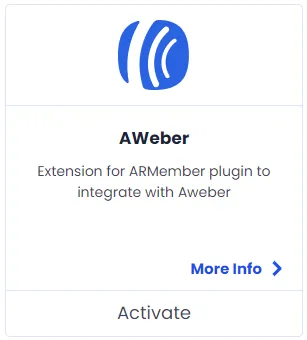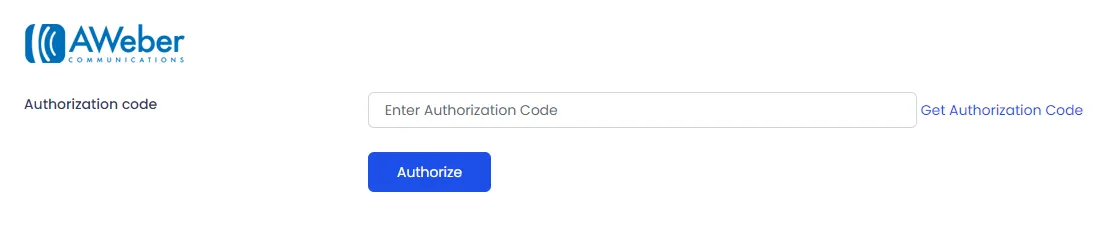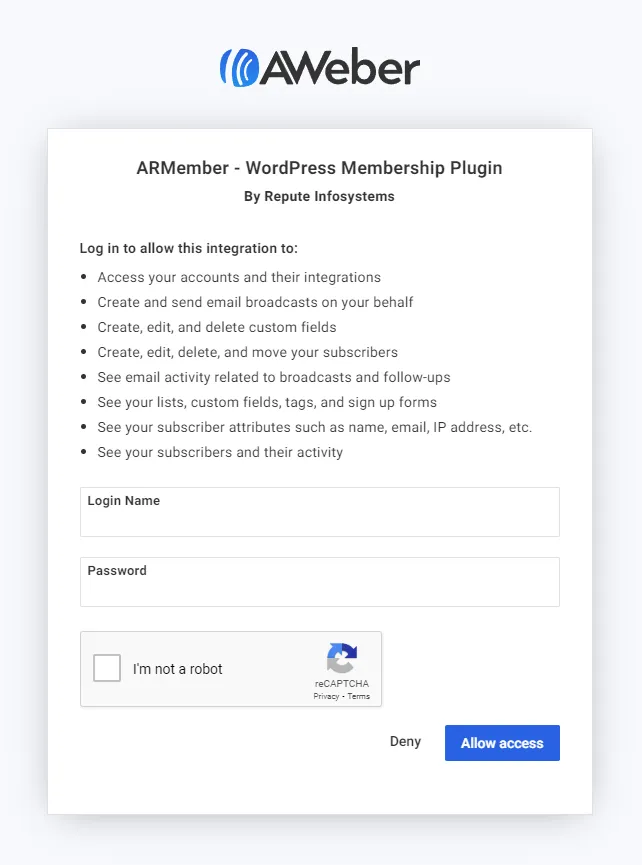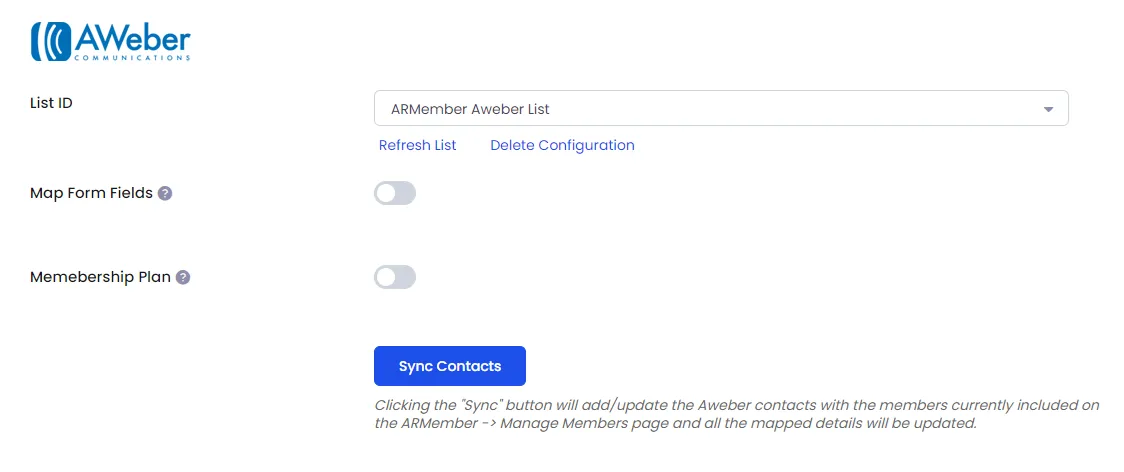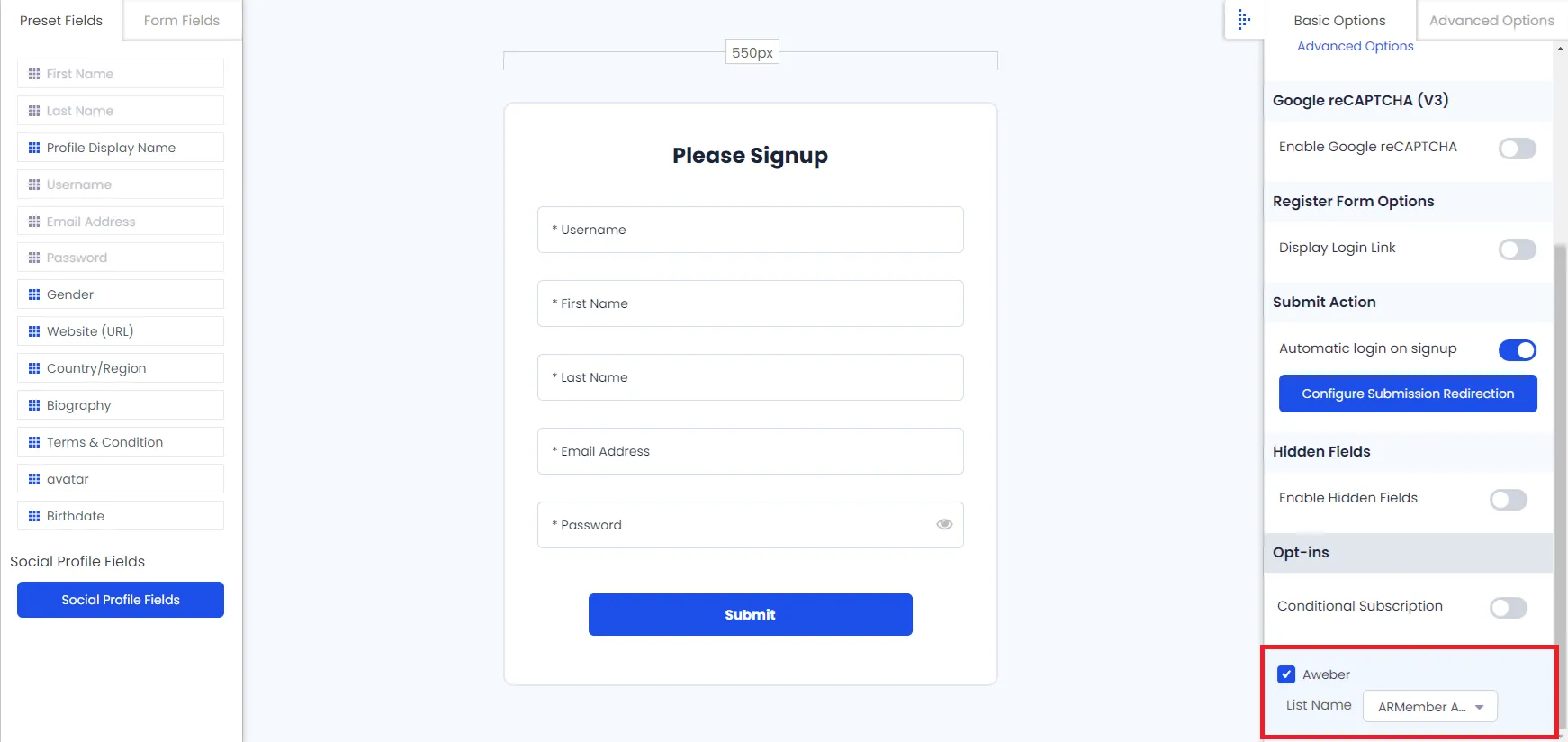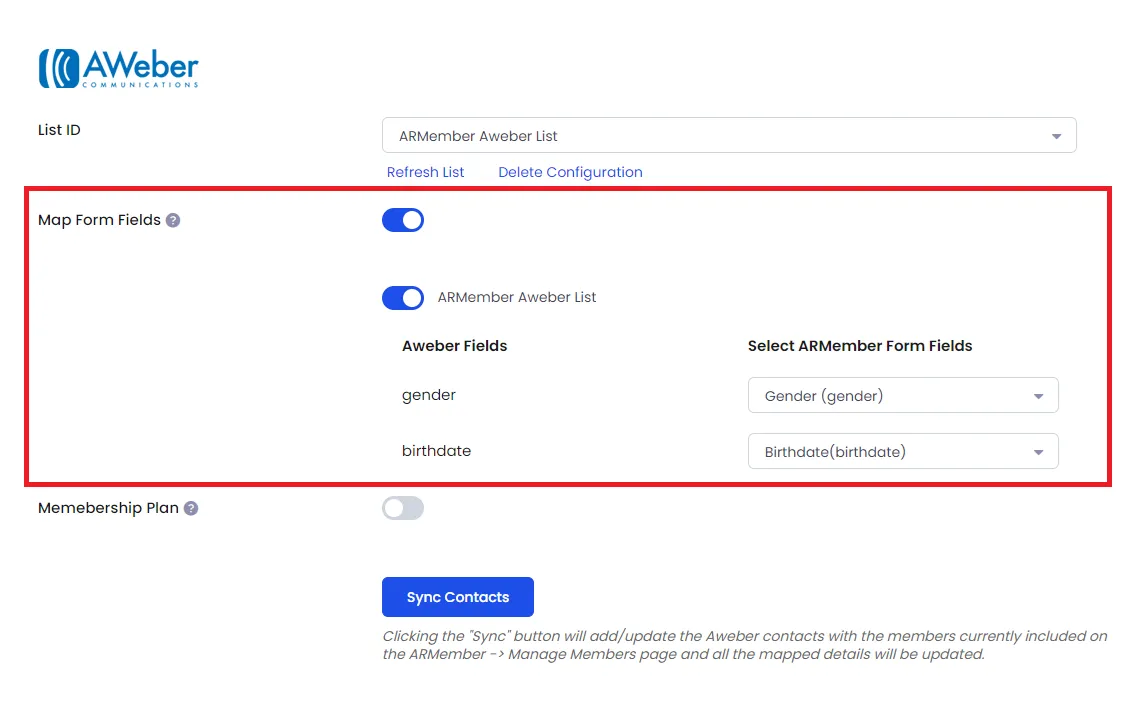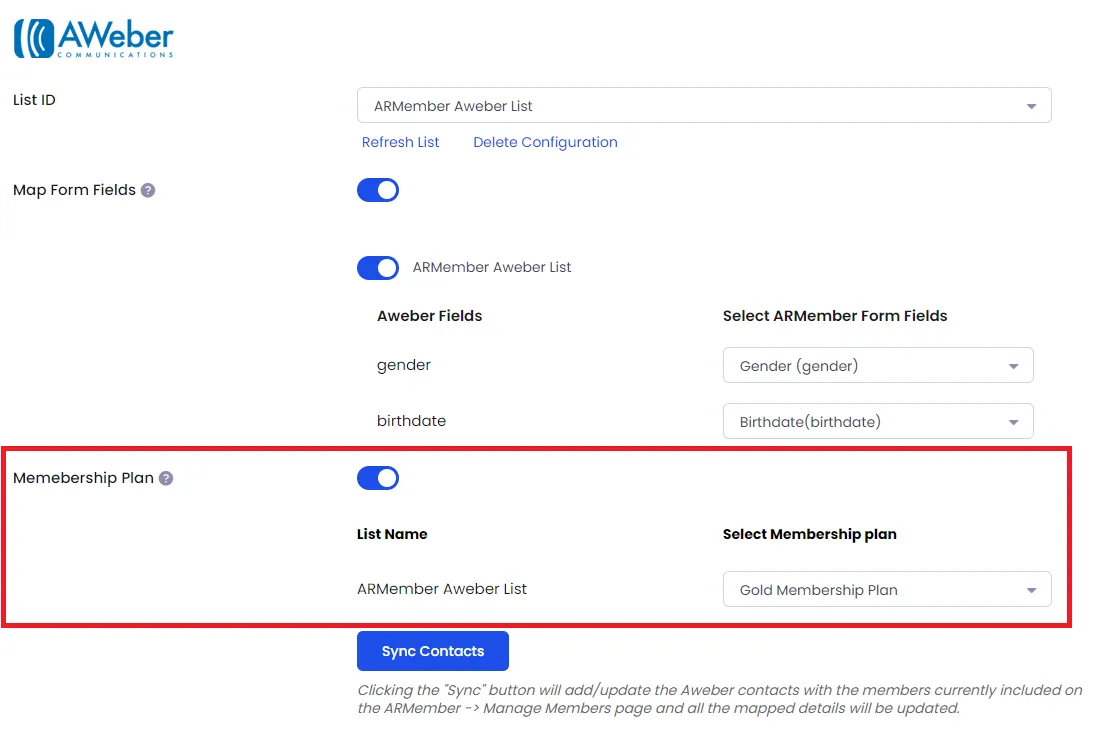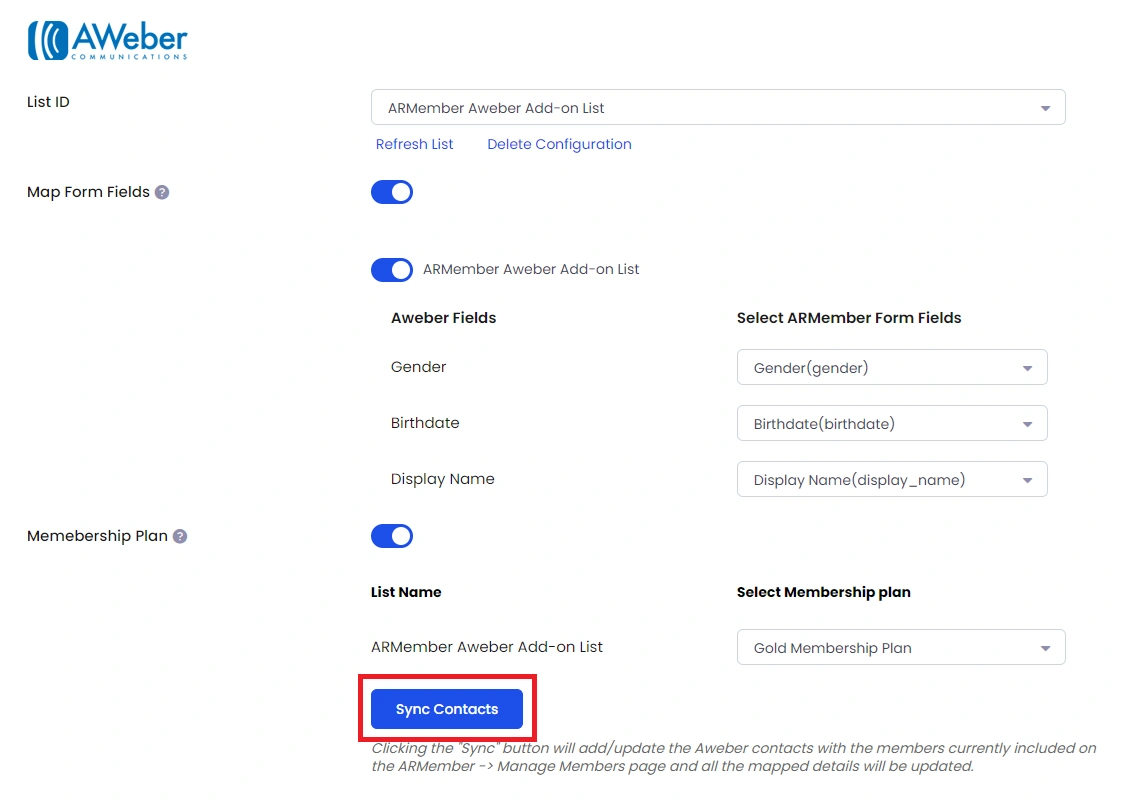Important Note: This Addon will only work if ARMember plugin is installed with version 6.9 or higher
AWeber is an open-source marketing automation software and ARMember – AWeber Addon is a bridge between AWeber’s back-end interface and ARMember plugin.
This Addon will allow you to add all users of your membership website into AWeber Contacts, who will register using ARMember Registration Form.
This Addon does not just add users to AWeber Contacts but also facilitates you to add users in specific AWeber Segments. Also You will be allowed to add users, who will register from different Sign Up Forms used for different purposes, into in different AWeber Segments.
ARMember – AWeber Addon Key Features:
- Easy Installation And Setup
- Easily Create Contact in AWeber when New User will register using ARMember Registration Form
- Easily Assign New User to particular AWeber List
- Assign Different Lists to Users who will register using Different Sign Up Forms
- Map a Aweber field with ARMember form fields to store member data to Aweber list data.
- Map a Aweber list with ARMember Membership plan that member purchase from ARMember.
Steps For Installation And Activation
ARMember – AWeber Addon requires ARMember Plugin installed and active. You can install this Addon in following two ways.
New install via FTP
- Download Addon and extract it. You will find a directory armemberaweber.
- In your WordPress installation directory, upload armemberaweber to
wp-content/plugins/ - Activate the
ARMember - AWeber Addonthrough thePluginsmenu from WordPress admin panel.
New install via the WordPress Uploader
- Download Addon.
- Log in to your WordPress admin panel
- Go to
Plugins->Add New->Upload - Click on “choose file” and browse the download package. When the Addon uploads successfully, click on
Activate Plugin.
Steps to Setup AWeber For Your Website
Let’s setup ARMember – AWeber Addon for your website :
-
When Addon is activated, AWeber section will be displayed in
ARMember->General Settings->Opt-ins. Please note that opt-ins tab will be displayed only if Opt-ins module is activated under Addons.Please see below screenshot.
-
If you do not have AWeber account then create it.
For AWeber account click here.
-
Please click on
Get Authorization Codebutton. It will open a dialog box to authenticate your aweber account.Please see below screenshot.
-
After getting an get Authorization code from AWeber, enter the Authorization code in the Authorization code field under AWeber Section on the Opt-ins Configuration page, and Click on the
Authorizebutton. -
When you connected your account successfully system will fetch all the list names from your aweber account. Select default List name to add subscribers in your account.
Please see below screenshot.
-
Now go to
ARMember->Manage Forms. Edit your sign up form. In right panel, you will see Opt-ins section. You will see list of all configured opt-ins with checkbox. Select checkbox for Aweber and select List in which you wish to add all users who will register through this sign up form, in your Awaber mail list.Please see below screenshot
-
If your website have more than one Registration Forms for different purposes, you can set different lists for different forms and can manage your users in Aweber easily.
Click Save Button. Now All is Set.
-
When new user register with armember register form contact will add in “Aweber” with Email Address, First Name and Last Name.
-
You can map a Aweber field with ARMember form fields to store member data to Aweber list data.
Enable
Map Form Fieldsoption in Aweber opt-ins and after that enable which list you want to map with a field and map a field as per your requirements.Please see below screenshot
-
You can map a Aweber list with ARMember Membership plan that member purchase from ARMember.
Enable
Memebership Planoption in Aweber opt-ins and after that select a membership plan that which plan user will be added to specific lists.Please see below screenshot
-
you can sync all your ARMember member into AWeber subscriber using
Sync Contactsbutton.also you can sync custom field and membership plan with Sync Contact if you have enabled switch
Map Form FieldAndMembership Plan.Please see below screenshot
Opt-in data will be updated on the below provided actions:
- On Simple Register form submission.
- On Purchase Membership Plan.
- On Cancel Membership Plan By Member or admin.
- On Membership Plan End Of Term.
- On Membership Plan Suspended.
- On Membership Plan Change.
- On the Membership Plan Subscription, the Next payment has failed.
- On Subscription Plan recurring payment received.
- On Import Users from the ARMember.
- Admin can Sync Existing member data from Admin Panel to Opt-ins.