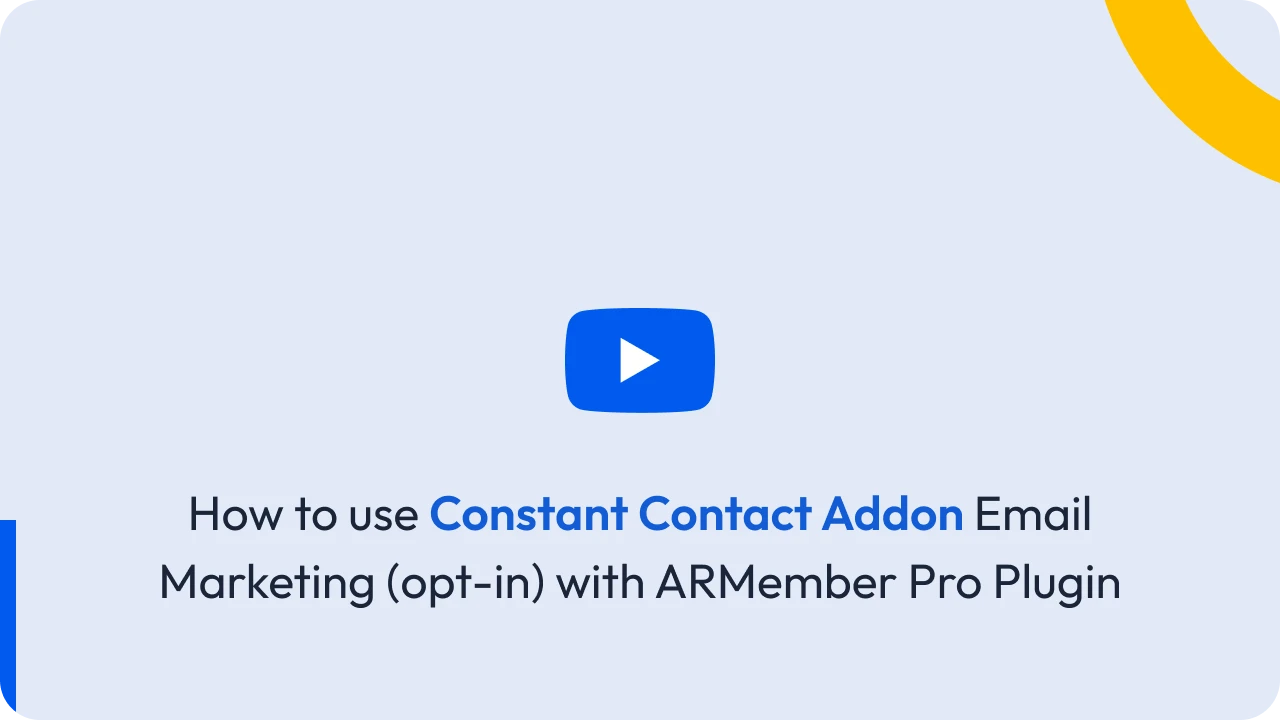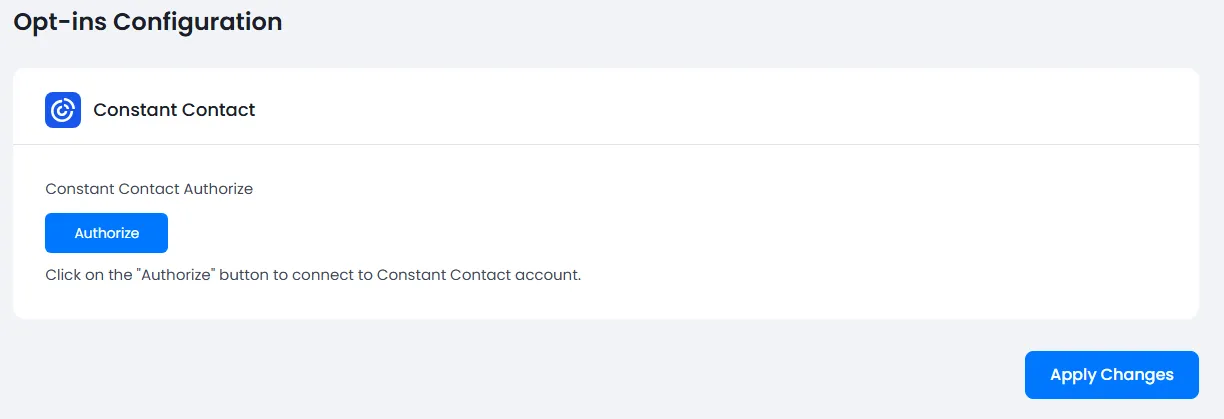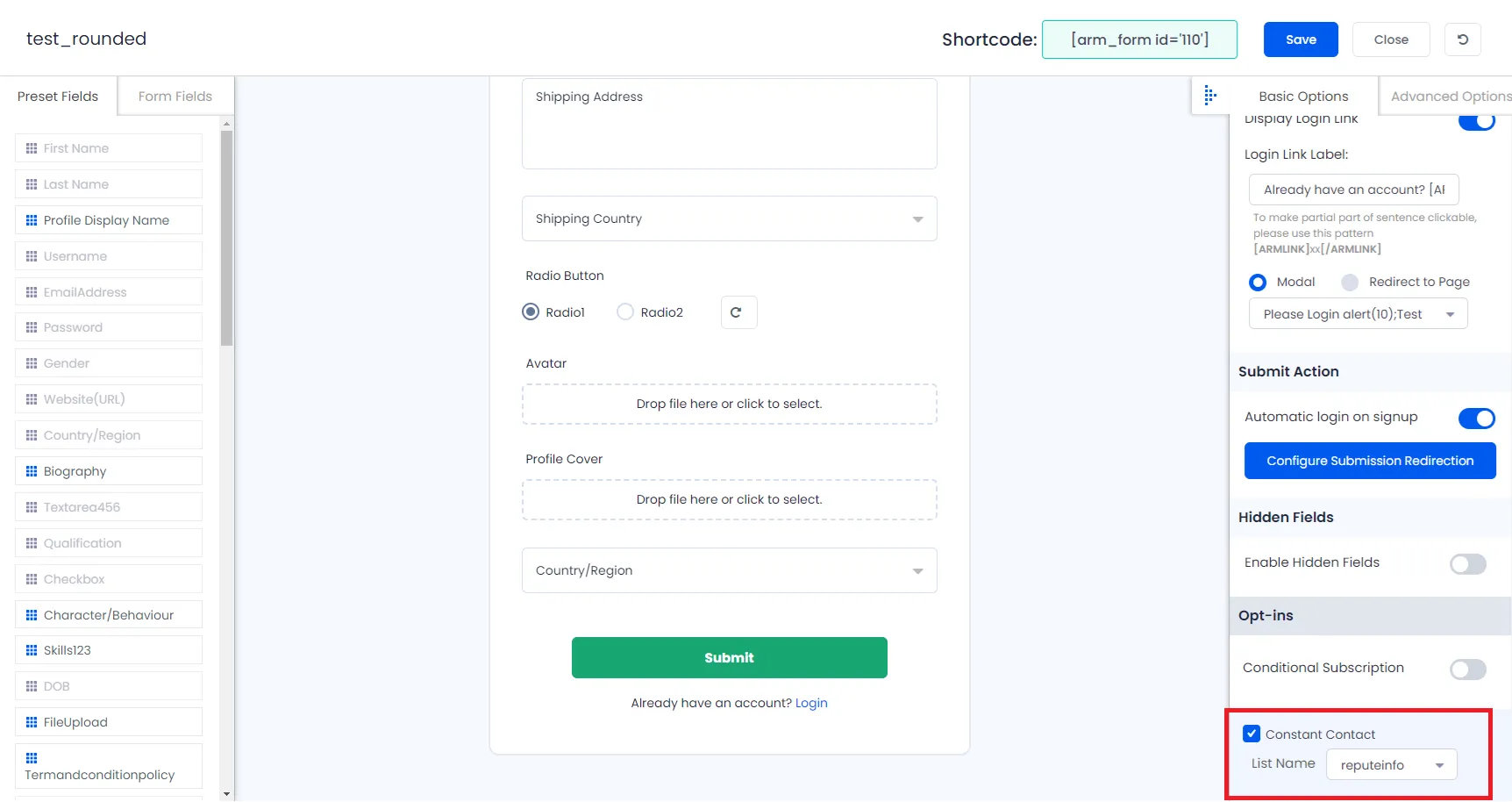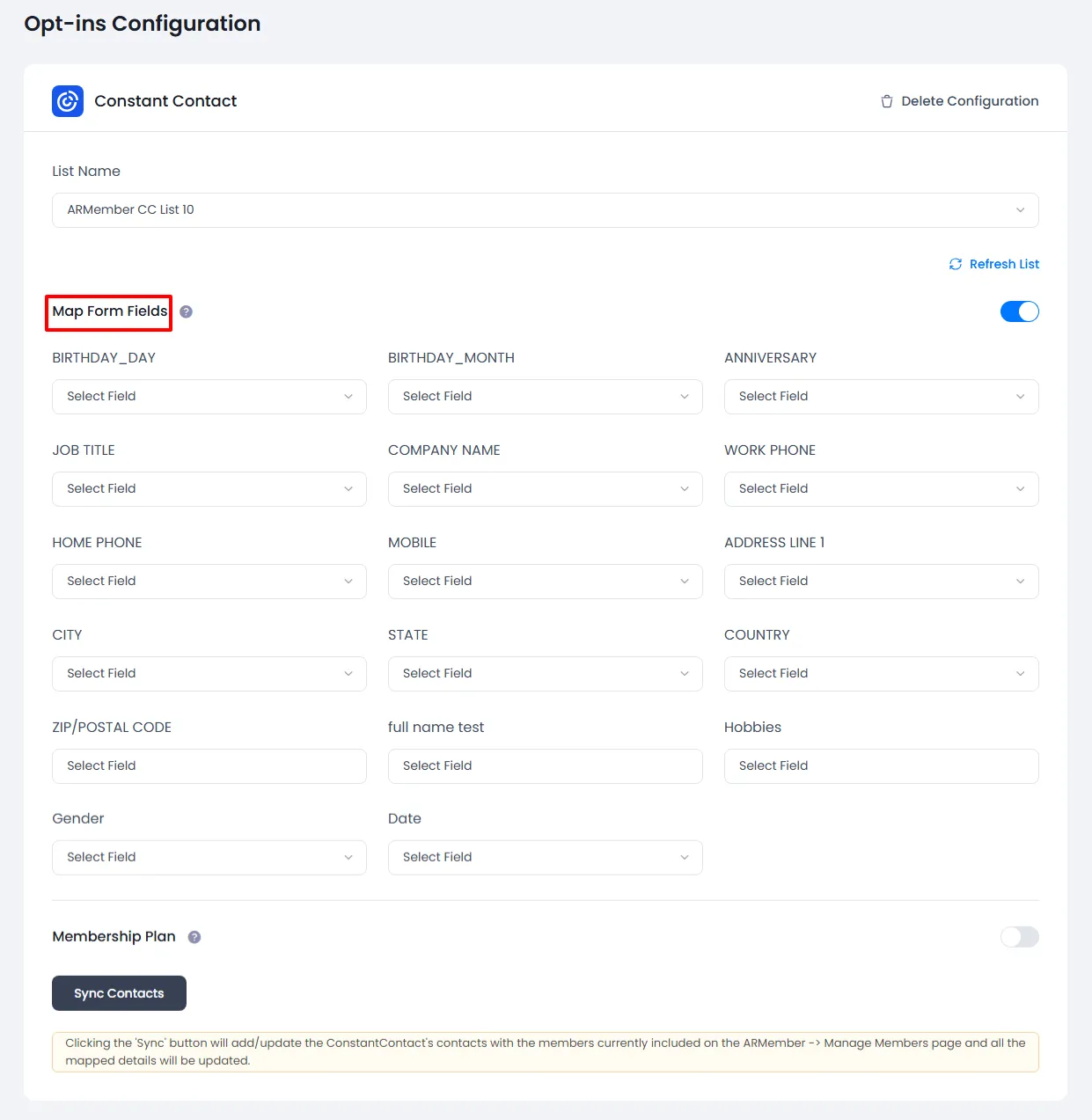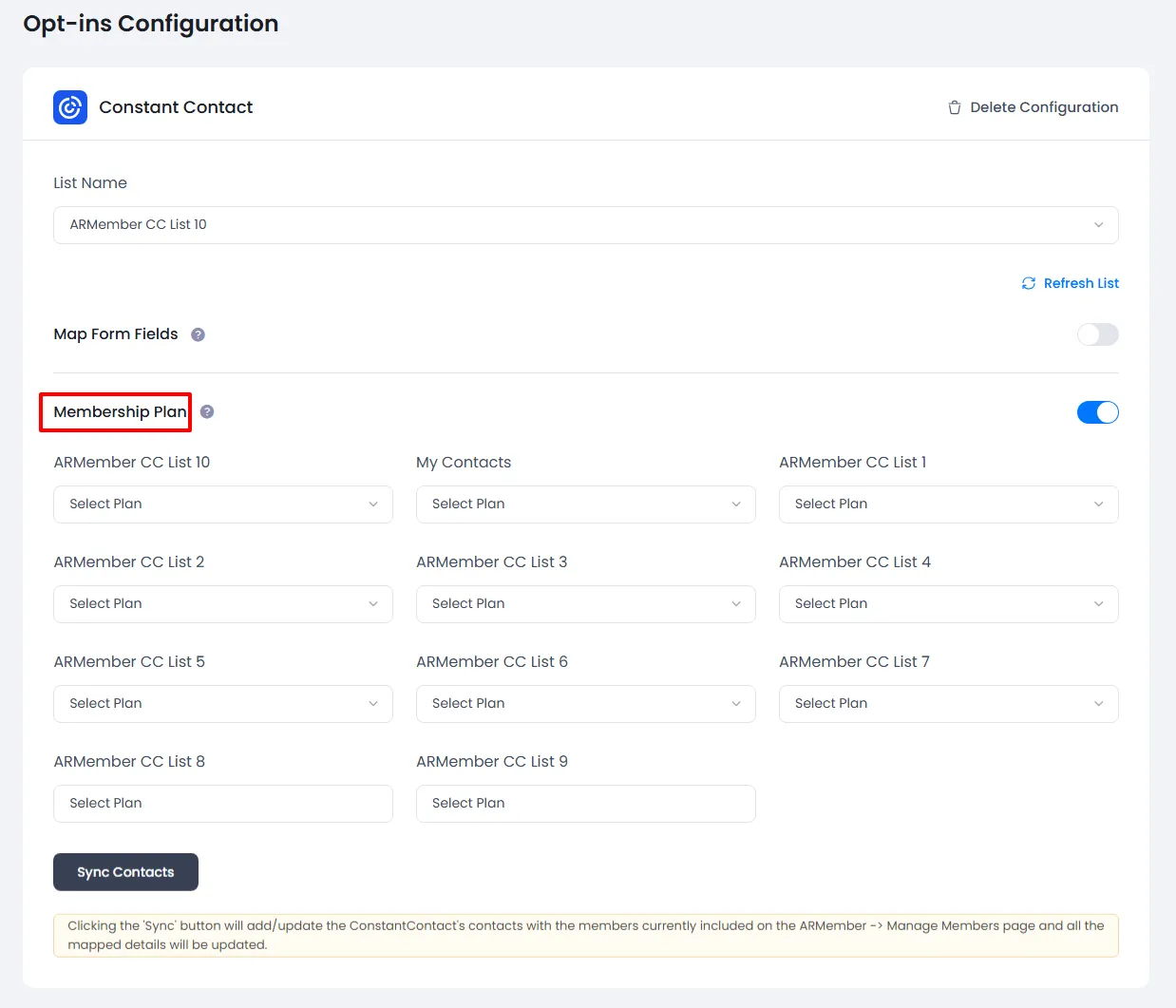Important Note: This Addon will only work if ARMember plugin is installed with version 6.9 or higher
Constant Contact is an open-source marketing automation software and ARMember – Constant Contact Addon is a bridge between Constant Contact’s back-end interface and ARMember plugin.
This Addon will allow you to add all users of your membership website into Constant Contact, who will register using ARMember Registration Form.
This Addon does not just add users to Constant Contact but also facilitates you to add users to specific Constant Contact lists. Also, You will be allowed to add users, who will register from different Sign Up Forms used for different purposes, into in different Constant Contact lists.
ARMember – Constant Contact Addon Key Features:
- Easy Installation And Setup
- Easily Create Contact in Constant Contact when New User will register using ARMember Registration Form
- Easily Assign New User to a particular Constant Contact List
- Assign Different Lists to Users who will register using Different Sign Up Forms
- Map a Constant Contact field with ARMember form fields to store member data to Constant Contact list data.
- Map a Constant Contact list with ARMember Membership plan that member purchase from ARMember.
Steps For Installation And Activation
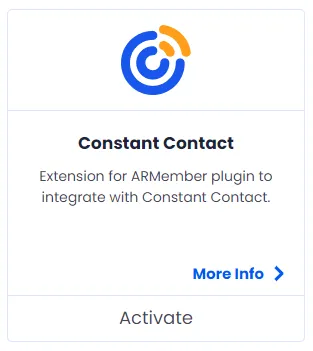
ARMember – Constant Contact Addon requires ARMember Plugin installed and active. You can install this Addon in following two ways.
New installation via FTP
- Download Addon and extract it. You will find a directory armemberconstantcontact.
- In your WordPress installation directory, upload armemberconstantcontact to
wp-content/plugins/ - Activate the
ARMember - Constant Contact Addonthrough thePluginsmenu from WordPress admin panel.
New installation via the WordPress Uploader
- Download Addon.
- Log in to your WordPress admin panel
- Go to
Plugins⇾Add New⇾Upload - Click on “choose file” and browse the download package. When the Addon uploads successfully, click on
Activate Plugin.
Steps to Setup Constant Contact For Your Website
Let’s setup ARMember – Constant Contact Addon for your website :
-
When Addon is activated, Constant Contact section will be displayed in
ARMember⇾General Settings⇾Opt-ins. Please note that opt-ins tab will be displayed only if Opt-ins module is activated under Addons.Please see below screenshot.
-
Please Enter your “API key” and “Access Token” obtained from your Constant Contact account.
-
Click on “Verify” link
-
That’s all!! The system will verify your account and fetch all campaign names from your account. Select default campaign name to add subscribes.
Get API Key and Access Token from Constant Contact Application
- Sign up for a Mashery account or login.
- Confirm your account, if it’s new. Then, Register an Application.
- After Register an Application API Key will be assigned to your application.
- Fill your API Key into this page (if not already filled in) and click Get Access Token.
- Getting an access token requires a Constant Contact account. When you click on Get Access Token, then you are taken to a Constant Contact account sign up page. Create a new account, or if you have an existing Constant Contact account (NOT your Mashery developer account), sign in.
-
When you connected your account successfully the system will fetch all the list names from your Constant Contact account. Select default List name to add subscribers in your account.
-
You can delete the Constant Contact configuration by click on Delete Configuration, after Delete Configuration save the Opt-ins Configuration page.
You can refresh the Constant Contact configuration by click on Refresh List.
-
After setup completes, go to Manage Forms page, then click on edit link of your Registration Form. You can see Constant Contact checkbox under Opt-ins in Right panel.
Please see below screenshot.
-
If your website have more than one Registration Forms for different purposes, you can set different lists for different forms and can manage your users in Constant Contact easily.
Click Save Button. Now All is Set.
-
When new user register with ARMember register form contact will add in “Constant Contact” with Email Address, First Name and Last Name.
-
You can map a Constant Contact field with ARMember form fields to store member data to Constant Contact list data.
Enable
Map Form Fieldsoption in Constant Contact opt-ins and after that enable which list you want to map with a field and map a field as per your requirements.Please see below screenshot.
-
You can map a Constant Contact list with ARMember Membership plan that member purchase from ARMember.
Enable
Memebership Planoption in Constant Contact opt-ins and after that select a membership plan that which plan user will be added to specific lists.Please see below screenshot.
-
you can sync all your ARMember member into Constant Contact subscriber using
Sync Contactsbutton.also you can sync custom field and membership plan with Sync Contact if you have enabled switch
Map Form FieldandMembership Plan.Please see below screenshot.
Opt-in data will be updated on the below provided actions:
- On Simple Register form submission.
- On Purchase Membership Plan.
- On Cancel Membership Plan By Member or admin.
- On Membership Plan End Of Term.
- On Membership Plan Suspended.
- On Membership Plan Change.
- On the Membership Plan Subscription, the Next payment has failed.
- On Subscription Plan recurring payment received.
- On Import Users from the ARMember.
- Admin can Sync Existing member data from Admin Panel to Opt-ins.