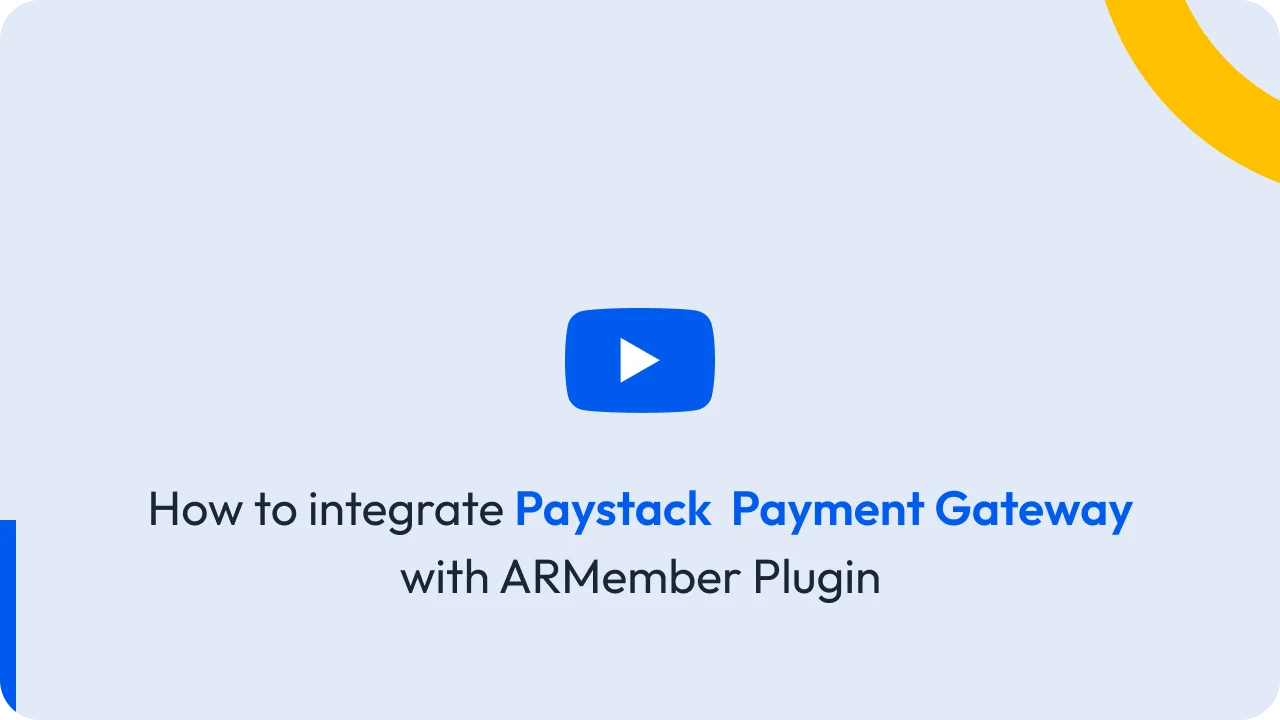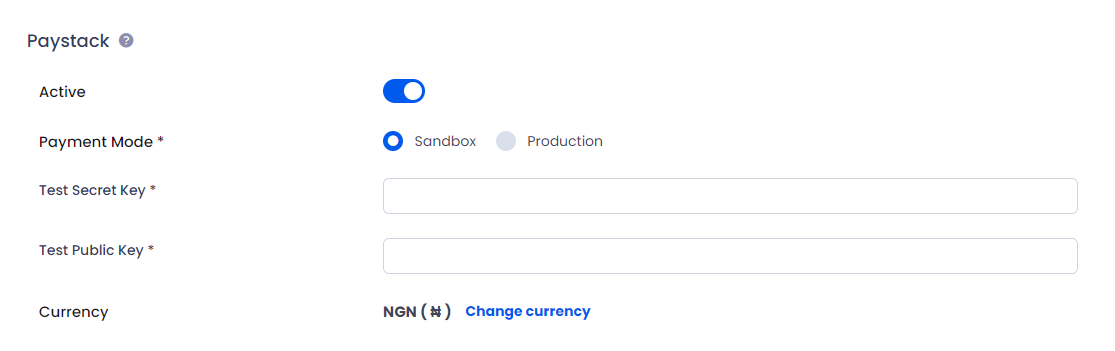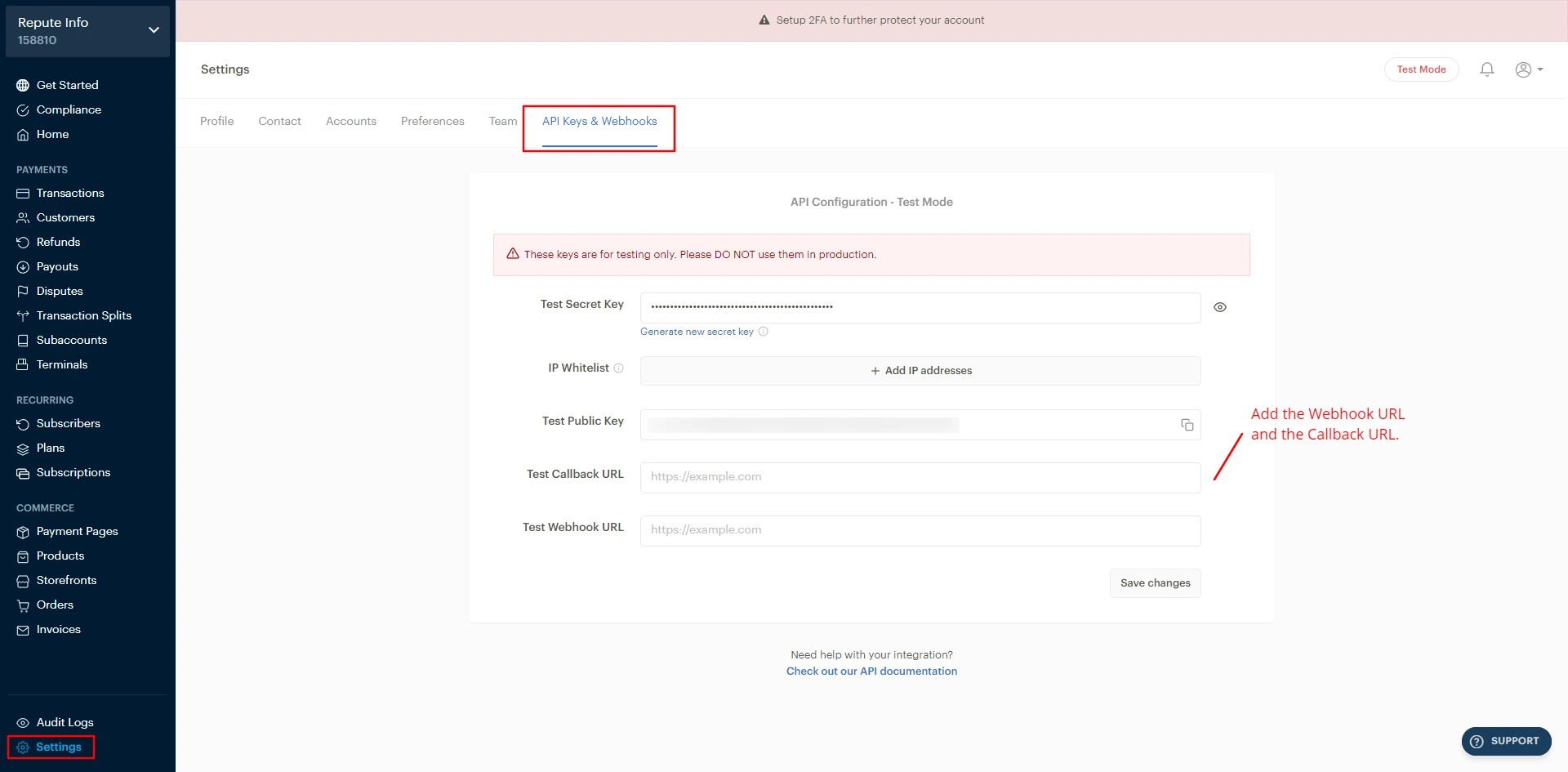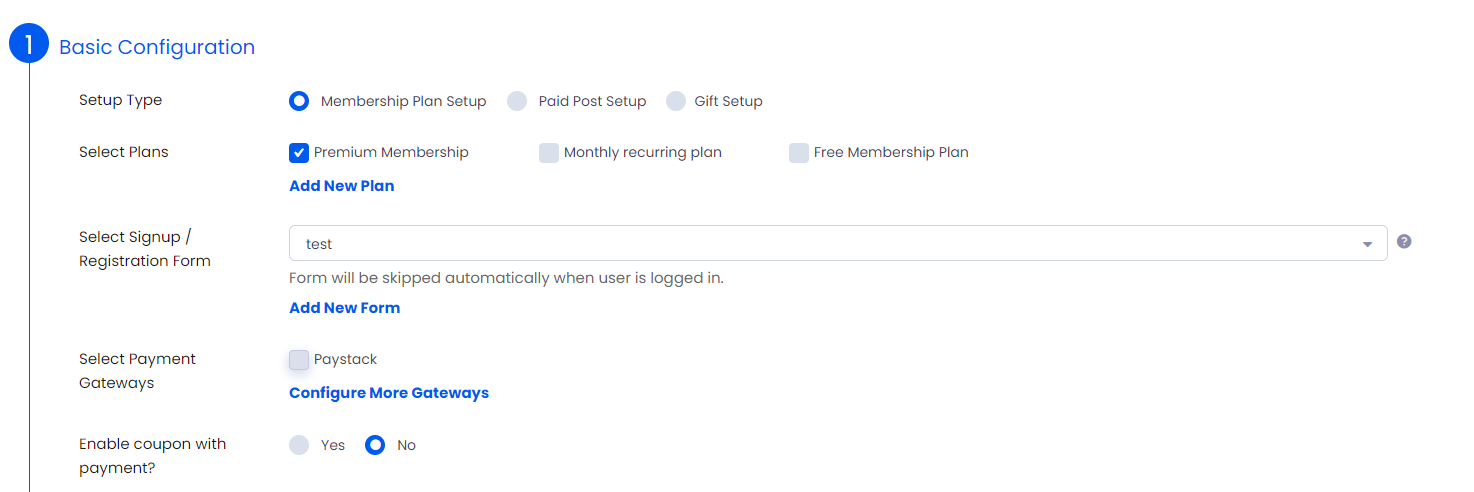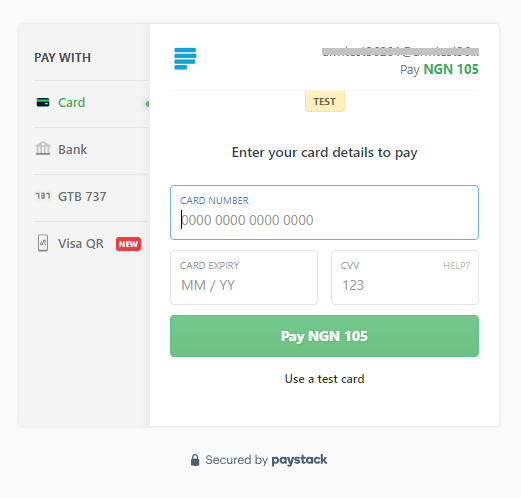This Add-on will add payment option for ARMember plan with one time payment & plan with subscription payment using Paystack Payment Gateway.
Important Note:This add-on will work with ARMember Version 3.0 or grater.
Steps For Installation And Activation
You can install plugin in the following two ways. And ARMember – Paystack plugin requires ARMember Plugin installed and active.New installation via FTP
- Download the plugin and extract it. You will find a directory armemberpaystack.
- In your WordPress installation directory, upload armemberpaystack to
wp-content/plugins/ - Activate the
ARMember - Paystack Addonplugin through thePluginsmenu from WordPress admin panel.
New installation via the WordPress Uploader
- Download the plugin.
- Log in to your WordPress admin panel
- Go to
Plugins->Add New->Upload - Click on “choose file” and browse the download package. When the plugin uploads successfully, click on
Activate Plugin.
Steps to Set up Paystack For Your Website
Lets setup membership for your website :
-
When plugin activated, then Paystack section will be display in
ARMember->General Settings->Payment Gateways. Please see below screen. - Firstly, need to activate the Paystack payment gateway so you will be able to insert Paystack Secret Key and Public Key. For activation, click on active button.
- If you do not have Paystack account, then create Paystack account.
- When you sign up in Paystack then you will be able to get Paystack Secret Key And Public Key from
Paystack Account->Settingspage atAPI Keys & Webhooks. - Add the ‘Webhook URL’ and the ‘Callback URL’available at the
ARMember⇾General Settings⇾Payment Gateways, at the Paystack, only then the webhook will be received at your site. - Insert
Secret KeyintoSecret Keytextbox, and Public Key into Public Key textbox. - After that, Click on SAVE button.
-
Now after setup Paystack payment gateway you will be able to see Paystack payment in your Plan + Signup Page in ARMember and set it for the plan. Please see below screen.
- To confirm transaction on Paystack website, you can login with your Paystack credential.
- ARMember Paystack Addon supports only payment with NGN Currency with sandbox (Test) Account.
- ARMember Paystack Addon supports payment with NGN, USD, GHS Currency with Live Account.
-
Paystack Payment page will be shown as given below:
Important Note:While Purchasing Membership Plan with Automatic Subscription and if plan doesn’t exist at Paystack payment gateway, then system will check for another available subscription plans with same amount (Tax incl.) and if any such plan found there, then subscription will be created for that plan.
In case, if there is no any plan found there with same amount (Tax incl.) then system will automatically create a new plan at Paystack payment gateway and subscription will be created for that newly created plan.