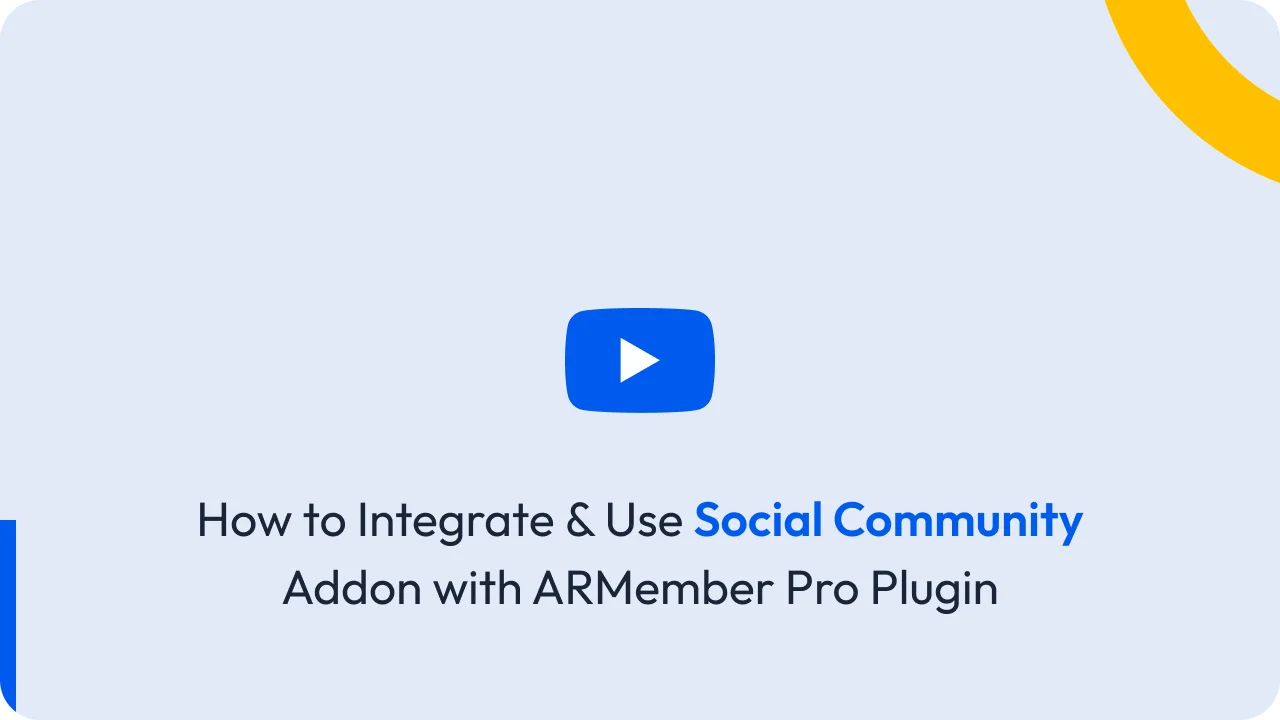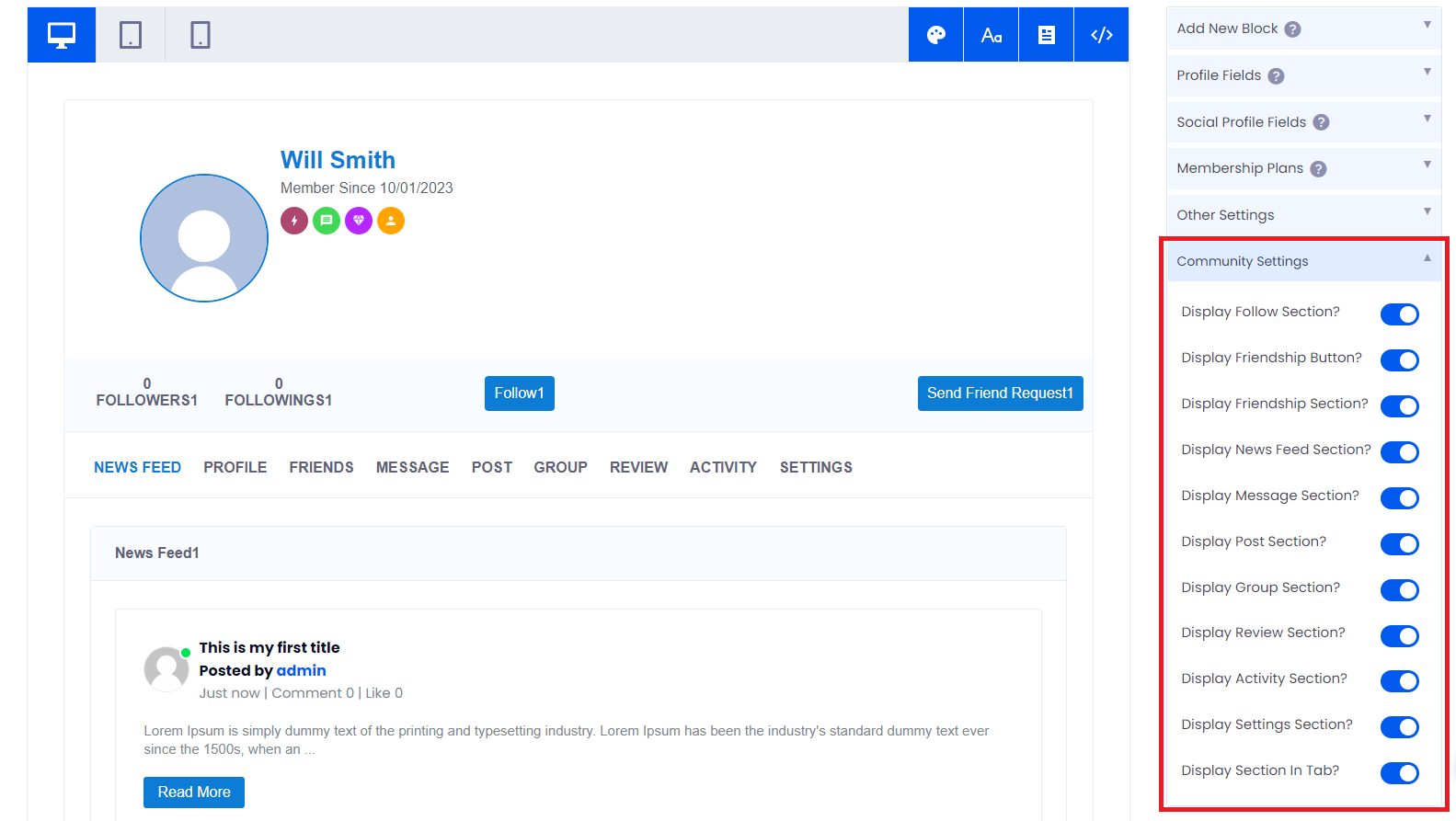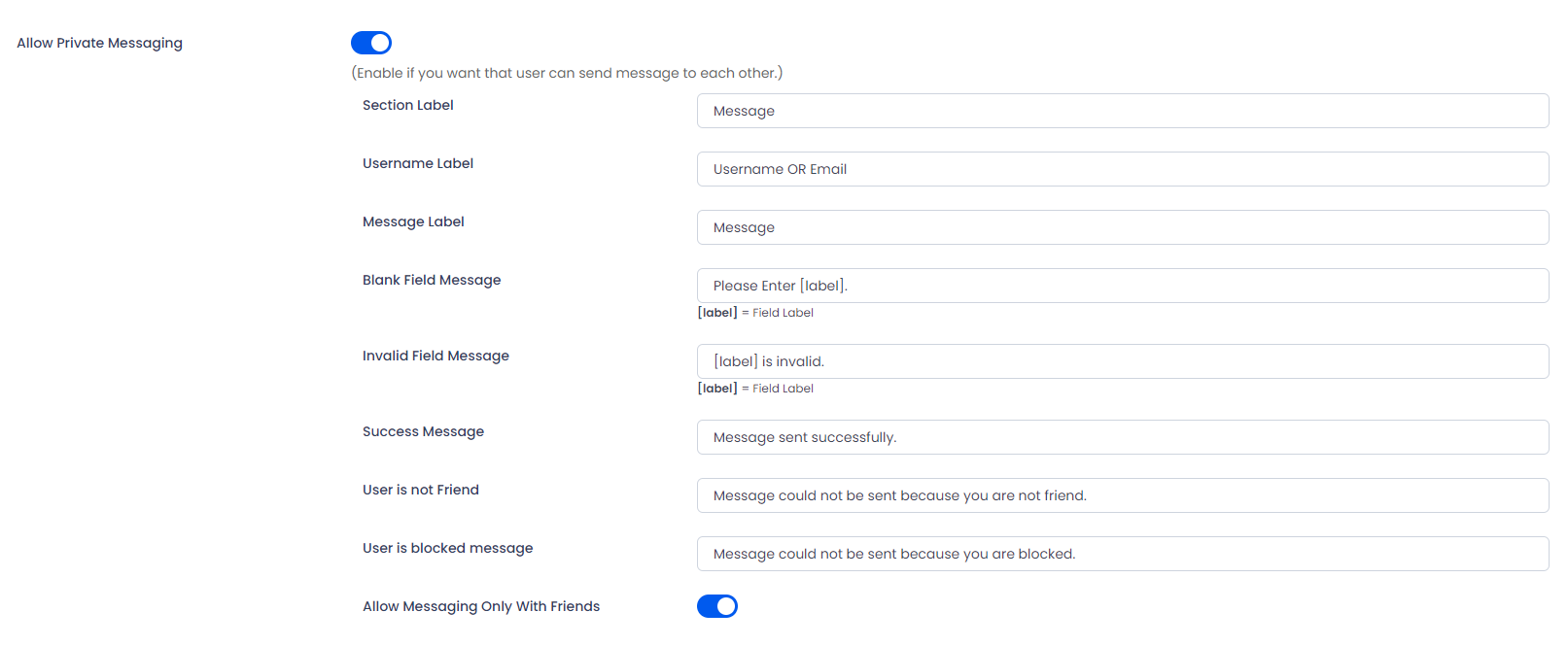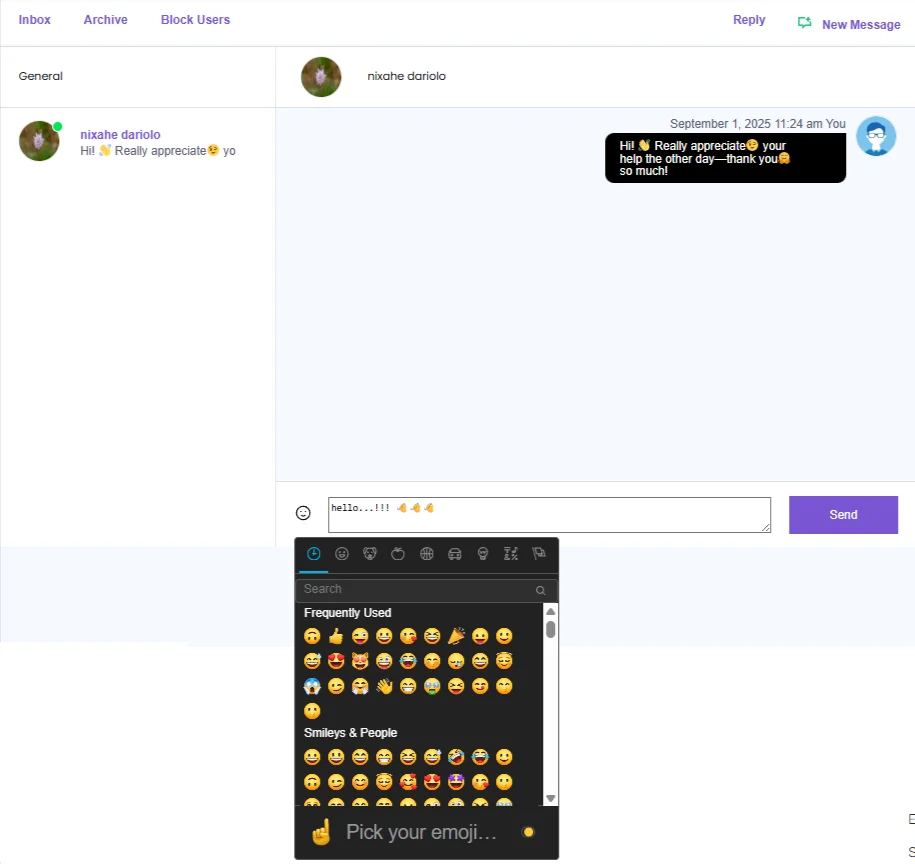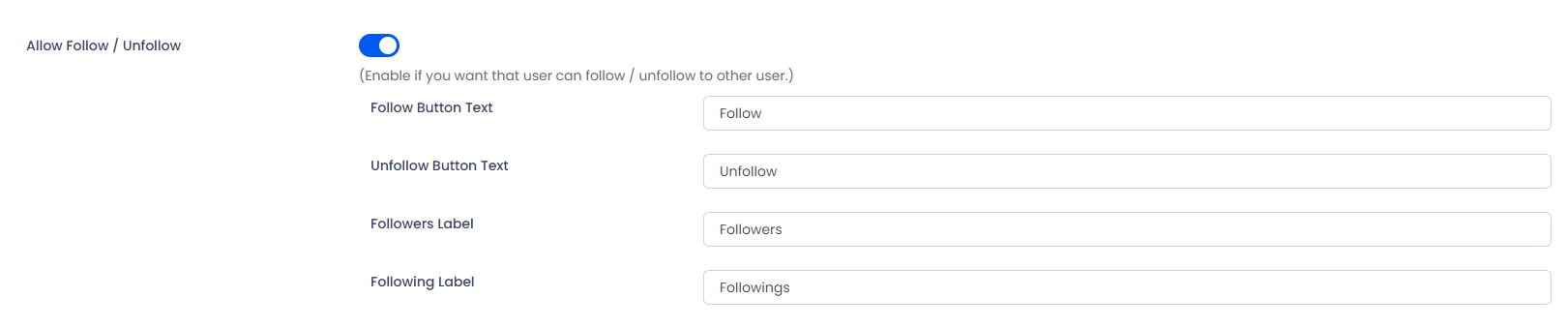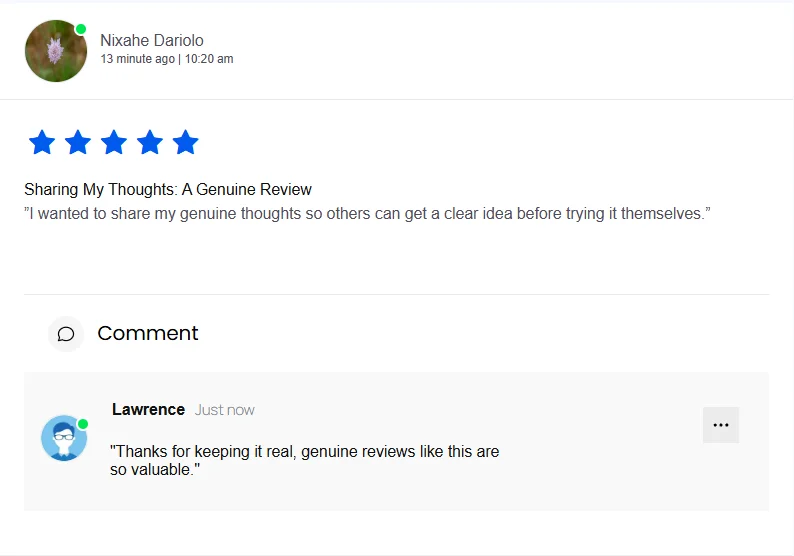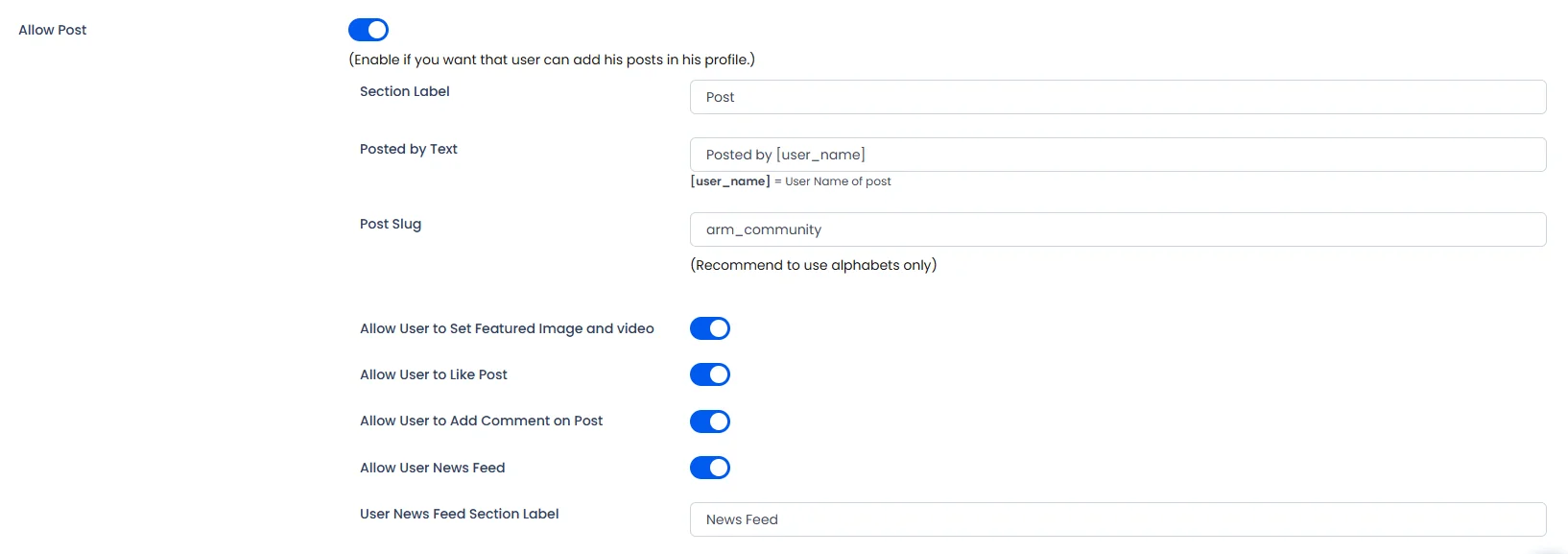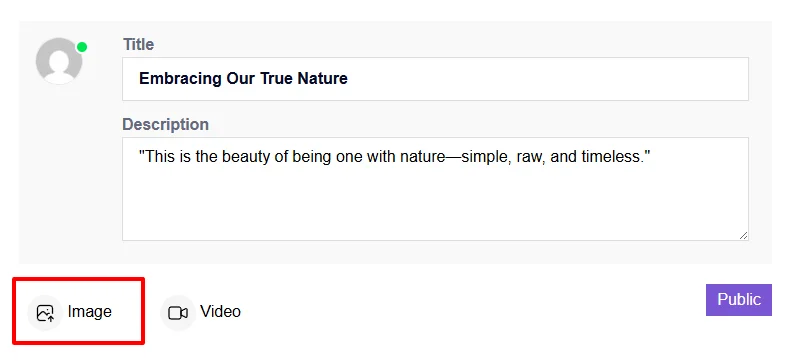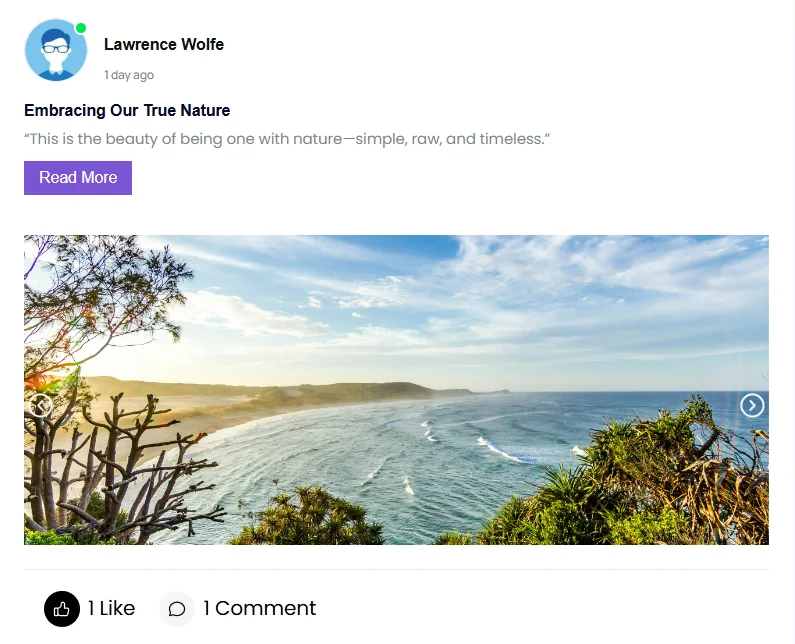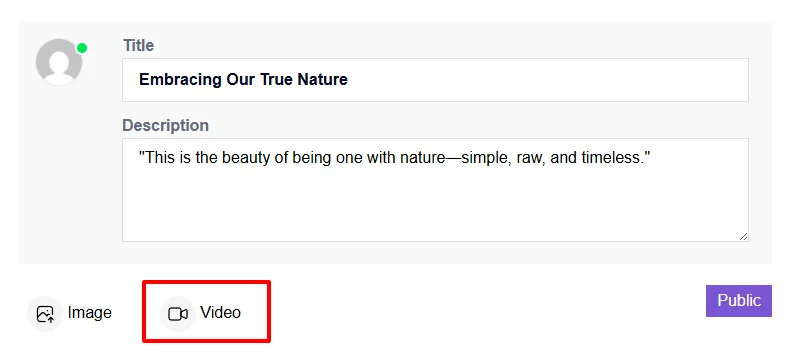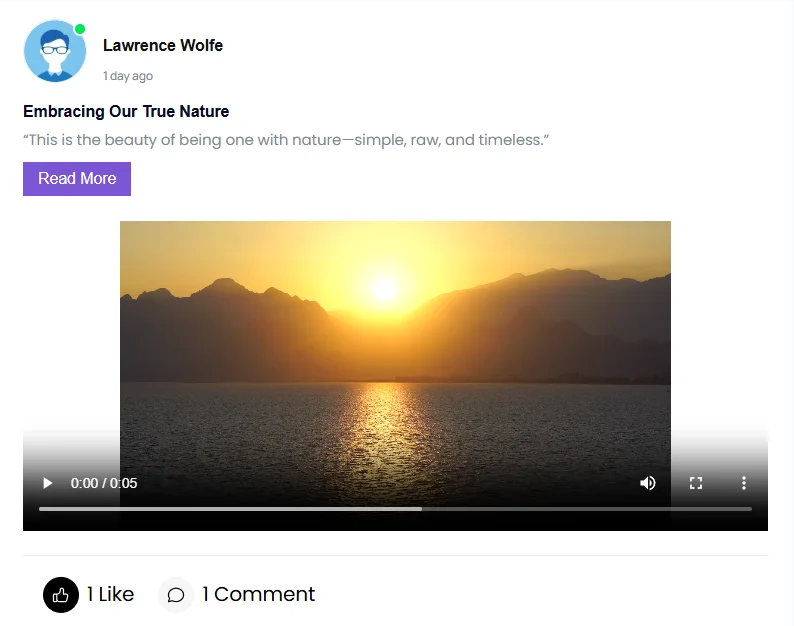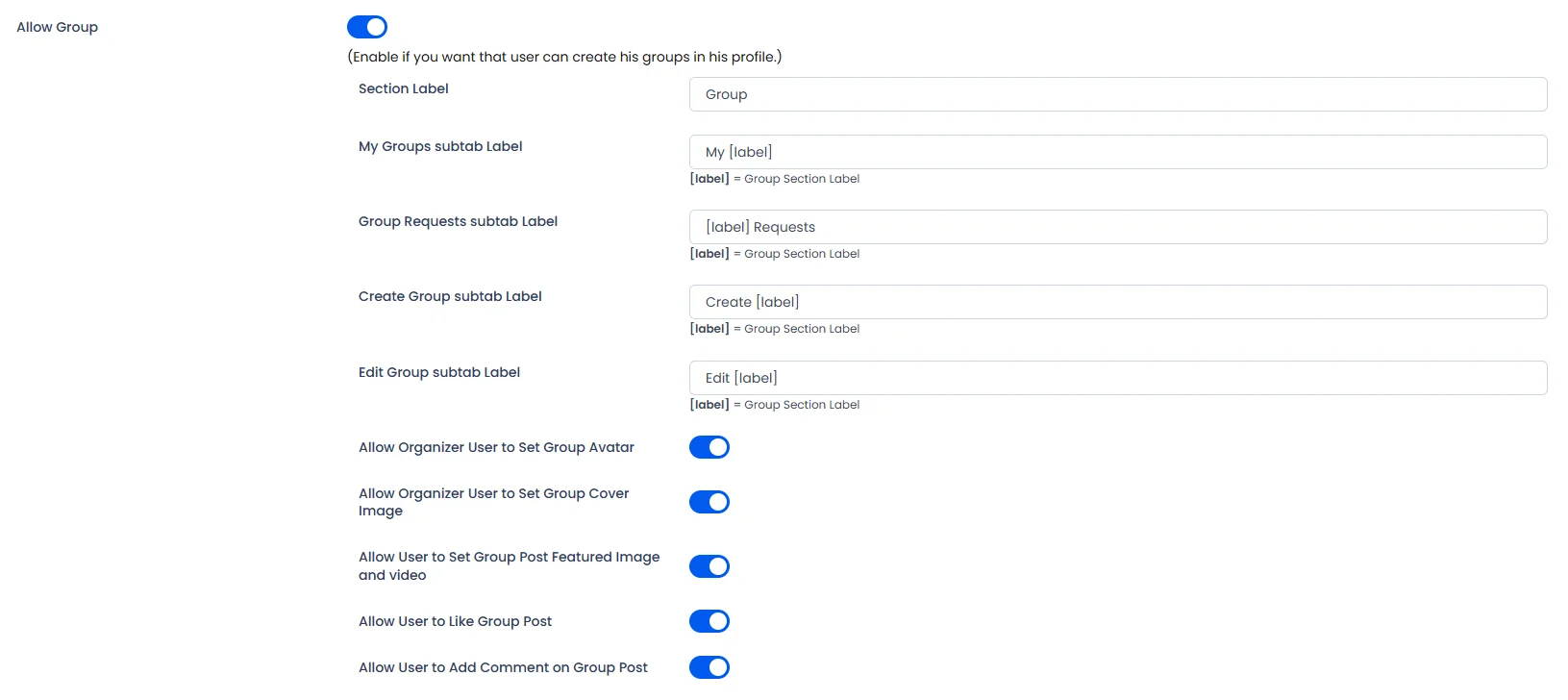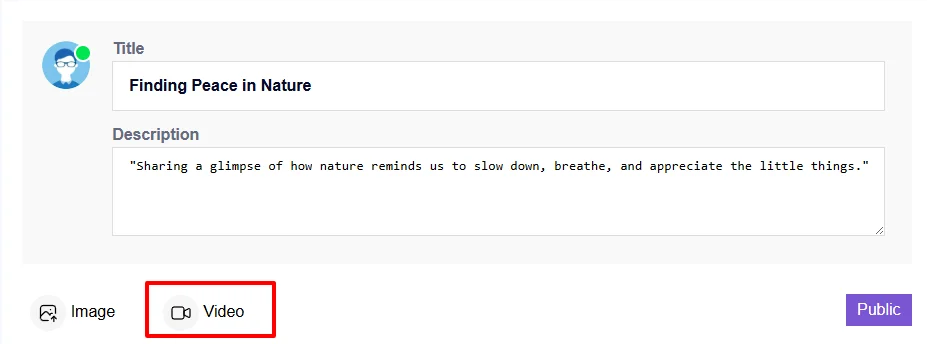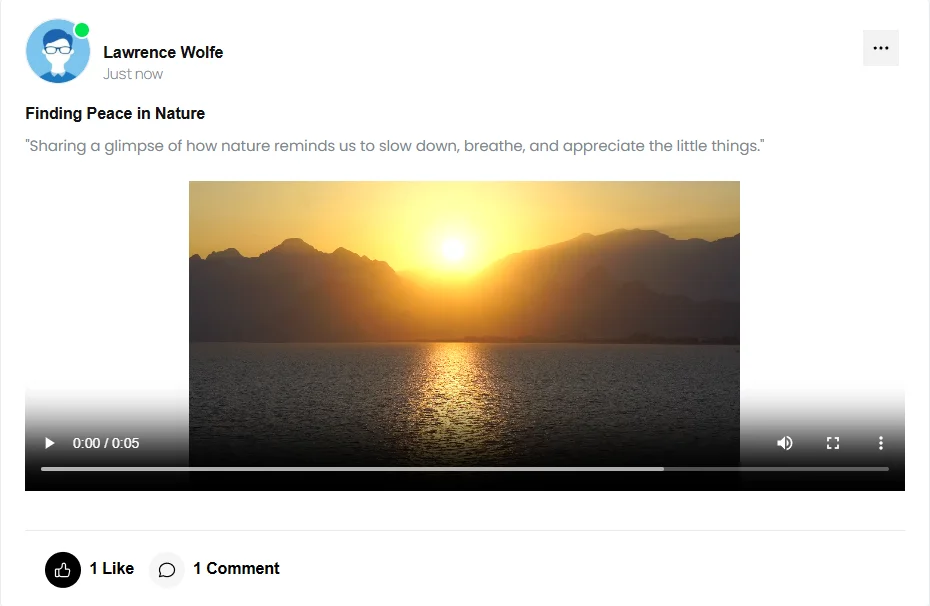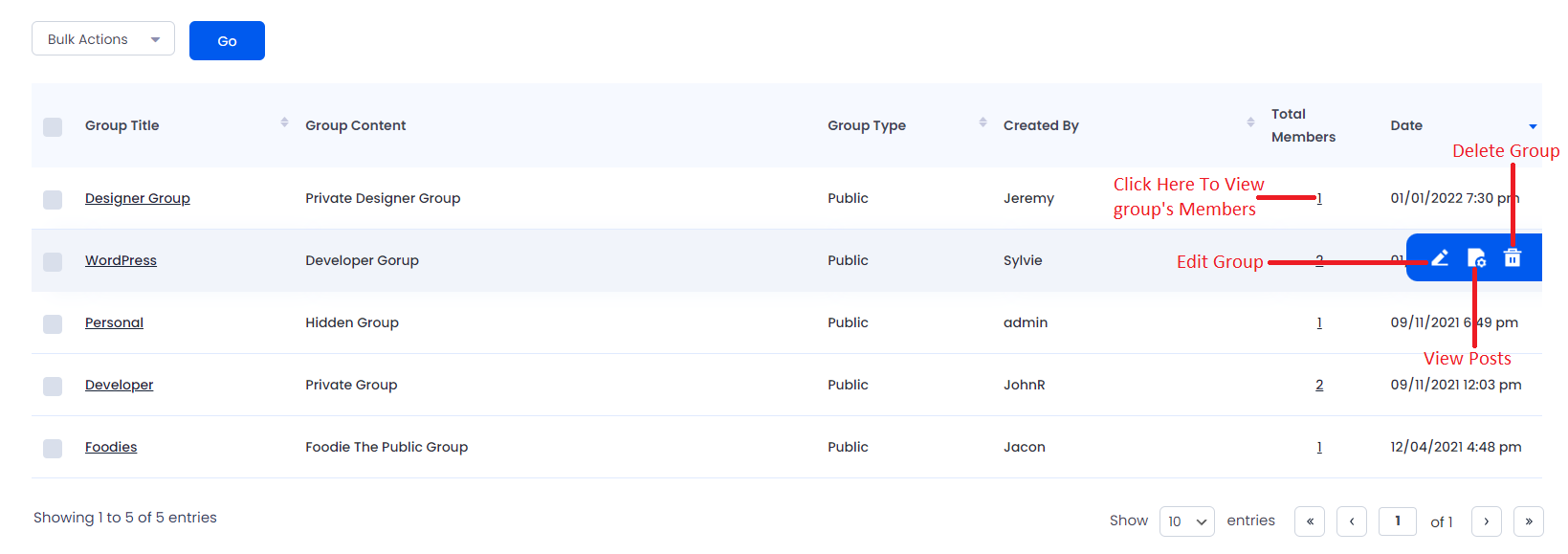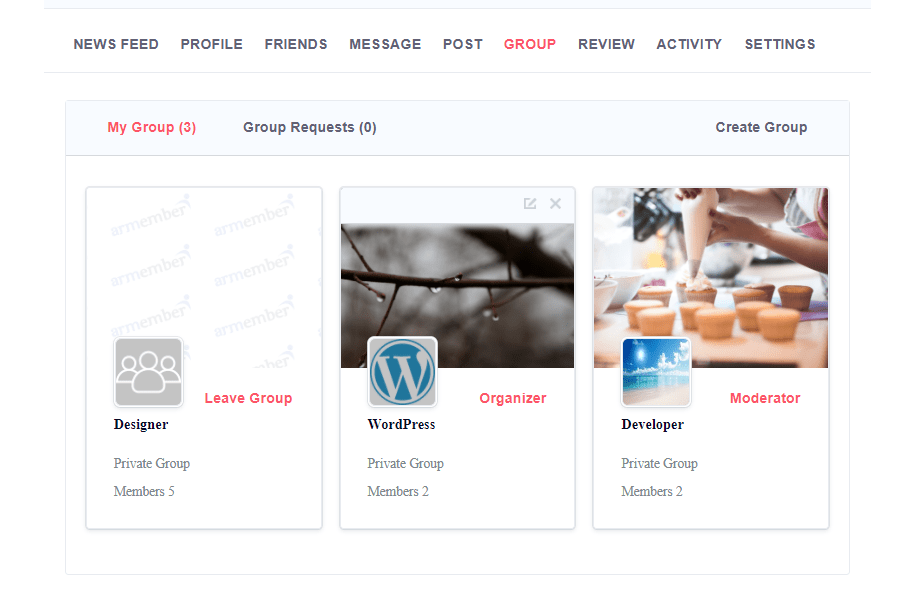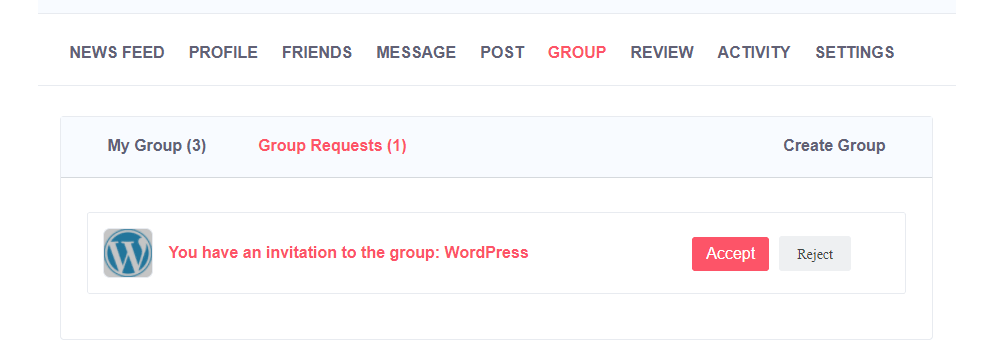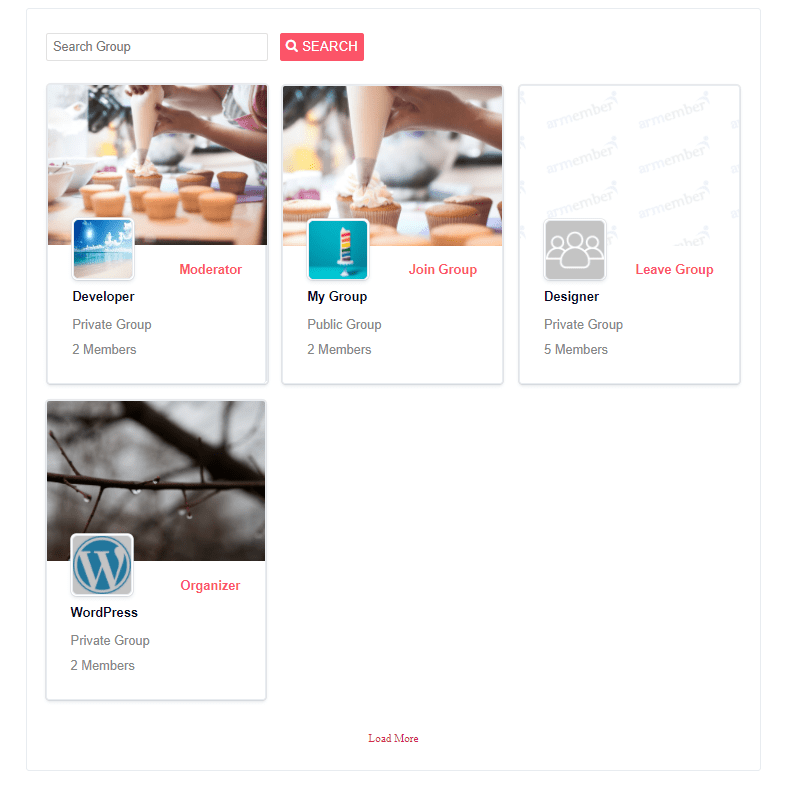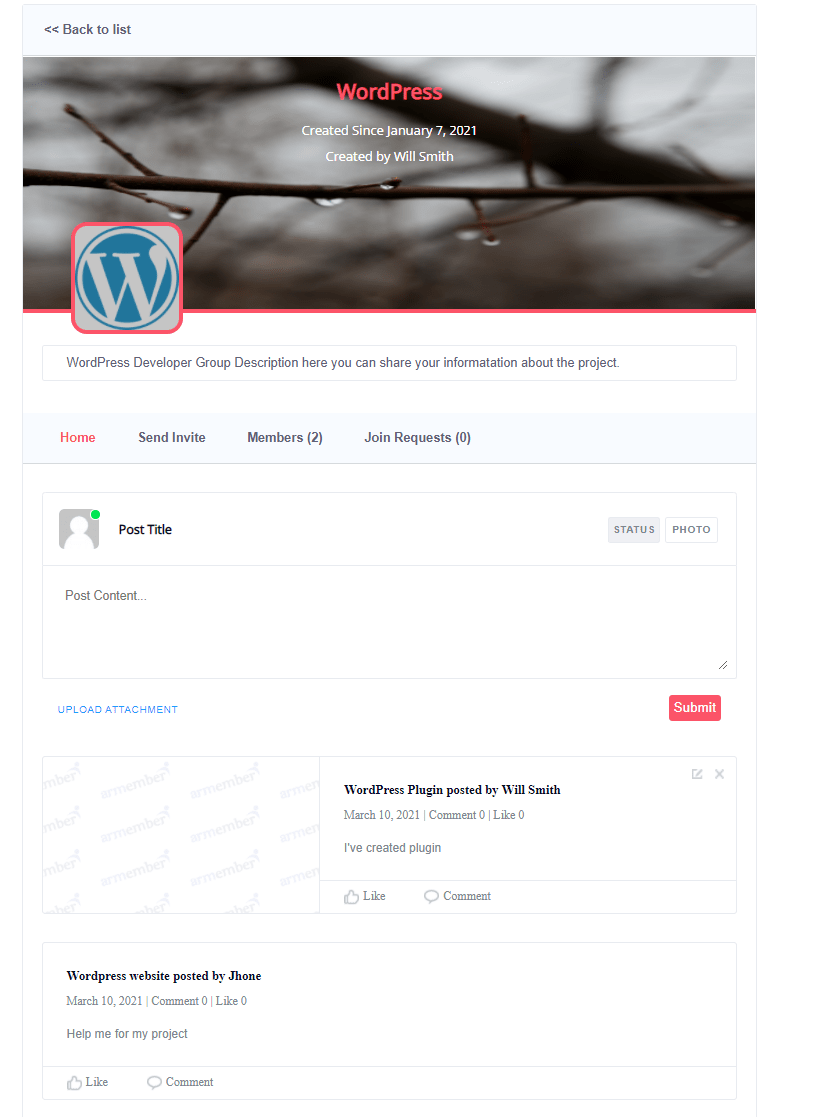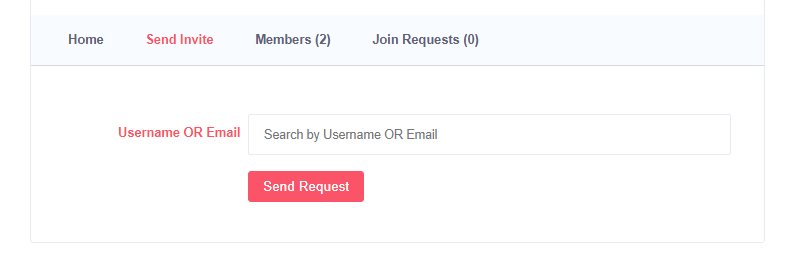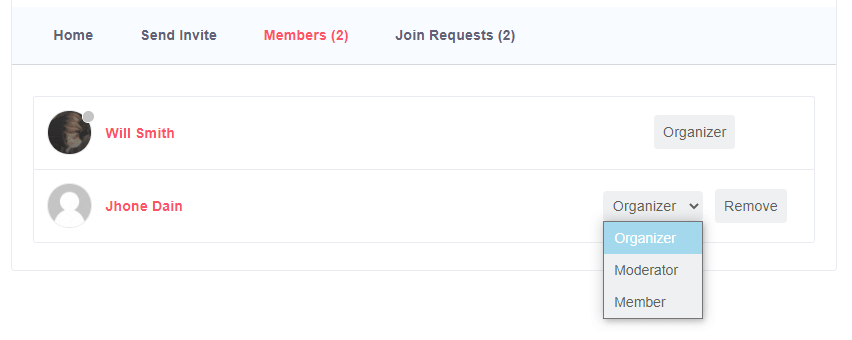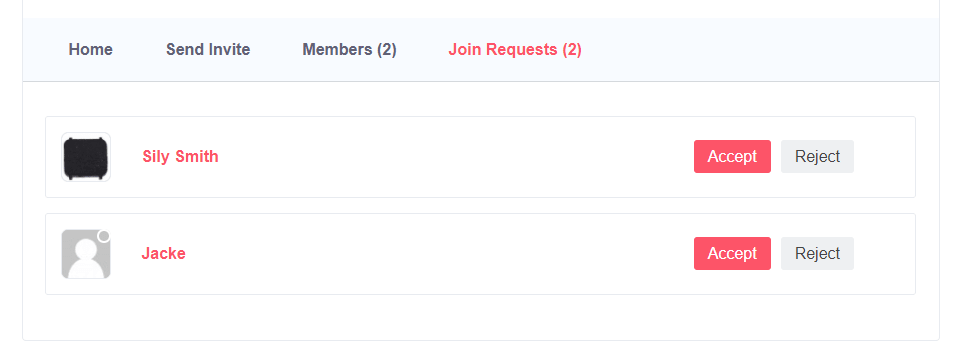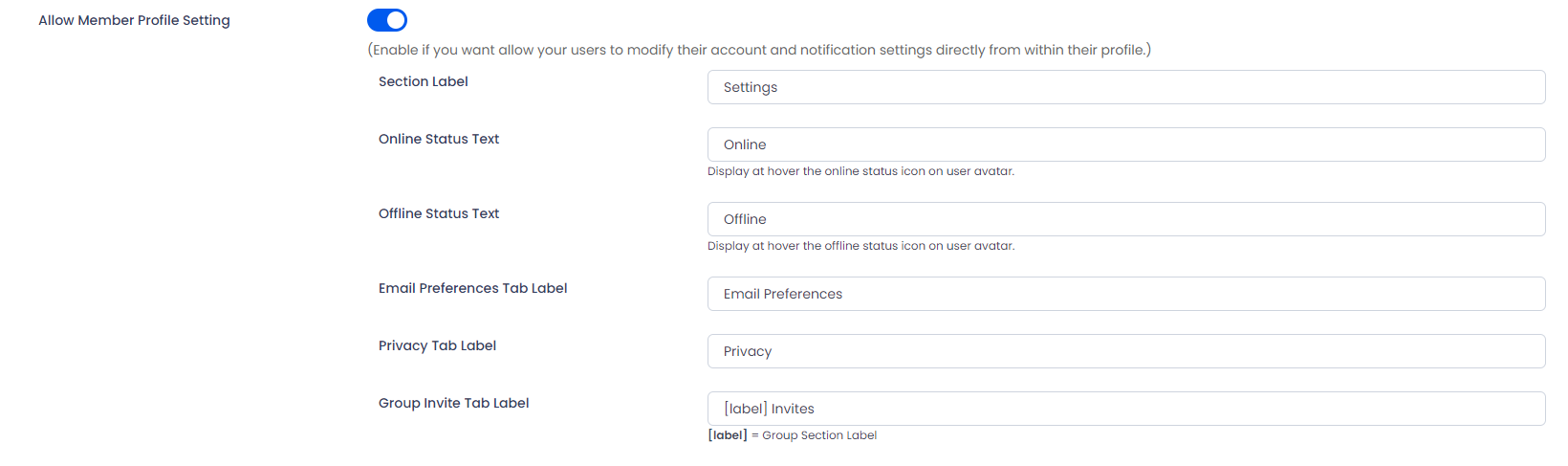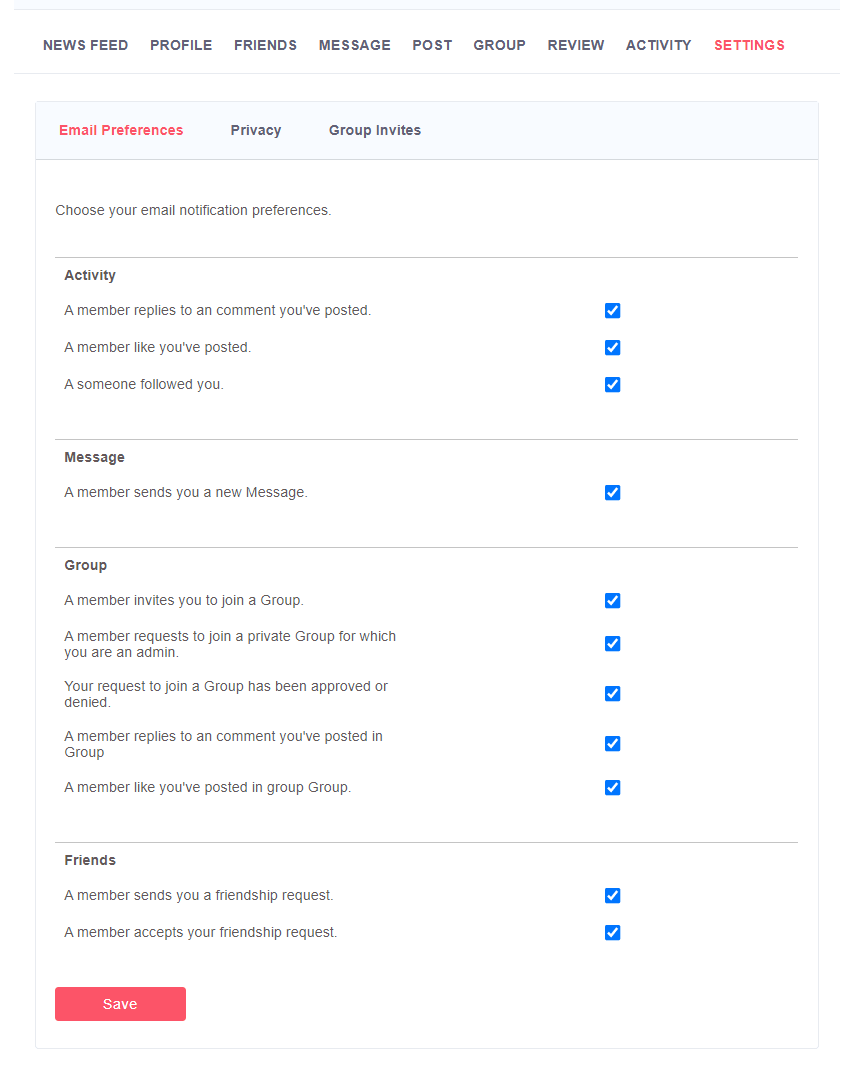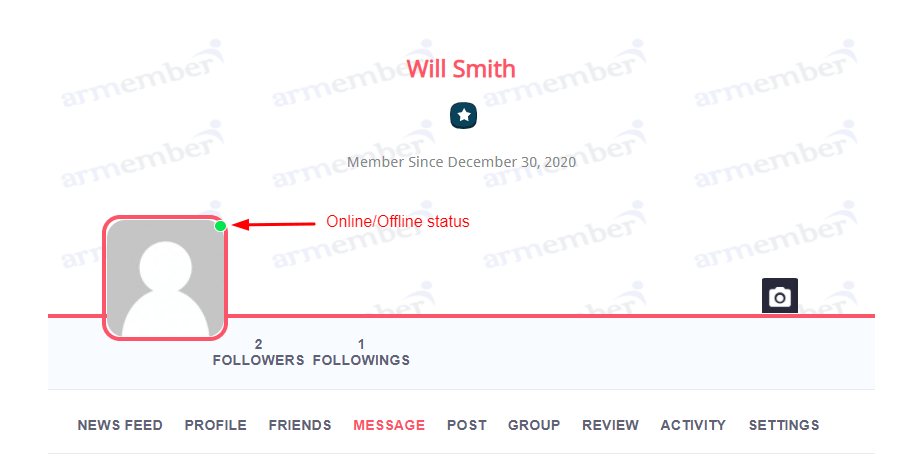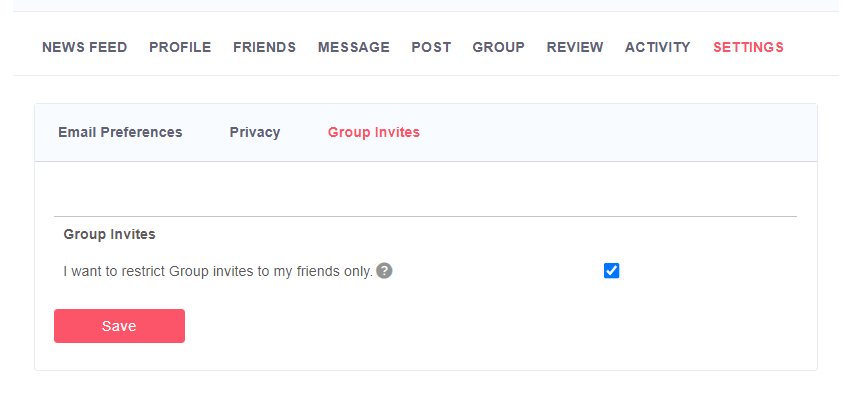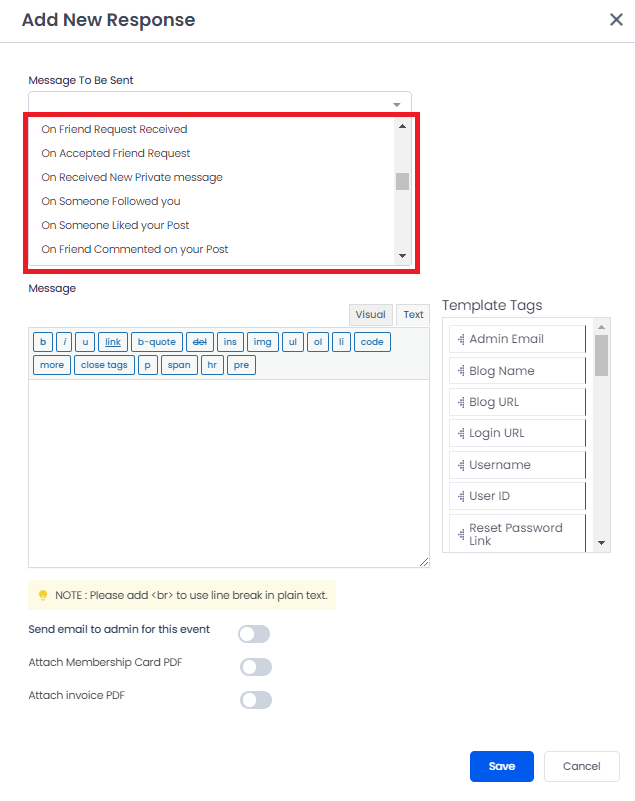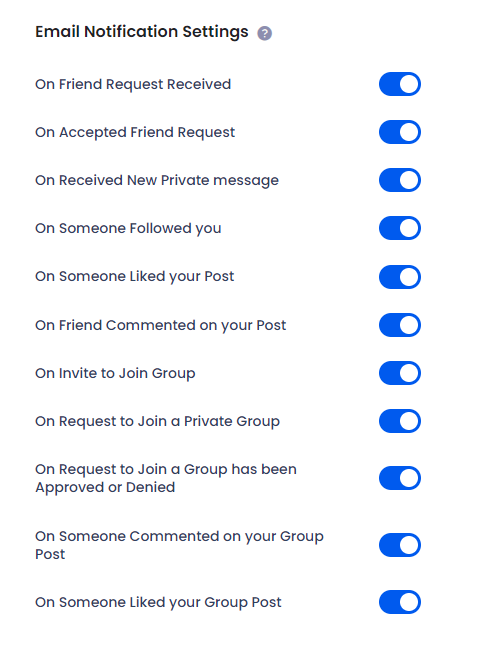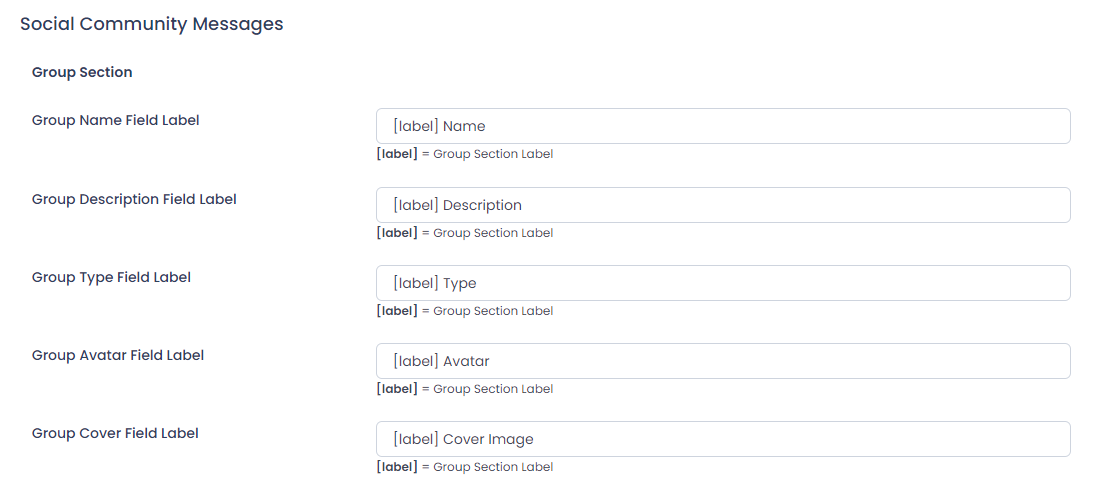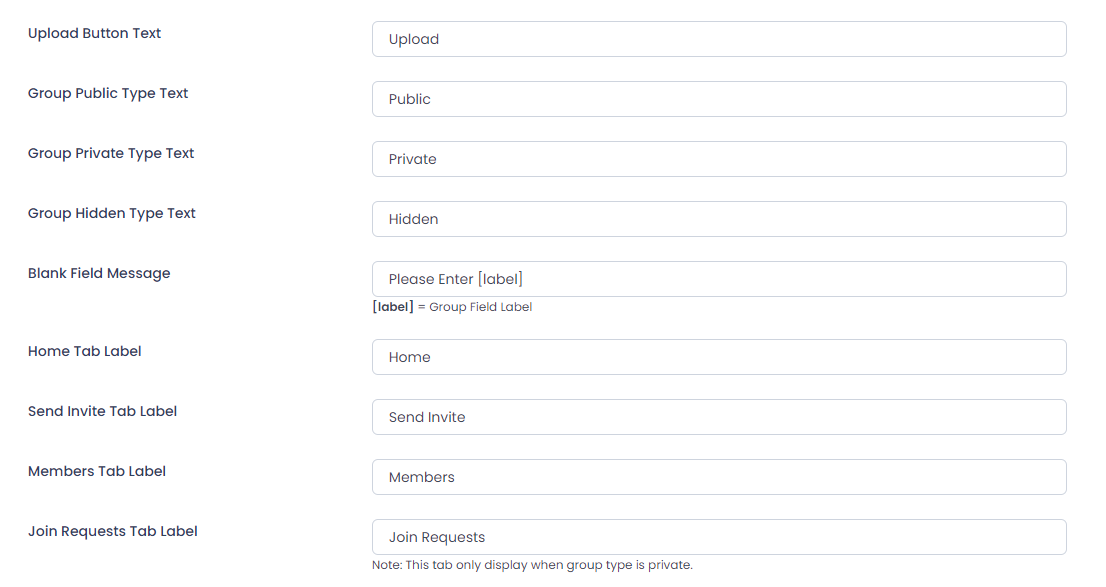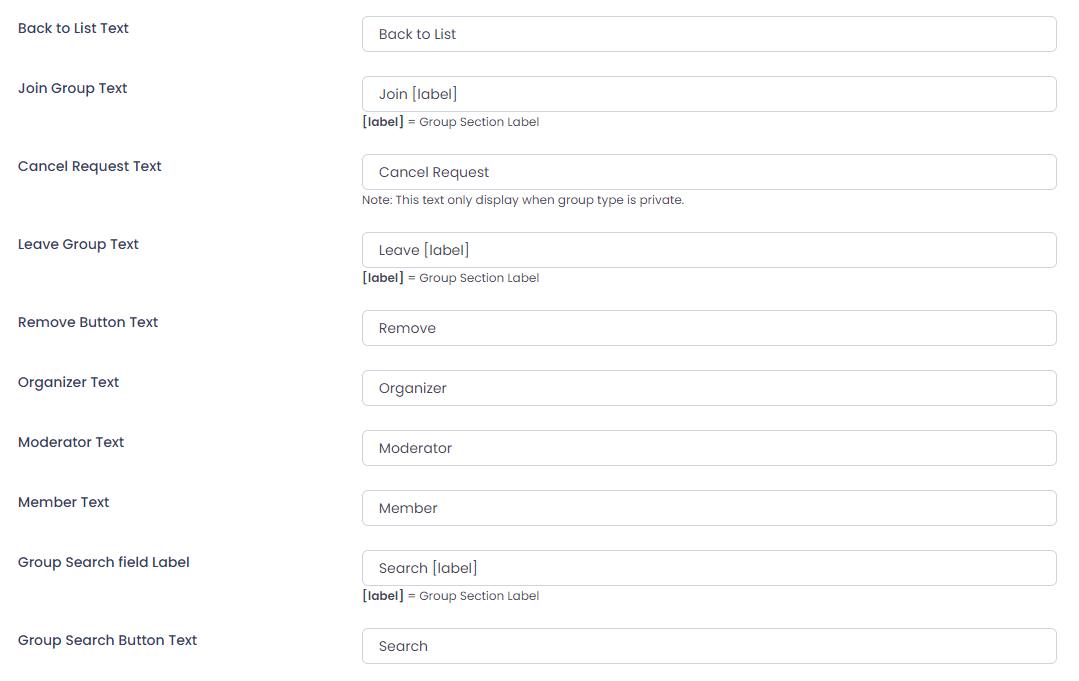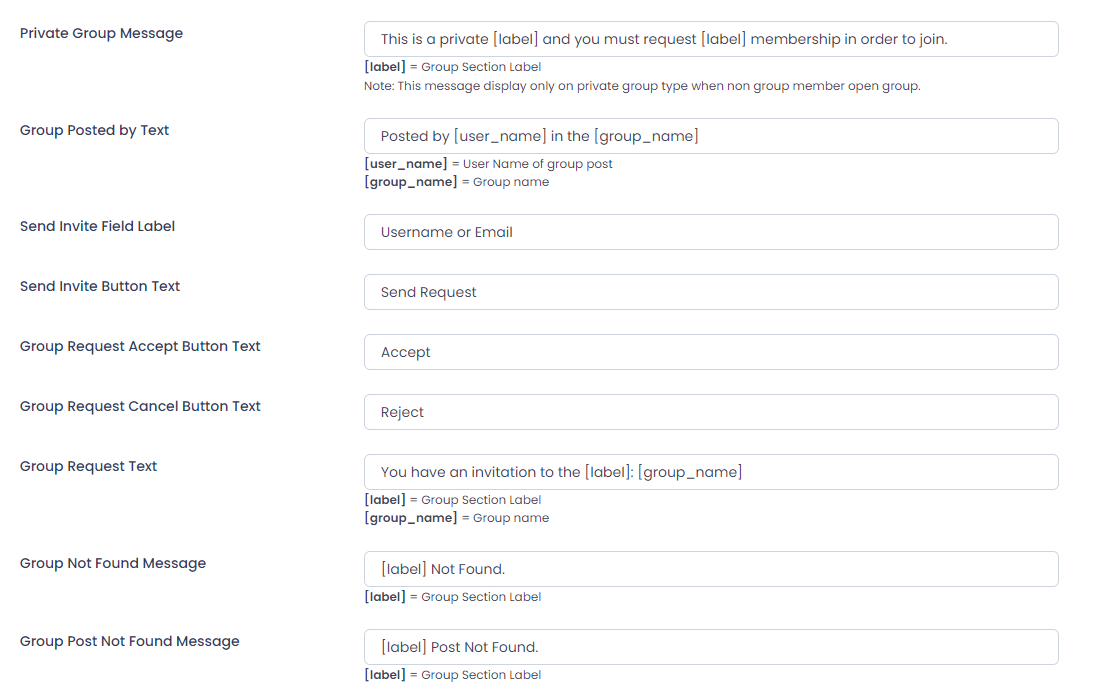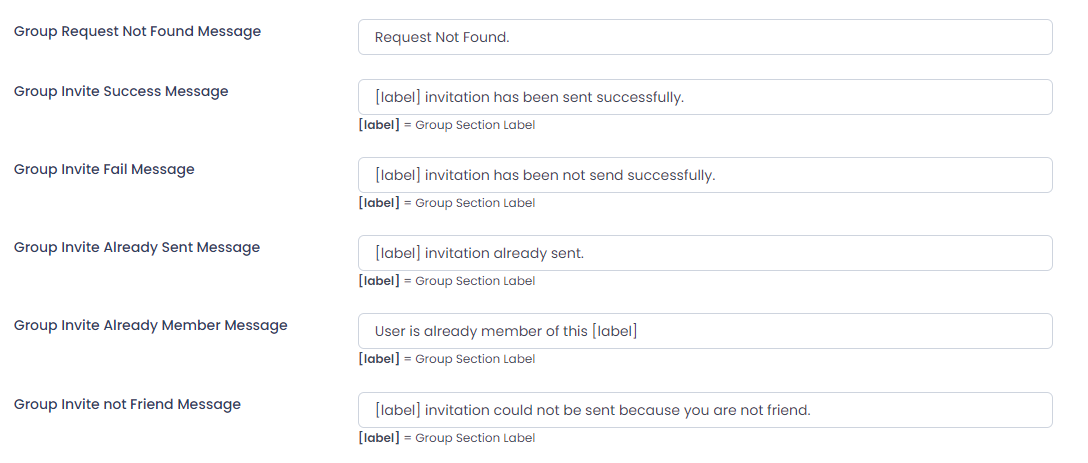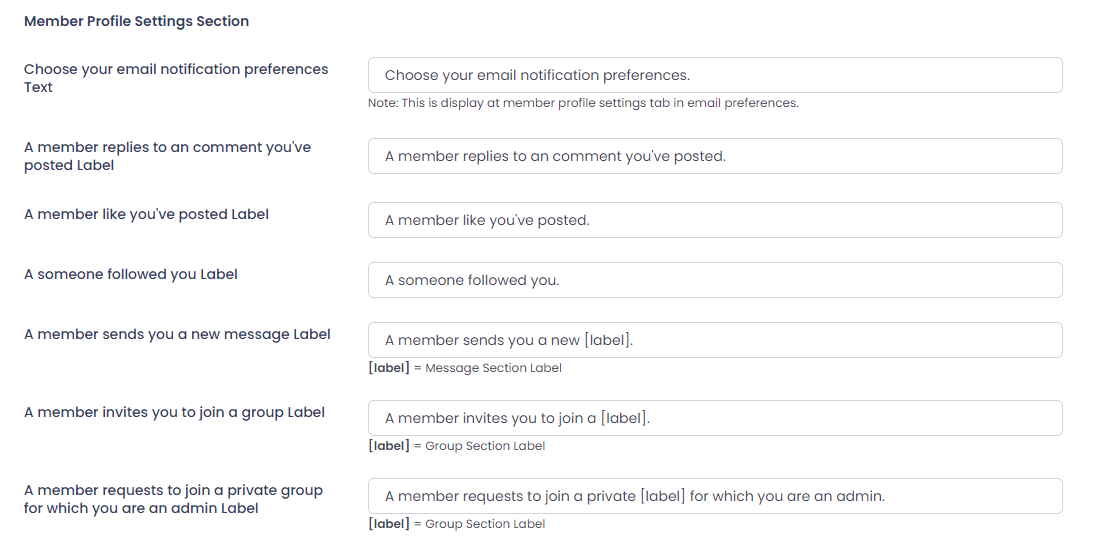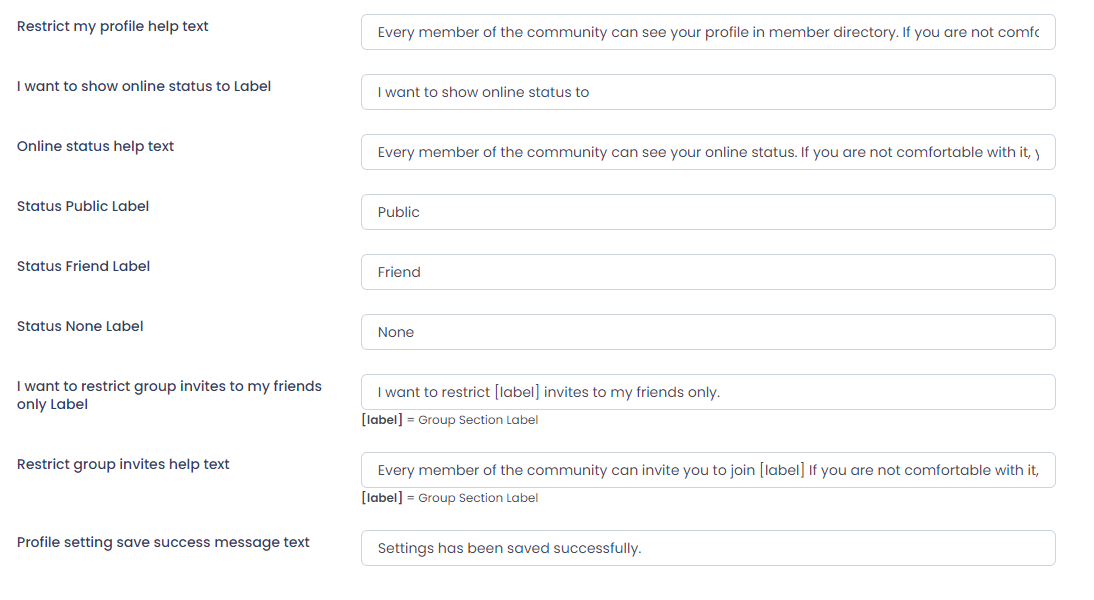Important Note:This add-on will work with ARMember Version 4.4 or grater.
Steps For Installation And Activation
You can install plugin in following two ways. and ARMember – Social Community plugin requires ARMember Plugin installed and active.New install via FTP
- Download the plugin and extract it. You will find a directory armembercommunity.
- In your WordPress installation directory, upload armembercommunity to
wp-content/plugins/ - Activate the
ARMember - Social Community Addonplugin through thePluginsmenu from WordPress admin panel.
New install via the WordPress Uploader
- Download the plugin.
- Log in to your WordPress admin panel
- Go to
Plugins⇾Add New⇾Upload - Click on “choose file” and browse the download package. When the plugin uploads successfully, click on
Activate Plugin.
Steps to Setup Social Community For Your Website
-
When ARMember Community is activated, you will see three sub-menus added in the ARMember menu as the following:
- Community Settings
- Community Activities
- Community Groups (This menu option will be visible if you have enabled
Allow GroupfromARMember->Community Settingspage)
Community Settings
Start to setup ARMember – Community for your website from here. You have different options and facilities to be enabled/disabled for the community. Let’s see each in detail.
Profile Section Label :
In case you have enabled to display section in tab from profile template, you can change the text to display for user profile tab at profile template.
There are the following options to enable/disable community sections from the user’s profile simultaneously which are described in individual sections.
- Allow Friendship
- Allow Private Messaging
- Allow Follow / Unfollow
- Allow Review
- Allow Post
- Allow Group
- Allow Activity
- Allow Profile Settings
- Email Notification Settings
- Common Messages
- Community Shortcodes
No. of Records per Page
If you are displaying sections which contains multiple records then you may need pagination at there. So you can set number of records per page in pagination from here.
Pagination Style
Same way you can change pagination style at user profile for section containing multiple records.
&Message section, Comment Listing and News Feed section will show Load More pagination style even if Numeric pagination style is selected.
Follow / Unfollow section will show Numeric pagination style even if Load More pagination style is selected.
Email Notification Settings
ARMember also provides facility to enable and configure email notification for different activities. For more detail please refer at Email Notification Settings.
Display sections in user profile :
After enable/disable community sections from Community Settings, to display sections from those enabled sections in user profile at front side please go to ARMember ⇾ Profile & Directories ⇾ Add / Edit Member Profile Template Page.
Here you can see new tab added at right sidebar labeled as Community Settings. It contains list of all community sections enabled at Community Settings page. You just need to switch on for particular section to be displayed in user profile.
Non-logged in users can view only profile, post and review. If they click on follower, following, activity or send friend request button then they will be redirected to ARMember login page.
Community Activities
You can manage all user’s community activities here in individual three tabs, Manage User Posts, Manage User Reviews and Manage User Activities. Here you have filters and actions like spam, Delete etc.. which can be helpful to you.
Allow Friendship
Section Label :
If you are displaying sections in tabs then you can change text for this section(tab) from here.
Send Friend Request Label :
Change text for button of send friend request.
Cancel Friend Request Label :
Change text for button of cancel friend request.
Accept Friend Request Label :
Change text for button ofaccept friend request.
Unfriend Label :
Change text for button of Unfriend.
Current Friends Label :
Change text for current friends tab.
Friends Requests Label :
Change text for friends requests tab.
No Friends Requests Message :
Change message to be displayed at
Friends Requeststab if no friend request is received.No Friends Message :
Change message to be displayed at
Current Friendstab if no friends are there.Error Message :
Change error message to be displayed while getting error to approve/cancel/send request. Here you can use [code] shortcode in message which will be replaced with Approve/Send/Cancel.
Display friends to other users :
Allow to display user’s friends to other users.
Allow Private Messaging
Section Label :
If you are displaying sections in tabs then you can change text for this section(tab) from here.
Username Label :
Change label for username here.
Message Label :
Change label for message here.
Blank Field Message :
Change message for blank field here. Here you can use [label] shortcode in message which will be replaced with label of field.
Invalid Field Message :
Change message for invalid field here. Here you can use [label] shortcode in message which will be replaced with label of field
Success Message :
Change success message here.
User is not Friend :
Change message to be displayed in case user is not friend.
User is blocked message :
Change message to be displayed in case user is blocked.
Allow Messaging Only With Friends :
Allow messaging only with friends from here.
Allow add emoji to Messaging :
user can add emojis while messaging.
Blocked User.
Allow Follow / Unfollow
Follow Button Text :
Can Change text of follow button.
Unfollow Button Text :
Can Change text of unfollow button.
Followers Label :
Can Change text of followers tab in profile.
Following Label :
Can Change text of following tab in profile.
Allow Review
Section Label :
If you are displaying sections in tabs then you can change text for this section(tab) from here.
Keep Reviews Public :
Switch on here to keep reviews public.
Review Approved By Admin :
You can set review approved by admin.
Allow User To Change Their Submitted Review :
Switch on here to allow users to change their submitted review.
Allowing to Add Comment on Review :
Users can add comments on posted reviews.
Allow Post
Section Label :
If you are displaying sections in tabs then you can change text for this section(tab) from here.
Post Slug :
Set/change post slug (Recommend alphabets only) here.
Allow User to Set Featured Image and Video :
Switch on here to allow user to set featured image and video with post.
Allow multiple image uploads :
Users can upload more than one image in a single post.
Allow video uploads:
Users can upload video in a post.
Allow User to Like Post :
Switch on here to allow user to like post.
Allow User to Add Comment on Post :
Switch on here to allow user to add comment on post.
Allow User News Feed :
Switch on here to allow user to display News Feed which will show logged in user’s posts, logged in user friend’s posts and logged in user following user’s posts.
User News Feed Section Label :
If you are displaying sections in tabs then you can change text for User News Feed section(tab) from here.
Images are automatically displayed in an organized crousel-style layout for easy viewing.
Here is a perview of video post.
Allow Group
Allow users to create his/her groups in his/her profile, you need to enable this section from Community Settings first where you have another related settings described below.
After Enabled group option, you need to create WordPress page for group and add Group details shortcode: [arm_com_group] to the page. That’s it. After that select that page from ARMember ⇾ General Settings ⇾ Page Setup page and select page in ‘Community Group Page’ option.
Section Label :
If you are displaying sections in tabs then you can change text for this section(tab) from here.
My Groups subtab Label :
Change text of My Groups subtab. Also you can add ‘[label]’ parameter for section name.
Group Requests subtab Label :
Change text of Group Requests subtab. Also you can add ‘[label]’ parameter for section name.
Create Group subtab Label :
Change text of Create Group subtab. Also you can add ‘[label]’ parameter for section name.
Edit Group subtab Label :
Change text of Edit Group subtab. Also you can add ‘[label]’ parameter for section name.
Allow organizer User to Set Group Avatar Image :
Allow organizer user to set group avatar image in group.
Allow organizer User to Set Group Cover Image :
Allow organizer user to set group cover image in group.
Allow User to Set Group Post Featured Image and Video :
Allow user to set group post featured image and video with group post.
Allow video uploads :
Users can upload video in a group post.
Allow User to Like Group Post :
Allow user to like Group post.
Allow User to Add Comment on Group Post :
Allow user to add comment on group post.
Here is a perview of group video post.
Admin can manage groups and group’s post and comment from ARMember ⇾ Community Groups page. Check group’s post hover the group row option apearance right side and for edit group details click on the ‘Edit Group’ and view post click on the ‘View Posts’ popup will open and hover the post row and click on the right side ‘View Comments’ for check comment of the group’s post.
After enable group community sections from Community Settings, to display sections from those enabled sections in user profile at front side please go to ARMember ⇾ Profile & Directories ⇾ Add / Edit Member Profile Template Page ⇾ at right sidebar labeled as Community Settings and enable Display Group Section?.
after enable display group section in profile go to profile page ⇾ Group tab.
My Group: Display lists of group user created and joined.
Group admin can edit/delete the group by hover the group and click on the edit icon for edit the group details and click on the cross(x) icon for delete the group.
Group Requests: Display the user’s join group invitation request. member can accept/reject group invitation request by click the Accept/Reject button.
Create Group: User will create the group.
Group Name:
Enter group name you want create.
Group Description:
Enter group description for member know more about the group.
Group Type:
Select group type as per your requirement.
- Public:
This type of group display in group list and everyone can join the group and after the join user can add/like/comment in the group.
- Private:
This type of group display in group list and everyone can request to join the group and after group admin apporve request then after user can add/like/comment in the group post.
- Hidden:
This type of group not display in group list. Only group admin send the request to user join the group and after user apporve request then user can add/like/comment in the group post.
- Public:
Group Avatar:
You can upload/set the group avatar.
Group Cover:
You can upload/set the group cover.
Also you crop, rotate, and zoom in/out for avatar/cover image. Image crop popup only open when you enable image cropping from ARMember ⇾ General Settings ‘Allow image cropping’ option.
Group Lists: You need to create the page and add shortcode [arm_com_group]. after publish page go to ARMember ⇾ General Settings ⇾ Page Setup page select the created page in ‘Community Group Page’ dropdown. after that open that page there are list of group.
User can open the group and add/edit posts, add/delete comments, and like posts.
Home: Display group details like Group name, group description, group avatar, group cover image, add/edit group post, and list of group post.
Send Invite: Group member can search user by username/email and send invitation to join group. this tab only visible when user is member of the group.
Members: Display list of group members. And group member can change the member roles.
- Organizer: This role member can edit/delete group details, Accept group join request, Remove the member.
- Moderator: This role member can edit group details.
- Member: Only can add/edit/delete his/her post and like and comment on post.
Join Requests: Display list of requests to join the group. This tab only visible when group type is private and user is group admin.
Allow Activity
Section Label :
If you are displaying sections in tabs then you can change text for this section(tab) from here.
Show Activity To All User :
Switch on here to show activities to all logged in user.
Allow Profile Settings
Section Label:
If you are displaying sections in tabs then you can change text for this section(tab) from here.
Online Status Text:
This text display in user online status title. This is display above the member avatar on the profile page and member directories.
Offline Status Text:
This text display in user offline status title. This is display above the member avatar on the profile page and member directories.
Email Preferences Tab Label:
It you want change text of the settings email tab on the profile page, so you can change from here.
Privacy Tab Label:
It you want change text of the settings privacy tab on the profile page, so you can change from here.
Group Invite Tab Label:
It you want change text of the settings group invite tab on the profile page, so you can change from here.
Admin can check each member profile settings from ARMember ⇾ Manage Members ⇾ Add/Edit Member page ‘Setting Fields’ section.
After enable profile settings community sections from Community Settings, to display sections from those enabled sections in user profile at front side please go to ARMember ⇾ Profile & Directories ⇾ Add / Edit Member Profile Template Page ⇾ at right sidebar labeled as Community Settings and enable Display Settings Section?.
after enable display settings section in profile go to profile page ⇾ Settings tab.
Email Preferences: Member can enable/disabled email notifications. Email tab only display when enabled in ARMember ⇾ Community Settings page ‘Email Notification Settings’ section. and display only enabled notification switch.
Privacy: Member can enable/disabled profile display in member directory and online/offline status display to public/friend/none.
Online/Offline status user can restrict the status for all select none or only see friend or public.
Group Invites: Member can restrict group invite only send from friend by enable ‘I want to restrict group invites to my friends only’ option.
Email Notification Settings
ARMember allows you to enable and configure email notification for different activities. To configure email for community activities please go to ARMember ⇾ Email Notification.
Click on Add New Response you will get popup open to configure email notification where you have options of all community activities in Message To Be Sent input as you can see in following image.
Now, after configuring email notification content you need to enable particular notification from Community Settings. Following are community activities for which you can enable email notification.
On Friend Request Received :
Enable to send email notification to user when receive friend request.
On Accepted Friend Request :
Enable to send email notification to user when friend request is accepted.
On Received New Private message :
Enable to send email notification to user when receive new private message.
On Someone Followed you :
Enable to send email notification to user when someone starts to follow him/her.
On Someone Liked your Post :
Enable to send email notification to user when someone like his/her post.
On Friend Commented on your Post :
Enable to send email notification to user when friends comment on his/her post.
On Invite to Join Group :
Enable to send email notification to user when join the group.
On Request to Join a Private Group :
Enable to send email notification to group admin when request to join private the group.
On Request to Join a Group has been Approved or Denied :
Enable to send email notification to user when private group join request approved/denied.
On Someone Commented on your Group Post :
Enable to send email notification to user when someone comment on his/her group post.
On Someone Liked your Group Post :
Enable to send email notification to user when someone like his/her group post.
On Received New Review :
Enable to send email notification to user when someone adds Review to his/her profile.
Common Messages
Group Name Field Label :
Change label of create group form name field. Also you can add ‘[label]’ parameter for section name.
Group Description Field Label :
Change label of create group form description field. Also you can add ‘[label]’ parameter for section name.
Group Type Field Label :
Change label of create group form type field. Also you can add ‘[label]’ parameter for section name.
Group Avatar Field Label :
Change label of create group form avatar field. Also you can add ‘[label]’ parameter for section name.
Group Cover Field Label :
Change label of create group form cover field. Also you can add ‘[label]’ parameter for section name.
Upload Button Text :
Change text of create group form upload button.
Group Public Type Text :
Change text of create group form’s group type public.
Group Private Type Text :
Change text of create group form’s group type private.
Group Hidden Type Text :
Change text of create group form’s group type hidden.
Blank Field Message :
Change text of error message when submit form with blank field. Also you add ‘[label]’ for fields name.
Home Tab Label :
Change text of group details page’s home tab.
Send Invite Tab Label :
Change text of group details page’s send invite tab.
Members Tab Label :
Change text of group details page’s members tab.
Join Requests Tab Label :
Change text of group details page’s join requests tab. This tab only display when group type is private.
Back to List Text :
Change text of group details page’s back to list link text, you can change text from here.
Join Group Text :
Change text of join group text, you can change text from here. Also you can add ‘[label]’ for section label.
Cancel Request Text :
Change text of cancel group request text, you can change text from here. This text only display when group type is private.
Leave Group Text :
Change text of leave group text, you can change text from here. Also you can add ‘[label]’ for section label.
Remove Button Text :
Change text of remove member button text, you can change text from here.
Organizer Text :
Change text of member role organizer text, you can change text from here.
Moderator Text :
Change text of member role moderator text, you can change text from here.
Member Text :
Change text of member role member text, you can change text from here.
Group Search field Label :
If you want change group search field label on group list page, you can change from here.
Group Search Button Text :
If you want change group search button text on group list page, you can change from here.
Private Group Message :
Change private group message when non group member open group, so you can change from here.
Group Posted by Text :
If you want change text of group posted by, so you can change from here. Also you can add ‘[user_name]’ for display post author name and ‘[group_name]’ for group name. This text display in news feed tab.
Send Invite Field Label :
Change label text of send invite field, so you can change from here.
Group Request Accept Button Text :
Change label text of group request accept, so you can change from here.
Group Request Cancel Button Text :
Change label text of group request cancel, so you can change from here.
Group Request Text :
Change text of group invitation, so you can change from here. Also you can add ‘[label]’ for section name and ‘[group_name]’ for group name of invite.
Group Not Found Message :
Change text of when not group create or search and not found message, so you can change from here.
Group Post Not Found Message :
Change text of when not created group post message, so you can change from here.
Group Request Not Found Message :
Change text of the not have group request message, so you can change from here.
Group Invite Success Message :
Change text of the invite member success message, so you can change from here.
Group Invite Fail Message :
Change text of the invite member fail message, so you can change from here.
Group Invite Already Sent Message :
Change text of the member already invited message, so you can change from here.
Group Invite Already Member Message :
Change text of the member already join group message, so you can change from here.
Group Invite not Friend Message :
Change text of the invite member not friend message, so you can change from here.
Choose your email notification preferences Text:
It you want change text of the settings email tab’s title on the profile page, so you can change from here.
A member replies to an comment you’ve posted Label:
It you want change text of the settings email notification member replies to comment option, so you can change from here.
A member like you’ve posted Label:
It you want change text of the settings email notification member like post option, so you can change from here.
A someone followed you Label:
It you want change text of the settings email notification someone followed member option, so you can change from here.
A member sends you a new message Label:
It you want change text of the settings email notification someone sends message to member option, so you can change from here.
A member invites you to join a group Label:
It you want change text of the settings email notification someone invites to member join group option, so you can change from here.
A member requests to join a private group for which you are an admin Label:
It you want change text of the settings email notification someone request to add in private group option, so you can change from here.
A Your request to join a group has been approved or denied Label:
It you want change text of the settings email notification private group’s admin approved/denied request to add in private group option, so you can change from here.
A member replies to an comment you’ve posted in group Label:
It you want change text of the settings email notification someone comment on member’s group post option, so you can change from here.
A member like you’ve posted in group Label:
It you want change text of the settings email notification someone like on member’s group post option, so you can change from here.
A member sends you a friendship request Label:
It you want change text of the settings email notification someone sends friendship request, so you can change from here.
A member accepts your friendship request Label:
It you want change text of the settings email notification accepts friendship request, so you can change from here.
Member Directory Label:
If you want change label text of privacy tab’s page title on profile, so you can change from here.
I want to restrict my profile in member directory Label:
If you want change label text of restrict profile in directory option, so you can change from here.
Restrict my profile help text:
Change label text of restrict profile help, so you can change from here.
I want to show online status to Label:
Change label text of online status option, so you can change from here.
Online status help text:
Change label text of online status help, so you can change from here.
Status Public Label:
Change label text of online status public option, so you can change from here.
Status Friend Label:
Change label text of online status friend option, so you can change from here.
Status None Label:
Change label text of online status none option, so you can change from here.
I want to restrict group invites to my friends only Label:
It you want change text of the settings group invite restrict option, so you can change from here.
Restrict group invites help text:
Change label text of restrict group invite help, so you can change from here.
Profile setting save success message text:
Change label text of profile setting save success, so you can change from here.
Community Shortcodes
[arm_com_display_activity]
Place this shortcode to display members activity list of logged-in member.
[arm_community_follow_display]
Place this shortcode to display logged-in members followers and following details.
[arm_community_friendship_tab]
Place this shortcode to display logged-in members friends details and also display current friend requests.
[arm_community_message]
Place this shortcode to display logged-in members private messages.
[arm_community_add_post]
Place this shortcode for display add post for logged-in member.
[arm_community_display_post]
Place this shortcode for display posts list of logged-in member.
[arm_community_display_wall_post]
Place this shortcode for display news feed of logged-in member.
[arm_community_review_display]
Place this shortcode for display reviews for logged-in member.
[arm_community_average_rating user_id={user_ID}]
Place this shortcode for display average ratings for logged-in member.
| Possible Arguments: | ||
|---|---|---|
id | Pass user ID for display community members name. | |
[arm_com_displayname id={user_ID}]
Place this shortcode to display community members display name.
| Possible Arguments: | ||
|---|---|---|
id | Pass user ID for display community members name. | |
[arm_com_group]
Place this shortcode to display groups list.
[arm_community_group_tab]
Place this shortcode to display current user groups, requests and allow to create group.
[arm_com_add_group_post group_id={Group_ID}]
Place this shortcode to add post in group.
| Possible Arguments: | ||
|---|---|---|
group_id |
Pass group ID for add post in group. | |
[arm_com_display_group_post group_id={Group_id}]
Place this shortcode to display group’s posts list.
| Possible Arguments: | ||
|---|---|---|
group_id |
Pass group ID for add post in group. | |