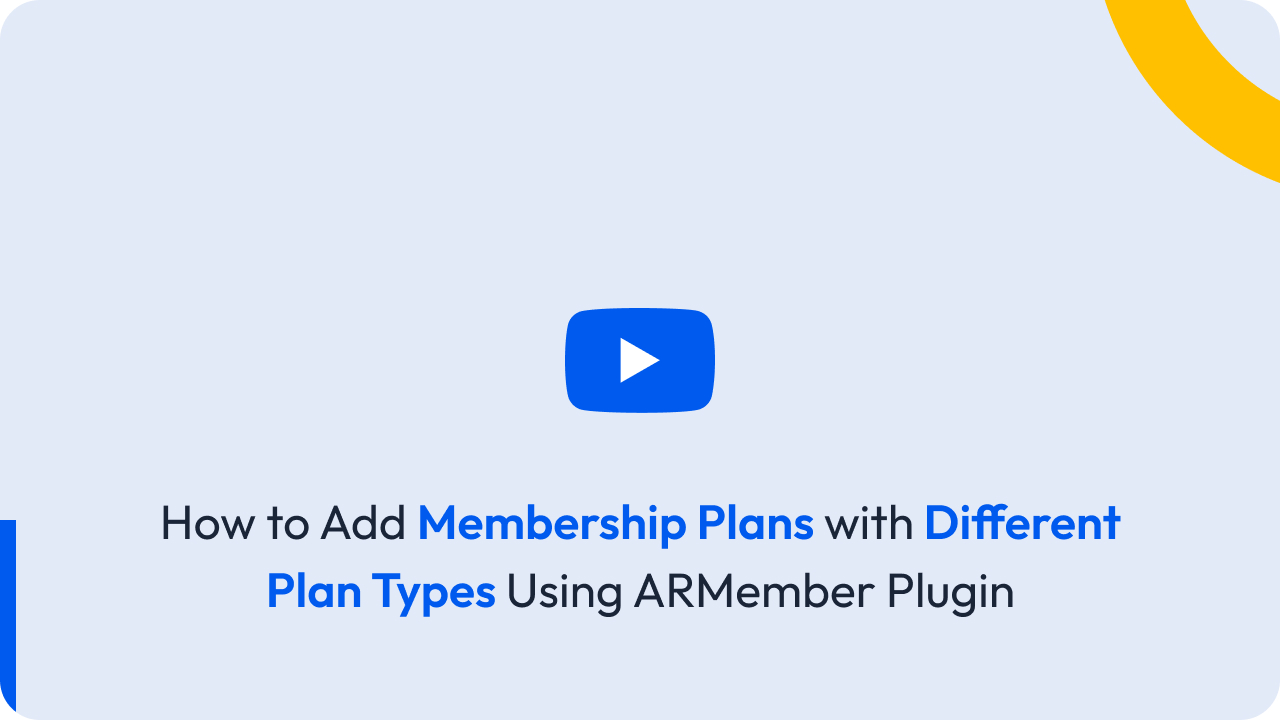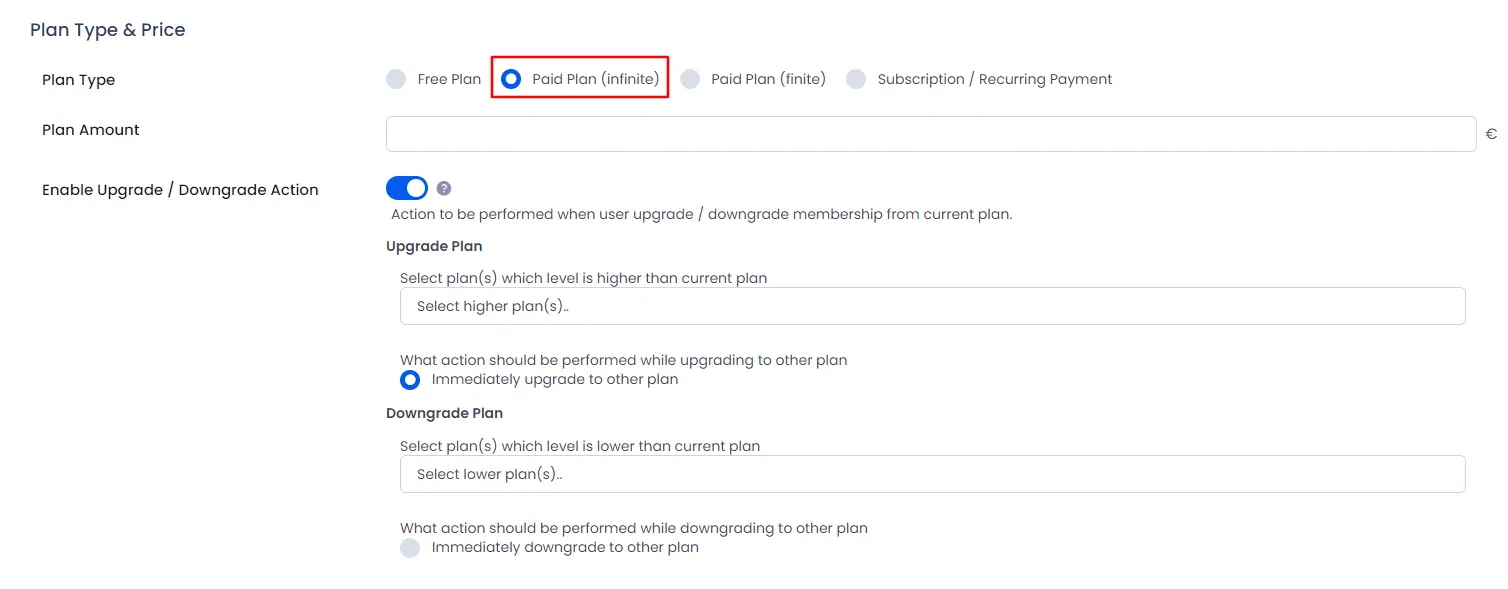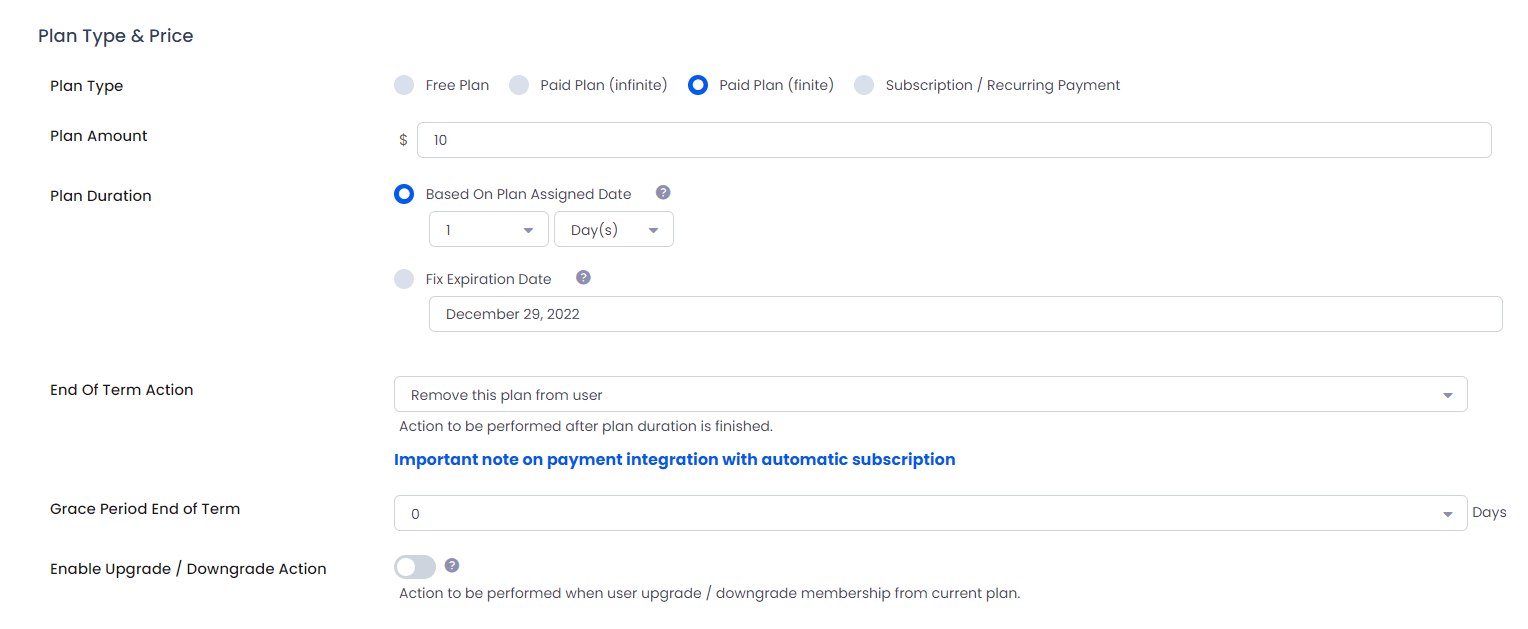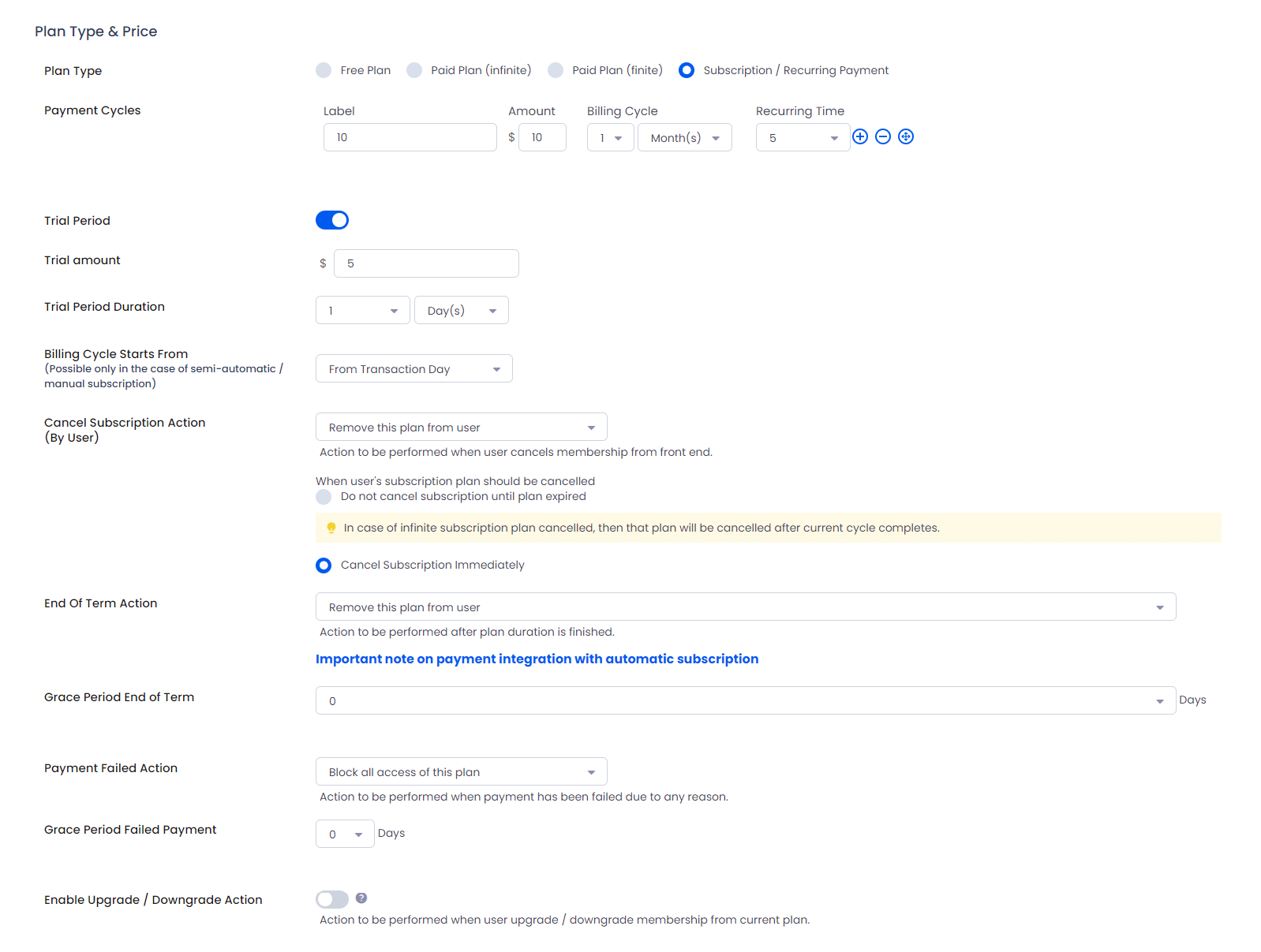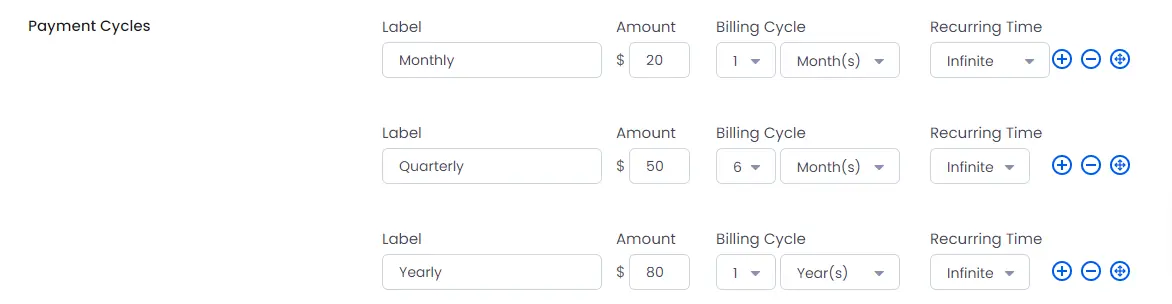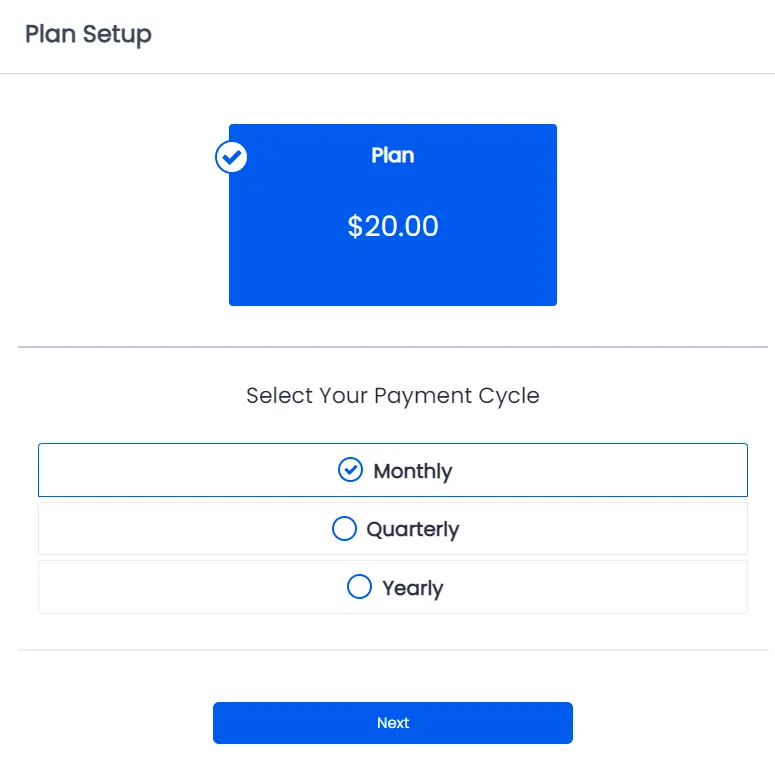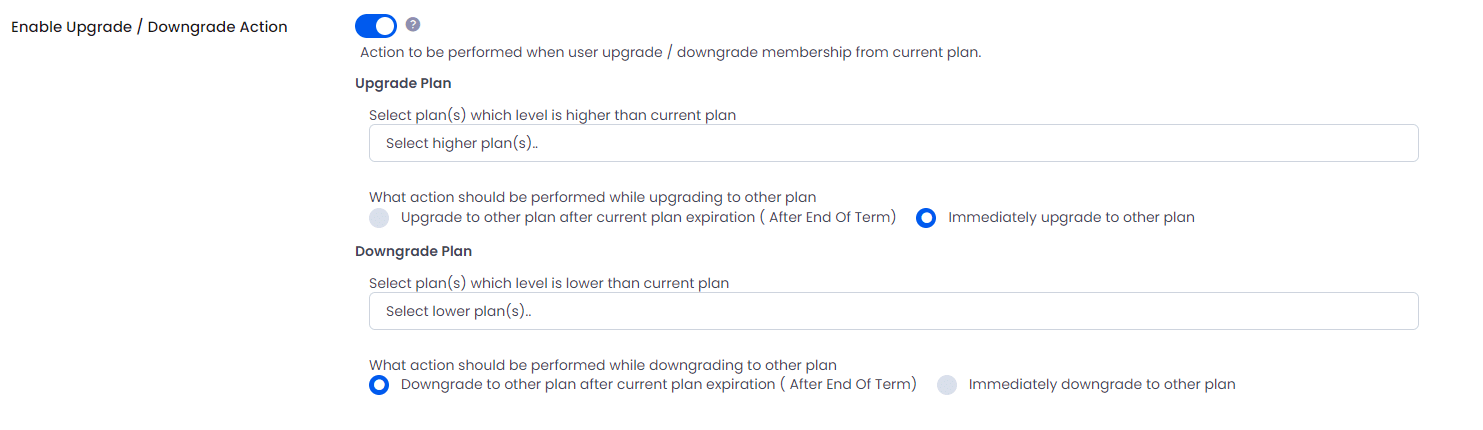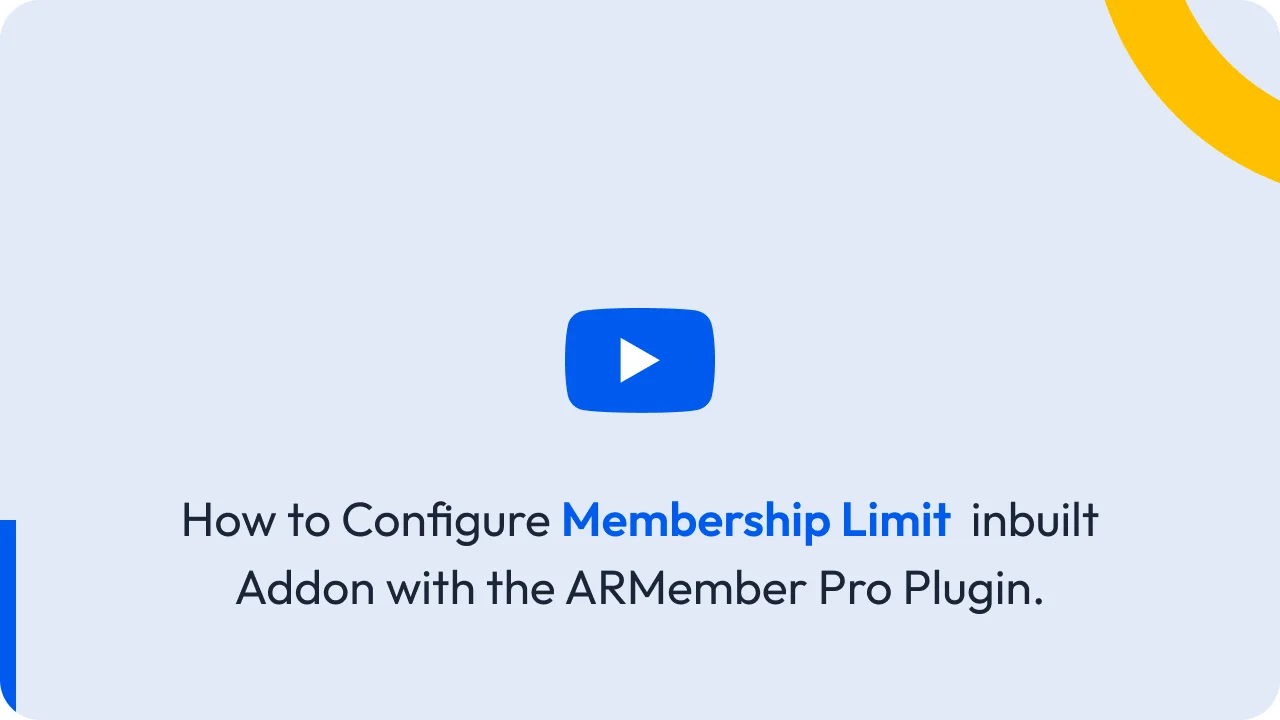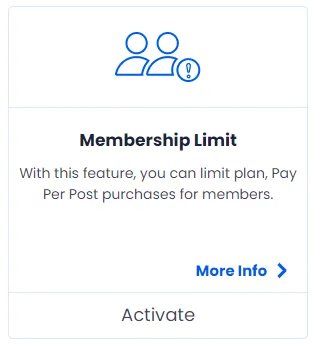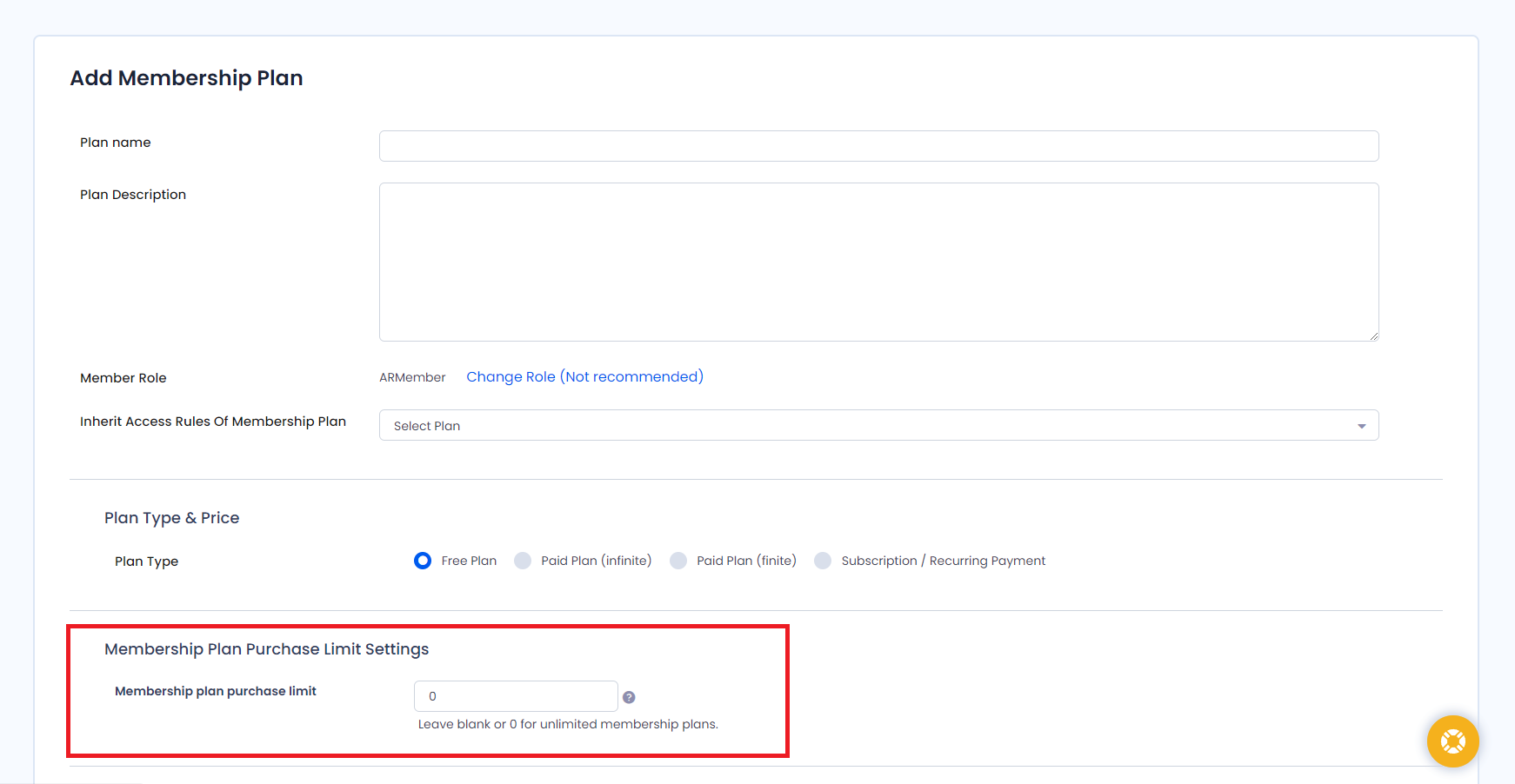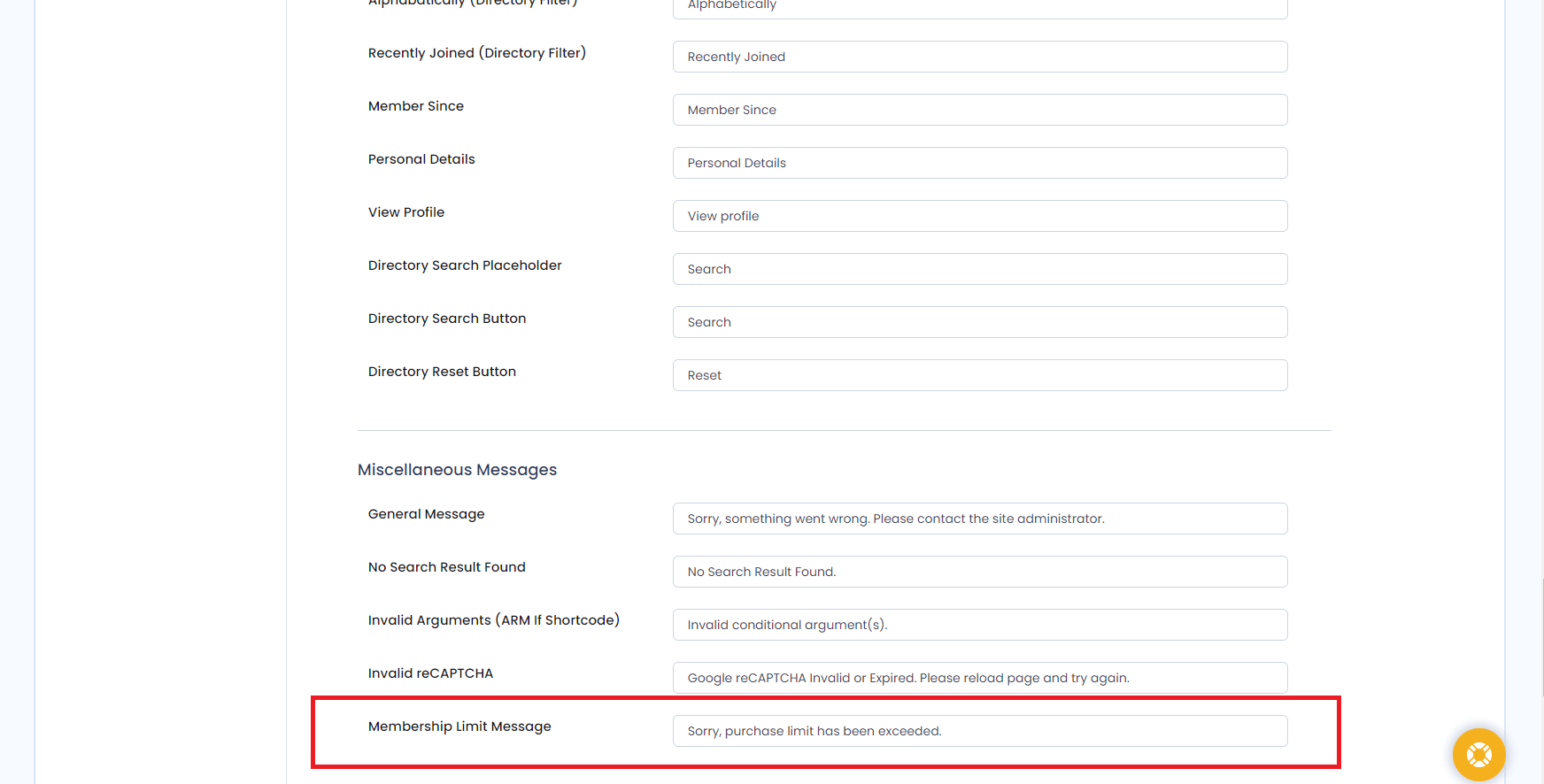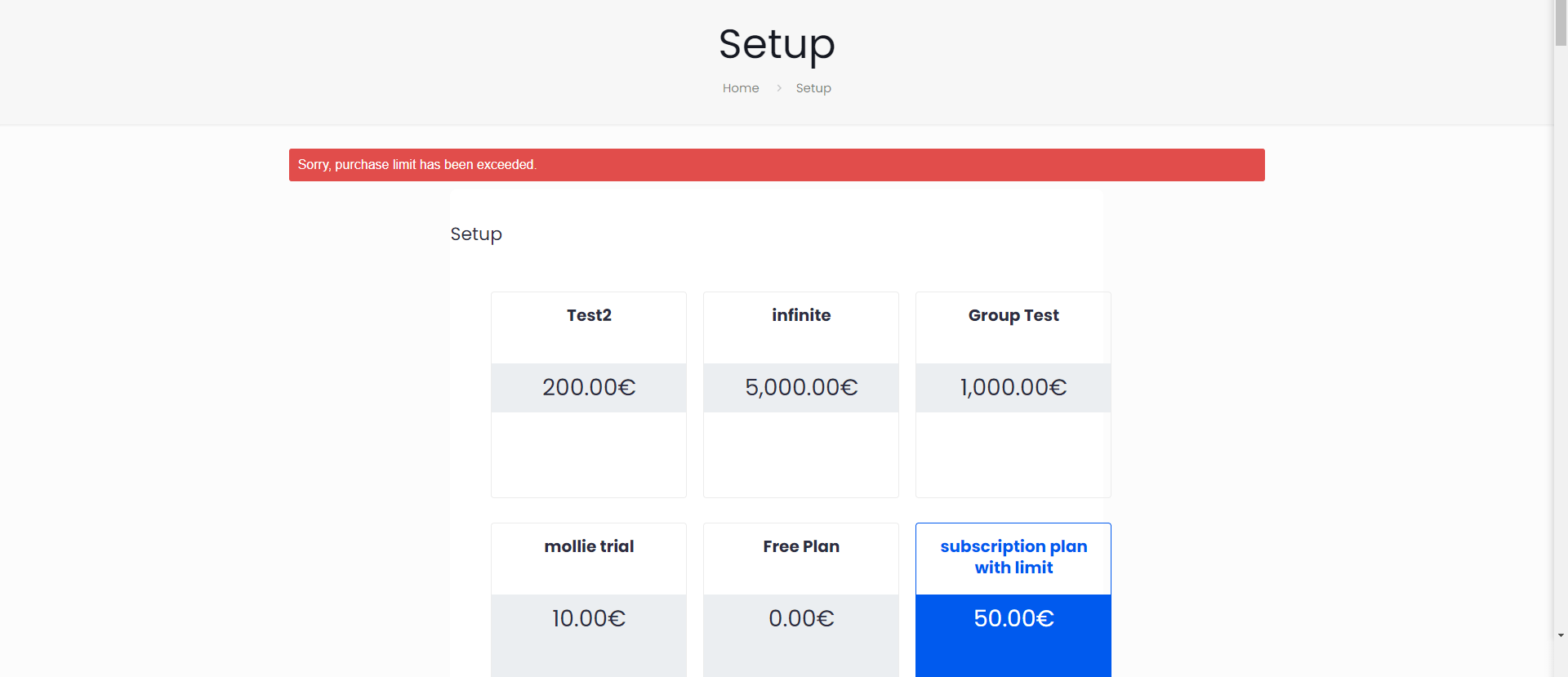There are some possible types of plans you can create with different options. Each possible types of plans are described here.
Paid Plan (infinite) – Life Time Plan
If you select this plan type, you just need to add Amount for your plan. There will be no expiration of user’s membership with this plan, and the member will be able to access this plan for lifetime as this plan is for infinite time and the member needs to pay only once.
Enable Upgrade/Downgrade
ARMember does provide a facility to set the upgrade or downgrade action as per the member having membership plan for the Infnite Plan type as well. To get a detialed brief on the upgrade/downgrade mechanisum click here.
Paid Plan (finite) (Specific Plan Duration)
Select this option to give a specific time limitation for your paid plan. ARMember does provide two ways to set the time limitations Based On Plan Assigned Date and set the Fix Expiration Date.When you select this option, another options will be available – to set plan duration, action to be performed when plan duration will be finished, Upgrade or Downgrade Action option.
For this plan, you have to add Amount.
Plan Duration
Based On Plan Assigned Date:
Here, you will be able to set Plan Duration in Days, Weeks, Months or Years. The expiration date totally depends on the joining date of a user.
Fix Expiration Date:
You can add a fix date on which plan will get expired irrespective of user’s joining date.
This option will be helpful if you wanted to create a small term campaign on your site. Suppose, you have set 28/02/2017 as expired date for your campaign, then all users’ membership belong to this plan get expired on that day even though user has just registered before a day ago. And after that date (in this case : 28/02/2017) no user can do registration for that plan.
End Of Term Action
You can set actions to be performed when plan expire, you can block users or give access to Free Plan.
Grace Period End of Term
Grace Period is extension in number of days of expiration to any member having particular plan.
If grace period is set to grater than zero, then these many days will be added to End Of Term(EOT).
For example, if any member has expiration date of 10th Dec 2016 & grace period is set to 5 days then EOT action of that user will be performed on 15th Dec 2016 as he will get 5 days extension for his expiration date. And in these 5 days he will get a chance to renew/change his membership & he will be able to access complete site as it is.
Subscription / Recurring Payment
Select this as Payment Type to create Recurring Billing Paid Plan. On selecting this option you will have other options.
You can set multiple payment cycle for same plan. On front end, while purchasing plan user will get an option to select with which payment cycle he wants to pay. Please note that user cannot change his payment cycle until all cycles complete.
Payment CycleSelect Time duration for billing cycle, you can set time in Days, Months or Years. ARMember does provide a facility to create multiple billing cycles for each plan. For Example: If you are willing to allow the users to have chose the cycles as per their requirements that whether they what to have the monthly,quaterly or annually then you can create 3 different cycles for that same plan. Check the below image to have an idea.
You should add Billing Cycle according to payment gateway support. i.e. Authorize.NET will not support daily billing cycle, it supports minimum 7 days billing cycle.
Checkout how the user can choose the mutiple billing cycle from the front-end side while purchasing a plan through the setup form.
Recurring TimeFrom here you can select number of recurring occurrence, if you want to set no limit for recurring plan then you can select Infinite.
Trial PeriodIf you wish to provide trial period for plan to users then check this option and add your trial amount as well as trial period in Days, Months or Years.
If user have already one plan and user purchase a new plan which have Trial Period, then user will not get plan trial period.
Billing Cycle Starts FromFrom here, you can select from when the user’s billing cycle should get started. (for ex: From transaction day/ 1st day of month …. to …. 31st day of month)
This is Possible only in the case of semi-automatic / manual subscription
Cancel Subscription Action (By User)Set actions that will be performed if member cancel his/her subscription from front-end, you can remove this plan from that user or give access to any of the Plan created in your system.
You will get two more options : whether cancel subscription immediately or do not cancel it until plan get expired.
If you select ‘do not cancel it until plan get expired’ in case of plan having Infinite recurring time, and if user cancel subscription from front end, then ‘Cancel Subscription Action (By User)’ action will occure after end of current payment cycle.
End Of Term ActionAlso you can set actions to be performed when plan expire, you can remove plan from user or give access to any of the Plan created in your system.
Grace Period End of TermGrace Period is extension in number of days of expiration to any member having particular plan.
If grace period is set to grater than zero, then these many days will be added to End Of Term(EOT).
For example, if any member has expiration date of 10th Dec 2016 & grace period is set to 5 days then EOT action of that user will be performed on 15th Dec 2016 as he will get 5 days extension for his expiration date. And in these 5 days he will get a chance to renew/change his membership & he will be able to access complete site as it is.
Payment Failed Action
-
Failed Payment in Auto Debit Subscription
Failed Payment action will be called manually if payment is not received till next renewal date + 24 hours.
Also Failed payment action will occure if ‘Failed Payment’ response is received from payment gateway side.
- Failed Payment in Semi Automatic Subscription
Failed Payment action will be called manually if user is failed to pay manually from your site till next renewal date.
On fail payment, you can either remove plan from user or give access to any of the Plan created in your system.
Grace Period Failed PaymentGrace Period is extension in number of days in case of Failed Payment to any member having particular plan.
How it will work in 2 different case of payment:
For any reason if payment get failed from payment gateway side , these many days will be added to nexr renewal date for user to make successful payment.
Enable Upgrade / Downgrade Action
If you have enabled Multiple Membership module then Upgrade/Downgrade membership plan will not applied.
Upgrade / Downgrade Action is for admin reference when user changes its plan from one to another plan.
Upgrade/Downgrade will not be directly. The upgrade and downgrade means when the members already has one plan purchase and wants to upgrade/downgrade then at that time of purchasing the plan the action will be performed as set on the admin side i.e. ‘Immediately‘ or ‘After the membership expires‘. You will get individual options for Upgrade plan and Downgrade plan :
Upgrade Plan:
Here, you have to Select plan(s) which you are considering as higher level is higher than current plan.
And here you will get 2 action options:
1. Upgrade to other plan after current plan expiration ( After End Of Term) : User’s new plan will be applied only after current plan’s end of term.
2. Immediately upgrade to other plan: As soon as user will change the plan, on the spot new plan will be applied to that user.
Downgrade Plan:
Here, you have to Select plan(s) which you are considering as lower level is lower than current plan.
And here you will get 2 action options:
1. Downgrade to other plan after current plan expiration ( After End Of Term) : User’s new plan will be applied only after current plan’s end of term.
2. Immediately downgrade to other plan: As soon as user will change the plan, on the spot new plan will be applied to that user.
ARMember does provide an inbuilt addon Pro-rata, with the help of which you can allow the members to pay the difference as per the cost-based or the time-based when they switch to the upgraded plan as set at the created plan. For more information on the pro-rata you can click here.
Membership Limit
You want to allow limit on membership plan then kindly activate Membership Limit addon from ARMember -> Addons page
ARMember allow to set limit for “Membership Plan” purchases based on membership plan from the membership plan configuration.
You can change a Membership Limit message from ARMember -> General Settings -> Common Messages at Miscellaneous Messages section
If member purchase limit is exceeds and some member tries to pruchase a membership plan then it will display a message set from common message
The membership Limit count will be considered on “New” and “Renew” purchase actions performed either from the admin panel or from the front-end
Admin can assign unlimited time membership plans even if you have set the membership limit on that plan.
When members pay for their next “Recurring (Renewal) Cycle” payment the membership Limit count will not be consider.