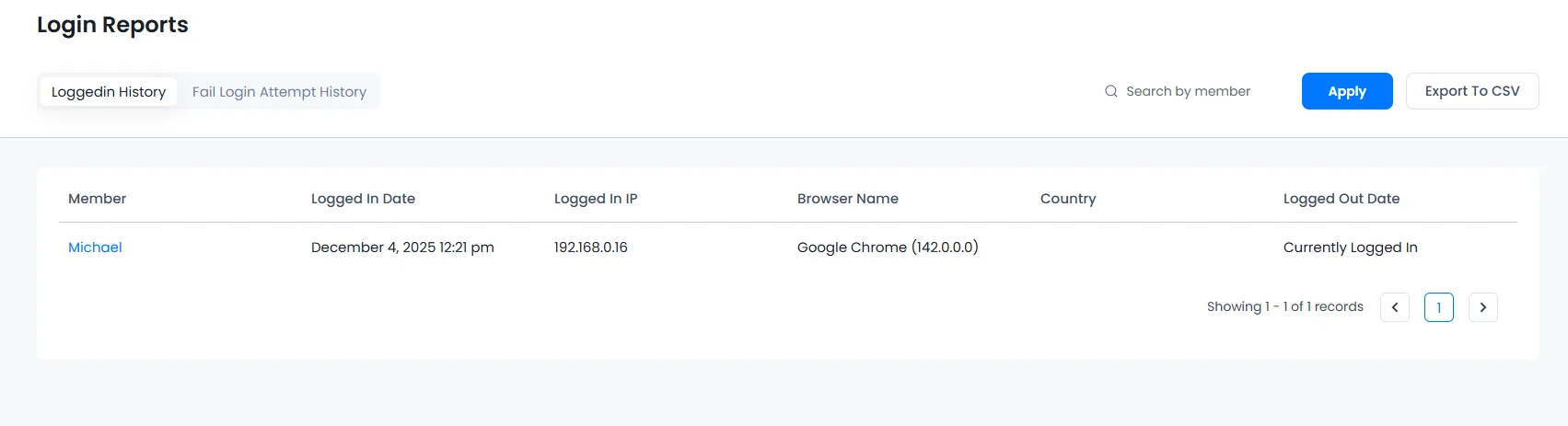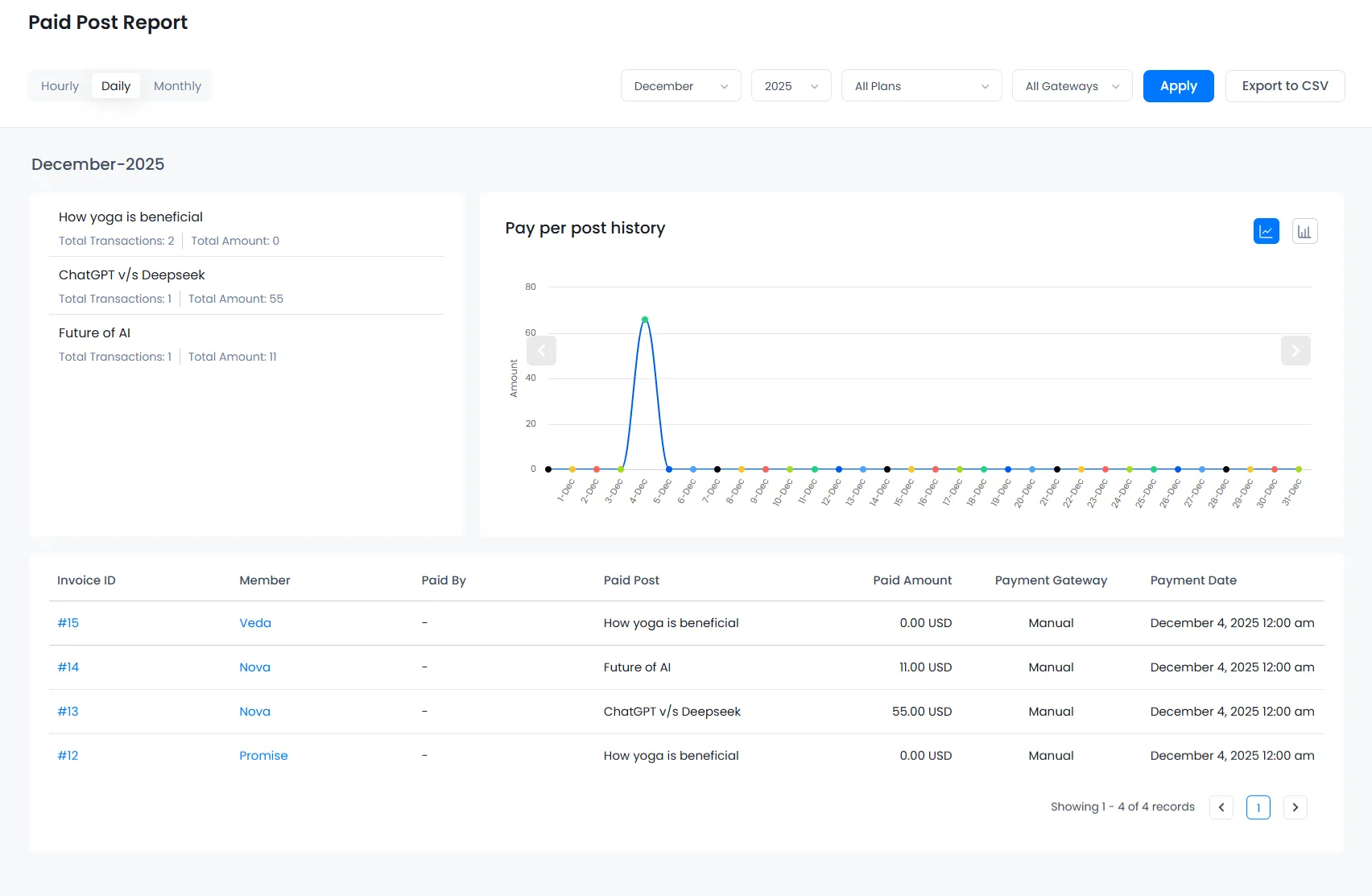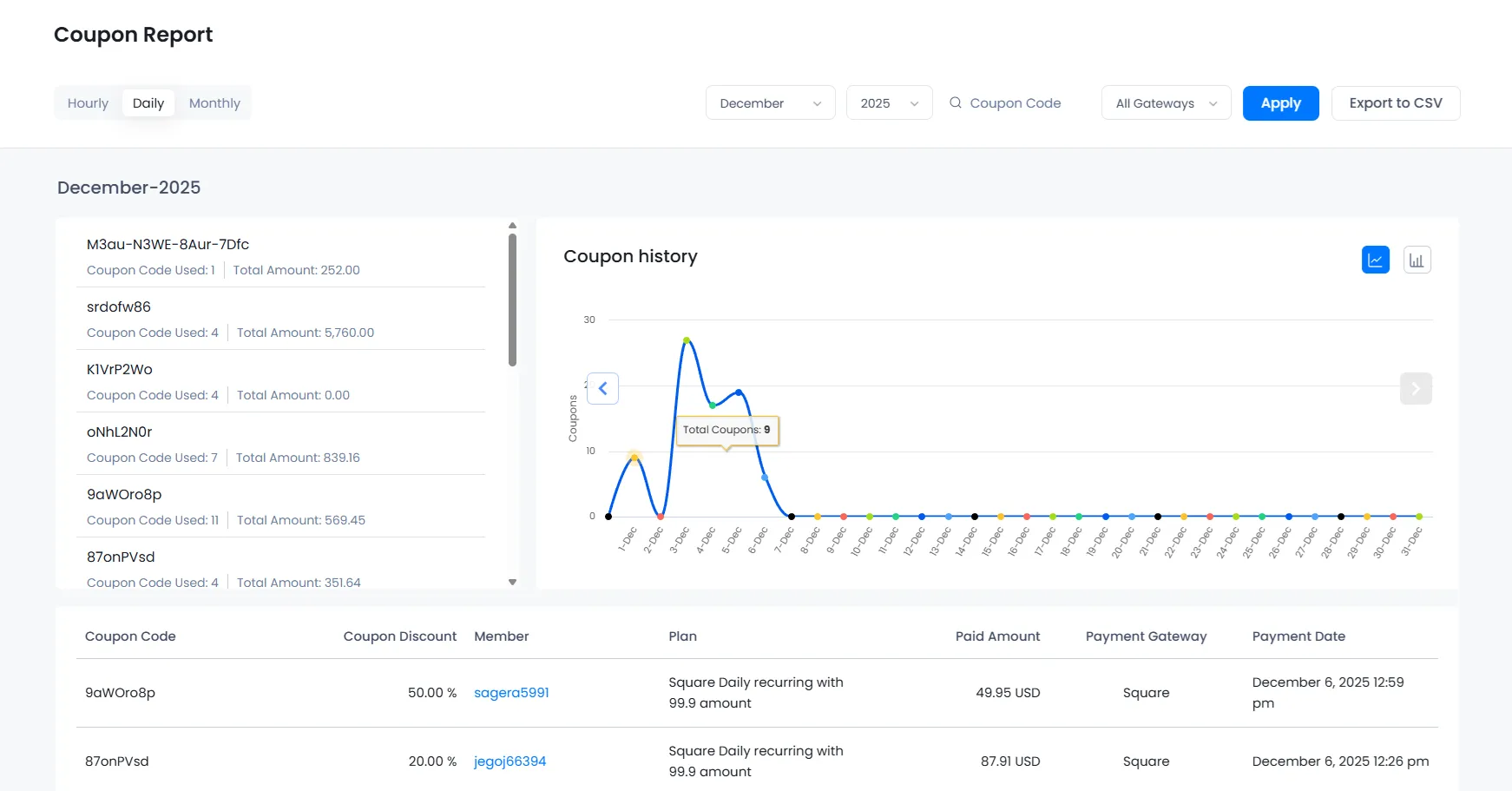ARMember Reports
The ARMember plugin provides a powerful Reports section to track key site activities like member registrations, payments, login history, paid posts, and coupon usage. With filter options and visual charts, you can easily analyze trends and export data in CSV format for detailed insights.
To view the ARMember Reports of all members, payments and coupon report, navigate to the Admin Panel ⇾ ARMember ⇾ Reports menu.
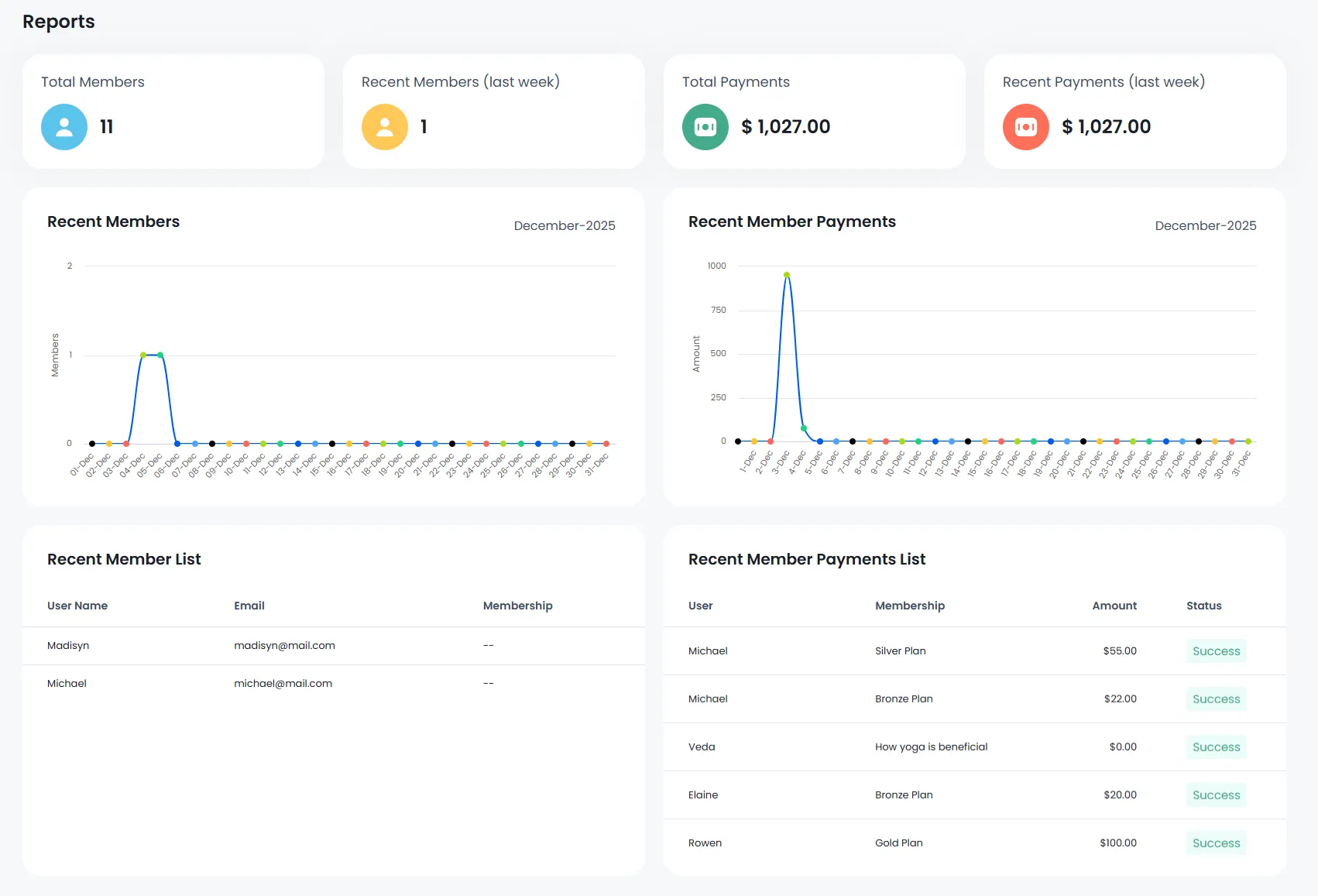
Membership Report
In order to check the Membership Reports navigate to the Admin Panel ⇾ ARMember ⇾ Reports ⇾ Membership Reports.
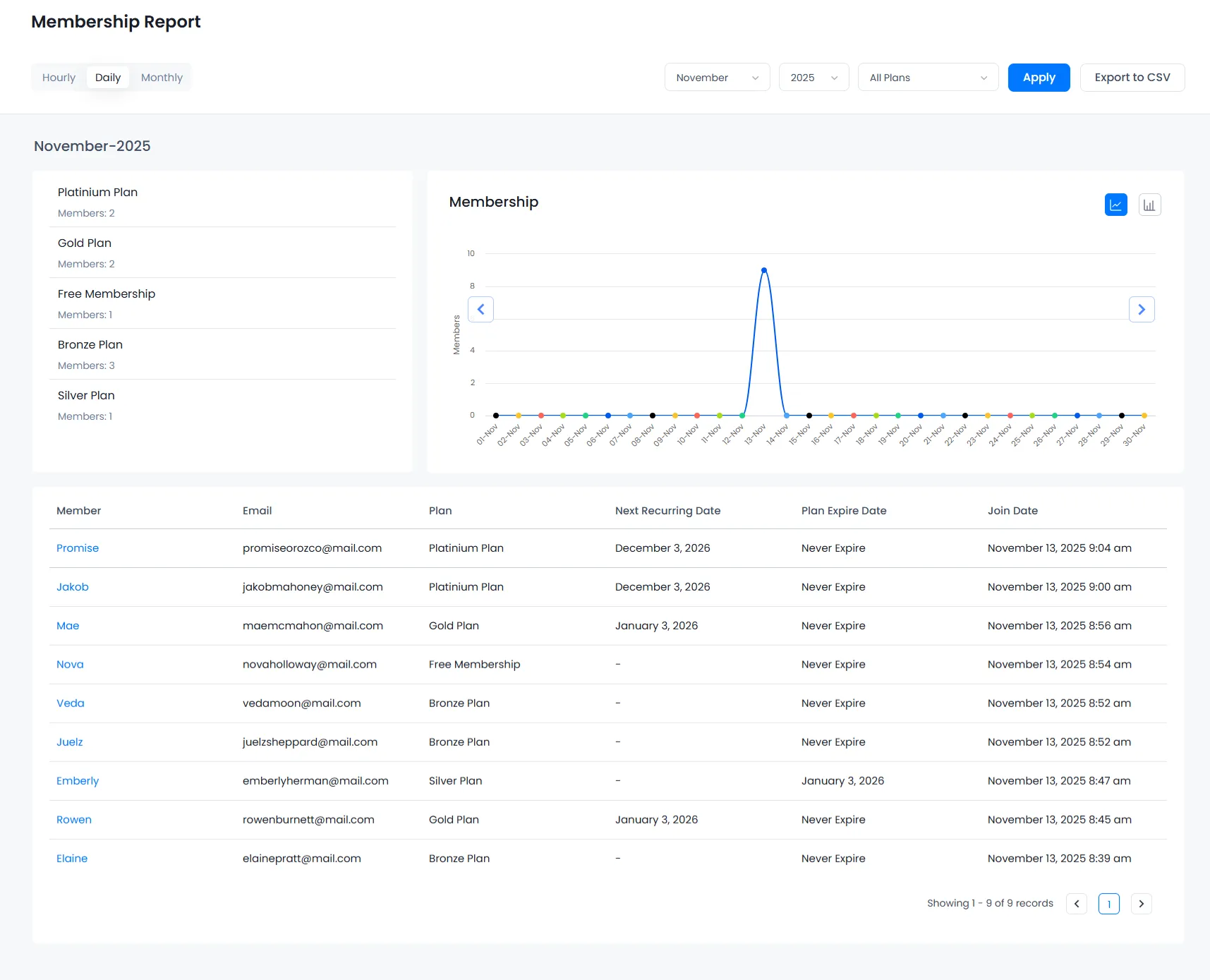
From the above screen, you can view the graph of the members that have been registered at your site.
On this page you can view the registered user with different filter option. There are 2 type of graph available for viewing the ARMember Reports:
- Line Chart
- Bar Chart
You can also filter the reports by applying the filter option given to you. Mainly, 3 tabs are offered at the ARMember Reposts.
- Hourly: At this tab, you can view the number of members registered on a particular day. Also, the admin will be able to view the number of members registered on the selected date with a particular plan, that chart will be displayed on an hourly basis.
- Daily: Here at this tab, the admin can check number of members registered in the particular month. With that, you can also view the number of members registered in a particular month and year with a particular plan. The chart will be displayed on a daily basis.
- Monthly: In this tab, you can view the number of members registered in the year. With that, you can also view the number of members registered with a particular plan in the selected year. The chart will be displayed on a monthly basis.
An admin can also view the Member’s basic details from the table which shows the members that are registered with which plan, checkout the above screenshot. Also, admin can export this report data to CSV file for more accurate analysis.
Payments Report
In order to check the Login Reposts navigate to the Admin Panel ⇾ ARMember ⇾ Reports ⇾ Payment Reports
From the above screen, you can view the graph of the payments that has been made at your site.
From here, you can view the number of payments done by a member with different filter options. Moreover, there are 2 type of graphs available for viewing the Reports:
- Line Chart
- Bar Chart
In order to easily analyze the reports, ARMember offers filter options. Mainly 3 tabs are available where in you can filter as per hourly, daily and monthly given to you.
- Hourly: In this tab, you can view the number of payments done on the particular day. With that, you can also view the number of payments done on the selected date with a particular plan and gateway. The chart will be displayed on an hourly basis.
- Daily: In this tab, you can view the number of payments done within a particular month. Also, you will be able to view the number of payments in a particular month and year with a particular plan and the payment gateway, that chart will be displayed on a daily basis.
- Monthly: In this tab, you can view the number of payments done within a year. With that, you can also view the number of payments done with a particular plan and the payment gateway, that chart will be displayed on a monthly basis.
You can also view the Payment’s basic details from the table where the members have paid the amount. Also, the admin can export report data to CSV file.
Login Report
In order to check the Login Reposts navigate to the Admin Panel ⇾ ARMember ⇾ Reports ⇾ Login Reports
At this page, the admin can check out the login information of the members, such as from which browser they are logged-in with IP address details along with the date and time of Login & Logout. You can also export these details in CSV format file.
Paid Post Report
In order to check the Login Reposts navigate to the Admin Panel ⇾ ARMember ⇾ Reports ⇾ Paid Post Reports.
From here you can view the number of payments done for Paid Post with different filter option. You can also filter the ARMember Reports by applying the filter option given to you. Mainly 3 tab given to you. Hourly, Daily and Monthly. You can also export the Pay Per Post payment data in CSV file
Coupon Report
In order to check the Login Reposts navigate to the Admin Panel ⇾ ARMember ⇾ Reports ⇾ Coupon Reports.
From the above screen, you can view the coupons used while purchasing membership plan using ARMember plugin.
Here you can view the used coupons with different filter options. You can also export the Coupon data in CSV file. There are 2 type of graph available for viewing the Reports:
- Line Chart
- Bar Chart
Administrator can also filter the reports by applying the filter option given to you. Mainly 3 tab given to you.
- Hourly: In this tab, you can view the number of coupons used on the particular day. With that, you can also view that number of coupons used on the selected date with particular payment gateway. The chart will be displayed on an hourly basis.
- Daily: In this tab, you can view the number of coupons used on the particular month. With that, you can also view that number of coupons in the particular month and year with particular payment gateway. Chart will be displayed on daily bases.
- Monthly: In this tab, you can view the number of coupons used in the year. With that, you can also view the number of coupons used with particular payment gateway in the selected year. The chart will be displayed on a monthly basis.
You can also view the Coupon’s basic information from the table regarding users using any particular coupon to purchase the plan.