Google My Business Profile: Complete GMB Listing Guide (2025)
You’ve probably noticed a Google Business Profile appear on the left-hand side or at the top of your Google search results. That’s a listing of a product or service related to what you just searched for highlighting a business that offers exactly what you’re looking for.
Pretty cool, right? Imagine your own business showing up like that during someone’s search! If that sounds exciting, it’s time to create a Google Business Profile and let your brand shine locally! And yes, you can have a free google listing!
But why do so? It is observed that the ‘near me’ search queries have increased by 200% in recent years. Thus, it’s time to grab the piece of the pie and make your local business visible online.
Whether you’re a clothing store, a service-based business like electrician, an online enterprise, or a SaaS based business, a Google my business account will help you gain the most immediate customers, that is from your locality or region. A GMB for various membership sites can drive offline traffic and establish trust with potential clients.
This ultimate guide to setting up Google My Business or a Google Business Profile will give you everything you need to know from A to Z. So, fasten up your seat belts and come along to boost your business.
What is Google My Business Profile?
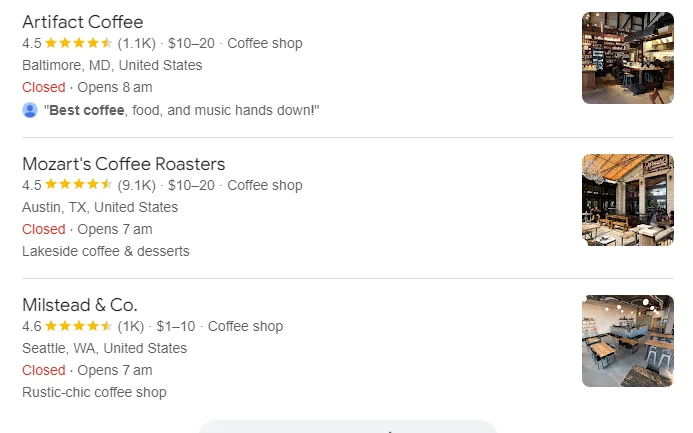
It is very easy to understand this. Google Business profile, formerly known as Google My Business Listing is a free tool by Google wherein you can list your business on Google for others to discover. Additionally, you can add business to Google Maps as well simultaneously!
Around 50% of Google searches have a local intent wherein they are finding a product or service in their city or surrounding area so they can enjoy physical shopping. This works for service providers as well who visit client locations for work. For instance, an electrician, plumber, driver, tutor, etc. When you set up Google Business Profile, you become a trusted business and a service provider online. Thus, your chances of visibility and being contacted increases.
What is the Importance of Adding Business to Google My Business?
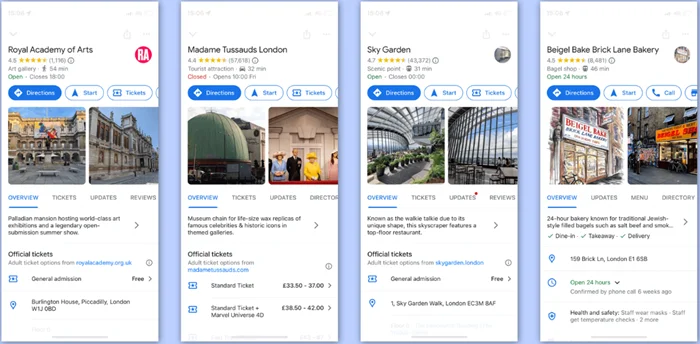
Why is it so important to create a Google Business Account? Well, these points will surely help you make up your mind and get you going!
1. Customer Trust and Engagement
A well-optimized, complete, and accurate GMB listing boosts customer’s trust by providing an online presence. A transparent outlet of information like business hours, contact details, products/services, location, and reviews establishes authority in your domain. An up-to-date Google Business Page with genuine reviews signals that your business is active, reliable, and has a trustworthy background.
Google Business profile, formerly known as Google My Business Listing is a free tool by Google wherein you can list your business on Google and on Maps for others to discover. Ask yourself honestly, are you going to trust a business without any address, contact information, pictures? If you can’t find a business online, you can’t trust it!
2. Impact on Local Search Rankings
For local and near me searches, Google prioritizes well-optimized Google Listing and gives them the benefit to be on top. Thus, if you focus on your SEO checklist and keep your free Google My Business profile updated, you are going to be on top of local searches. Eventually, expanding your business. It also gives you an opportunity to be established as an authority in the region.
3. Influence Customer Decisions
A well-maintained Google Business Profile with positive reviews, regular updates, photos, videos, location can sway potential customers in your favor. It can increase your in-store visits, calls, inquiries, leads, and eventually, sales.
With all these crazy benefits, you must make a Google Business Account. I am sure you are sold on the idea of having free business listings on Google. Thus, it’s time to set it up and optimize!
Ultimate Step-by-Step Guide to Create a Google My Business Account in 2025
Step 1: Create or Access a Google Account
Firstly, ensure that you have a Google account before you move ahead to set up a Google My Business profile. Well, if you have no clue regarding it, go through these following steps.
- Visit Google’s account creation page. Choose the option of for my Work or Business instead of personal. Here, you can have a specific ID with a format you@yourcompany.com which is chargeable after 15 days. You can also choose the @gmail.com format to use it for free.
- Fill in all the required information like first name, last name, birthday, gender. Create a Gmail address, and set a strong password.
- You will have to verify your identity via a phone or email address for authentication.
- If you have a budget for marketing and you want to grow your business exponentially in the future, it is advisable to opt for a professional email that will give you access to Google Workspace with many features and possibilities. If you already have a domain name for your website, well and good, you can continue with it.
Once you have a Google account, you’re ready to make a Google Business Account.
Step 2: Navigate to Google My Business (GMB)
Accessing the GMB platform is very easy and straightforward:
- Visit the platform of Google Business Profile
- Sign in with your Google Account
- Navigate the Dashboard with its user-friendly interface. Explore the platform thoroughly to familiarize yourself and use it effectively. This is the platform that you will frequently visit for managing and optimizing your profile.
Setting Up the Google My Business Profile
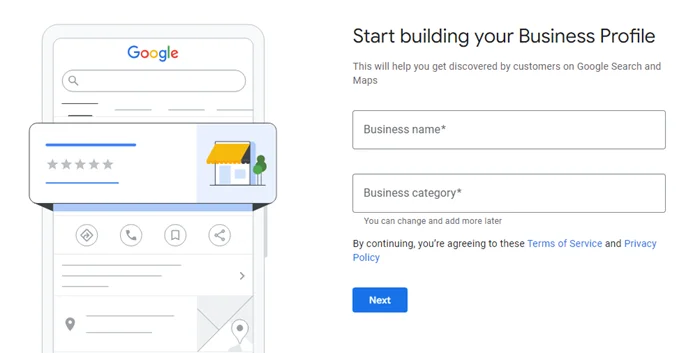
Step 3: Enter the Accurate Business Information
Accurate, complete, and important business information is crucial to manage Google My Business account.
- Enter the name of your Business
- Choose the type of your Business from Online retail, local store, or service business.
- Next, choose the Business Category. Choose the most relevant category that aligns with your business.
- Further, you need to add a detailed address along with your city, state, and pin-code. Herein, you can also hide your address and choose to display your service area.
- Pin yourself on the map if you have an offline location and have a target to increase your visits.
- Add proper contact details that are active for any kind of business inquiries. Add in your website or social media links. Google also allows you to create basic site based on your business information
- Add in your business hours so the onlookers know when to contact you or when to visit your store.
Step 4: Verify Your Google My Business Profile
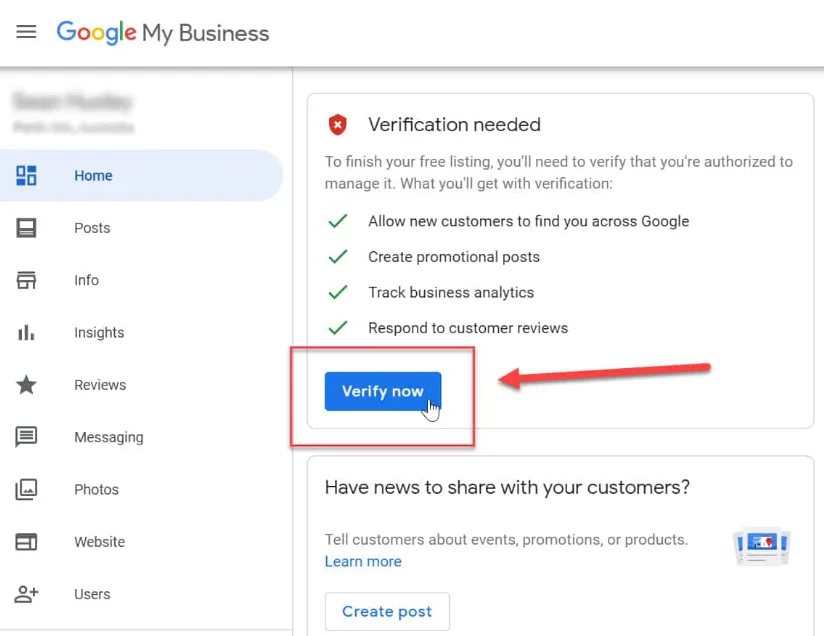
A Google Verified Business is important to build trust and let Google know that you are not a spam store.
1. Verification Methods:
- Postcard: Google sends a postcard with a verification code to your business address. This process can take from 5-15 days for verification.
- Phone or Email: Some businesses may qualify for an instant verification via mobile number or an email address. Google will send a code that you can enter in your GMB dashboard.
- Instant Verification: If your business is already verified with Google Search Console, you may qualify for an instant verification to get going with your local business SEO strategy.
- Video Verification: Sometimes, you might have to record a video of your entire location as per the guidelines of Google. This type of verification is usually required in offline businesses working from a specific shop or location. Checkout this detailed guide on video verification by Google.
2. Tips for Successful Verification:
- To get a successful verification in a single go, ensure that your business information is accurate and consistent across all the platforms.
- Ensure a correct address without any typos to avoid delays in receiving your postcard for verification code.
Step 5: Completing the GMB Profile
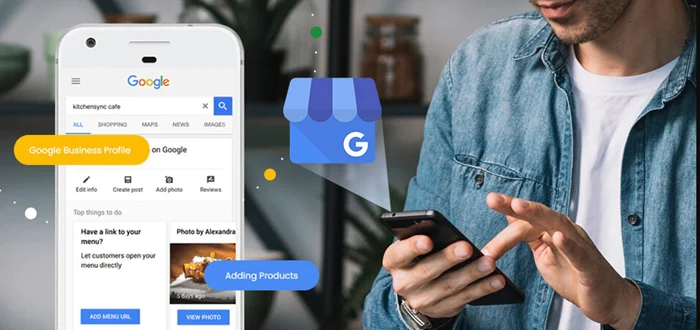
On verification, you can finalize your Google Business Profile by adding more details to enhance your visibility on the search engine.
- Business Description: You get up to 750 characters to write your business description. However, on the search engine results page, only 250 characters are visible. Thus, make sure to add important deets about your business in the first 250 characters. Include Keywords and your USPs in this description or highlight your expertise. This description will decide if a visitor clicks on the Learn More button or not.
- Add Products and Services: Aligning with your selected business category, list out all your products and services. You can even add descriptions if required.
- High Quality Photos and Videos: Photos and Videos act as a Social Proof of your Business Activity. Add high-quality products, service photos, store photos, team photos and the like to optimize your Google My Business profile.
- Messaging and Call Features: With your contact information, add the tabs to message or call you so that it is easier for potential customers to contact you directly from your Google Profile for Business.
Setting Up your business profile is going to be very easy with Google’s easy user interface. Next comes the Optimization of your online business presence. To make this process smooth as butter, the following section lists out the best tips.
Optimizing Your Google My Business Profile
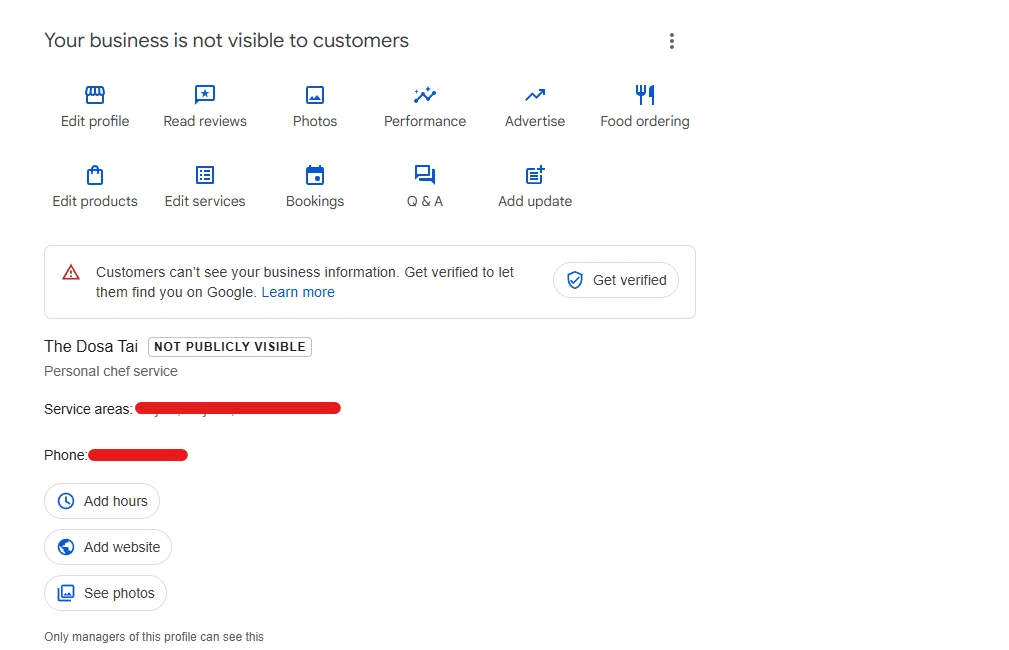
Adding Keywords to Business Descriptions
First of all, use the Google Keyword Analyzer or simply Google Search to understand what kind of words are searched related to your business. When you type something, there is a section of ‘People also Search for’ at the end of the results page that will help you identify keywords around your product or service business. Craft your business description by keeping relevance in mind.
Utilizing Google My Business Features
There are several features offered by Google Business Profile Manager that can enhance customer engagement and improve your local SEO:
- Google Posts: Here, you can share updates, photos, offers, events that will appear in your business listing. These posts stay on for 7-days with the latest one on the top.
- Q&A Section: The Q&A section allows customers to ask questions. Make sure you are checking them on a regular basis and answering them promptly to optimize Google My Business account.
- Photos and Customer Reviews: Keep uploading fresh photos regularly and encourage your loyal, satisfied customers to leave positive reviews. Reviews can significantly influence others who are looking at you in google search. You get a 1 to 5 star rating wherein Google aggregates an average for an overall rating.
- Responding to Reviews: Responding to reviews, both positive and negative is a part of daily working. This shows that you value customer feedback and consider it for further satisfaction and improvement of your offering.
Wrapping Up
Google Business Profile Manager also provides many advanced options like analytics. This helps you in understanding user behavior with your listing. You also must review your business information periodically and reflect any updates that you have made in the structure.
Keep your audience engaged with regular posts. One chivalrous thing to do is handling negative reviews with grace. Check if they were actually your customers or not. If yes, then address their concerns professionally and offer solutions or compensations. A solution to a negative review is far better than just ignoring it or deleting it.
Around 64% of consumers find contact information through Google Business profiles, thus keep it updated at all times. With these basic points and optimization strategies, you can easily set up your business listing online and boost your presence with local SEO. Told you it’s going to be super easy!
FAQs
1. Has Google My Business changed to Google Business Profile?
Yes, the very dear Google My Business (GMB) is now known as Google Business Profile. However, there is no change in its functions. Google keeps adding new features and updating label names periodically. So, it’s nothing to be concerned about.
2. What is the List of Google Business Categories?
There are over 4000 Google Business Profile categories! Google business allows you to set 1 Primary Category and 9 Additional Ones as well!
To name a few, the GMB business categories include Accountant, Accounting Firm, Abortion Clinic, Acrylic Store, Branding Agency, Car Wash, Cake Shop, Disco Club, Dude Ranch, Electrician, Egg Supplier, Embassy, Football Club, FMCG Manufacturer, Guest House, Handball Court, Immunologist, Jewish Restaurant, Kimono Store, Law Firm, Magician, Natural Goods Store, Oncologist, Patent Office, Popcorn Shop, Ranch, Retirement Home, Salad Shop, Tailor, Tire Shop, Unagi Restaurant, Vacuum Cleaning System Supplier, Vintage Clothing Store, Wax Museum, Yoga Studio, Zoo, etc. You name it, Google Business Profile Category has it!
3. What are the Steps for Deleting Google Business Profile?
You can easily delete your google my business profile by following these steps.
- Go to your Business Profile Manager.
- Click on the three dots on the right hand side of your profile.
- Choose the Google Business Profile settings.
- Select the option of ‘Remove the Business Profile.’
- Choose the option of ‘Remove the Profile Content and Managers.’
- Download and Export Content if needed before continuing.
- Finally, Click on Remove.
4. What are the Steps of Claiming a Google My Business Listing?
It is easy to claim or manage an existing Google My Business listing. Simply go to Google Maps and search the business. It is possible to do the same on Google as well. Further, you will see an option of ‘Claim this Business’ or ‘Own this Business.’ Based on the steps you are shown by Google by doing so, follow them. You may need to send a request to the current profile manager or go through a verification process.
5. What is Google My Business Temporarily Closed?
If you are changing your business location or are under any personal/professional life updates, Google provides an exclusive feature of having a tag of temporarily closed. Instead of completely taking down your profile, you can use this feature until you are ready to get back in the business.
Read this also:



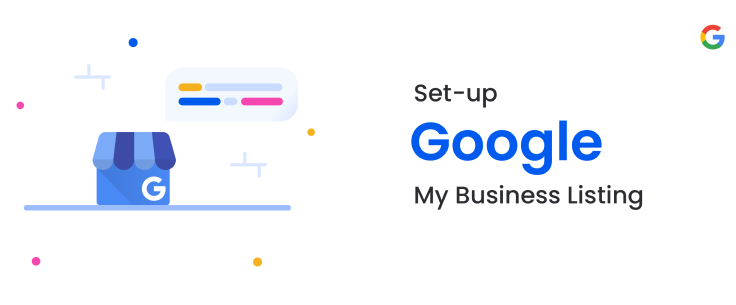







Leave a Reply
You must be logged in to post a comment.