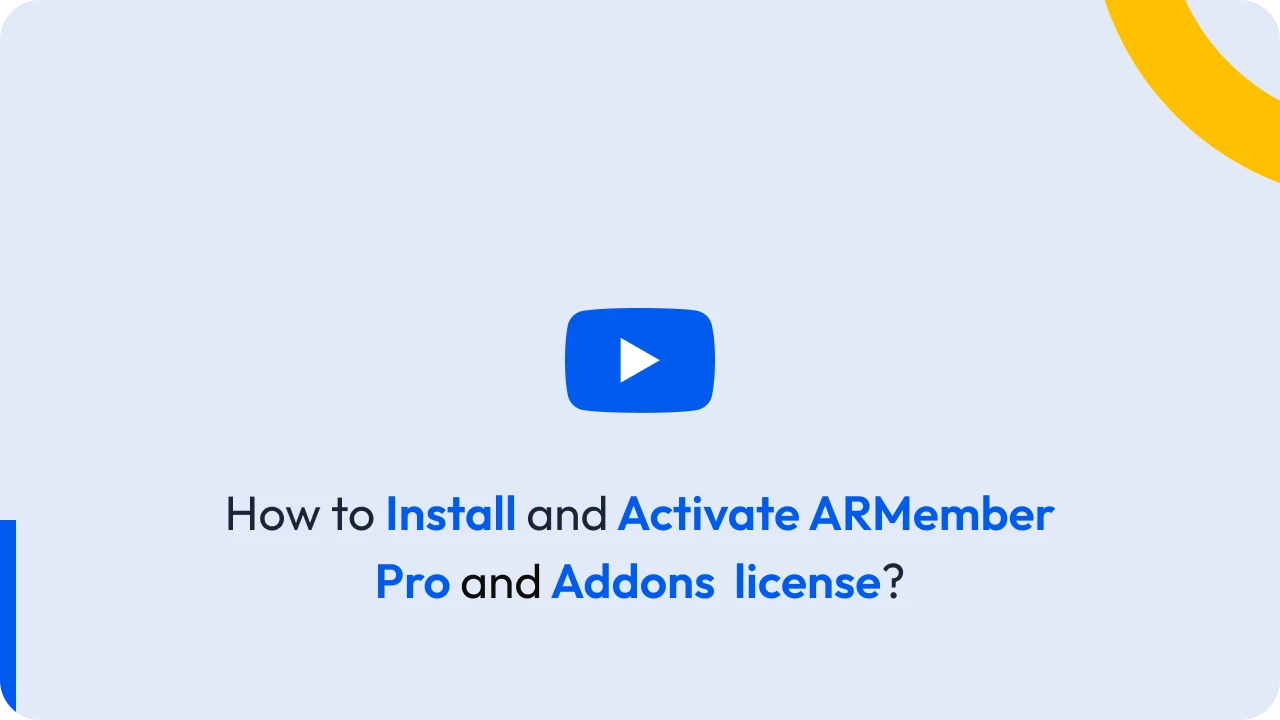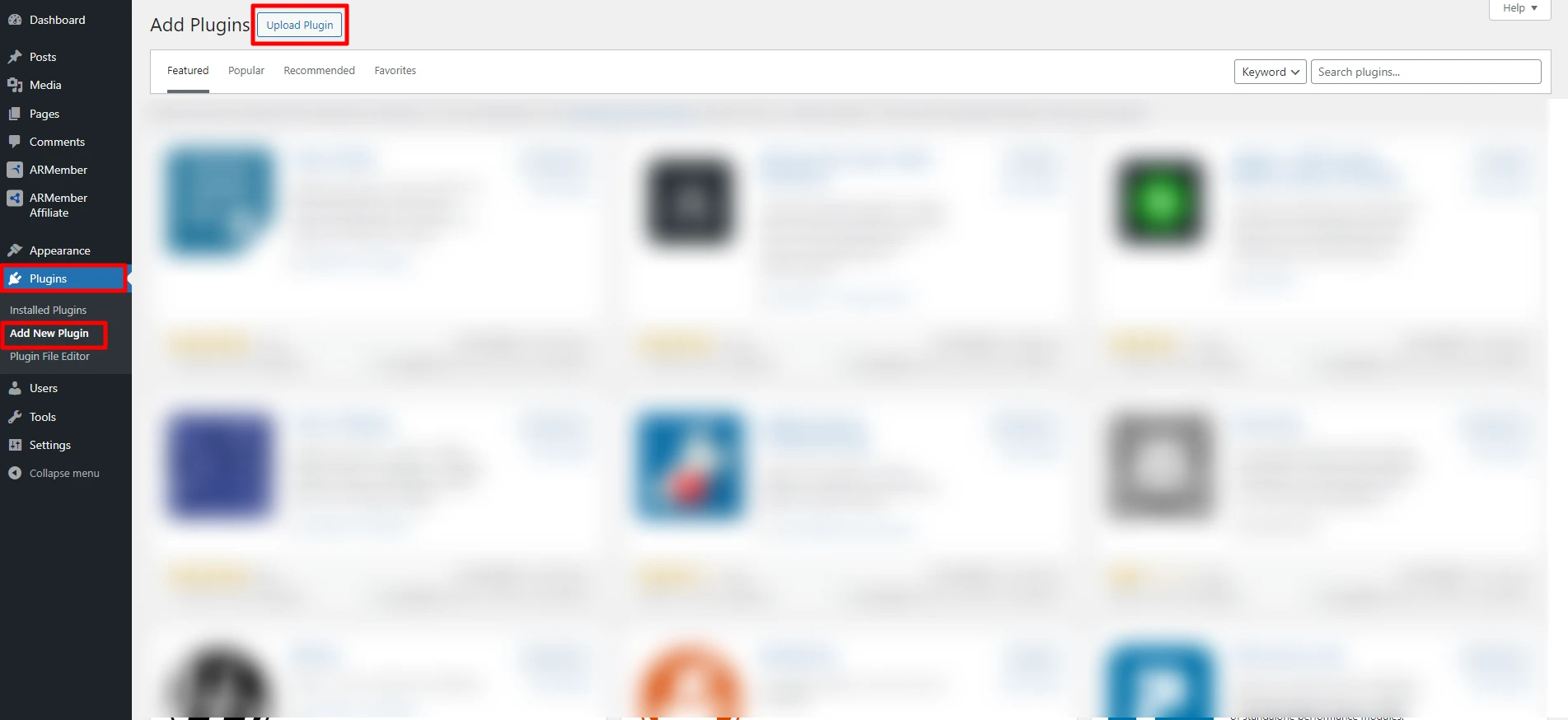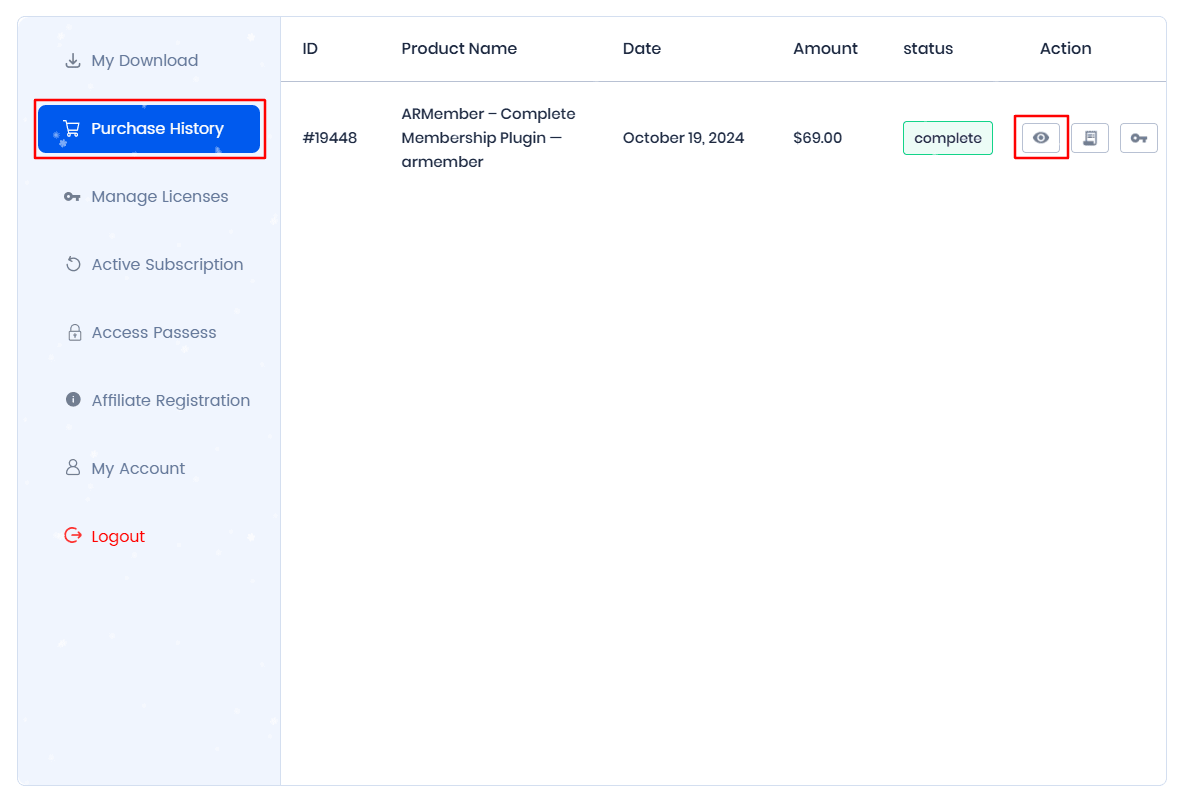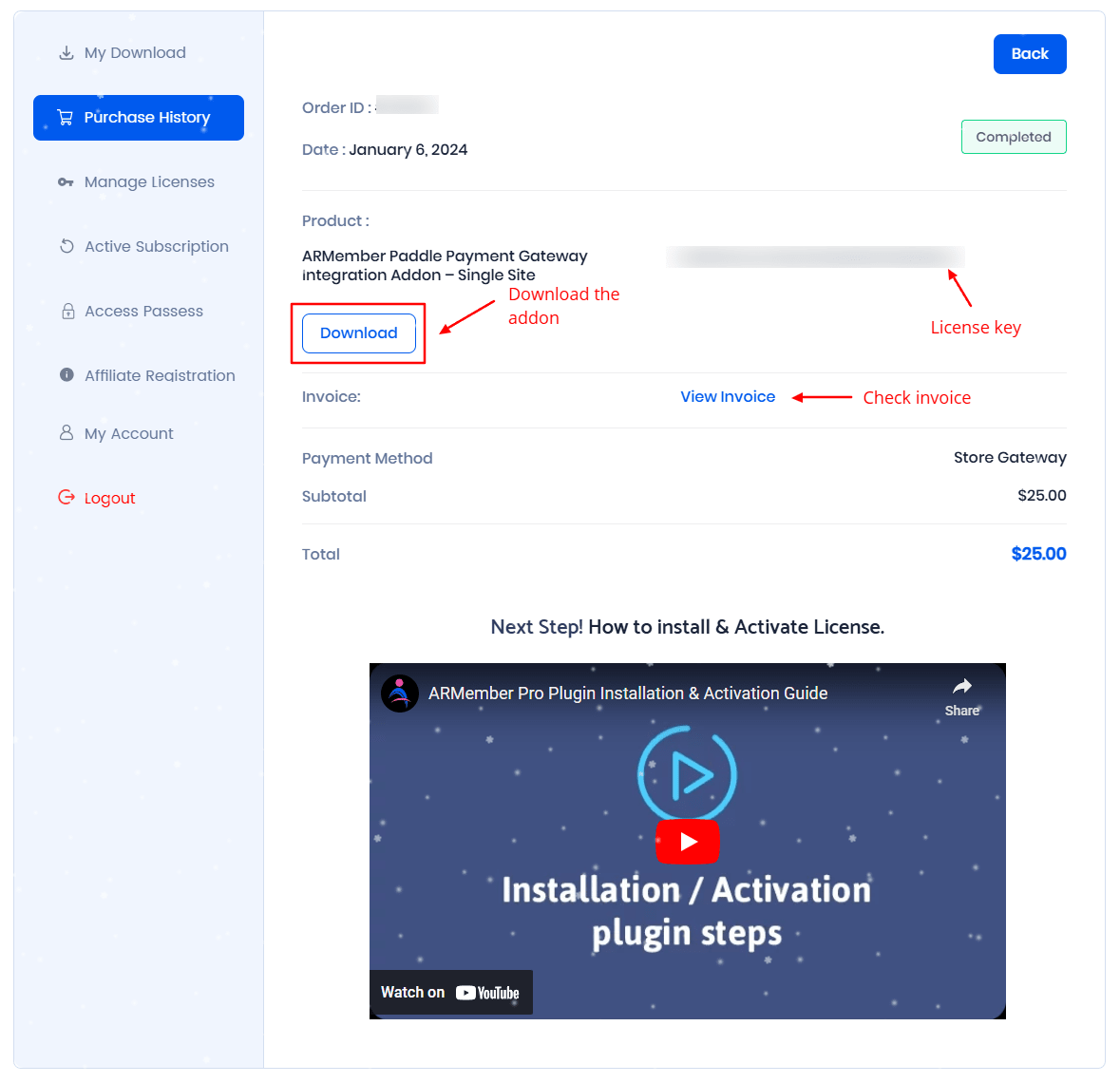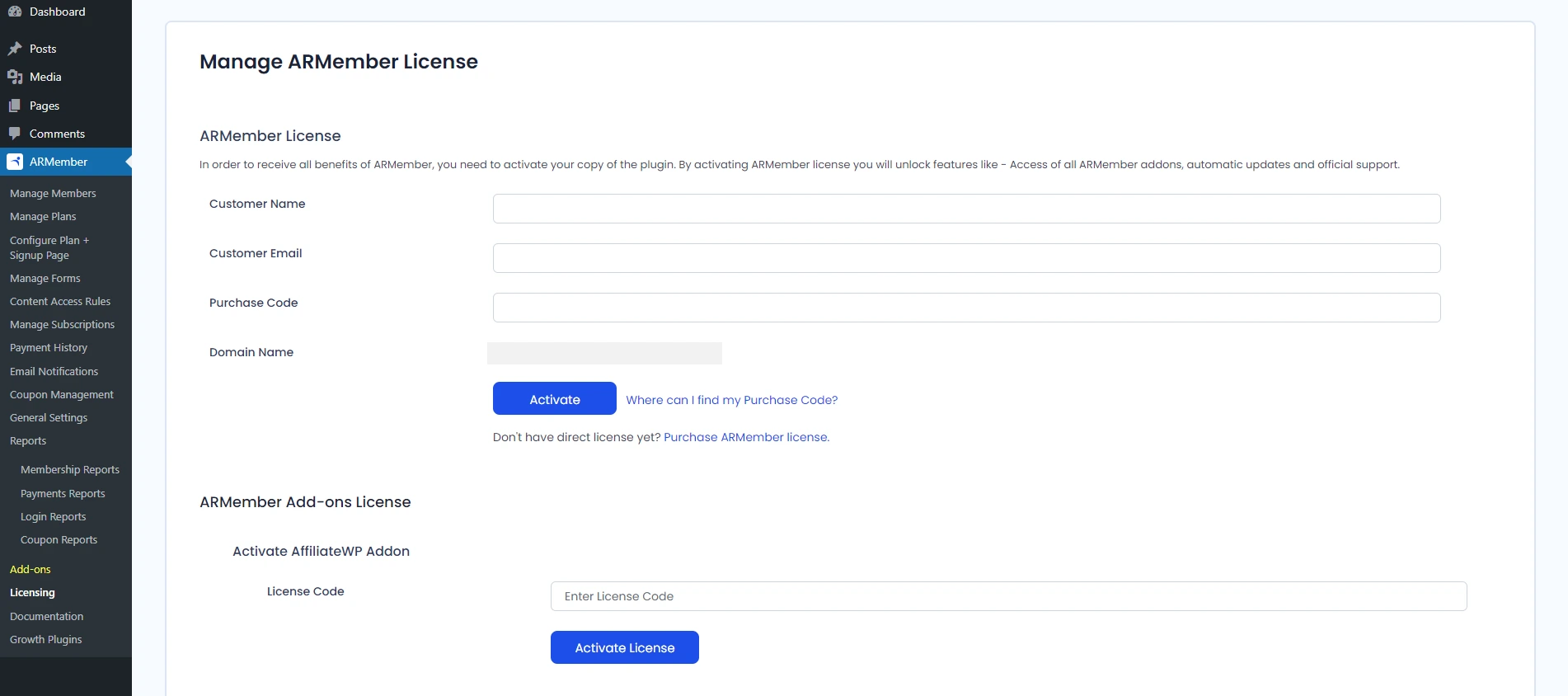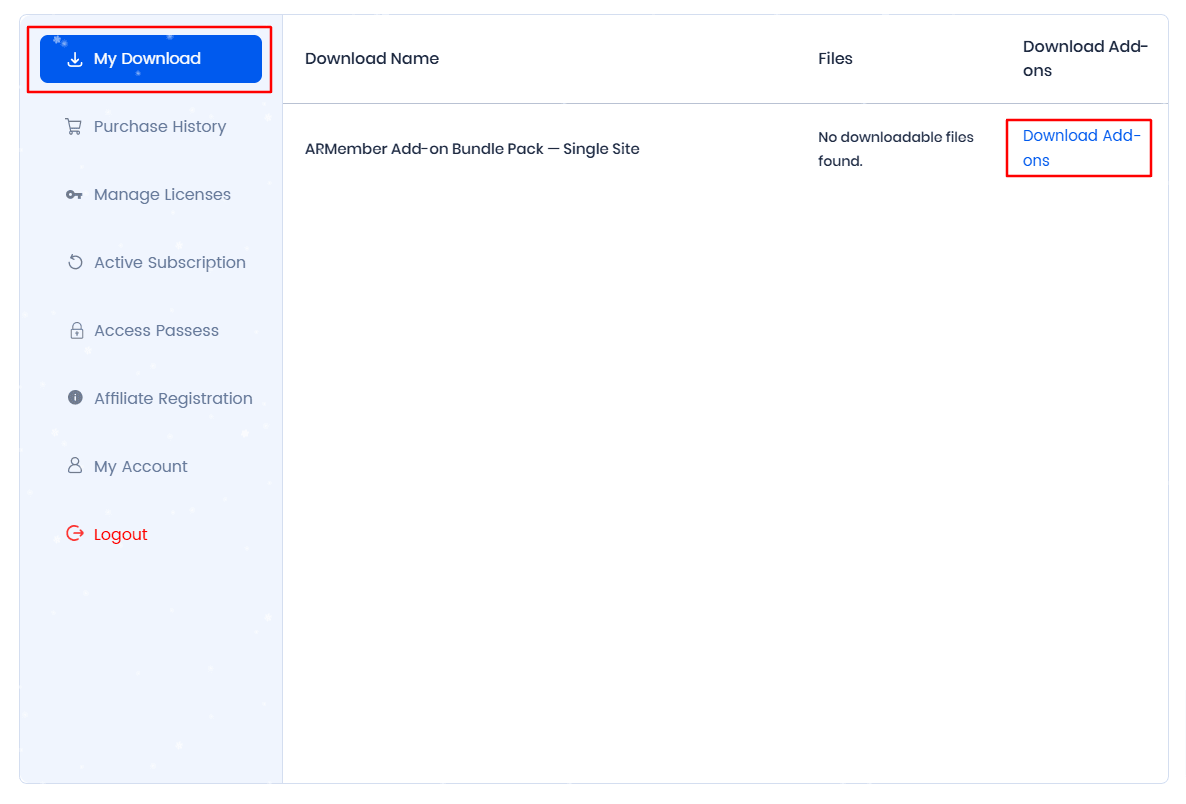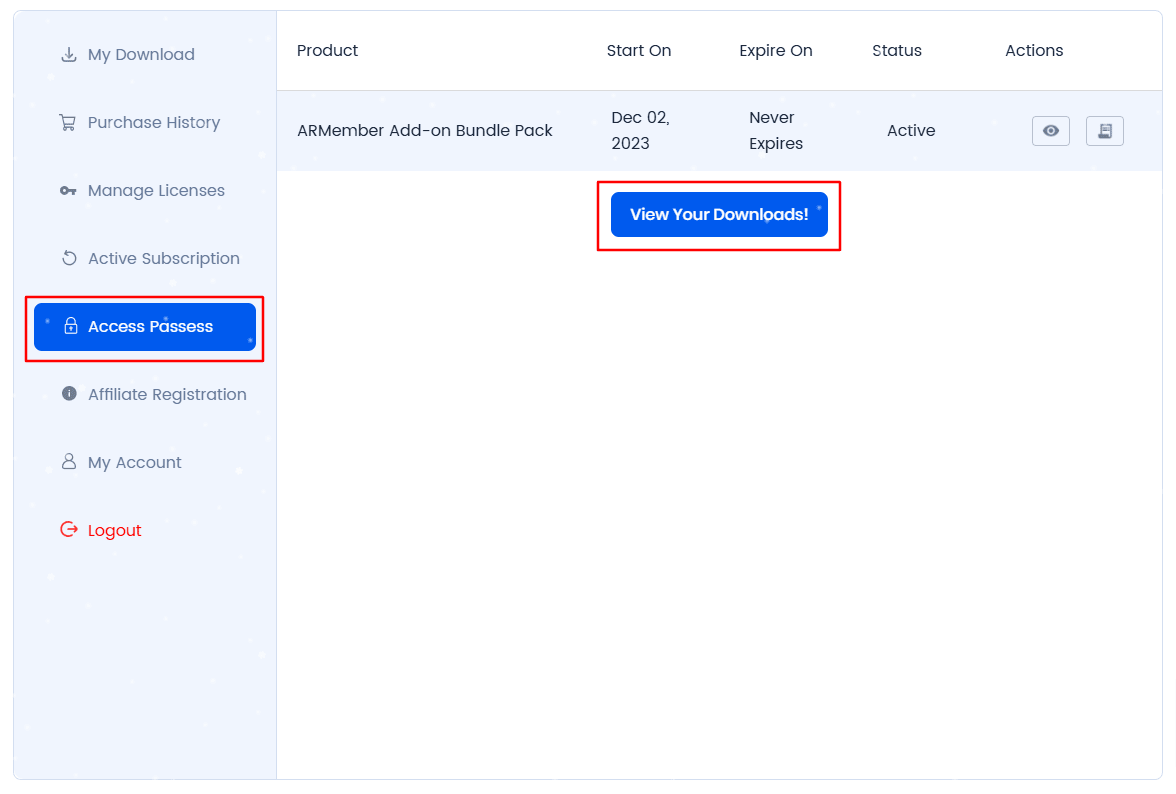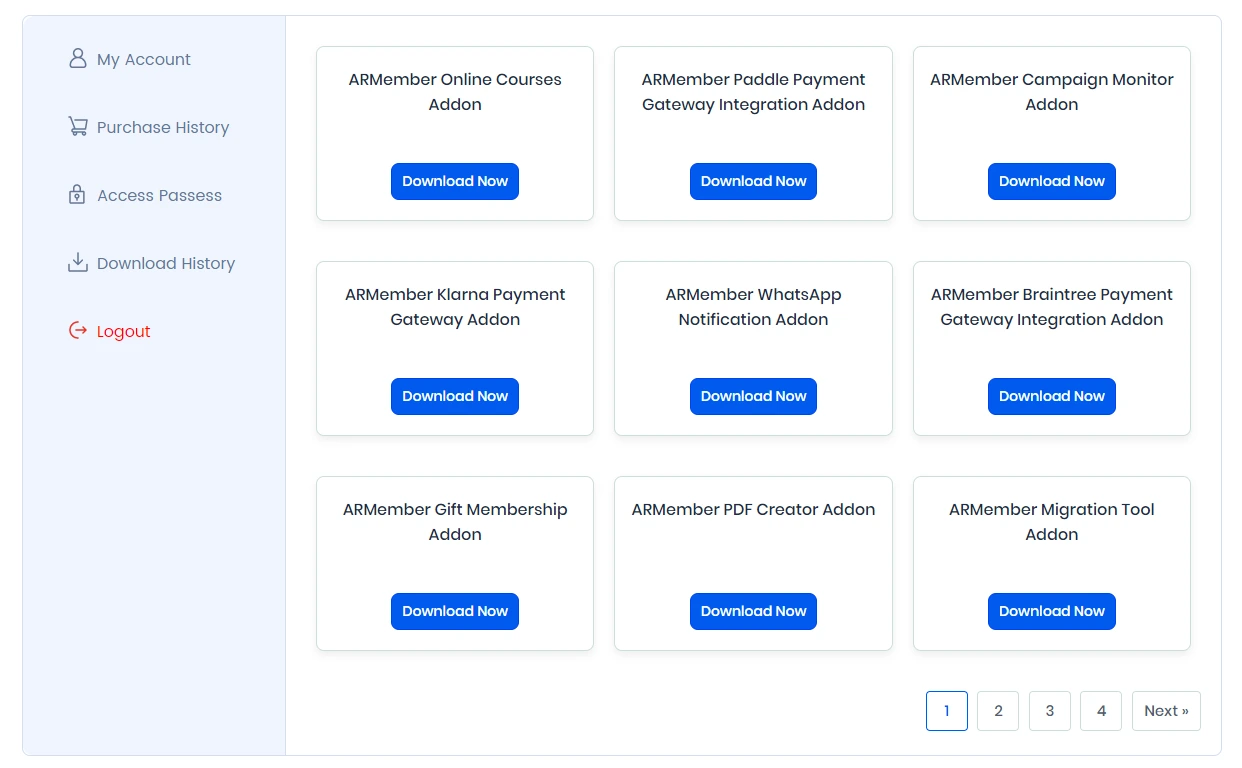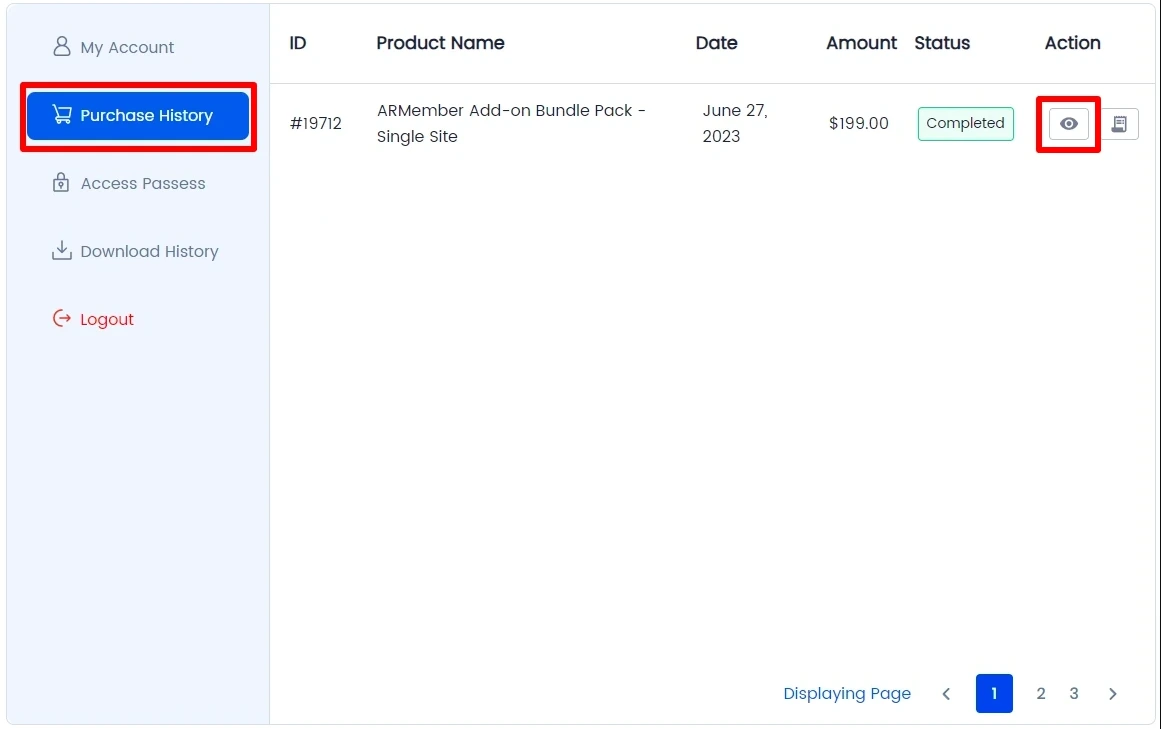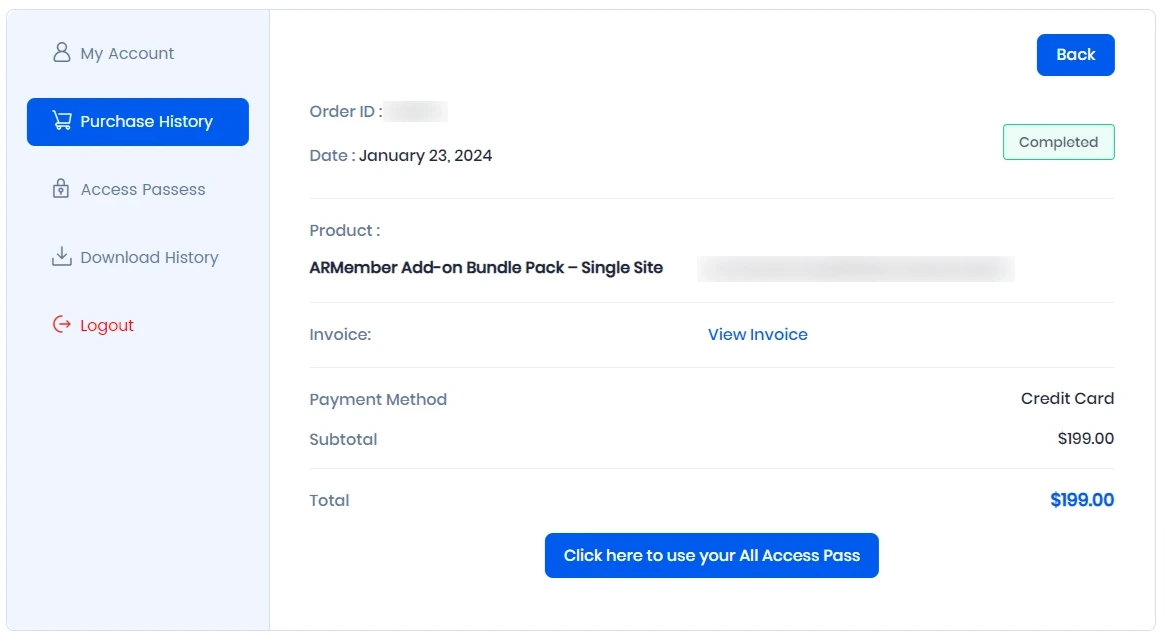Detailed Guide to Download & Activate the ARMember Addon
How to Download & Activate the ARMember Addon Setup?
If you have purchased a single or few ARMember addons individually, here are the detailed steps to activate ARMember addon licence. This is your step-by-step ARMember addon setup guide.
Step 1: Login
Login to your account. If you have logged in to the account and then purchased the add-ons, you can log in to the same account. If you didn’t have an account and purchased the add-ons, use the similar details to log in which were used at the time of purchase.
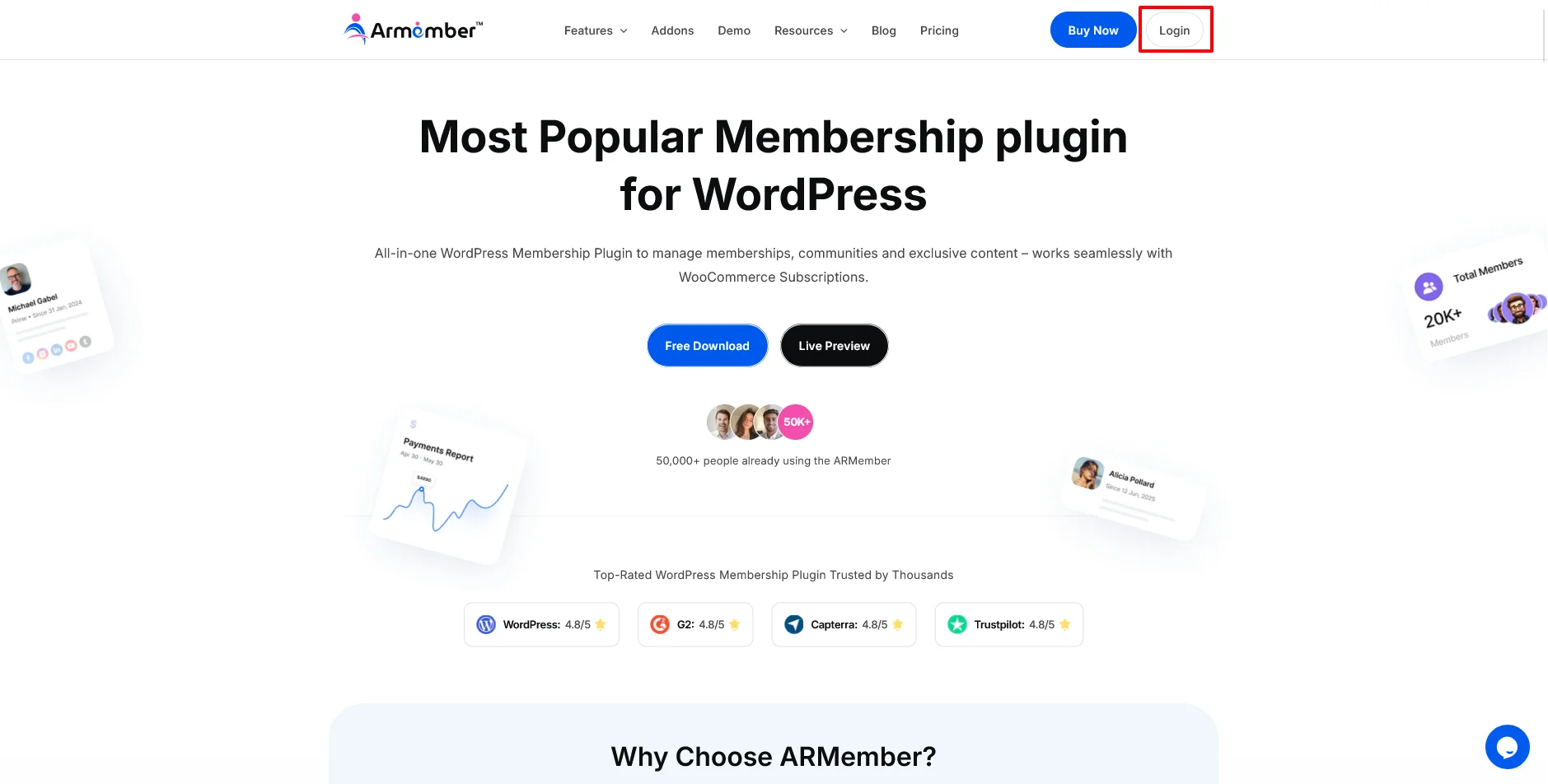
Step 2: My Account
Once you are logged in successfully, you will see a dropdown beside the person icon on the right. Click on the icon and select My Account to navigate to your account and move ahead with ARMember addon setup.
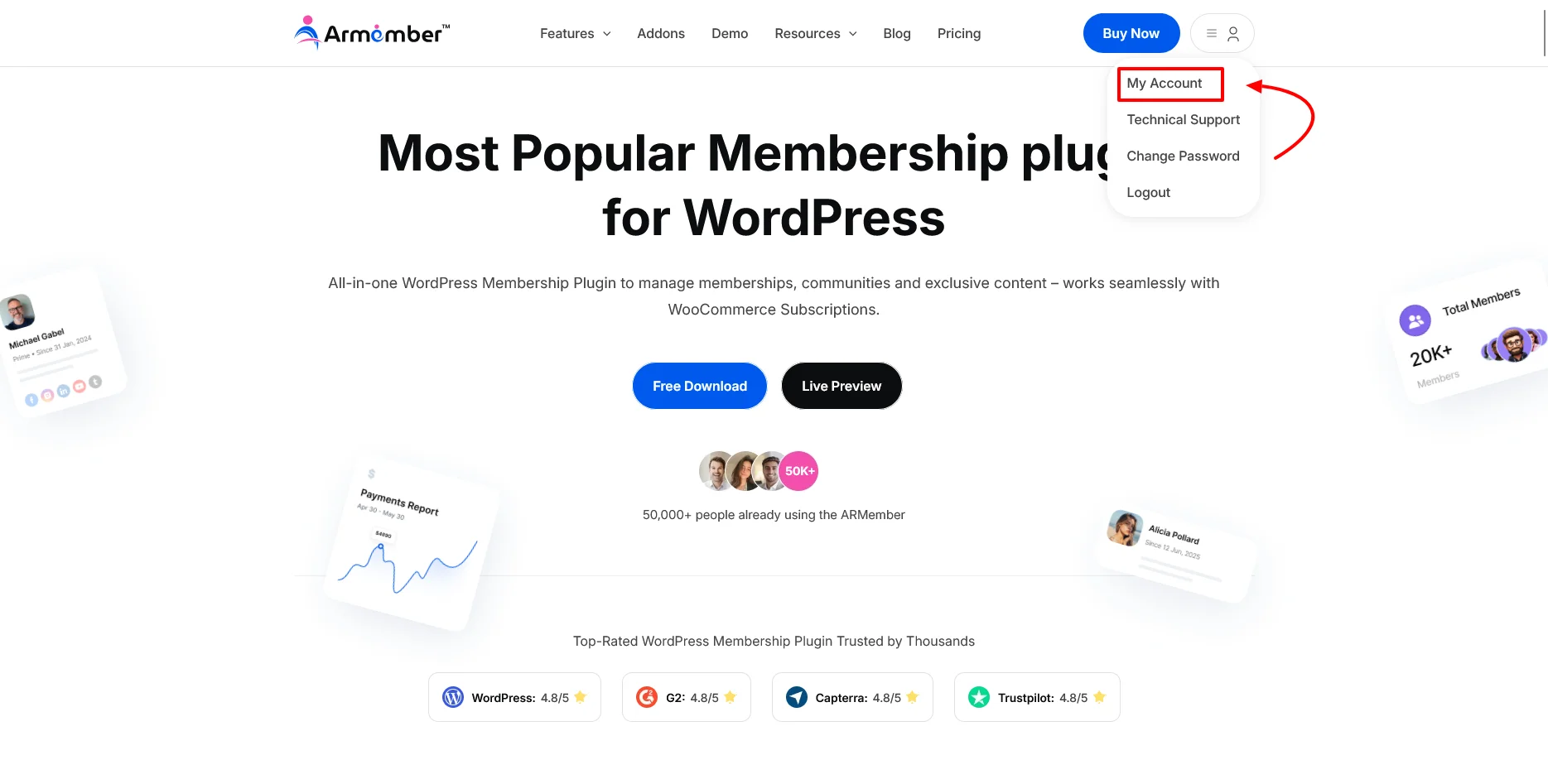
Step 3: Download the Add-On
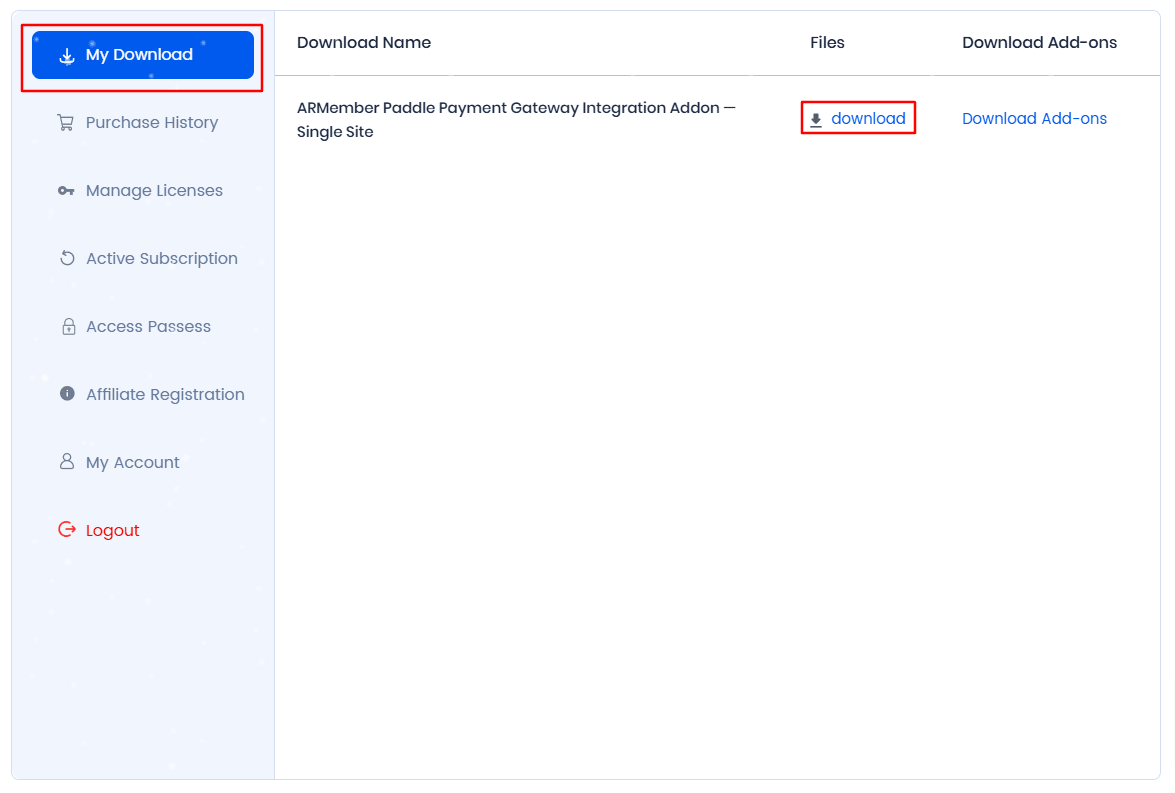
In your account, check the Download History on the left. By clicking on Download History, you will see all the add-ons available in your account.
Click on the download arrow to download that particular addon. A .zip file will be downloaded to your device, which you need to save.
Once you have the file on your device, upload the .zip file at the Admin Panel ⇾ Plugins ⇾ Add New Plugin ⇾ Upload Plugin.
Upload and install the addon just like any other plugin on WordPress.
Step 4: Add Licence for ARMember Addon Setup
After downloading the addon and installing it to your WordPress, activate the licence to access the addon features. Follow these ARMember addon setup steps to activate the licence:
- Navigate to Purchase History in your account.
- Click on the eye icon under the Action label to view more information for the individual addon.
- Activate the addon you downloaded from
ARMember⇾Addons. Once activated, you can activate the licence for that particular addon. - Navigate to
ARMember⇾Licensing, and you will see an option to add the licence key for the particular addon. - Add the licence key you checked from the Purchase History in order to activate ARMember addon licence and click on the
Activate Licensebutton to complete the ARMember addon setup.
You will see details including Invoice, Billing Details, Subscription Information, Licence Key, etc. Furthermore, you can also download the addon directly from here as well.
How to Download & Activate ARMember Addon Licence for Bundle Pack?
Note: The Addon Bundle Pack selling is now discontinued. This guide is for users who previously purchased the Addon Bundle Pack.
If you have purchased the ARMember Addon Bundle Pack, follow the detailed steps below to use, install, and activate it:
Step 1: Login
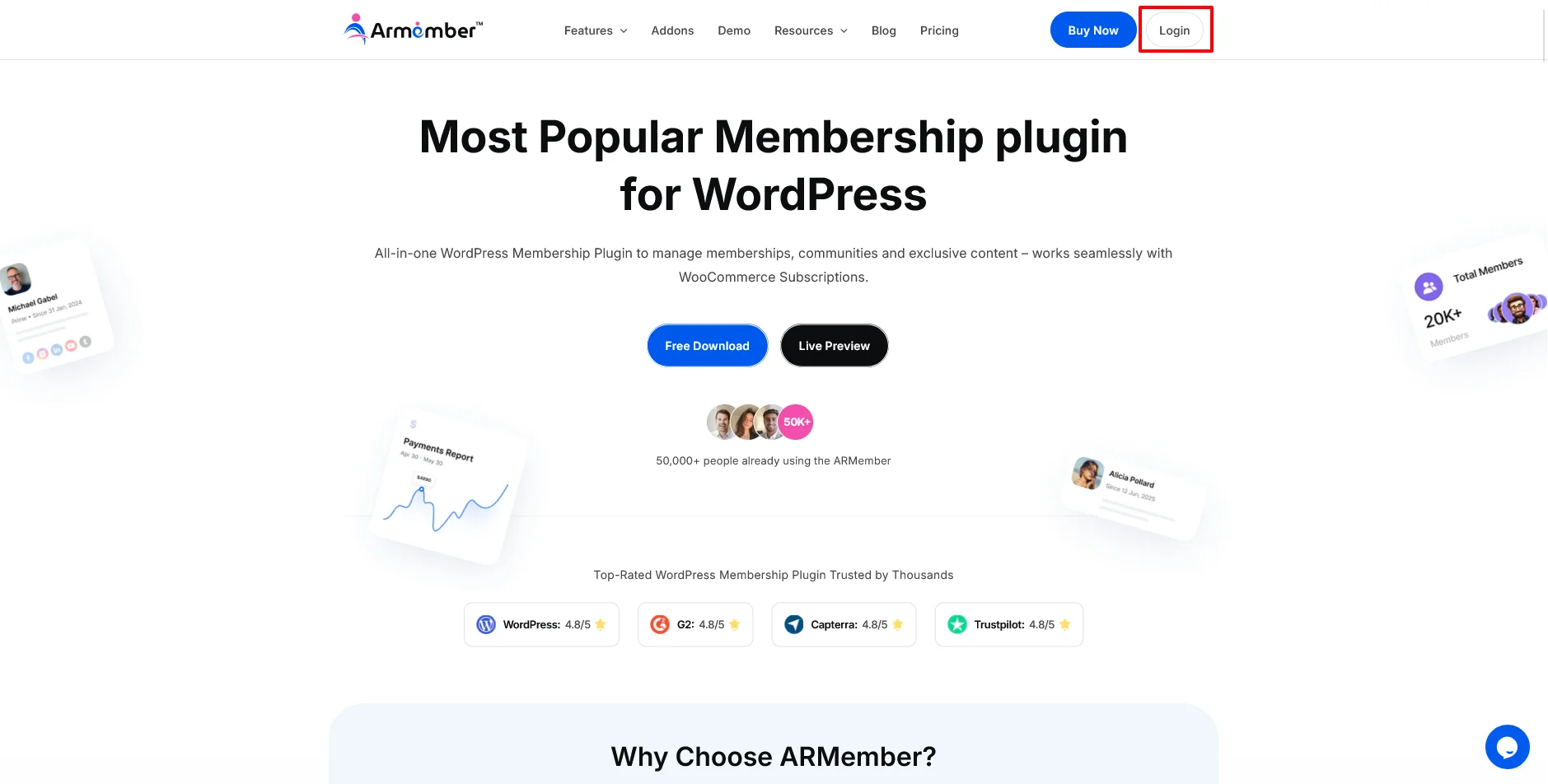
Login to your account. If you have logged in to the account and then purchased the add-ons, you can log in to the same account. If you didn’t have an account and purchased the add-ons, use the similar details to log in that were used at the time of purchase.
Step 2: My Account
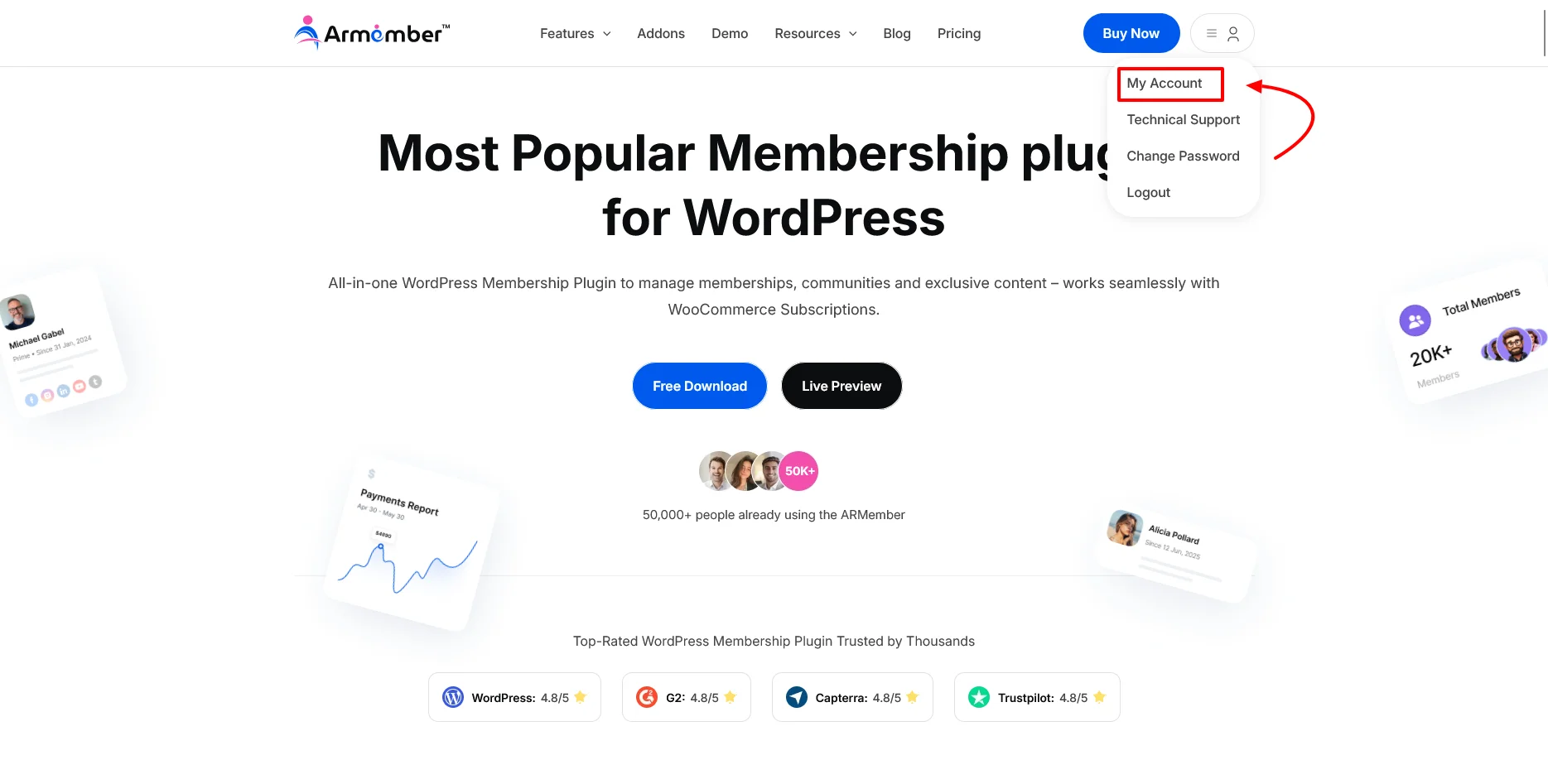
Once you are logged in successfully, you will see a dropdown beside the person icon on the right. Click on the icon and select My Account to navigate to your account.
Step 3: Check the Download History
Here, you can check out the Addon Bundle Pack in your Download History before beginning the ARMember addon setup…
Step 4: Access Passes
Navigate to the ‘Access Passes’ on the left to check out all the addons. You can also download the addons as per your requirements.
Once you click on the download button, a .zip file will be downloaded. Save the file to your device. After saving the .zip file, simply upload the addon through the Admin Panel ⇾ Plugins ⇾ Add New Plugin ⇾ Upload Plugin.
Step 5: Purchase History
Navigate to the Purchase History in your account. Here you will see the Addon Bundle Pack with an ‘Eye Icon’ beside it. Click on it to view the licence key for the Addon Bundle Pack.
Along with the licence key, you will find other details such as Billing Information, Invoice Bill, Subscription Information, etc. of the ARMember addon setup.
Step 6: Activate ARMember Addon Licence
After adding the addon and activating it in ARMember, you need to add the licence key for that particular addon.
To add the licence key, navigate to ARMember ⇾ Licensing. Here, you can enter the licence key available in your Purchase History, which is the same for all the addons in the ARMember Addon Bundle Pack.
Note: If you have the Addon Bundle Pack, the licence key will be the same for all the addons included in the ARMember Addon Bundle Pack.