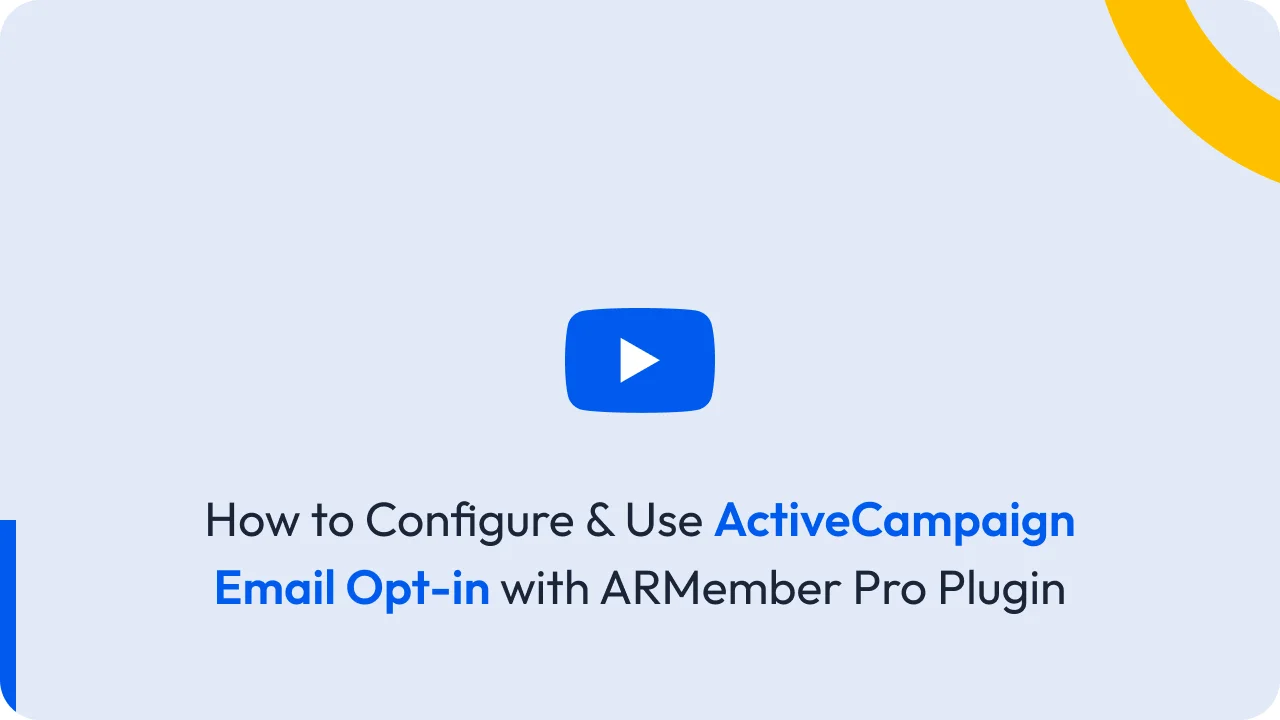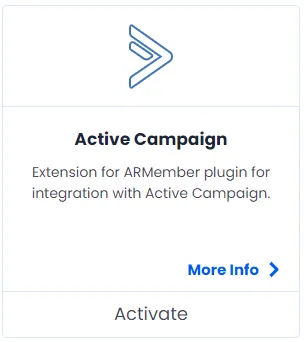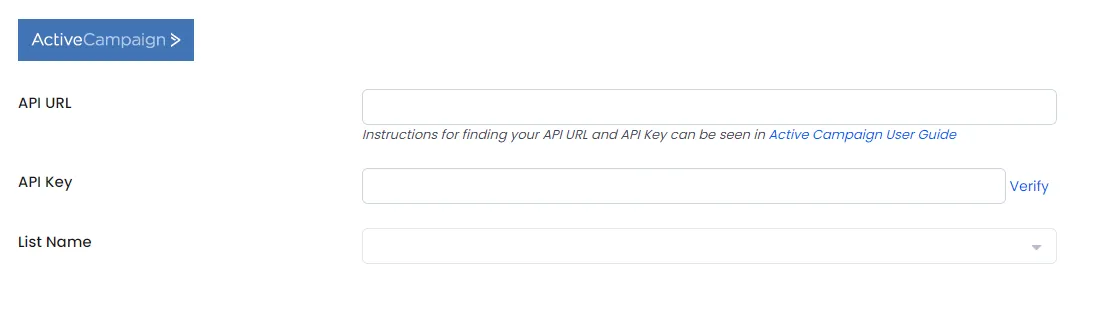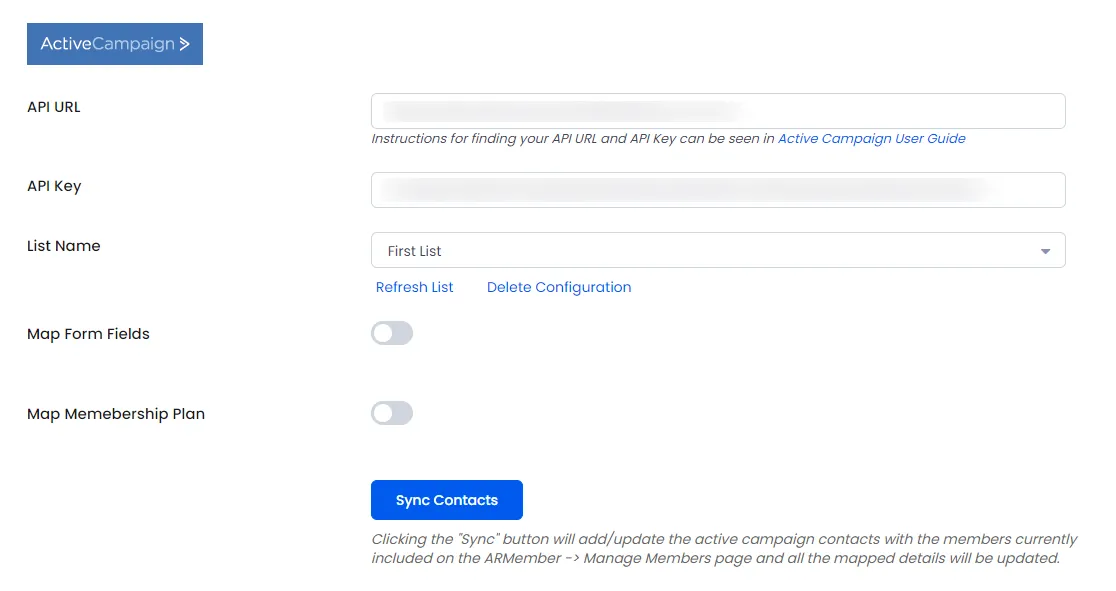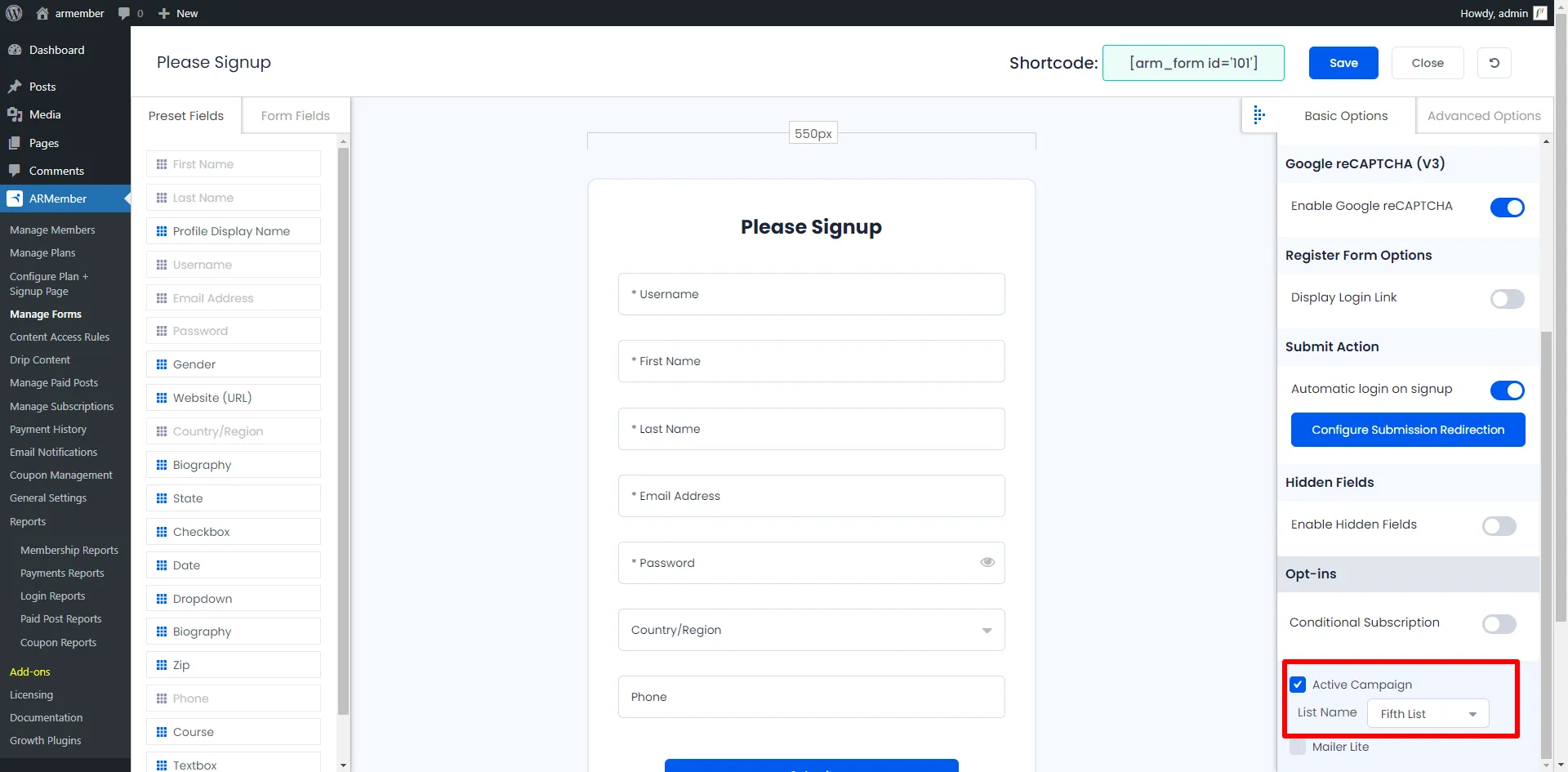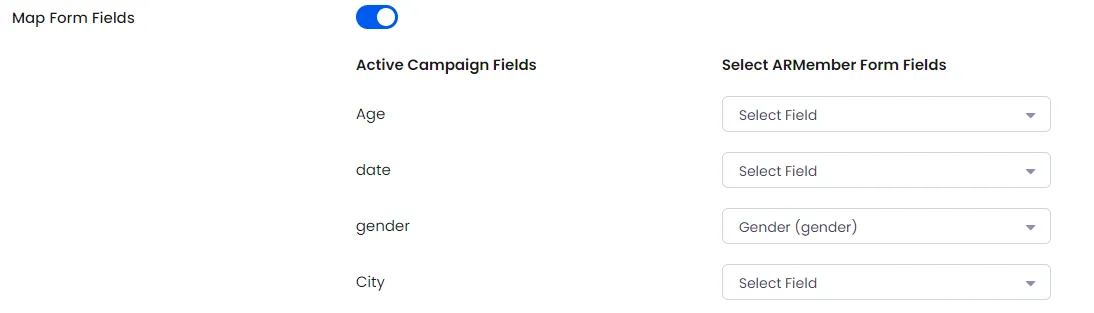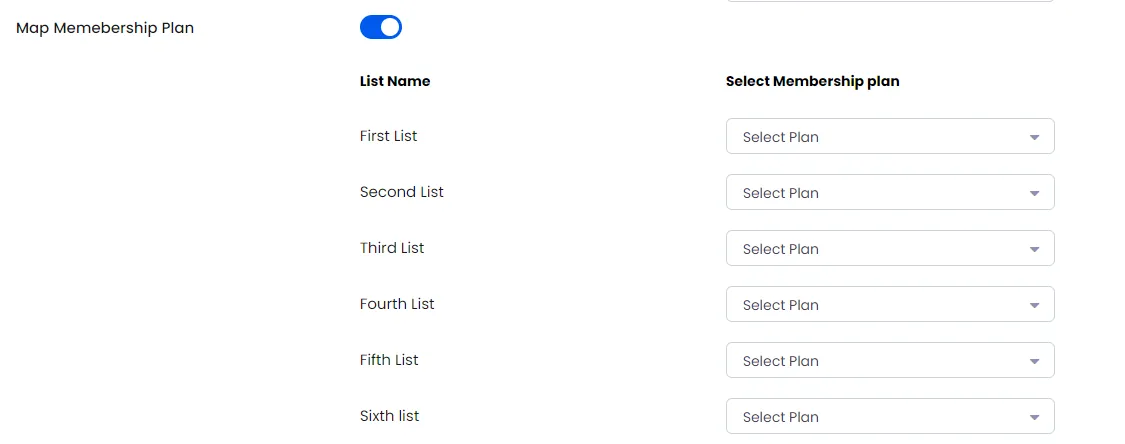Important Note: This Addon will only work if ARMember plugin is installed with version 3.2.1 or higher
Active Campaign is an open-source marketing automation software and ARMember – Active Campaign Addon is a bridge between Active Campaign’s back-end interface and ARMember plugin.
This Addon will allow you to add all users of your membership website into Active Campaign Contacts, who will register using ARMember Registration Form.
This Addon does not just add users to Active Campaign Contacts but also facilitates you to add users in specific Active Campaign List. Also You will be allowed to add users, who will register from different Sign Up Forms used for different purposes, into in different Active Campaign Lists.
ARMember – Active Campaign Addon Key Features:
- Easy Installation And Setup
- Easily Create Contact in Active Campaign when New User will register using ARMember Registration Form
- Easily Assign New User to perticular Active Campaign List
- Assign Different Lists to Users who will register using Different Sign Up Forms
- Map a Active Campaign field with ARMember form fields to store member data to Active Campaign list data.
- Map a Active Campaign list with ARMember Membership plan that member purchase from ARMember.
Steps For Installation And Activation
ARMember – Active Campaign Addon requires ARMember Plugin installed and active. You can install this Addon in following two ways.
New install via FTP
- Download Addon and extract it. You will find a directory armemberactivecampaign.
- In your WordPress installation directory, upload armemberactivecampaign to
wp-content/plugins/ - Activate the
ARMember - Active Campaign Addonthrough thePluginsmenu from WordPress admin panel.
New install via the WordPress Uploader
- Download Addon.
- Log in to your WordPress admin panel
- Go to
Plugins->Add New->Upload - Click on “choose file” and browse the download package. When the Addon uploads successfully, click on
Activate Plugin.
Steps to Setup Active Campaign For Your Website
Lets setup ARMember – Active Campaign Addon for your website :
-
When Addon is activated, Active Campaign section will be displayed in
ARMember->General Settings->Opt-ins. Please note that opt-ins tab will be displayed only if Opt-ins module is activated under Addons.Please see below screen.
-
If you do not have Active Campaign account then create it.
For Active Campaign account click here.
-
To get API URL and API Key please refer Active Campaign User Guide
-
After getting API URL and API Key from Active Campaign, fill it under Active Campaign section in Opt-ins.
-
When you connected your account successfully system will fetch all the list names from your Active Campaign account. Select default List name to add subscribers in your account.
You can delete the Active Campaign configuration by click on Delete Configuration, after Delete Configuration save the Opt-ins Configuaration page.
You can refresh the Active Campaign lists by click on Referesh List.
-
After setup completes, go to Manage Forms page, then click on edit link of your Registration Form. You can see Active Campaign checkbox under Opt-ins in Right panel.
Please see below screen.
-
If your website have more than one Registration Forms for different purposes, you can set different lists for different forms and can manage your users in Active Camapaign easily.
Click Save Button. Now All is Set.
-
When new user register with armember register form contact will add in “ACtive Camapaign” with Email Address, First Name and Last Name.
You can map a Active Campaign field with ARMember form fields to store member data to Active Campaign list data.
Enable
Map Form Fieldsoption in Active Campaign opt-ins and after that enable which list you want to map with a field and map a field as per your requirements.-
You can map a Active Campaign list with ARMember Membership plan that member purchase from ARMember.
Enable
Memebership Planoption in Active Campaign opt-ins and after that select a membership plan that which plan user will be added to specific lists.
Opt-in data will be updated on the below provided actions:
- On Simple Register form submission.
- On Purchase Membership Plan.
- On Cancel Membership Plan By Member or admin.
- On Membership Plan End Of Term.
- On Membership Plan Suspended.
- On Membership Plan Change.
- On the Membership Plan Subscription, the Next payment has failed.
- On Subscription Plan recurring payment received.
- On Import Users from the ARMember.
- Admin can Sync Existing member data from Admin Panel to Opt-ins.