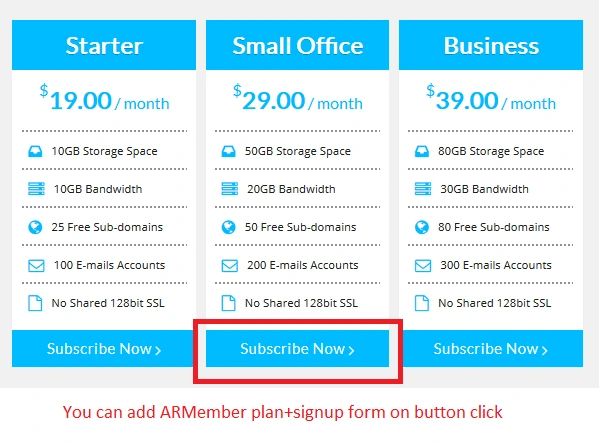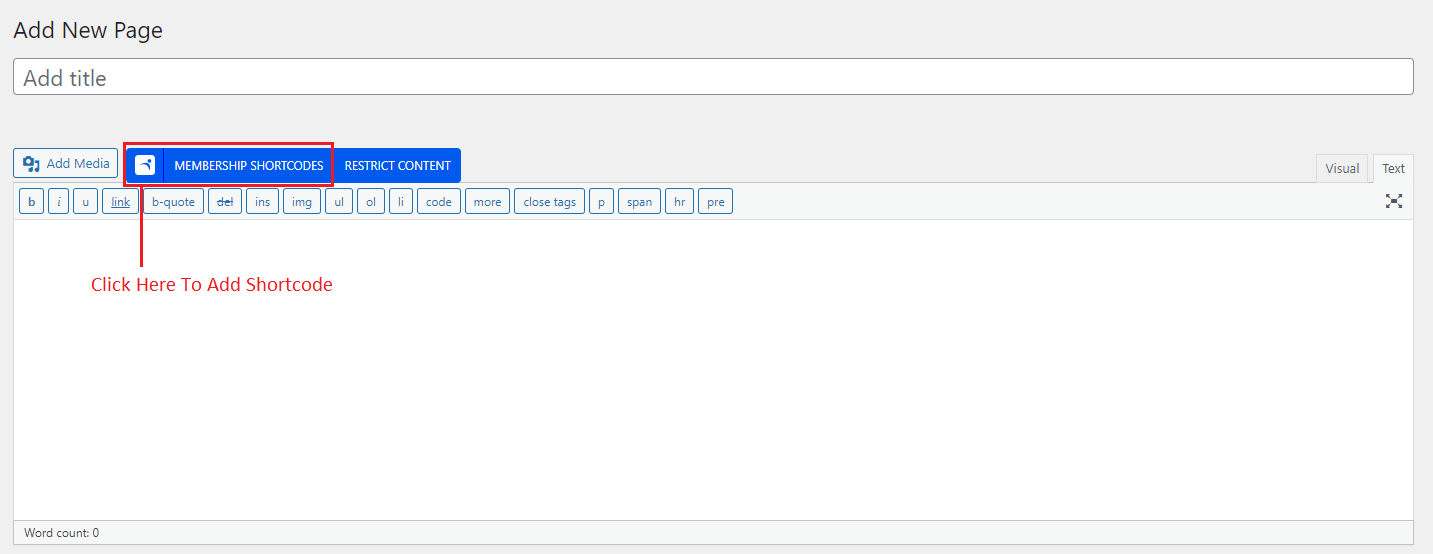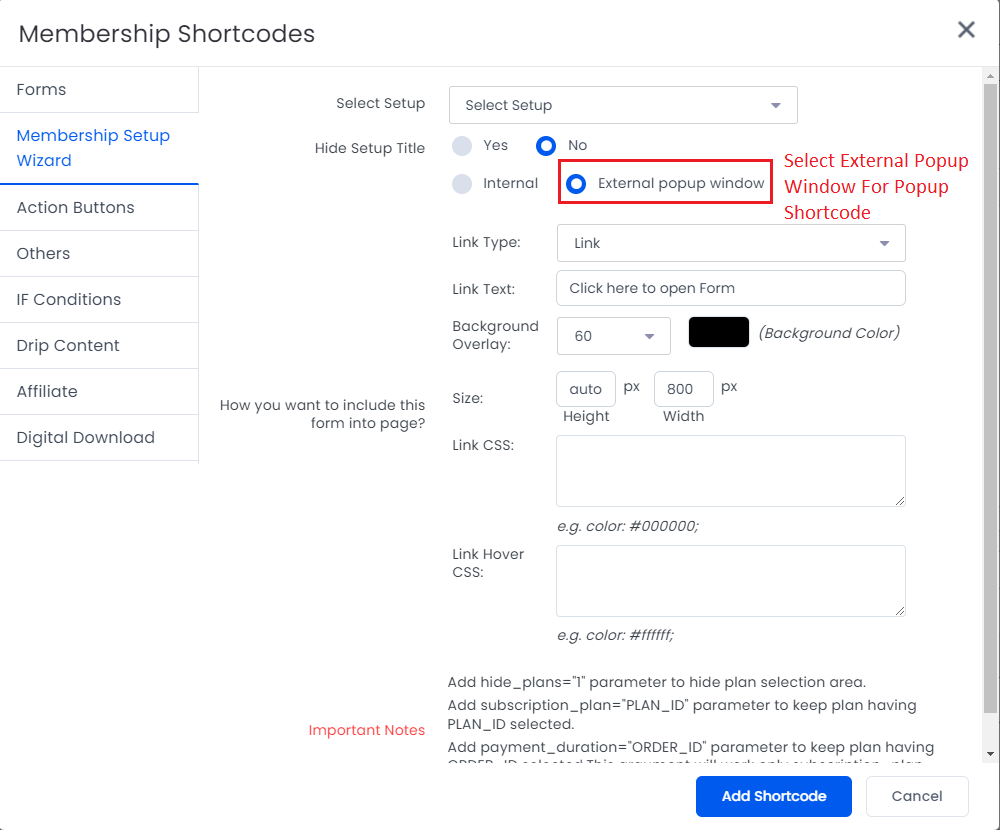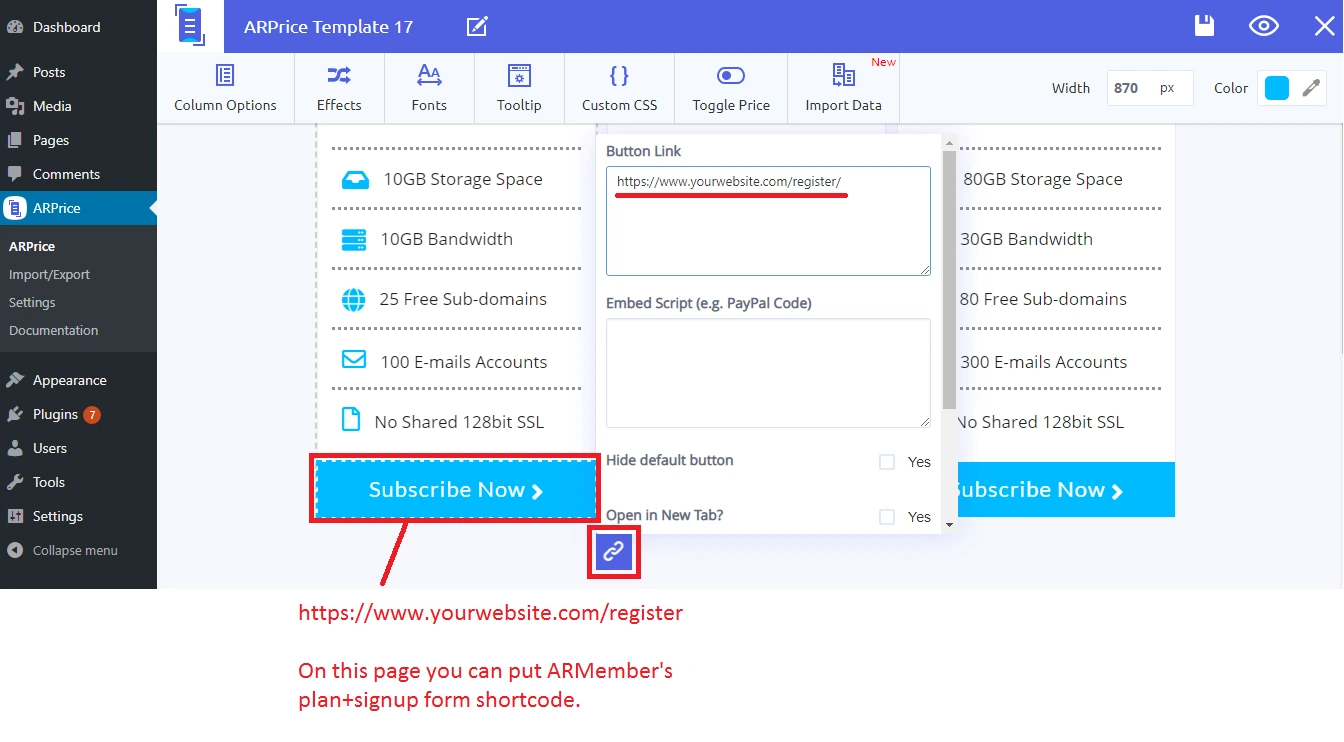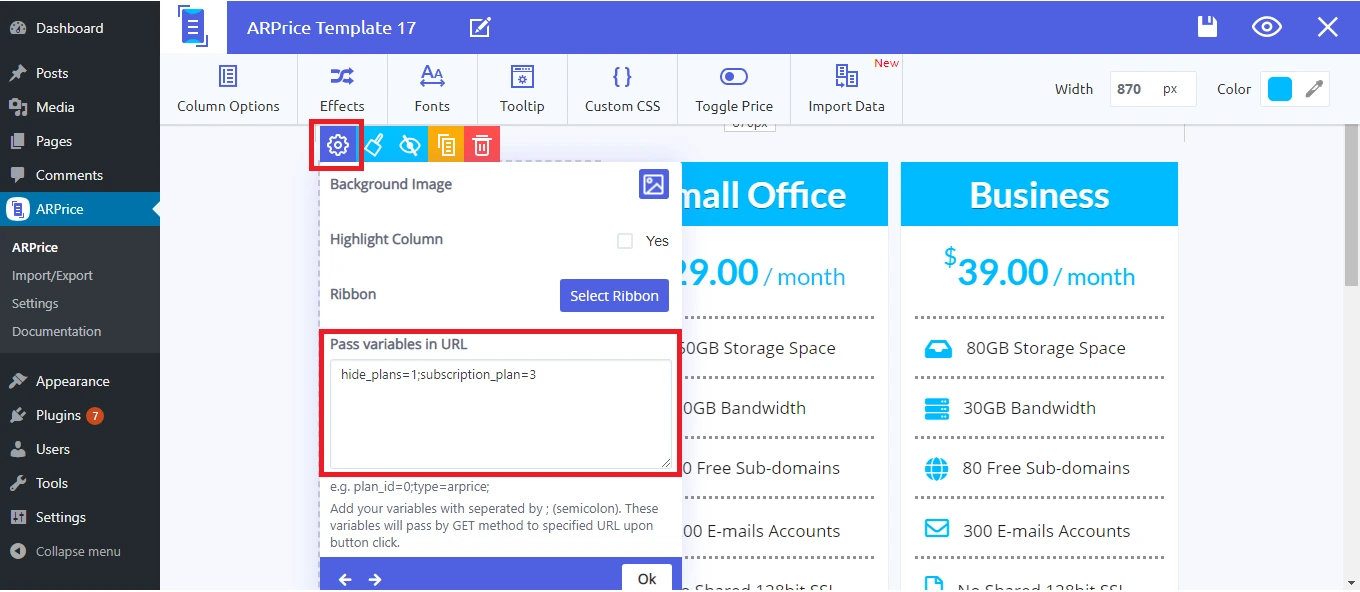ARMember provides support to installed ARPrice Plugin in your site. You can open ARMember “Plan+Signup form” or only “Signup form” on button click event of Pricing table by inserting ARMember shortcodes.
There are two ways to allow member registration with pricing table :
- Page redirection
- Popup Form
On button click event of pricing table, either redirect the user to a page having ARMember registration form or configure plan+signup page shortcode for being register OR open a popup by placing ARMember external form shortcode.
Steps for integrating ARMember with ARPrice are as below:
- Generate ARMember “Configure plan+signup” shortcode.
- Now edit your ARPrice Template and double click on button, If you want to redirect user to your “Configure Plan+SignUp” page, then add URL of that page in “Button Link” textarea.
You can hide plan selection area in “Configure Plan+SignUp” page by passing post variable hide_plans=1. Also, to keep specific plan selected on that page use subscription_plan=plan_id, do not forget to replace {plan_id} with ID of plan that you want to keep selected as default plan.
To add post variables go to column setting by clicking on pricing table column, here you will find ‘Post Variables’ text area.
Post Variables will work only if you have used “Button Link” in button settings.
-
If you want to open “Configure Plan+SignUp” form in popup when user click on pricing table button, then add external type shortcode of it in “Embed Script (e.g. PayPal Code)” textarea.
You can show your membership plans with all necessary information as pricing table columns with attractive pricing table template and add ARMember form shortcode in each column button, add both post variables shown above, so when user will click on button, he will just see payment gateways and registration form if user is not logged in.
In this way, you can use ARMember with ARPrice for beautifully presenting your membership plans.