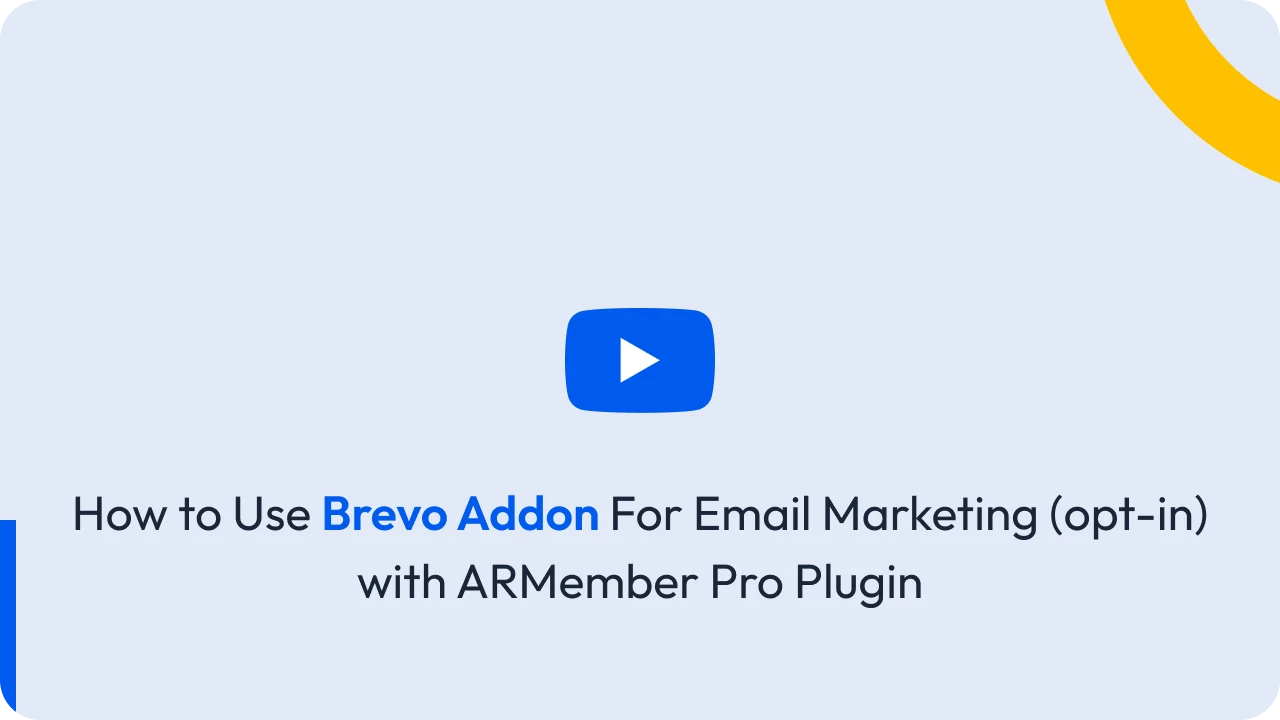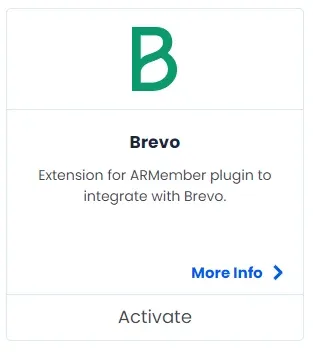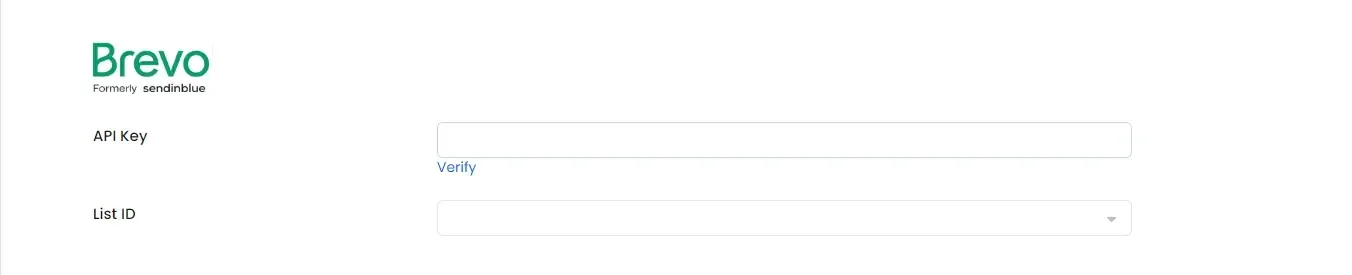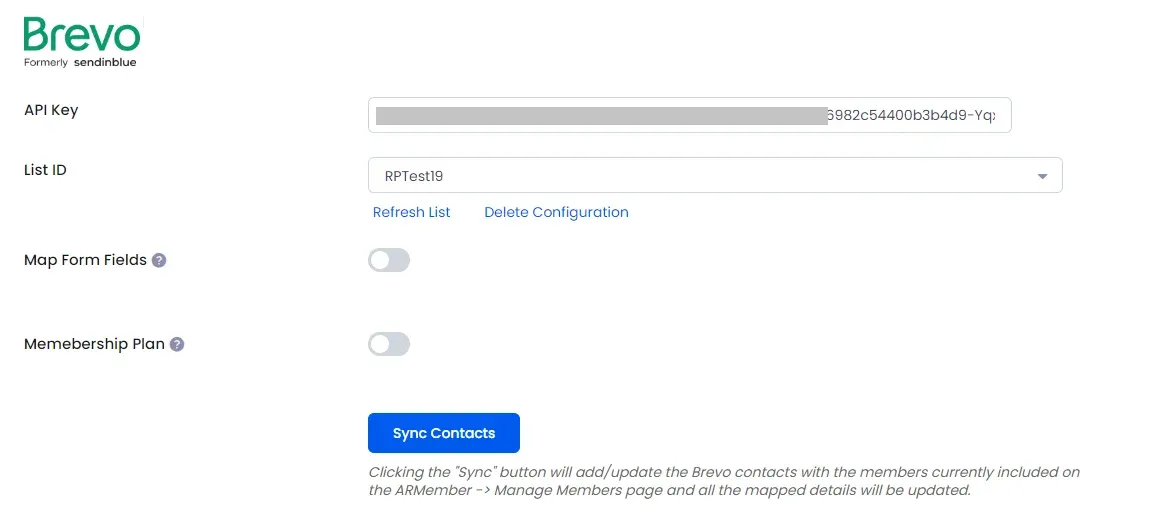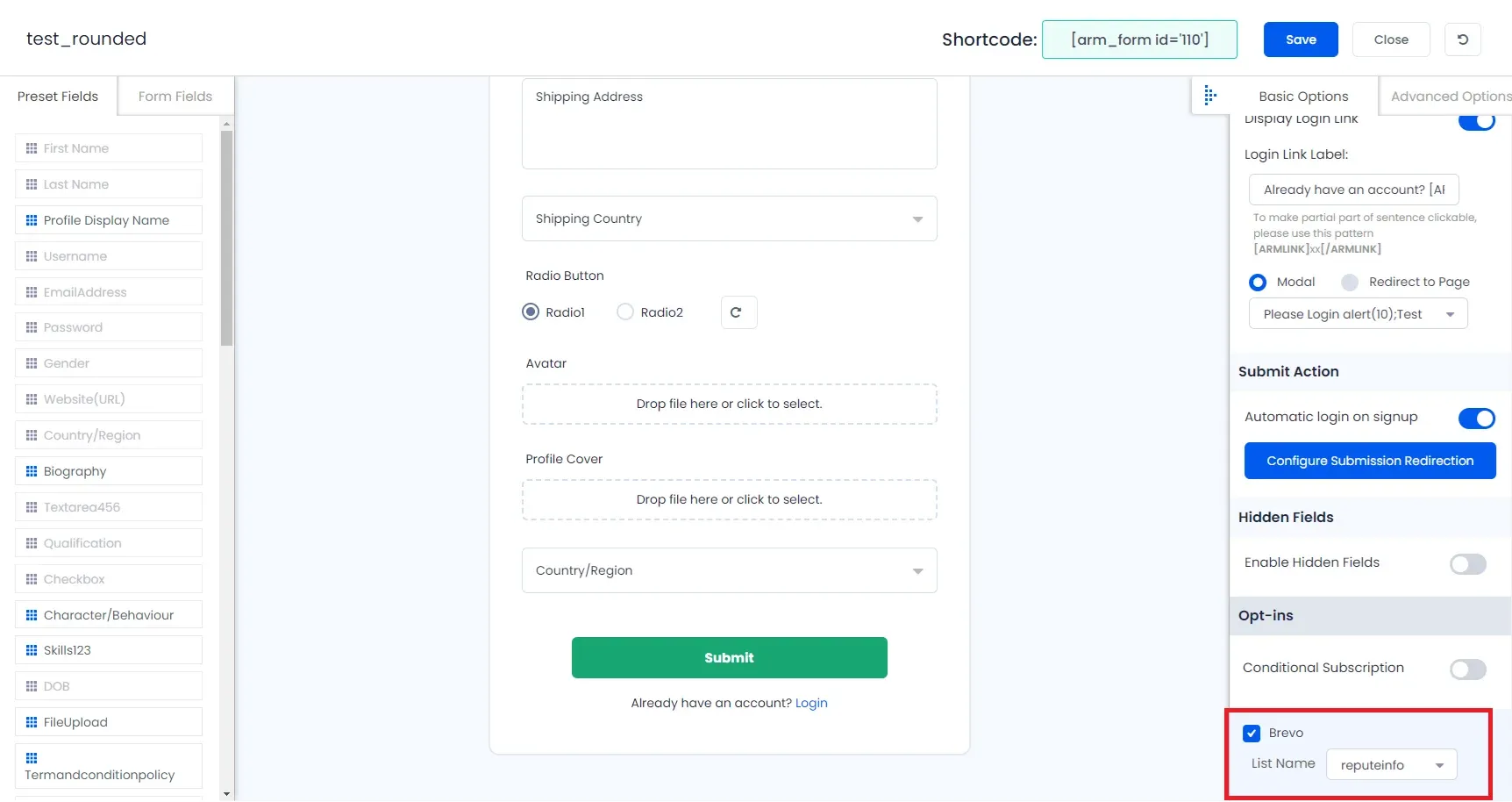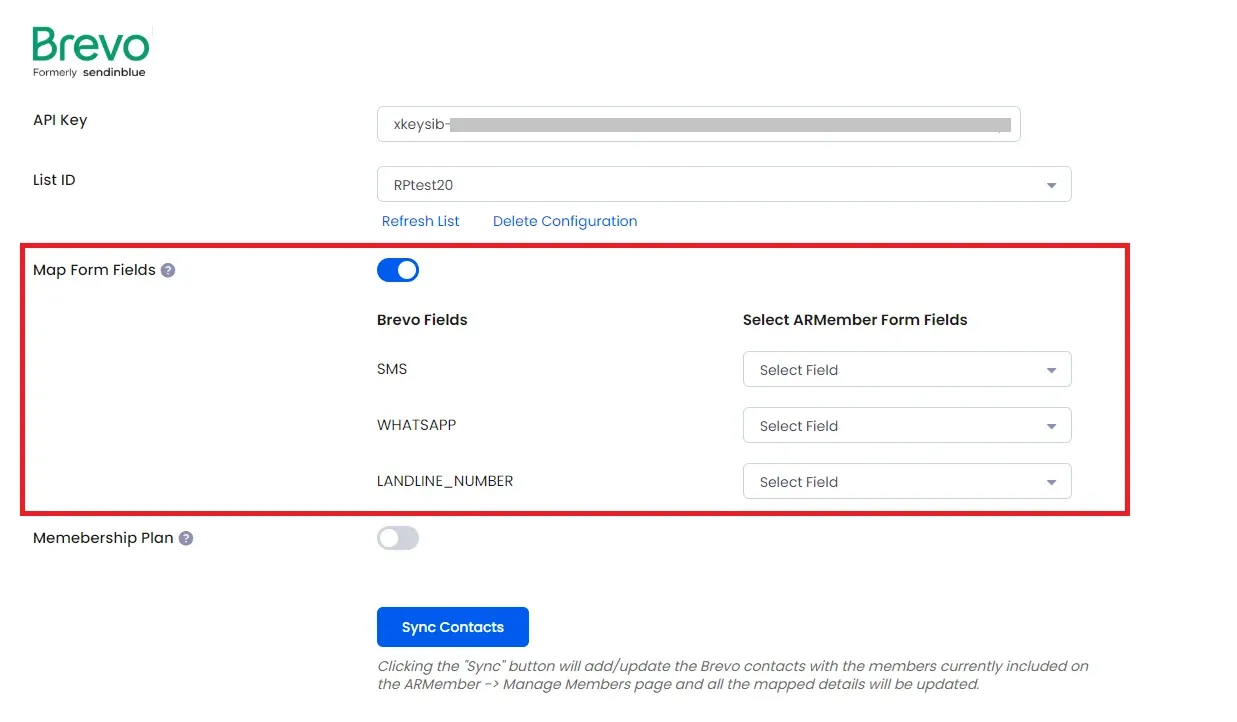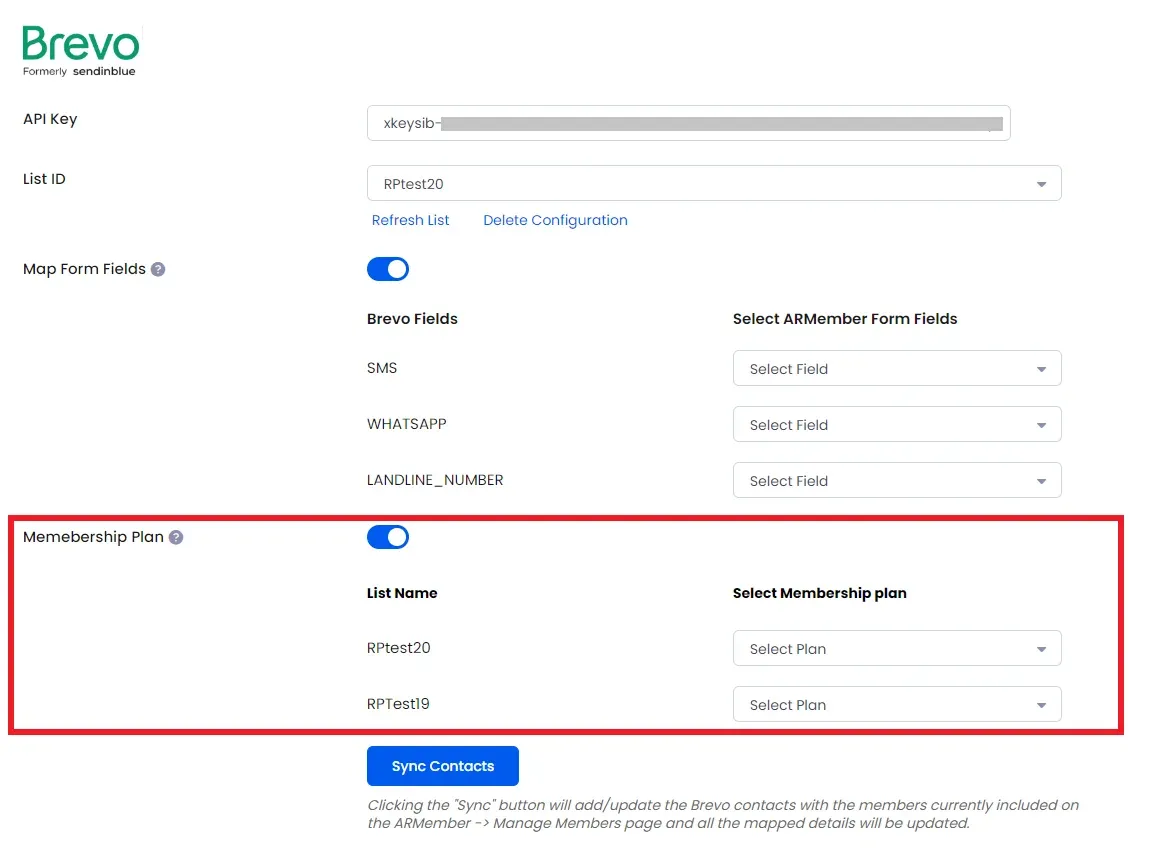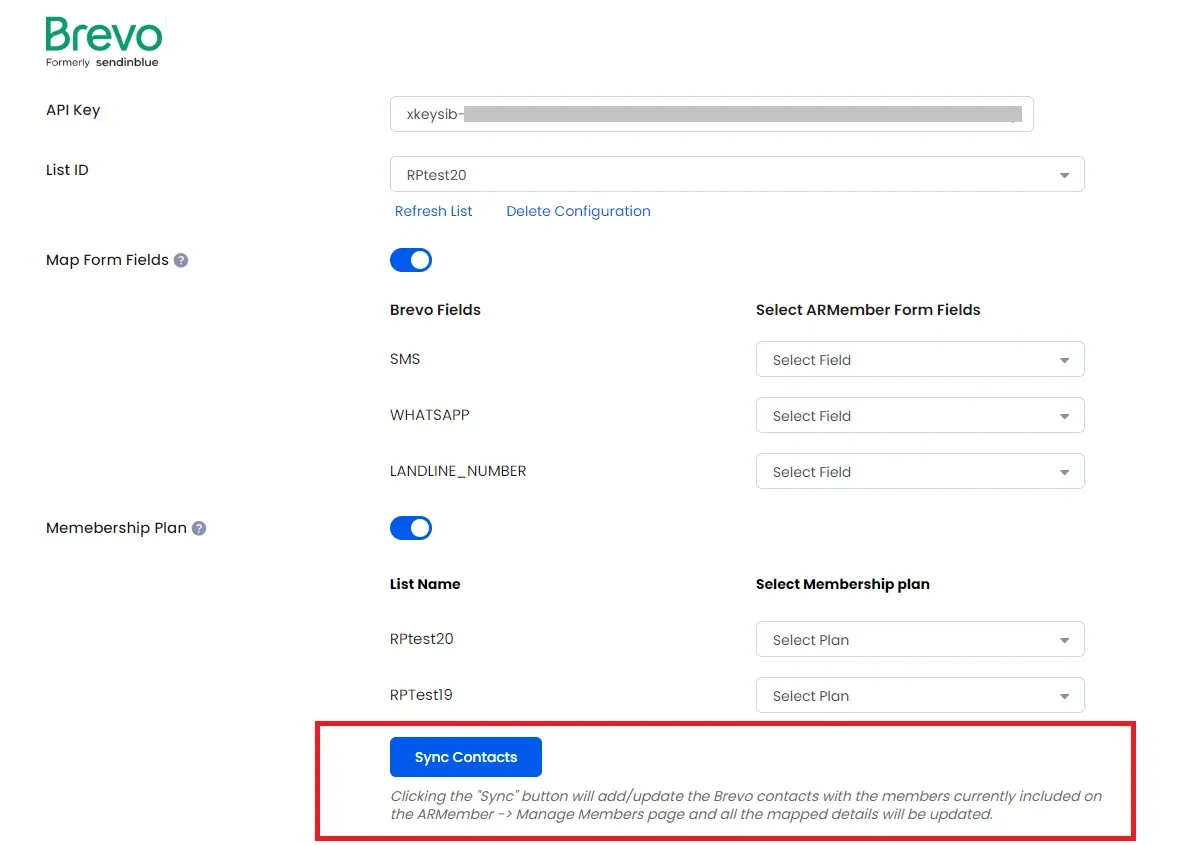Important Note: This Addon will only work if ARMember plugin is installed with version 6.9 or higher
Brevo is an open-source marketing automation software and ARMember – Brevo Addon is a bridge between Brevo’s back-end interface and ARMember plugin.
This Addon will allow you to add all users of your membership website into Brevo Contacts, who will register using ARMember Registration Form.
This Addon does not just add users to Brevo Contacts but also facilitates you to add users in specific Brevo lists. Also You will be allowed to add users, who will register from different Sign Up Forms used for different purposes, into in different Brevo lists.
ARMember – Brevo Addon Key Features:
- Easy Installation And Setup
- Easily Create Contact in Brevo when New User will register using ARMember Registration Form
- Easily Assign New User to particular Brevo List
- Assign Different Lists to Users who will register using Different Sign Up Forms
- Map a Brevo field with ARMember form fields to store member data to Brevo list data.
- Map a Brevo list with ARMember Membership plan that member purchase from ARMember.
Steps For Installation And Activation
ARMember – Brevo Addon requires ARMember Plugin installed and active. You can install this Addon in following two ways.
New install via FTP
- Download Addon and extract it. You will find a directory armemberbrevo.
- In your WordPress installation directory, upload armemberbrevo to
wp-content/plugins/ - Activate the
ARMember - Brevo Addonthrough thePluginsmenu from WordPress admin panel.
New install via the WordPress Uploader
- Download Addon.
- Log in to your WordPress admin panel
- Go to
Plugins->Add New->Upload - Click on “choose file” and browse the download package. When the Addon uploads successfully, click on
Activate Plugin.
Steps to Setup Brevo For Your Website
Let’s setup ARMember – Brevo Addon for your website :
-
When Addon is activated, Brevo section will be displayed in
ARMember->General Settings->Opt-ins. Please note that opt-ins tab will be displayed only if Opt-ins module is activated under Addons.Please see below screenshot.
-
Please Enter “API Key” obtained from your Brevo account.
-
Click on “Verify” link.
-
That’s all!! System will verify your account and fetch all campaign names from your account. Select default campaign name to add subscribes.
Get API Key from Brevo account
- Login to your Brevo Account.
- Click on the “User Account” link on the top right corner of the screen. and then you will see the
SMTP & APImenu. Click on that menu. - Select API Keys tab.
- Then click on the
GENERATE A NEW API KEYbutton at the top right side. - Fill the detail and click on
GENERATEbutton. that’s it. - After that, you can get API Key
-
When you connected your account successfully system will fetch all the list names from your Brevo account. Select default List name to add subscribers in your account.
-
You can delete the Brevo configuration by click on Delete Configuration, after Delete Configuration save the Opt-ins Configuaration page.
You can refresh the Brevo configuration by click on Referesh List.
-
After setup completes, go to Manage Forms page, then click on edit link of your Registration Form. You can see Brevo checkbox under Opt-ins in Right panel.
Please see below screenshot.
-
If your website have more than one Registration Forms for different purposes, you can set different lists for different forms and can manage your users in Brevo easily.
Click Save Button. Now All is Set.
-
When new user register with armember register form contact will add in “Brevo” with Email Address, First Name and Last Name.
-
You can map a Brevo field with ARMember form fields to store member data to Brevo list data.
Enable
Map Form Fieldsoption in Brevo opt-ins and after that enable which list you want to map with a field and map a field as per your requirements. -
You can map a Brevo list with ARMember Membership plan that member purchase from ARMember.
Enable Memebership Plan option in Brevo opt-ins and after that select a membership plan that which plan user will be added to specific lists.
-
you can sync all your ARMember member into Brevo subscriber using Sync Contacts button.
also you can sync custom field and membership plan with Sync Contact if you have enabled switch
Map Form FieldandMembership Plan.
Opt-in data will be updated on the below provided actions:
- On Simple Register form submission.
- On Purchase Membership Plan.
- On Cancel Membership Plan By Member or admin.
- On Membership Plan End Of Term.
- On Membership Plan Suspended.
- On Membership Plan Change.
- On the Membership Plan Subscription, the Next payment has failed.
- On Subscription Plan recurring payment received.
- On Import Users from the ARMember.
- Admin can Sync Existing member data from Admin Panel to Opt-ins.