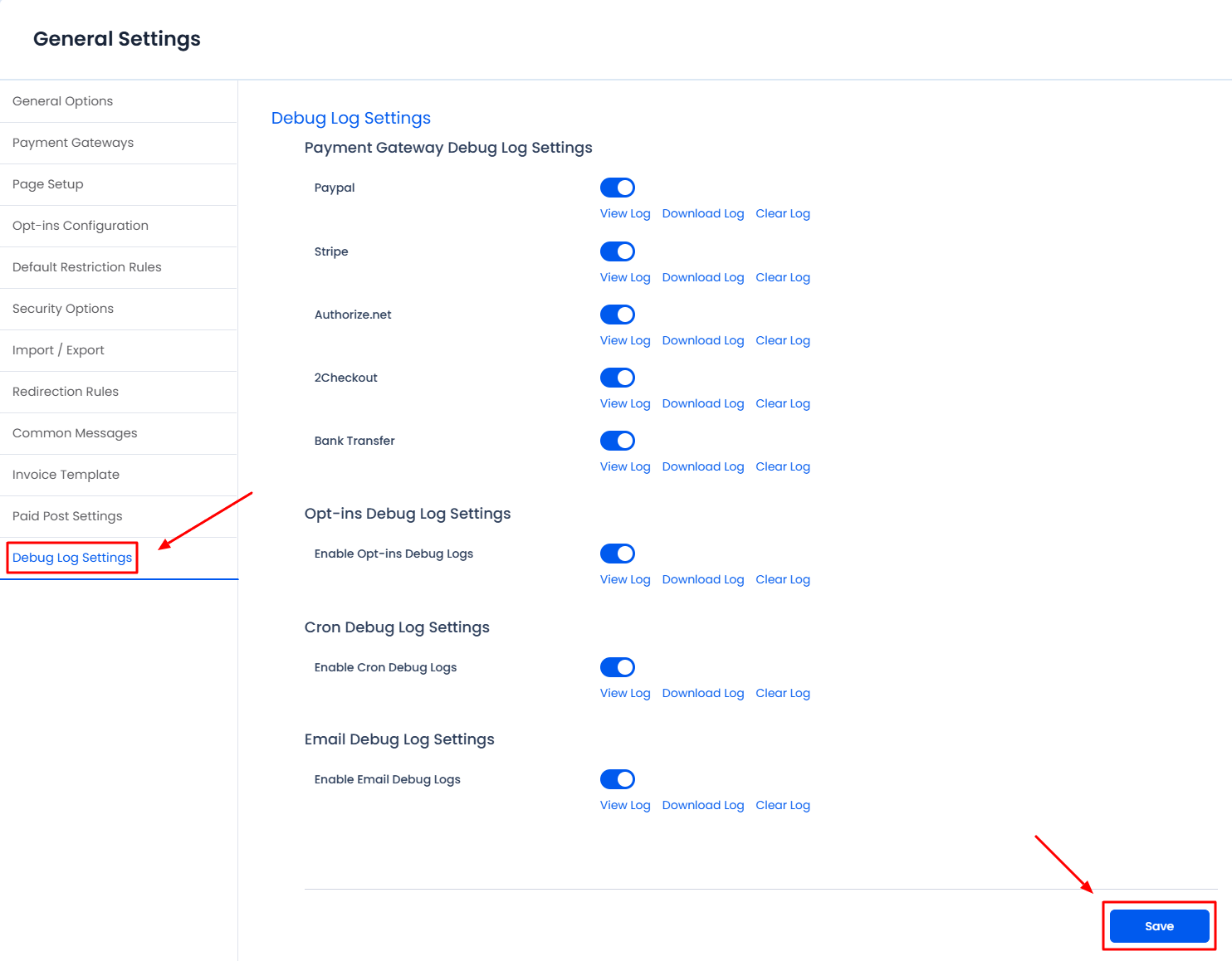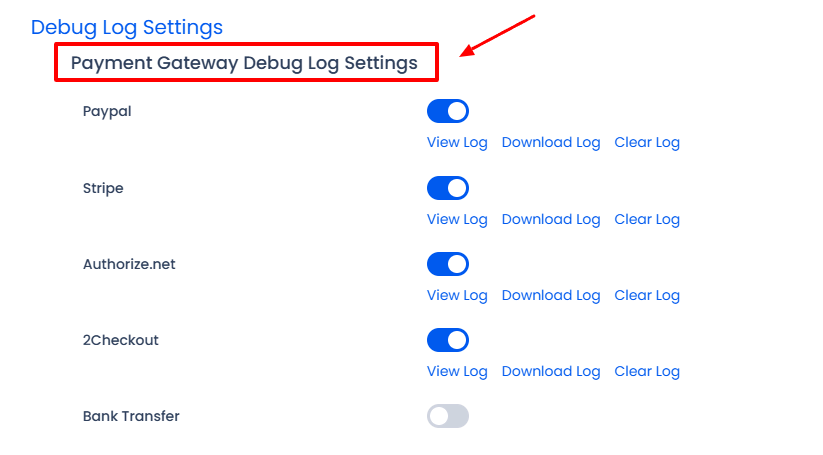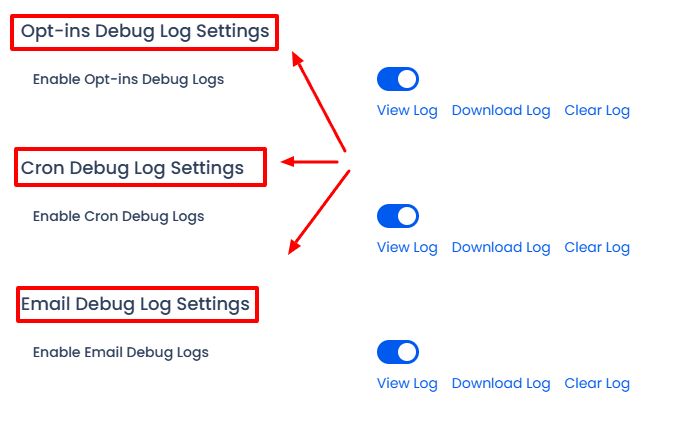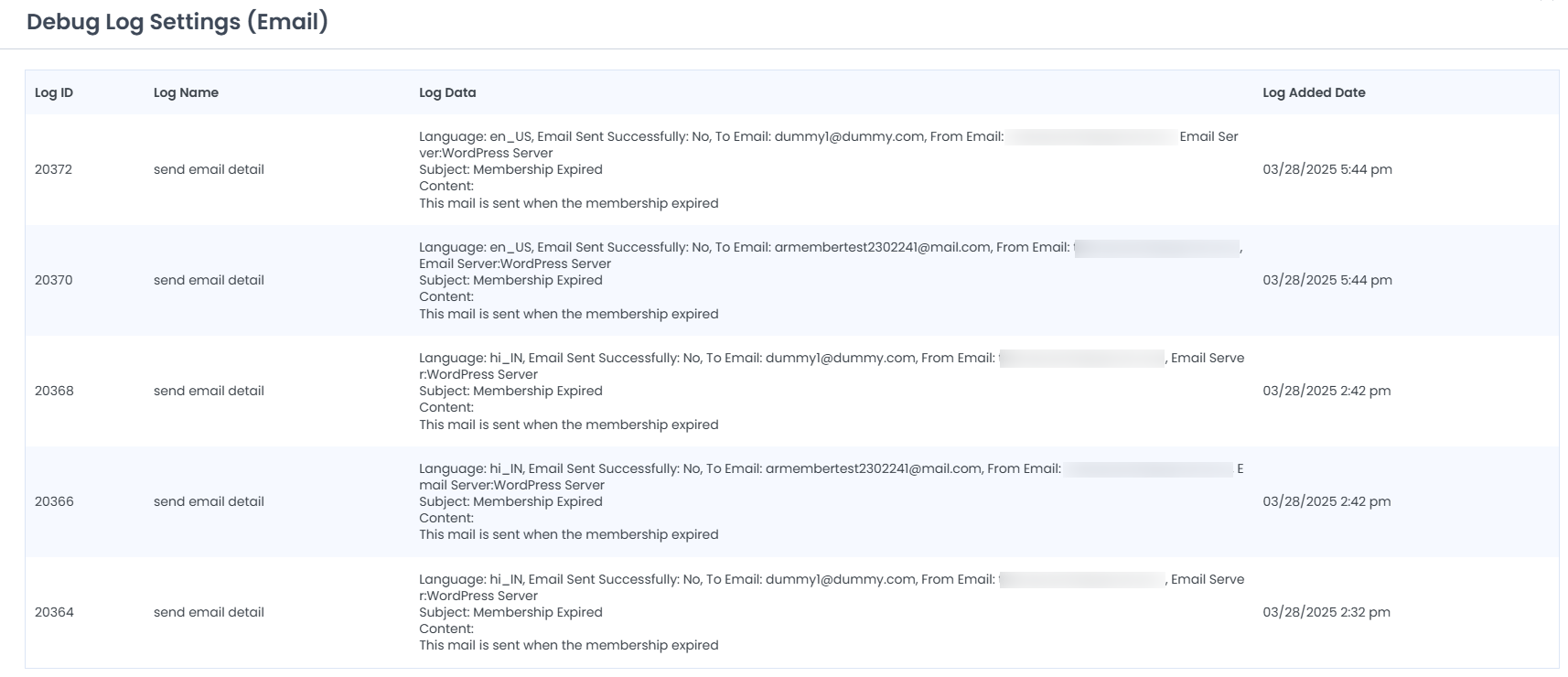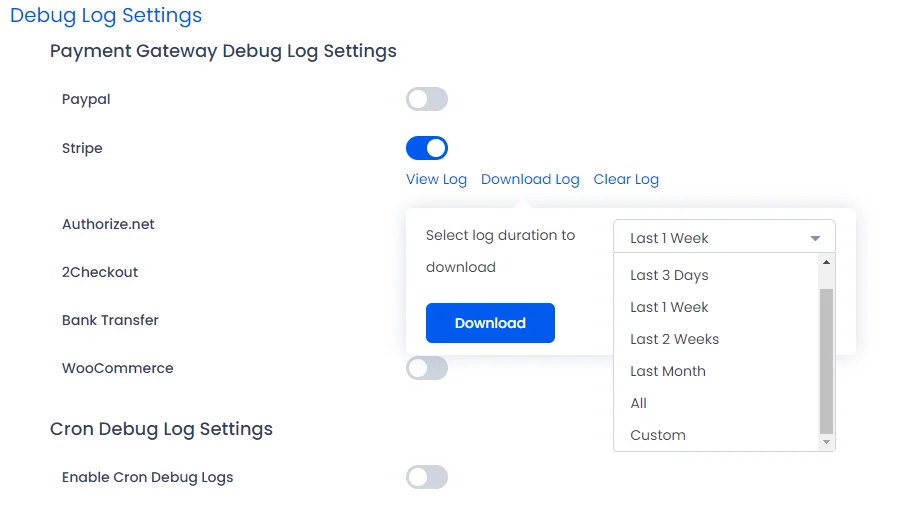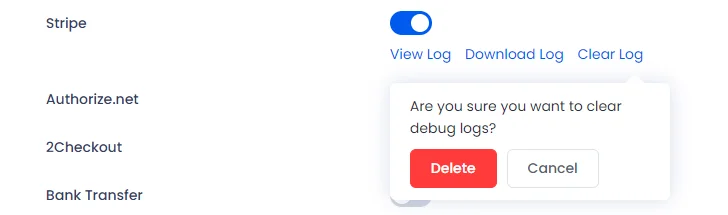In this documentation, you will learn about how to enable and manage debug logs generated by ARMember Plugin. Based on the membership site activity, you can explore ARMember debug logs. Further, you can view, download, or delete them as per your requirements.
What are debug logs at ARMember?
ARMember offers the functionality to access, download, and delete log files that are generated by the ARMember Plugin.
These debug logs provide valuable information regarding the requests made, responses received for the payment gateways or opt-ins utilized within the plugin. Furthermore, you need to navigate to ARMember ⇾ General Settings ⇾ Debug Log Settings to access the debug logs.
Further from here, you can enable and manage the debug logs for payment gateways, opt-ins, and cron processes. This functionality allows you to effectively monitor and troubleshoot any issues that may arise within the payment gateways and the ARMember plugin. By enabling any log, the information can be checked for the requests made at your site.
Important Note: The logs stored are in serialize format, you can unserialize the logs to understand.
To access the debug log settings, navigate from ARMember ⇾ General Settings ⇾ Debug Log Settings. Heading here allows you to turn on the switch for the desired platform for which you wish to monitor the logs. Finally, ensure that you save the changes once the switch is enabled.
Debug Logs for Payment Gateways
Important Note: Please be aware that, the payment logs for the free plan will not be recorded since no payment is processed.
ARMember offers an easy way for the site owners to look up what data is being received from the payment gateways they have specifically associated with the ARMember. The ARMember communicates with the payment gateway through the webhook data sent by the gateway. Thus, when any payment goes through, the gateway sends the data to the ARMember and the plugin takes further actions accordingly.
Five inbuilt payment gateways are listed by default. However, if you add any other payment gateway to your ARMember site, you can easily check the debug logs for that particular gateway as well.
Debug Logs for the Opt-ins, Crons and Emails
ARMember offers a facility to get data for the opt-ins, crons, and emails similarly to the payment gateway. By accessing debug logs, you can easily check emails being sent or not, whether the cron is running properly, and additionally monitor the opt-ins data.
View Log
By clicking on the view log link, you will see the following pop up screen. Eventually, this shows the log for the selected Payment Gateway/Opt-in/Cron in Debug Log settings.
Download Log
By clicking on the download log link, you will get the logs. If the zip extension is enabled, it will download a zip file. Otherwise, it will be a text file in JSON format. You can download logs by selecting different log durations like days, weeks, month, All and custom (date range) duration.
Clear Log
You can clear all the log data from the database by simply clicking on the Clear Log link.