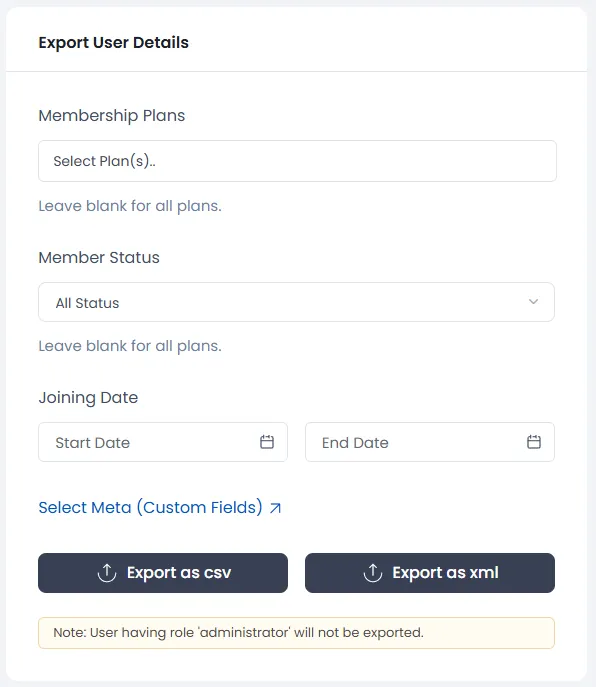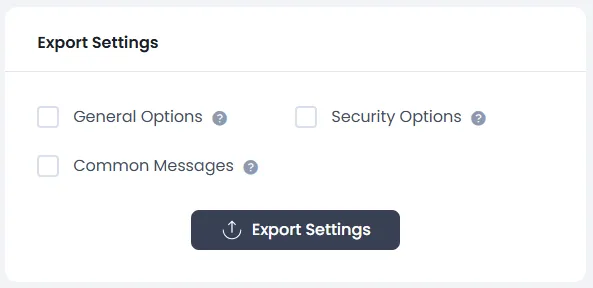Check the following details:
Go to the Import / Export tab at General Settings page. Where you can see four different sections of import and export options.
User Export
Here you can export all/particular users of your site with member data. You have given options to select particular users like users of particular plan, users of particular status or based on joining date.
Plans
Here you have a list of all plans you have created. You can select one or more plans. Users of particular selected plans will be exported.
Member Status
From here you are able to export members having particular status. Member status can be Active, Inactive or Pending.
Joining Date
Select Start Date and End Date here. All Members whose joining date is between the Selected Start Date and End Date, will be exported.
You will see Select Meta button. On clicking on it, you will see a popup with all user custom fields. From this popup, you will be able to select which fields you want to export, so the exported file will contain only those fields.
Default exported fields are User ID, Email, Username, User Status, User Role, Membership Plan, Joined Date, Subscription Start Date.
Please note that Subscription Start Date a field will be exported only if Multiple Membership is not enabled.
At last, there are two export buttons for two different formats. If click on Export as CSV then you will get exported file in CSV format and if you click on Export as XML then you will get exported file in XML format.
You can export only non-admin users.
Export Settings
If you require exporting your plugin settings for members then here is the option…! Export Settings where you have selective options. Select options you want to export and click on Export button.
Available Settings to export,
- General Options – All general options will be exported.
- Block Options – Export all block functionality related settings.
- Common Messages – Export all common messages.