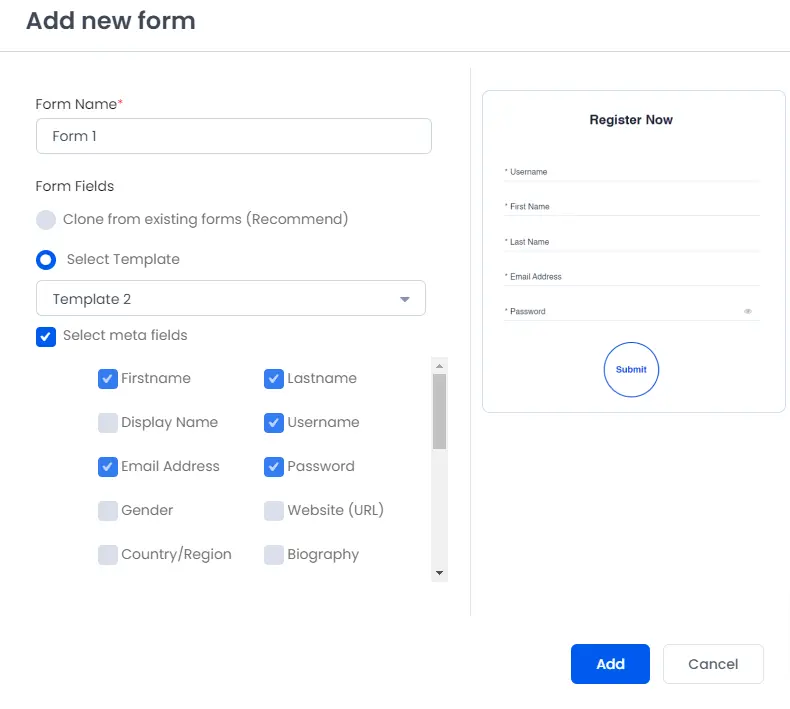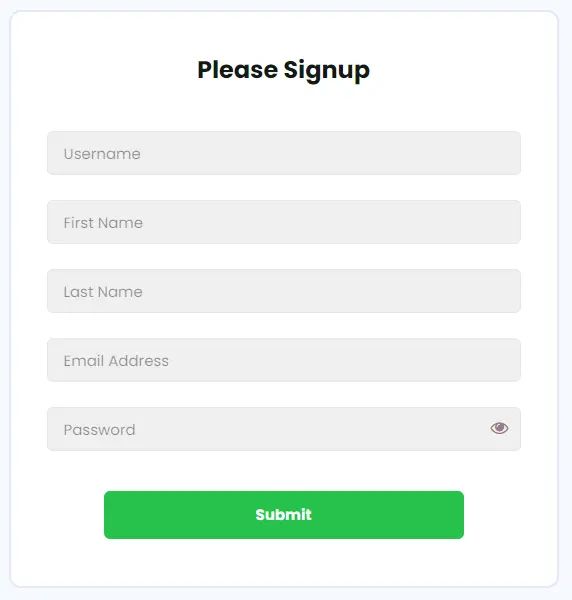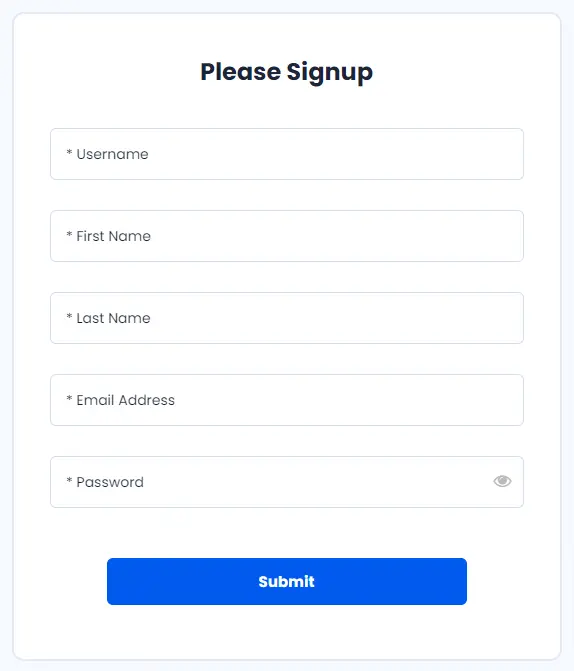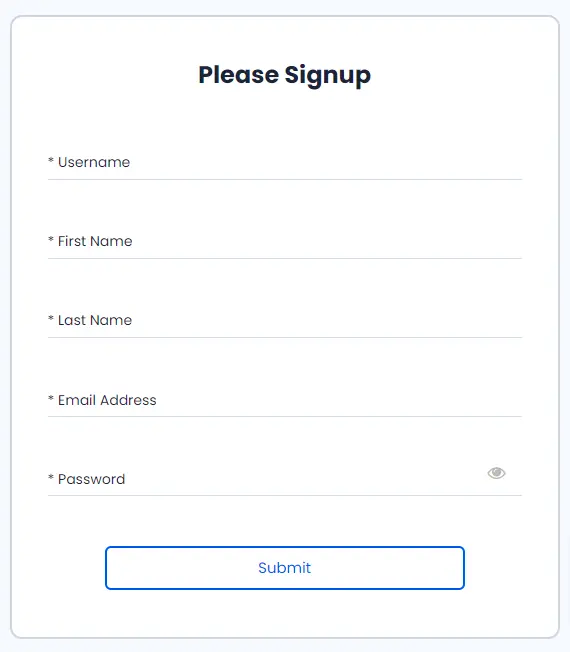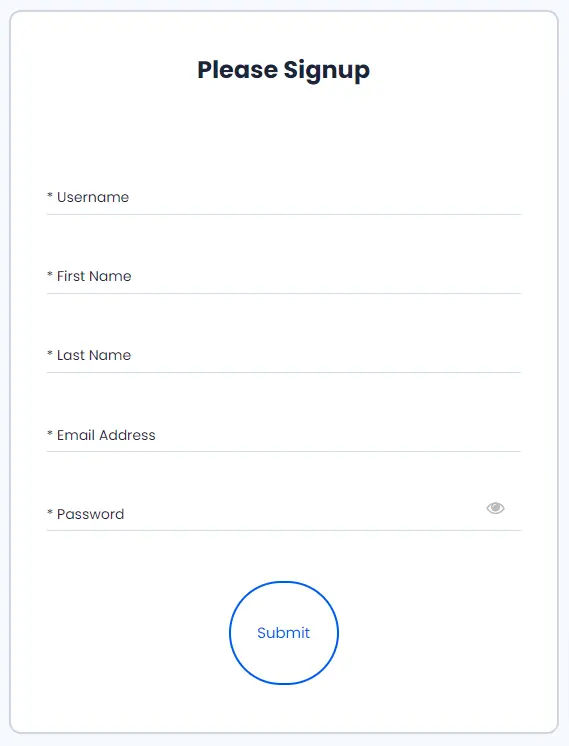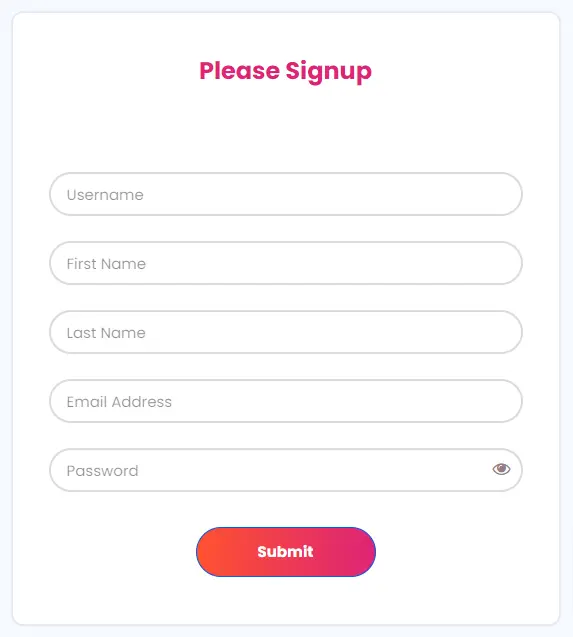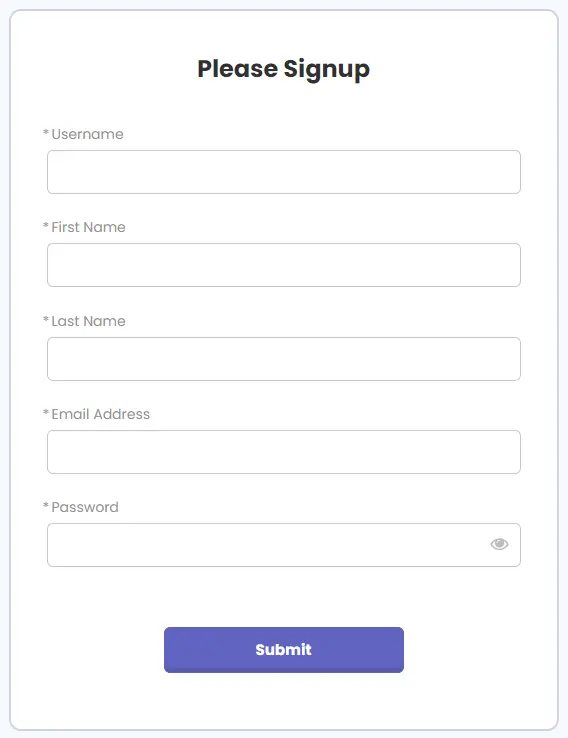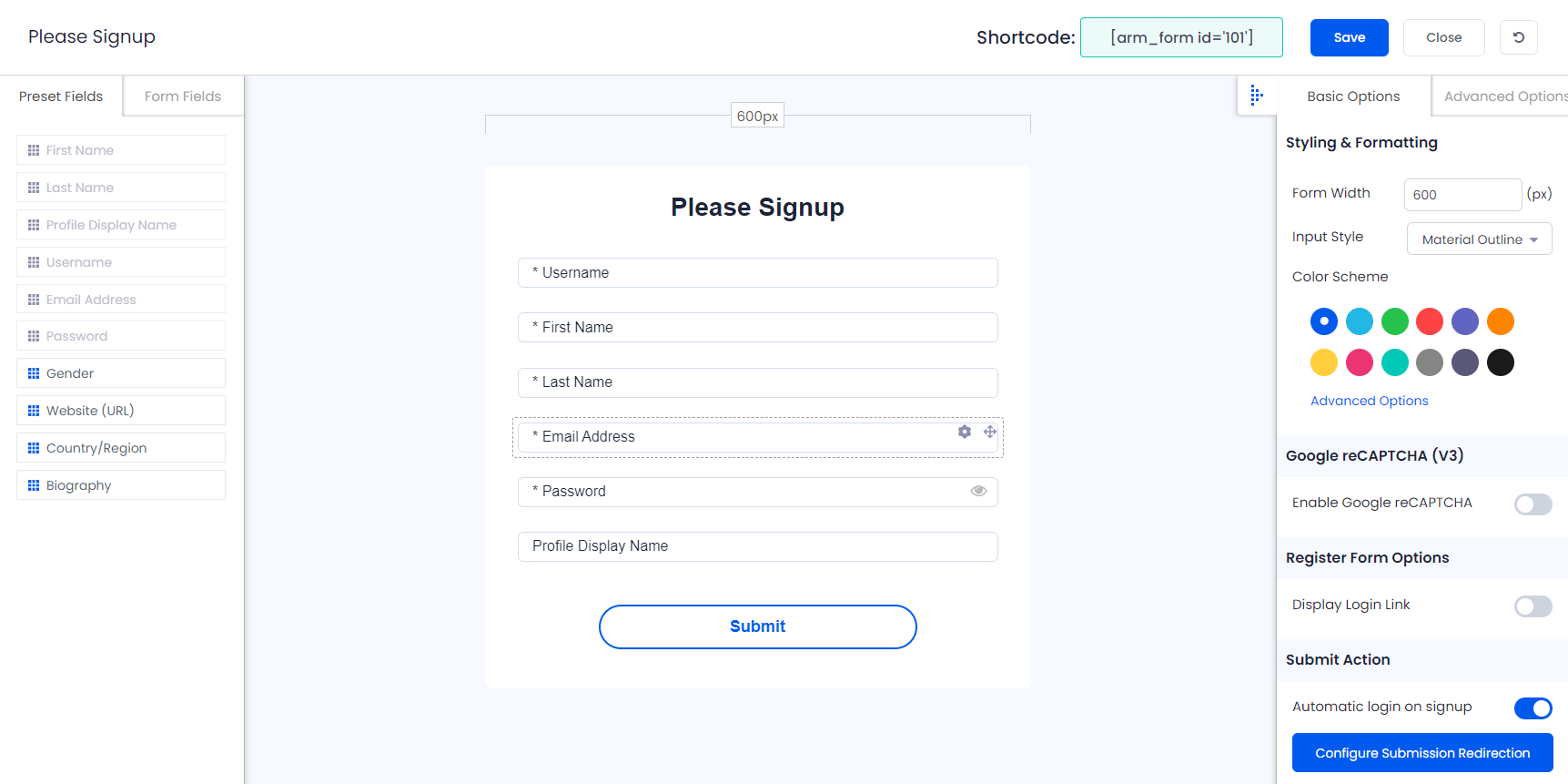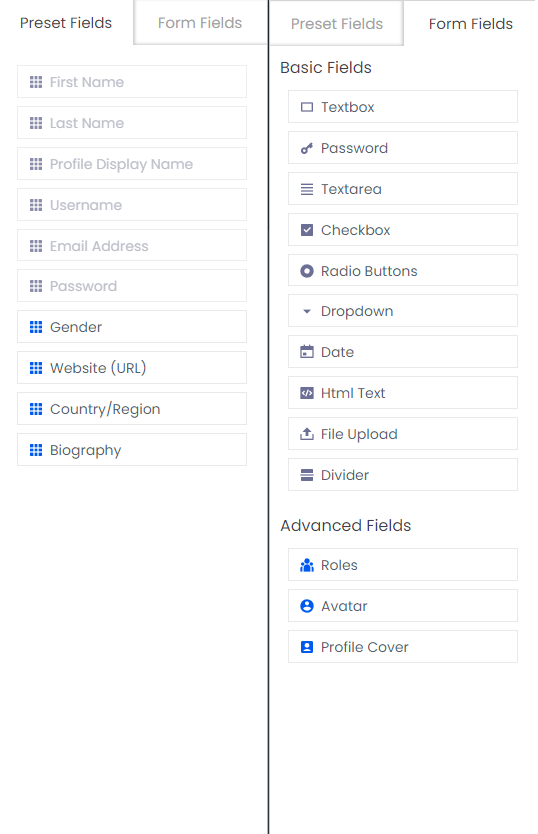Manage Forms
Here you can manage all forms like registration & other forms as set of (login, forgot password & change password) and Additional Shortcodes List.
Form Templates
We are providing number of ready to use form templates for Registration/Signup form as well as set of login, forgot password, change password forms.
Those templates are ready with some specific layouts. You can select any of them and also edit it for your form as per requirement. You can check out the inbuilt form templates provided by the ARMember by clicking here
This option, to chose template for your form will only be available at the time of creating a form.
One more option is there for Redirection URL.
This option is useful when you want to redirect a user to a specific URL after successful login. Here two shortcodes are supported :
- {ARMCURRENTUSERNAME} : add current user’s username in URL
- {ARMCURRENTUSERID} : add current user’s ID in URL
So, this option will be helpful if you directly want to redirect users to their related profile page.(For example: profile page of BuddyPress having username or user ID in its URL.)
Inbuilt Templates
ARMember does provide 6 different types of the registration form templates to choose from, you can select the templates as per your requirements while creating a new form. Below provided are the images of the templates.
Resgistration Form Templates:
- Material Outline:
- Material Style:
- Rounded Style & Standard Style:
Form Editor
– Registration/Signup forms can be editable individually.
– Login, Forgot Password & Change Password – All the settings will apply to those three forms commonly.
Form Elements With Drag & Drop Feature
Note:Form Elements are only available for Registration forms and Profile Forms.
You can add Preset Fields or Form Fields in registration form or at the Profile forms by Drag & Drop or clicking on specific field.
Preset Fields
This tab will display the fields which are already added to the current form and the other fields which you have previously created, so you can easily add these fields by dragging and dropping the field to the desired place. With the installation few basic fields will be already be created, for more information kindly refer below information.
- First Name:
This field will be created when you install the plugin, the users can add their firstname here, further if you are willing to remove this field then yes, it is also possible, for more information you can click here
- Last Name:
This field allows the user to enter their lastname, further with ARMember you can also hide this field if you do not want it to be displayed at the form.
- Profile Display Name:
This field allows the users to set their own display name.
- Username:
This fields allows the members to add their username. The username field has the limitation as ARMember does follow the WordPress standards so accordingly stores the username at the WordPress. Your username should not have special characters, spaces, etc. Also, the username name once set and registered then further it cannot be changed.
- Email Address:
This field allows the members to enter their email address and accordingly further, the members will not be able to use the similar email address which is once registered to the site.
- Password:
Here the users can enter the password through which they wish to log in further, and it will be stored in encrypted form.
- Gender:
ARMember does provide a preset field as gender which has “Male” and “Female” values by default and further you can keep any of the option either pre-selected or you can keep the options blank as well.
- Website(URL):
This field will let the users enter the valid website URL as per their requirements.
- Country/Region:
This field provides almost all the countries from which the users can select as per their requirements, also if you wish to add any other value then you can add it from the field settings.
- Biography:
This field allows the users allows adding the additional information, then can add any personal information or any note as per their requirements.
Form Fields
This tab allows you to create any type of the field as per your requirements, ARMember does provide almost all the type of the fields, let’s look at each of them one by one:
- Textbox:
You can add the textbox field and allow the users to input any text as per your requirements you can also add certain validation on the field.
- Password:
If you don’t have the password field at your form and further you can add password field validation available at the password field settings, for more information on this you can click here.
- Textarea:
You can add the textarea field and allow the users to input the data in multiple line, fields such as “Address” can be created using the textarea field.
- Checkbox:
Checkbox field can be added when you want the users to choose more than one option.
- Radio Buttons:
ARMember does provide a facility to add the radio buttons as per your requirements so that the users can select any one value as per their requirements.
- Dropdown:
Dropdown field can be added if you want to allow the users to select the value available at the dropdown, you can add multiple values as per your requirements.
If dropdown field is set as required field, then kindly add first option must have a value of 0 (ex: Please select an option:0)
- Date:
ARMember does provide a “Date Picker Field”, in this field the member will be able to add the date directly to the field or can select the appropriate date from the calendar.
Moreover, ARMember also allows the admin to select the
"Calendar Localization"which allows multiple direct types of calendar, by default English/Western Calendar is selected. - HTML Text:
This field can be added if you are willing to display any HTML content.
- File Upload:
File upload field can be added to the form, when you want to collect the documents or images or any other files for the users while they signup or edit their profile. To this field you can set the file upload size, further you can also allow members to upload “Multiple Files”.
Furthermore, if you want to have any specific extension files to be uploaded then you can even set that at the ARMember.
- Divider:
Divider allows you to set a new section in the form, you can add a divider if you have different sections at the form.
- Roles:
The role dropdown field allows the users to choose their role and accordingly the user will be assigned that specific role.
- Avatar:
If you want to allow the members to upload their own avatar image then they can add if you include this field at the form, further if you allow image cropping at the general settings then the member will be able to crop their avatar while uploading.User avatar field is available with
image cropperalong with the web and mobile support. - Profile Cover:
Similarly, if you have enabled the “Social Feature Addon” then the members will be able to upload their background profile cover image.