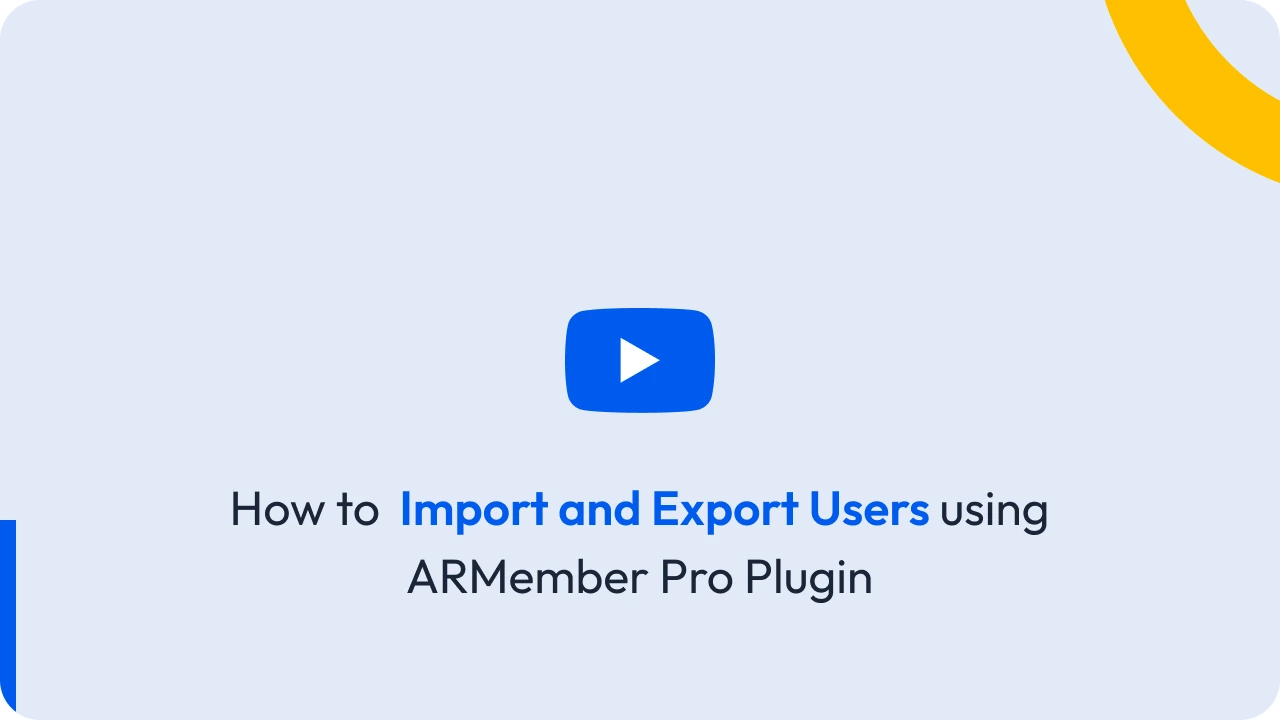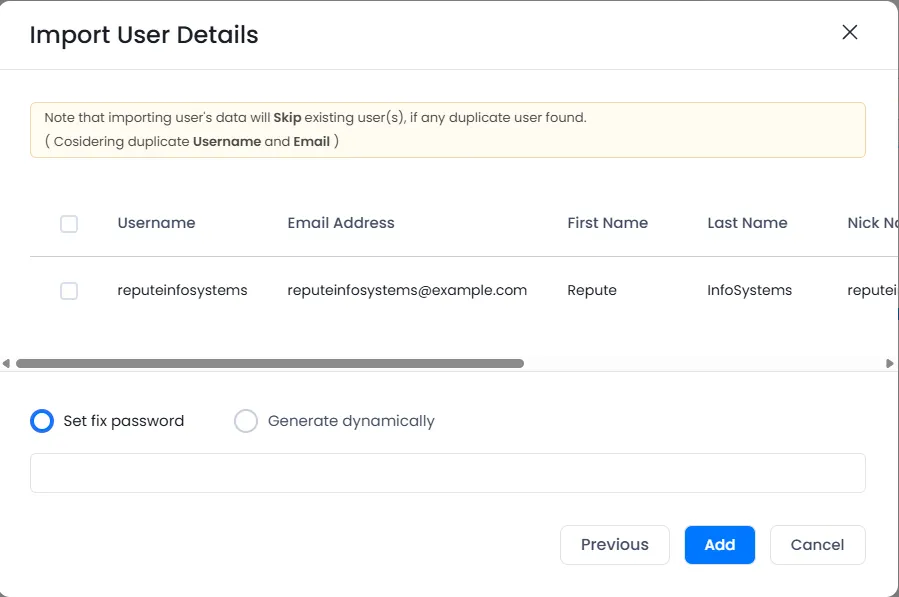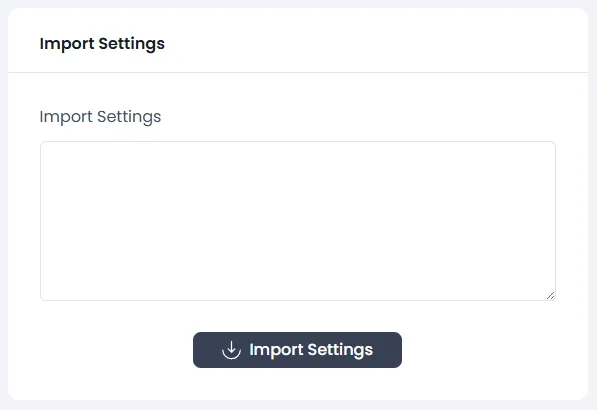Check the following details:
Go to the Import / Export tab at General Settings page. Where you can see four different sections of import and export process.
User Import
To import members, follow below steps:
- Upload your
CSVorXMLfile exported previously from this plugin only. - Select one of plan to import members into selected plan.
If selected plan is of ‘subscription’ type, then all the imported member’s payment mode will be considered as ‘Manual (Semi Automatic). ARMember does not allow linking imported members with their already started ‘automatic recurring’ in any ARMember supported payment gateway. Please refer to Payment Methods for recurring plans for more details about ‘Manual (Semi Automatic) payment method.
- Click on Import button, then a popup will be open with list of users with their details as shown in below screenshot.
- You can select users which you want to import. You can not select existing users from the list.
- After selecting users, Click on Add button to import users into system.
- You are allowed to import subscription start date for each user by adding one specific column
"arm_subscription_start_date"to the import file. The column name must be “arm_subscription_start_date” otherwise it will not work. Also date format must be like ‘2017-12-30′(yyyy-mm-dd).
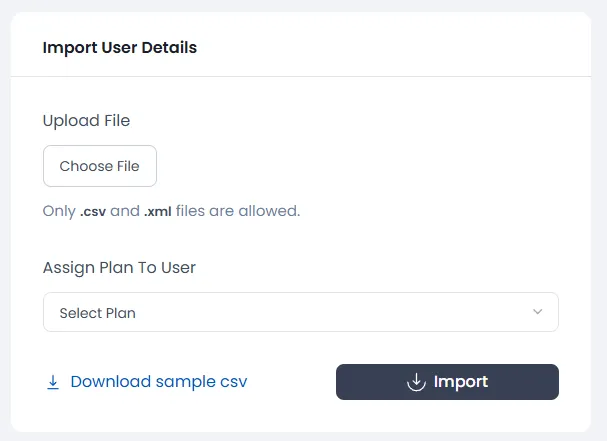
At time of importing users, you can set their password from one of the two available ways.
Set Fix Password:
You can set a common password for all imported user.
Generate Dynamically:
Here dynamic password will get generated for all imported users. An email will be sent to those users regarding their password.
Set Password available in Import File:
You can set same user password from the import file. But your file must have column name as: “user_pass”. Otherwise, this option will not work.
Import Settings
Here you will be able to import your previously exported settings from ARMember.
To import settings, follow below steps:
- Open
Textfile exported previously from this plugin only. - Copy file content and paste into Import Setting textarea.
- Click on Import button. That’s it.