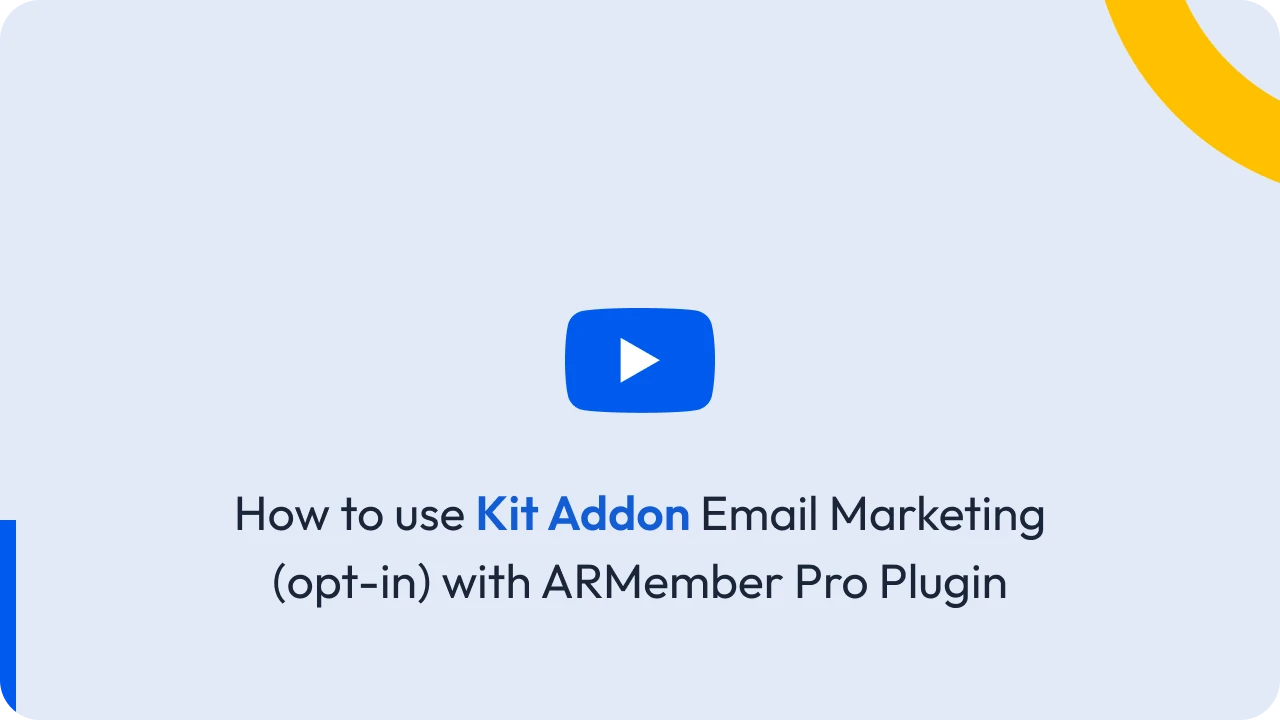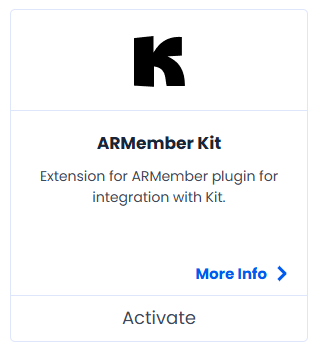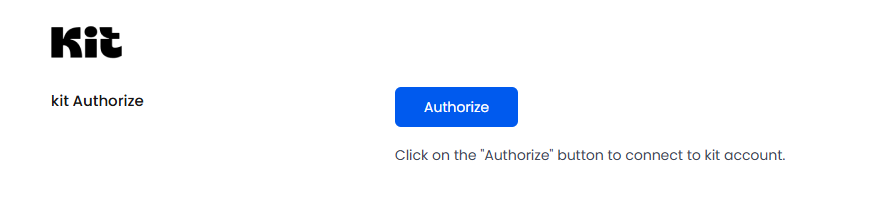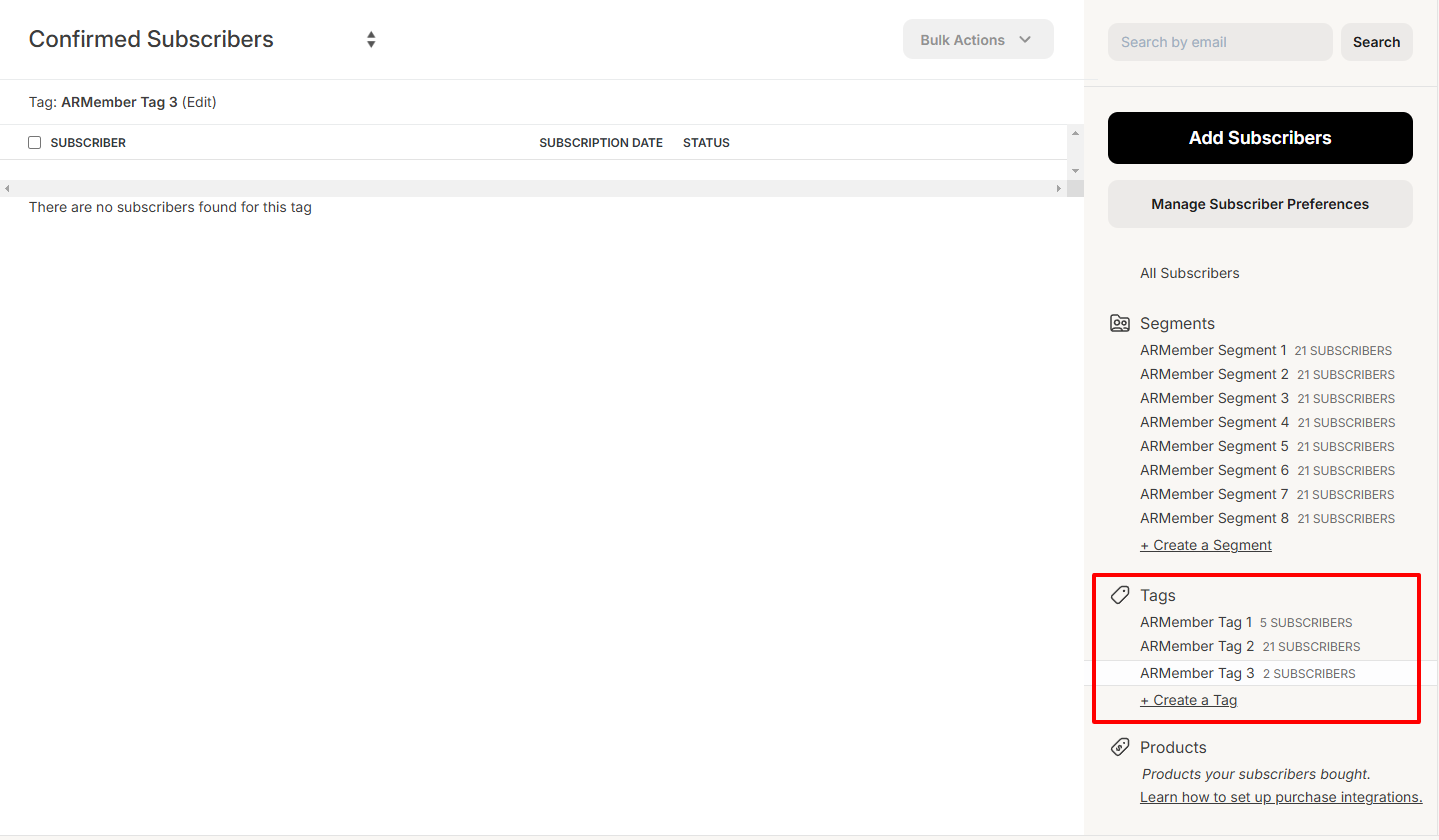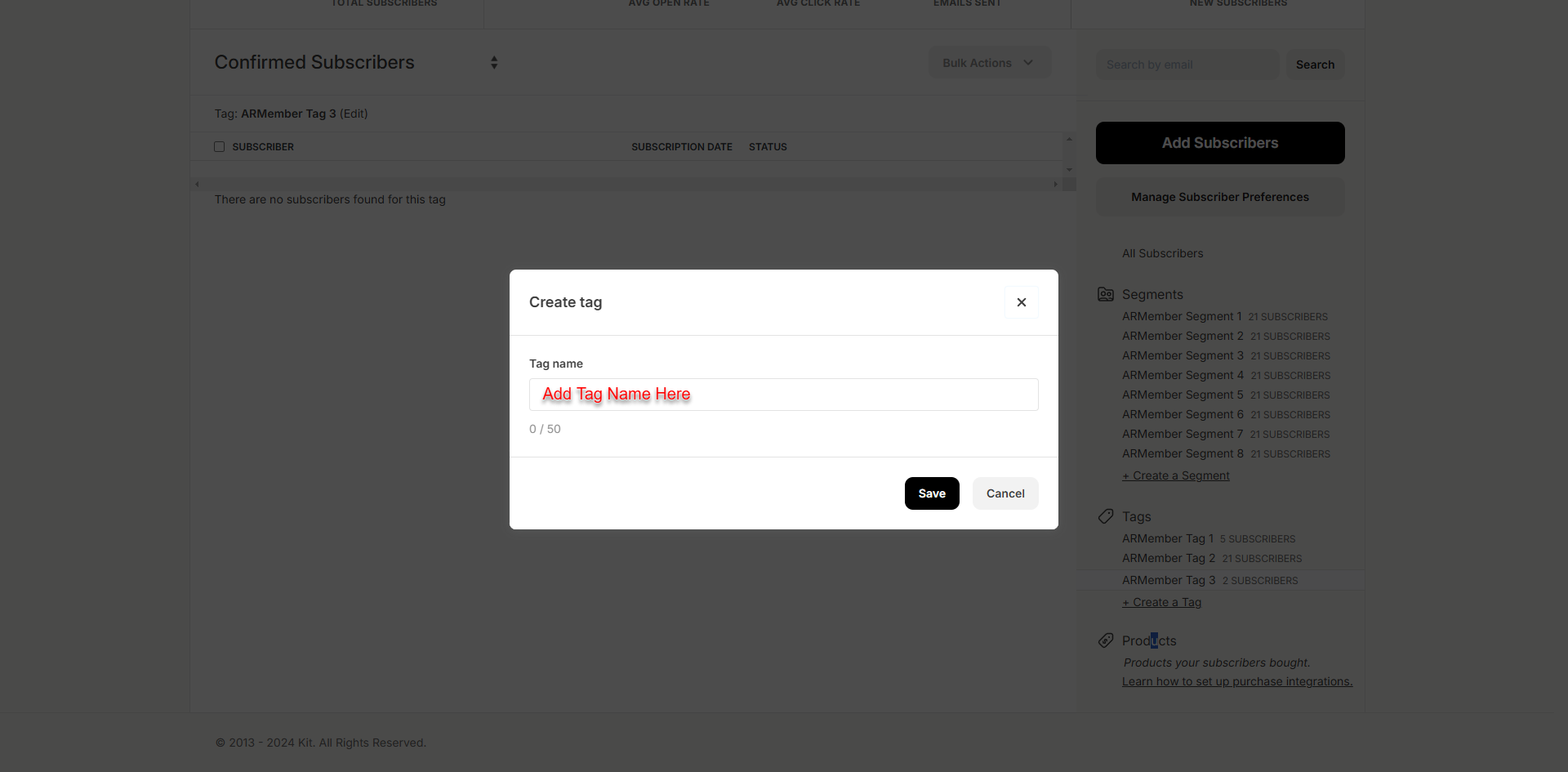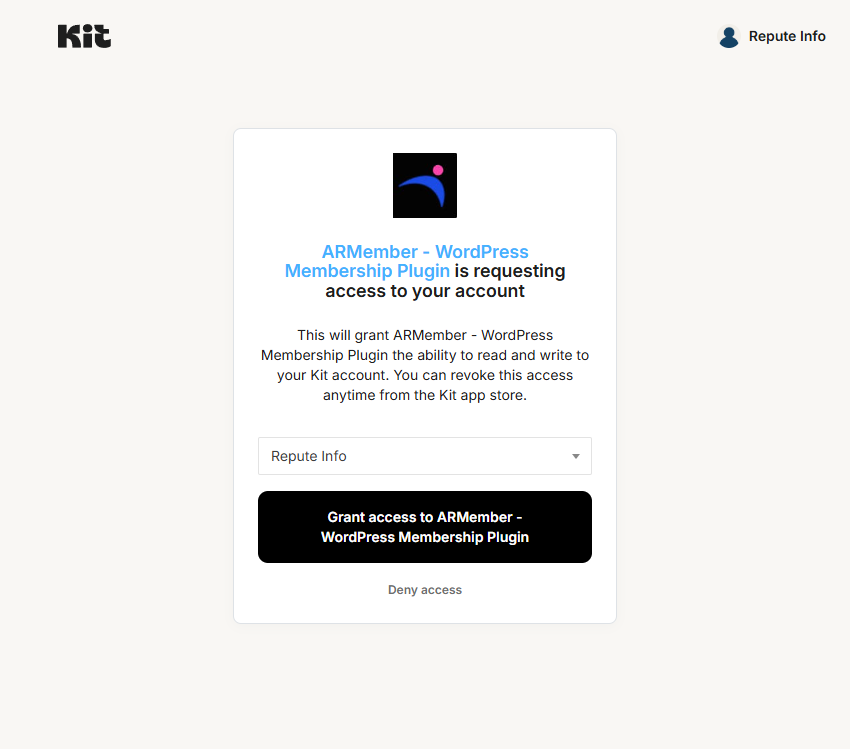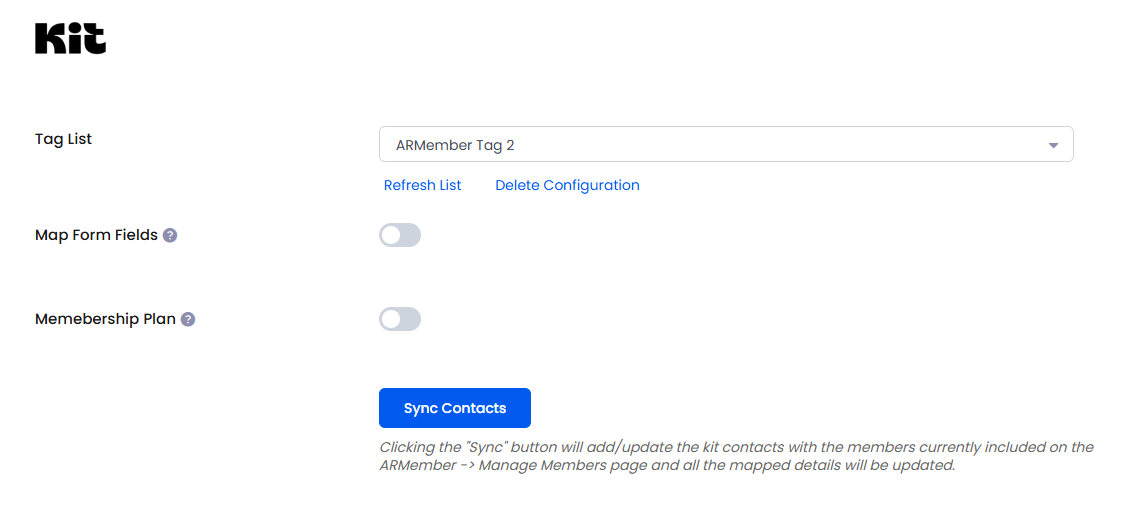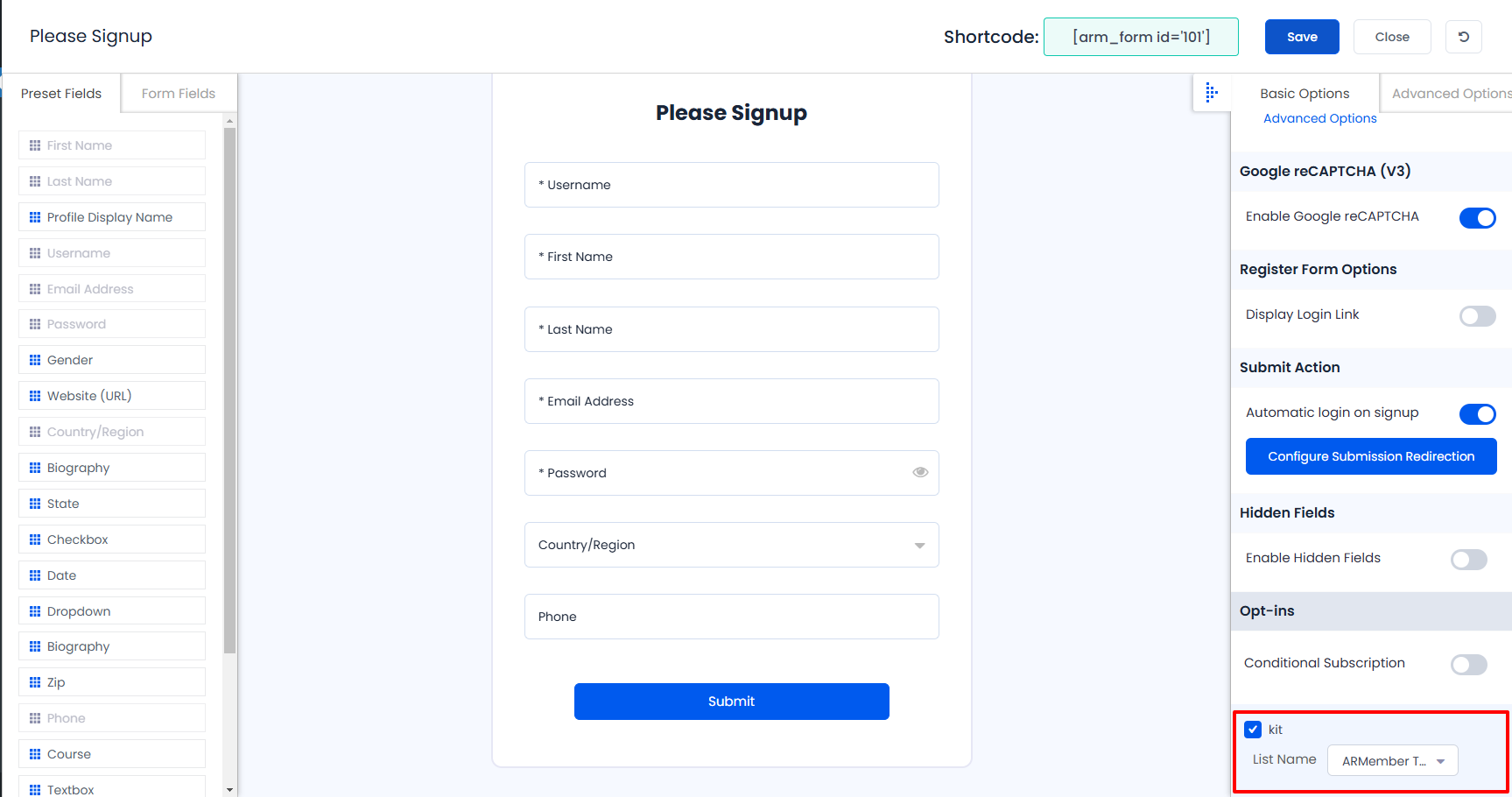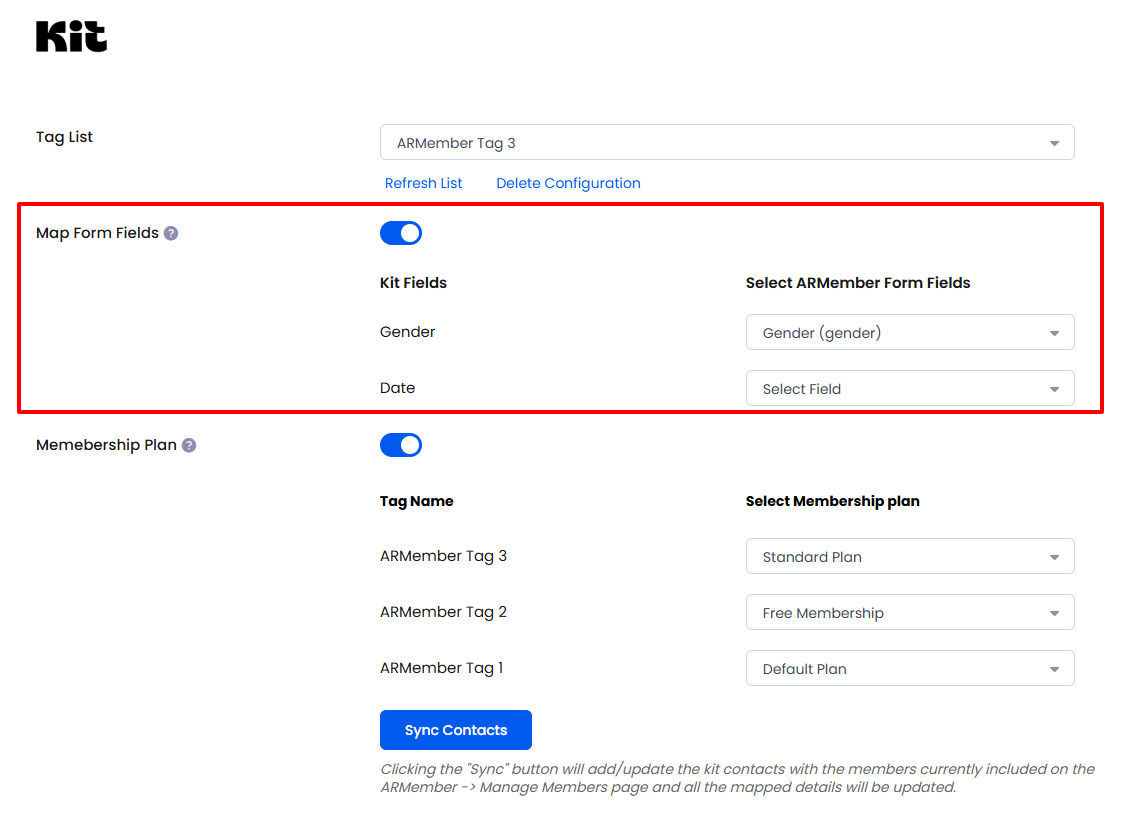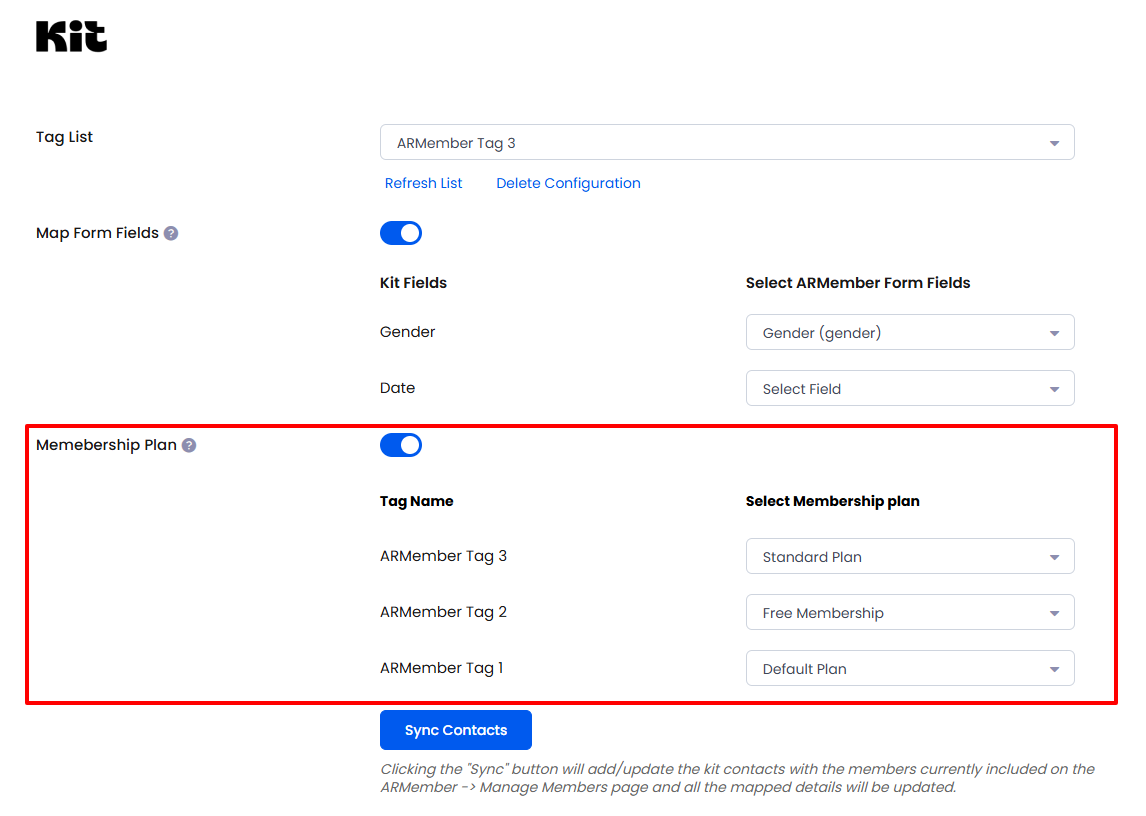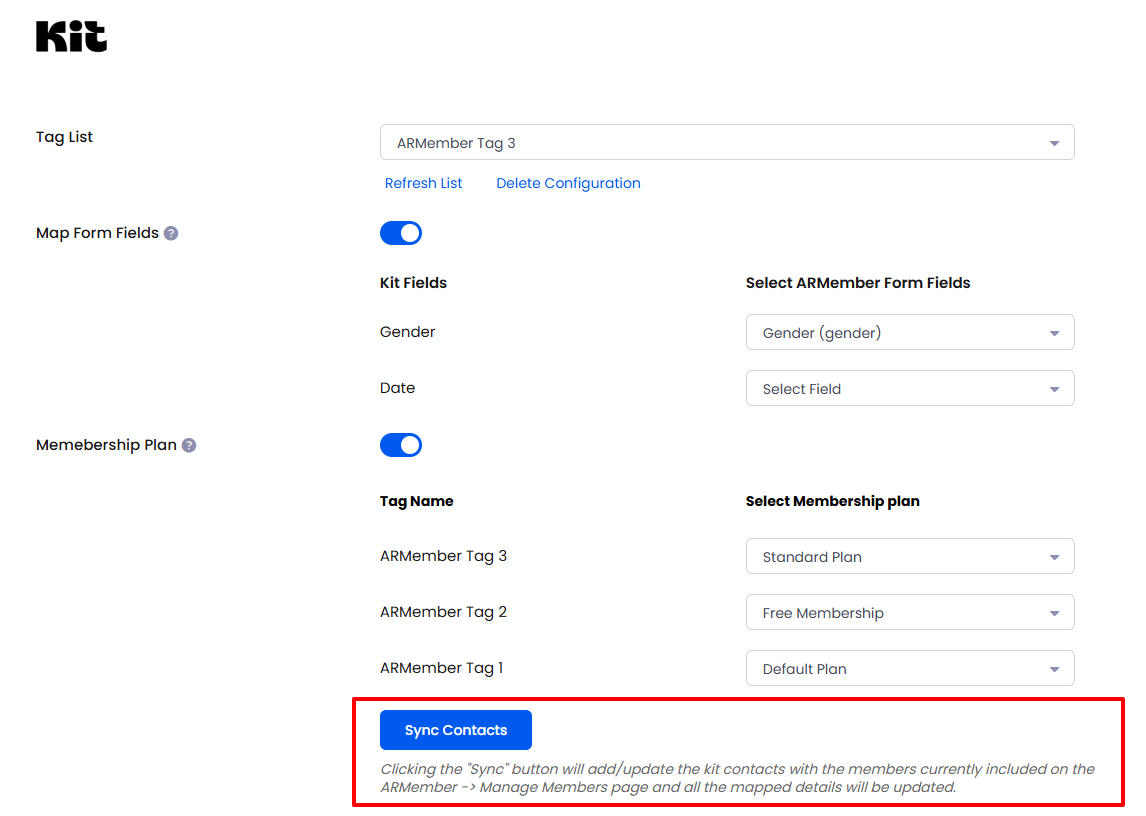Important Note: This Addon will only work if ARMember plugin is installed with version 6.9 or higher
Kit (ConvertKit) is a marketing automation platform designed to help businesses engage with their customers through personalized email campaigns.
This Addon will be allowed to add users, who will register from different Sign Up Forms used for different purposes, into in Kit Tag.
ARMember – Kit (ConvertKit) Addon Key Features:
- Easy Installation And Setup
- Easily Create Contact in Kit when New User will register using ARMember Registration Form
- Assign Different Tag to Users who will register using Different Sign Up Forms
Steps For Installation And Activation
ARMember – Kit (ConvertKit) Addon requires ARMember Plugin installed and active. You can install this Addon in following two ways.
New install via FTP
- Download Addon and extract it. You will find a directory armemberkit.
- In your WordPress installation directory, upload armemberkit to
wp-content/plugins/ - Activate the
ARMember - Kit Addonthrough thePluginsmenu from WordPress admin panel.
New install via the WordPress Uploader
- Download Addon.
- Log in to your WordPress admin panel
- Go to
Plugins->Add New->Upload - Click on “choose file” and browse the download package. When the Addon uploads successfully, click on
Activate Plugin.
Steps to Setup Kit For Your Website
Let’s setup ARMember – Kit Addon for your website :
-
When Addon is activated, Kit section will be displayed in
ARMember->General Settings->Opt-ins.Please see below screen.
-
If you do not have Kit account then create it.
For Kit account Click here.
-
After that create Tags.
-
Click on the Authorize Button. you can flow step to below scrren.
Here you can Click to Grant access to ARMember – WordPress Membership Plugin.
-
If is verified successfully then it will give success message, and add Map Form Fields switch,Map Membership Plan switch and Sync Contact button.
Please see below screen.
-
You can delete the Kit configuration by click on Delete Configuration, after Delete Configuration save the Opt-ins Configuaration page.
You can refresh the Kit configuration by click on Referesh Tag.
-
After setup completes, go to Manage Forms page, then click on edit link of your Registration Form. You can see Kit checkbox under Opt-ins in Right panel.
Please see below screen.
-
Click Save Button. Now All is Set.
When new user register with armember register form contact will add in “Kit” with Email Address and First Name.
-
You can map a Kit field with ARMember form fields to store member data to Kit.
Enable
Map Form Fieldsoption in Kit opt-ins. Map a field as per your requirements. -
You can map a Kit Tags with ARMember Membership plan that member purchase from ARMember.
Enable
Memebership Planoption in Kit opt-ins and after that select a membership plan that which plan user will be added to specific Tags. -
you can sync all your ARMember member into Kit subscriber using
Sync Contactsbutton.Also you can sync contact with custom field and Tag if you have enabled switch
Map Form FieldandMembership Plan.Please see below screenshot
Opt-in data will be updated on the below provided actions:
- On Simple Register form submission.
- On Purchase Membership Plan.
- On Cancel Membership Plan By Member or admin.
- On Membership Plan End Of Term.
- On Membership Plan Suspended.
- On Membership Plan Change.
- On the Membership Plan Subscription, the Next payment has failed.
- On Subscription Plan recurring payment received.
- On Import Users from the ARMember.
- Admin can Sync Existing member data from Admin Panel to Opt-ins.