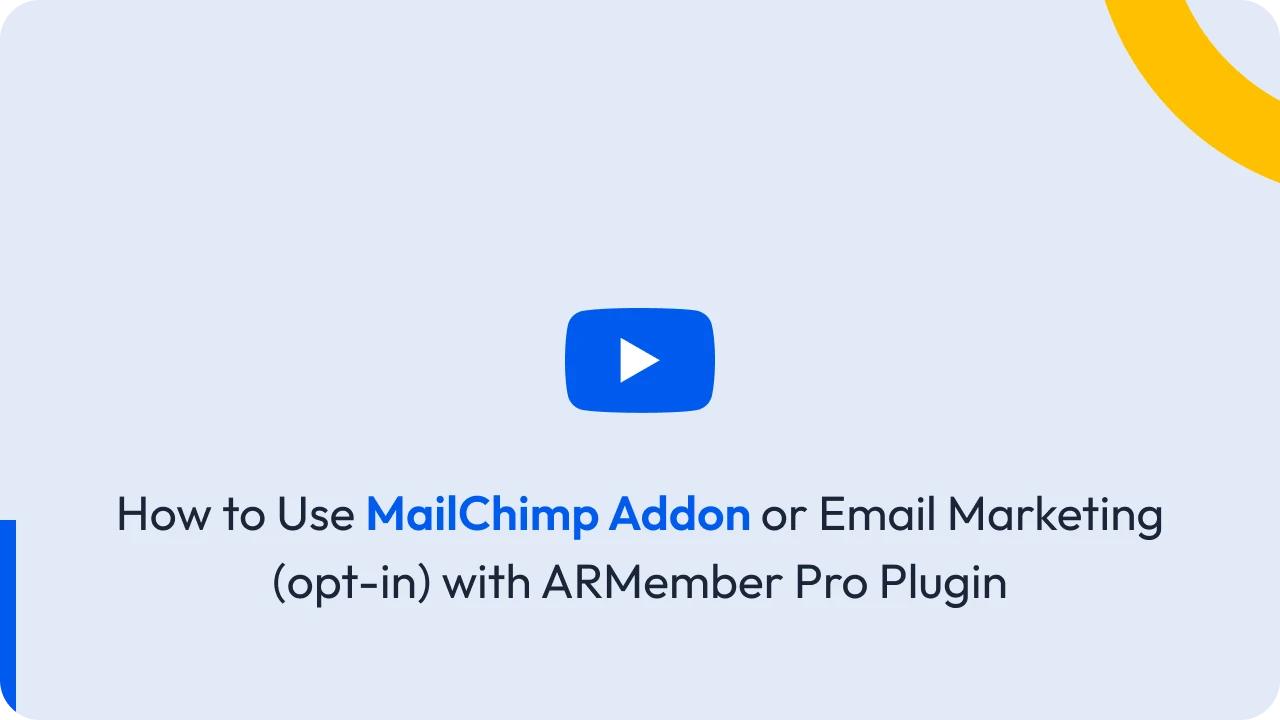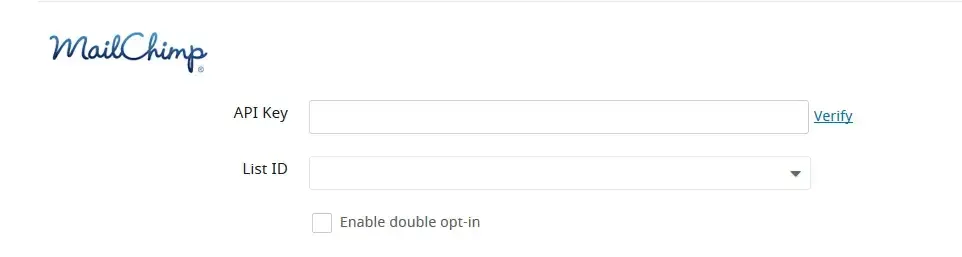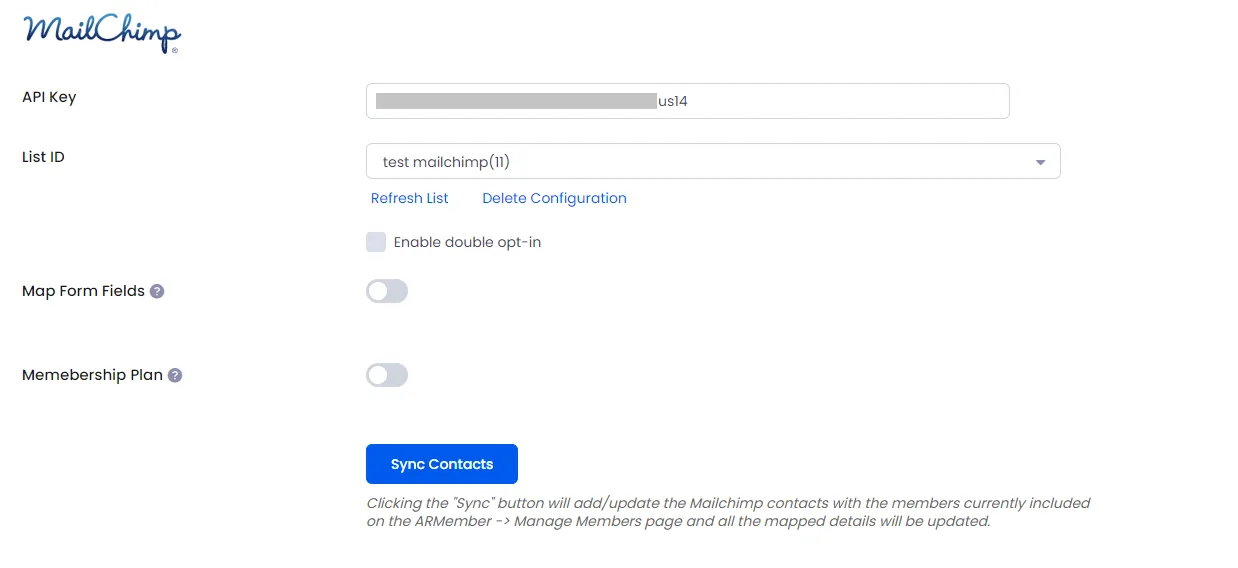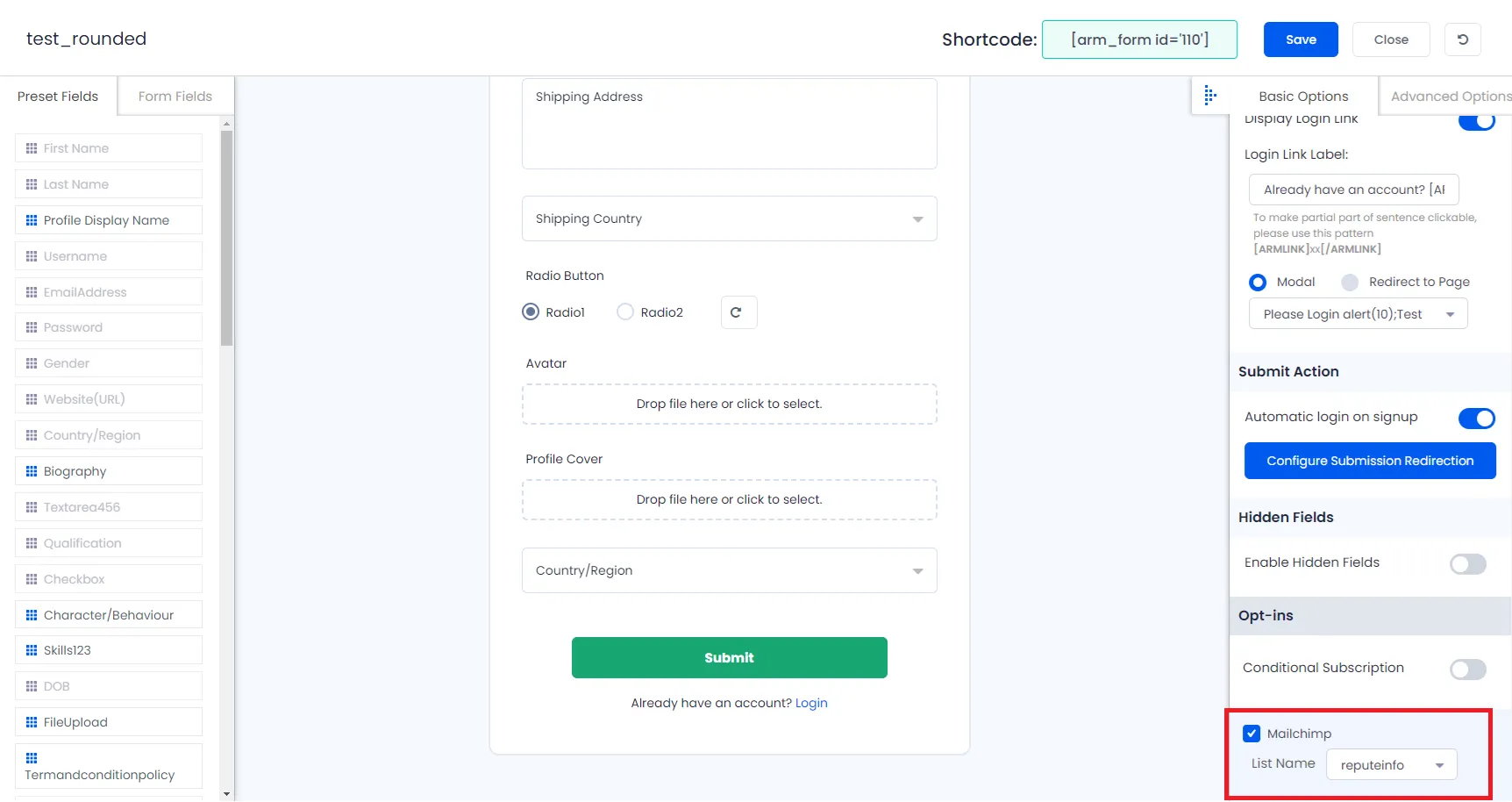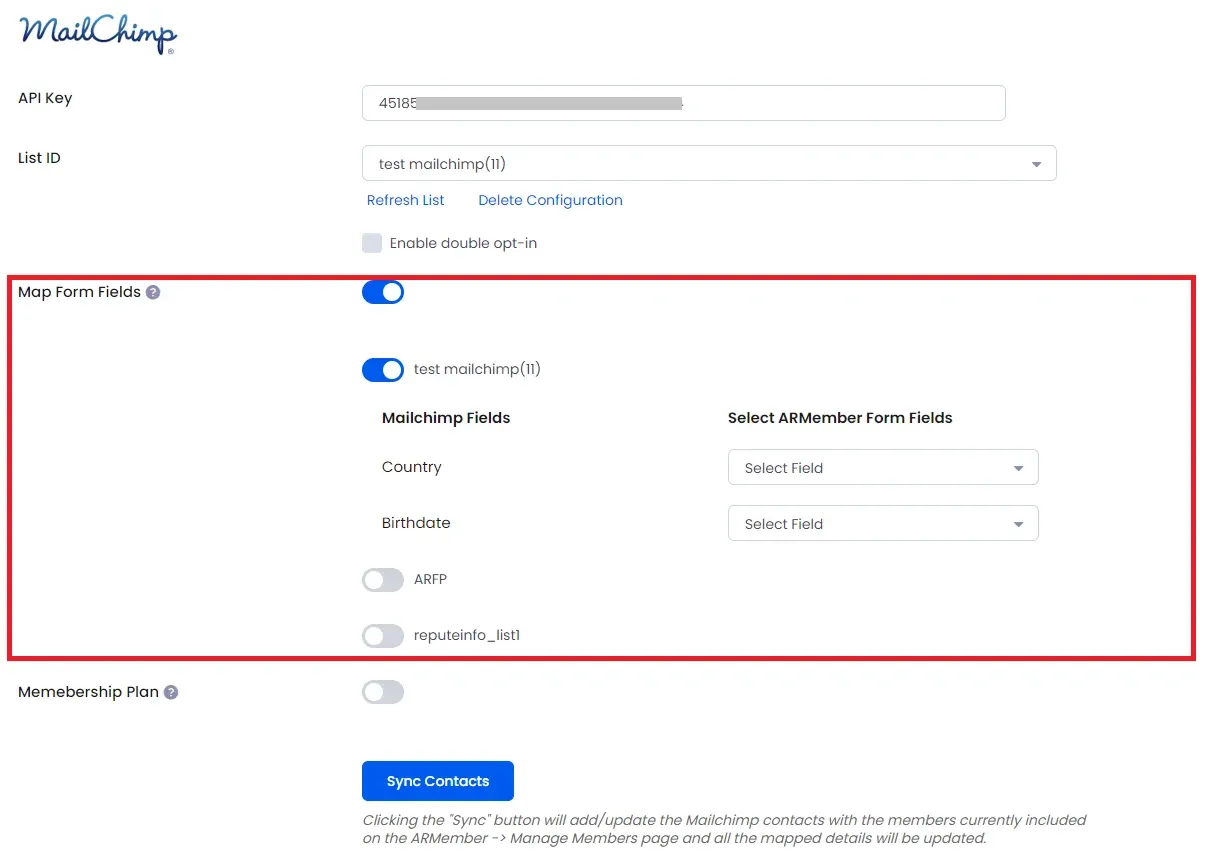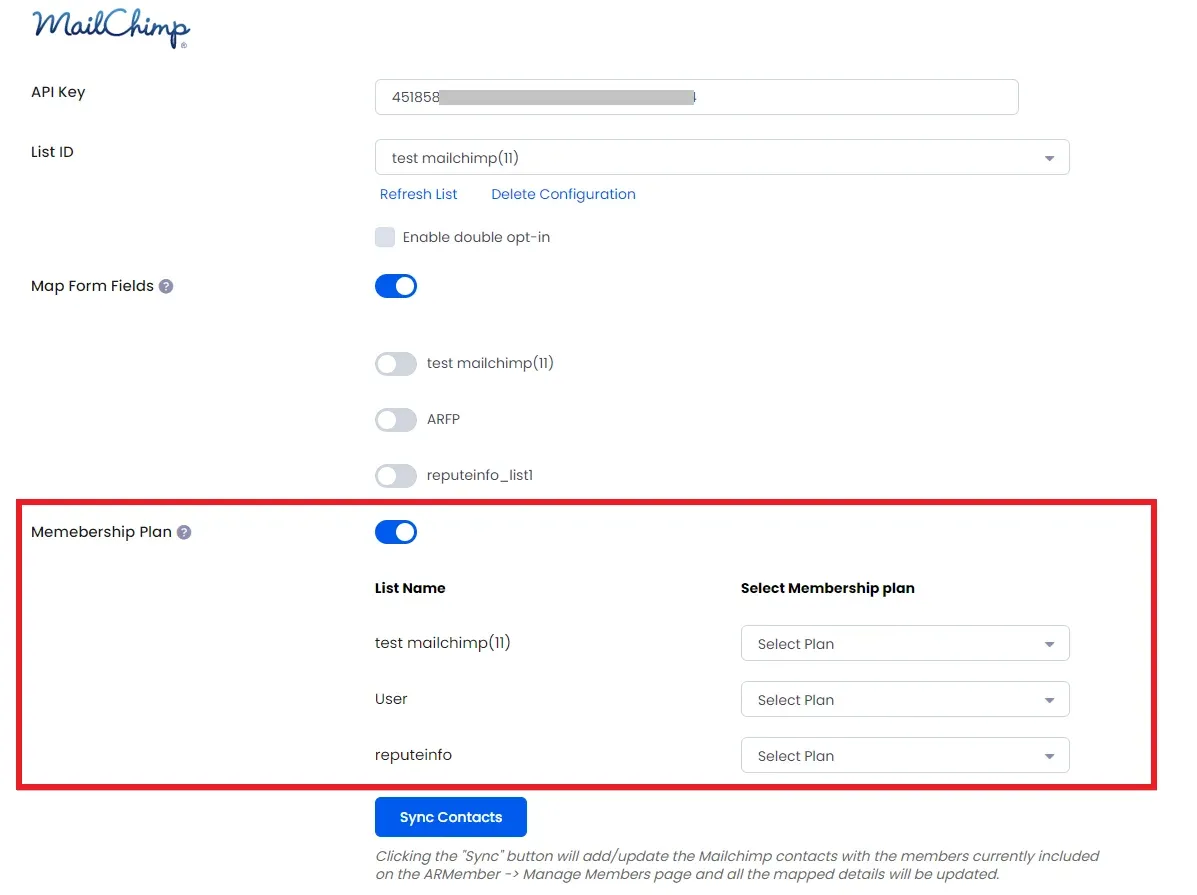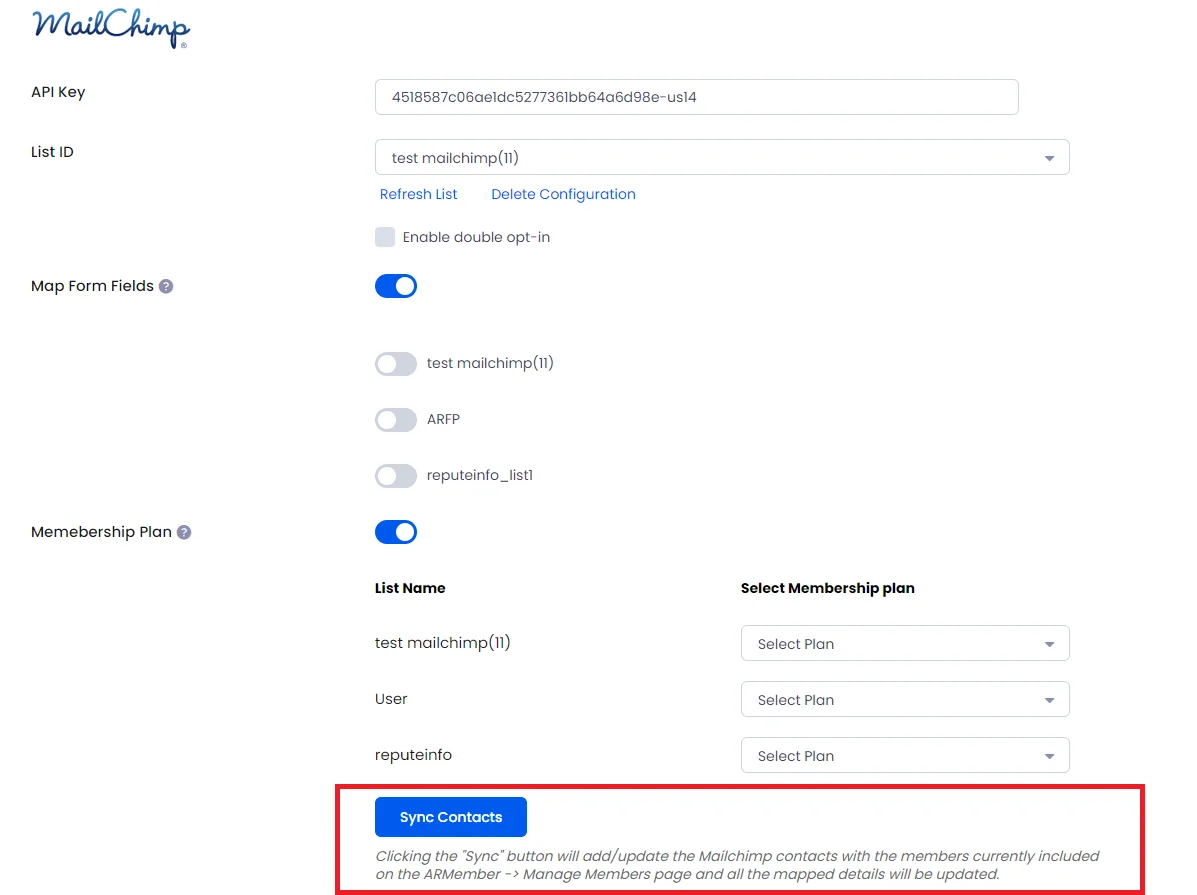Important Note: This Addon will only work if ARMember plugin is installed with version 6.9 or higher
Mailchimp is an open-source marketing automation software and ARMember – Mailchimp Addon is a bridge between Mailchimp’s back-end interface and ARMember plugin.
This Addon will allow you to add all users of your membership website into Mailchimp Contacts, who will register using ARMember Registration Form.
This Addon does not just add users to Mailchimp Contacts but also facilitates you to add users in specific Mailchimp lists. Also You will be allowed to add users, who will register from different Sign Up Forms used for different purposes, into in different Mailchimp lists.
ARMember – MailChimp Addon Key Features:
- Easy Installation And Setup
- Easily Create Contact in Mailchimp when New User will register using ARMember Registration Form
- Easily Assign New User to particular Mailchimp List
- Assign Different Lists to Users who will register using Different Sign Up Forms
- Map a Mailchimp field with ARMember form fields to store member data to Mailchimp list data.
- Map a Mailchimp list with ARMember Membership plan that member purchase from ARMember.
Steps For Installation And Activation
ARMember – Mailchimp Addon requires ARMember Plugin installed and active. You can install this Addon in following two ways.
New install via FTP
- Download Addon and extract it. You will find a directory armemberMailchimp.
- In your WordPress installation directory, upload armemberMailchimp to
wp-content/plugins/ - Activate the
ARMember - Mailchimp Addonthrough thePluginsmenu from WordPress admin panel.
New install via the WordPress Uploader
- Download Addon.
- Log in to your WordPress admin panel
- Go to
Plugins->Add New->Upload - Click on “choose file” and browse the download package. When the Addon uploads successfully, click on
Activate Plugin.
Steps to Setup Mailchimp For Your Website
Let’s setup ARMember – Mailchimp Addon for your website :
-
When Addon is activated, MailChimp section will be displayed in
ARMember->General Settings->Opt-ins. Please note that opt-ins tab will be displayed only if Opt-ins module is activated under Addons.Please see below screenshot.
-
Please Enter your “API Key” obtained from your Mailchimp account.
-
Click on “Verify” link.
-
That’s all!! System will verify your account and fetch all list names from your account. Select default List name to add subscribes.
-
If you want to enable double opt-in method for Mailchimp, then select “Enable double opt-in” checkbox.
Get API Key from Mailchimp Application
- First of all login to you Mailchimp account and click your profile name to expand the Account Panel, and choose
Account. - Than, Click on Extras drop-down menu and choose
API keys. - You can copy an existing API key OR click the Create A Key button for creating a new key.
Important Note: To add subscribe details with First Name and Last Name MailChimp account parameter name must have ‘FNAME’ for First Name and ‘LNAME’ for Last Name at MailChimp Account by selecting List -> Settings -> List fields and *|MERGE|* tags page.
- First of all login to you Mailchimp account and click your profile name to expand the Account Panel, and choose
-
When you connected your account successfully system will fetch all the list names from your Mailchimp account. Select default List name to add subscribers in your account.
-
You can delete the Mailchimp configuration by click on Delete Configuration, after Delete Configuration save the Opt-ins Configuaration page.
You can refresh the Mailchimp configuration by click on Referesh List.
-
After setup completes, go to Manage Forms page, then click on edit link of your Registration Form. You can see Mailchimp checkbox under Opt-ins in Right panel.
Please see below screenshot.
-
If your website have more than one Registration Forms for different purposes, you can set different lists for different forms and can manage your users in Mailchimp easily.
Click Save Button. Now All is Set.
-
When new user register with armember register form contact will add in “Mailchimp” with Email Address, First Name and Last Name.
-
You can map a Mailchimp field with ARMember form fields to store member data to Mailchimp list data.
Enable
Map Form Fieldsoption in Mailchimp opt-ins and after that enable which list you want to map with a field and map a field as per your requirements. -
You can map a Mailchimp list with ARMember Membership plan that member purchase from ARMember.
Enable
Memebership Planoption in Mailchimp opt-ins and after that select a membership plan that which plan user will be added to specific lists. -
you can sync all your ARMember member into Mailchimp subscriber using
Sync Contactsbutton.also you can sync custom field and membership plan with Sync Contact if you have enabled switch
Map Form FieldandMembership Plan.Please see below screenshot.
Opt-in data will be updated on the below provided actions:
- On Simple Register form submission.
- On Purchase Membership Plan.
- On Cancel Membership Plan By Member or admin.
- On Membership Plan End Of Term.
- On Membership Plan Suspended.
- On Membership Plan Change.
- On the Membership Plan Subscription, the Next payment has failed.
- On Subscription Plan recurring payment received.
- On Import Users from the ARMember.
- Admin can Sync Existing member data from Admin Panel to Opt-ins.