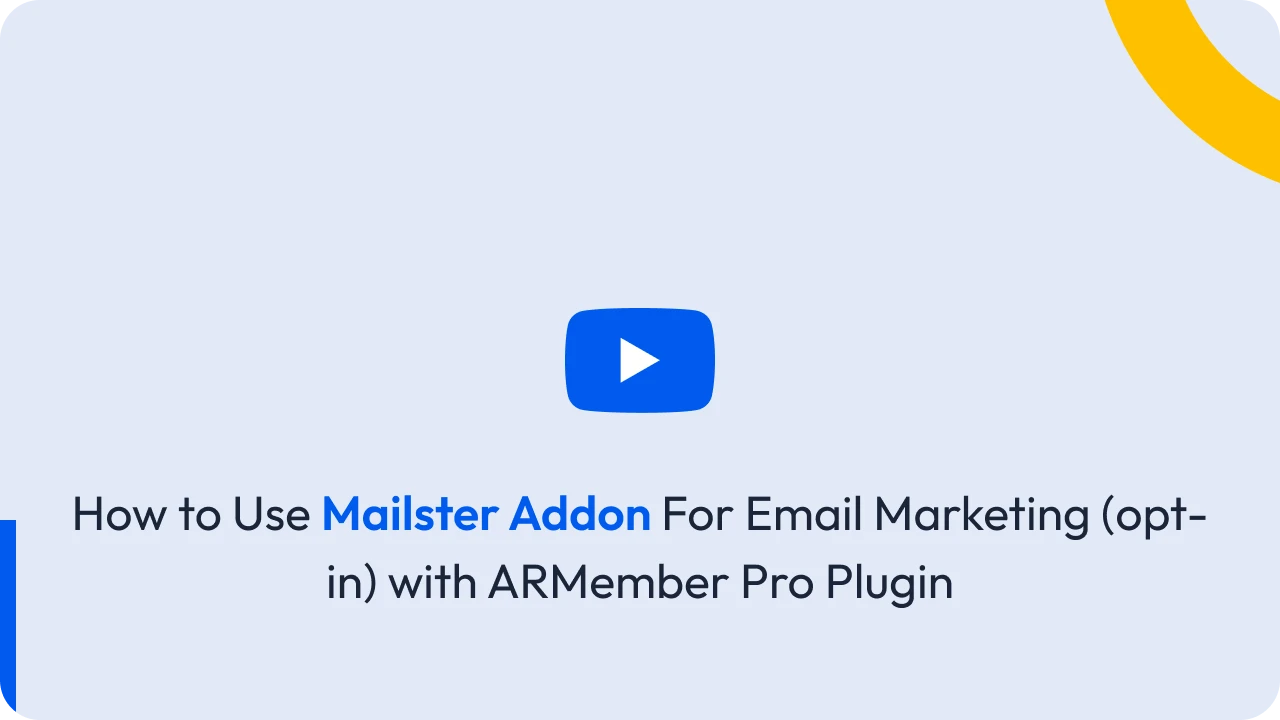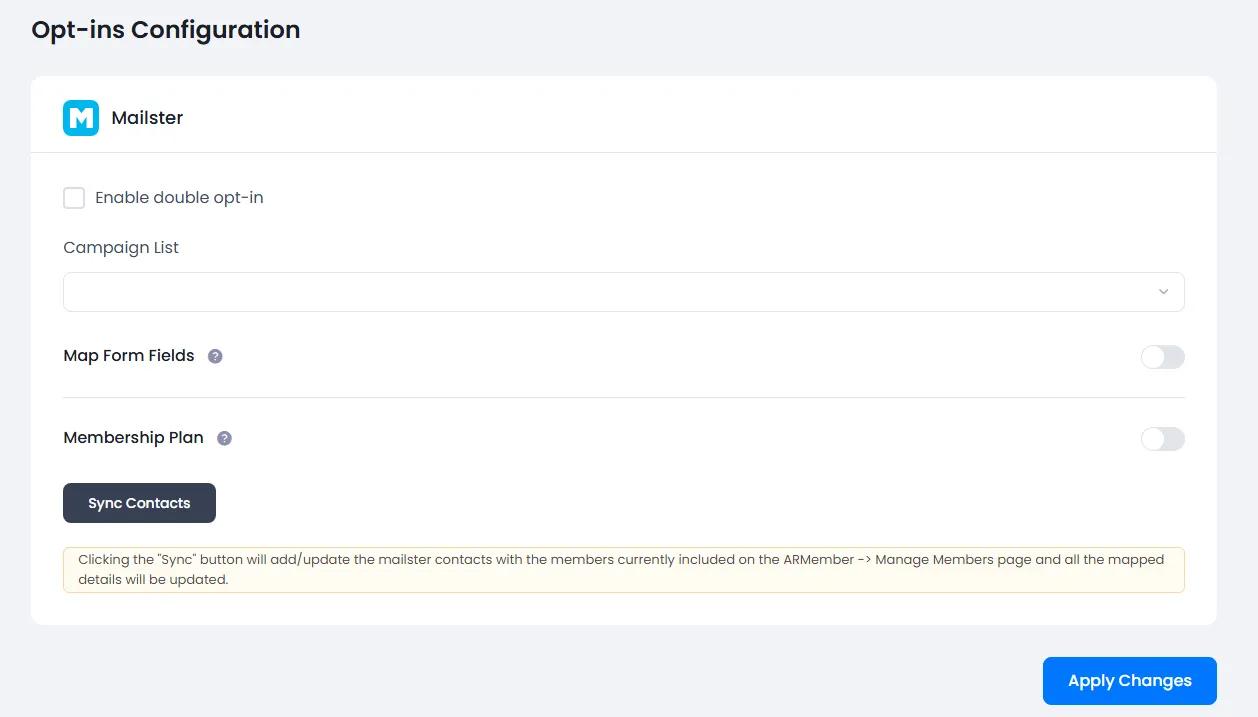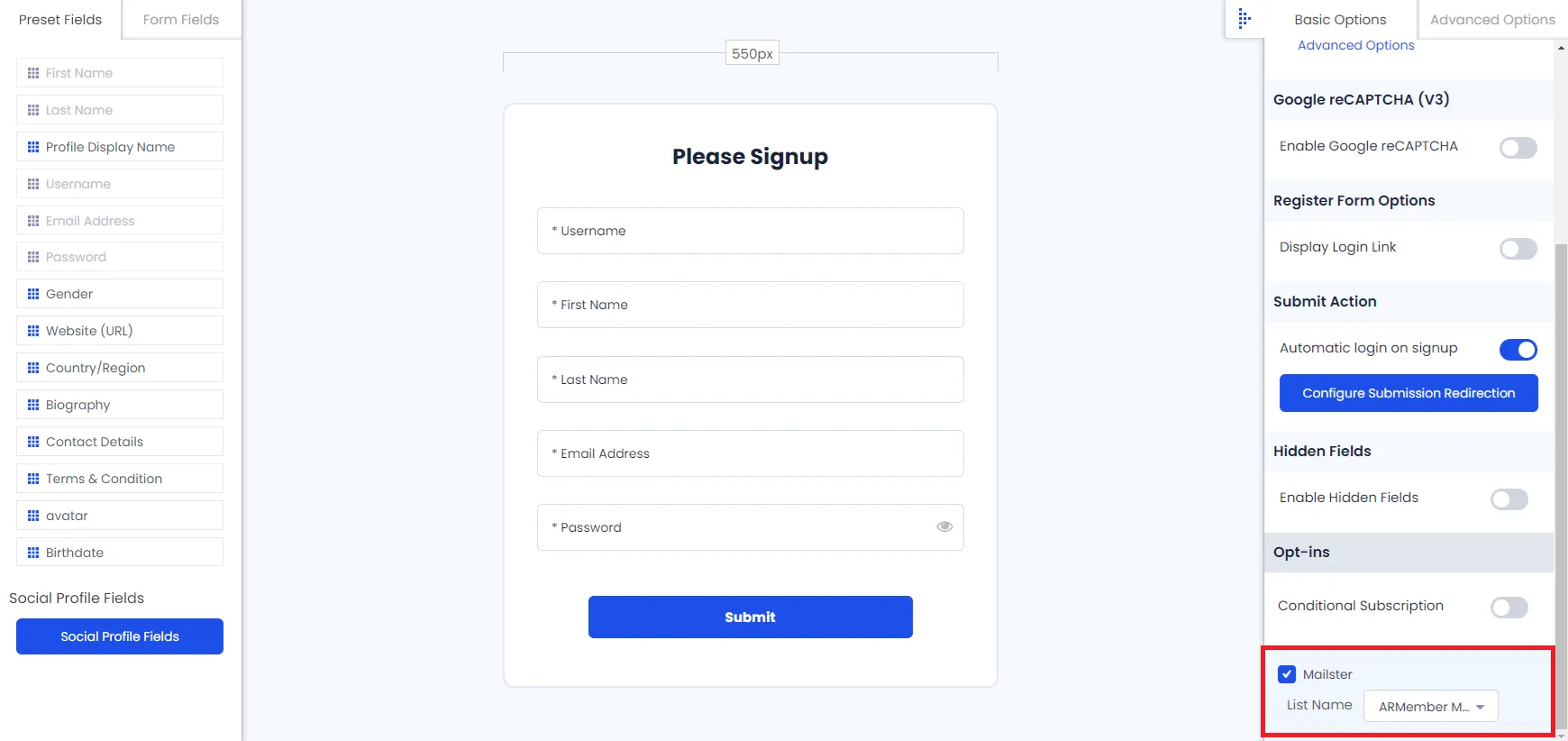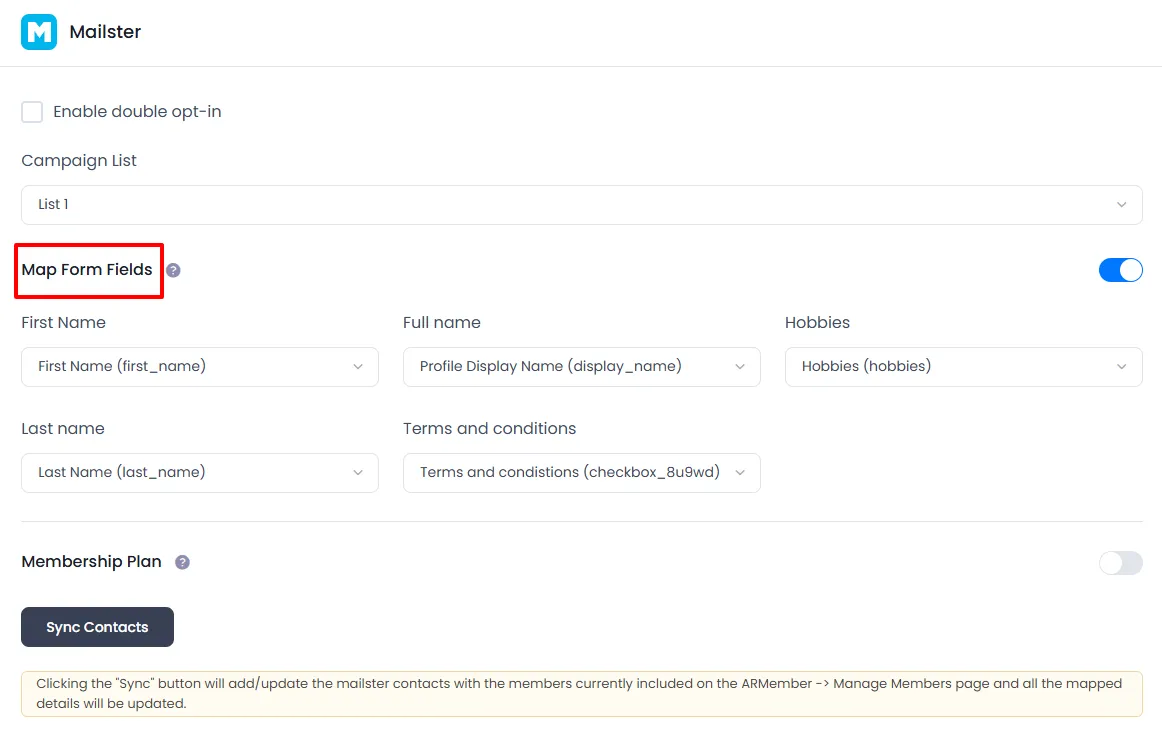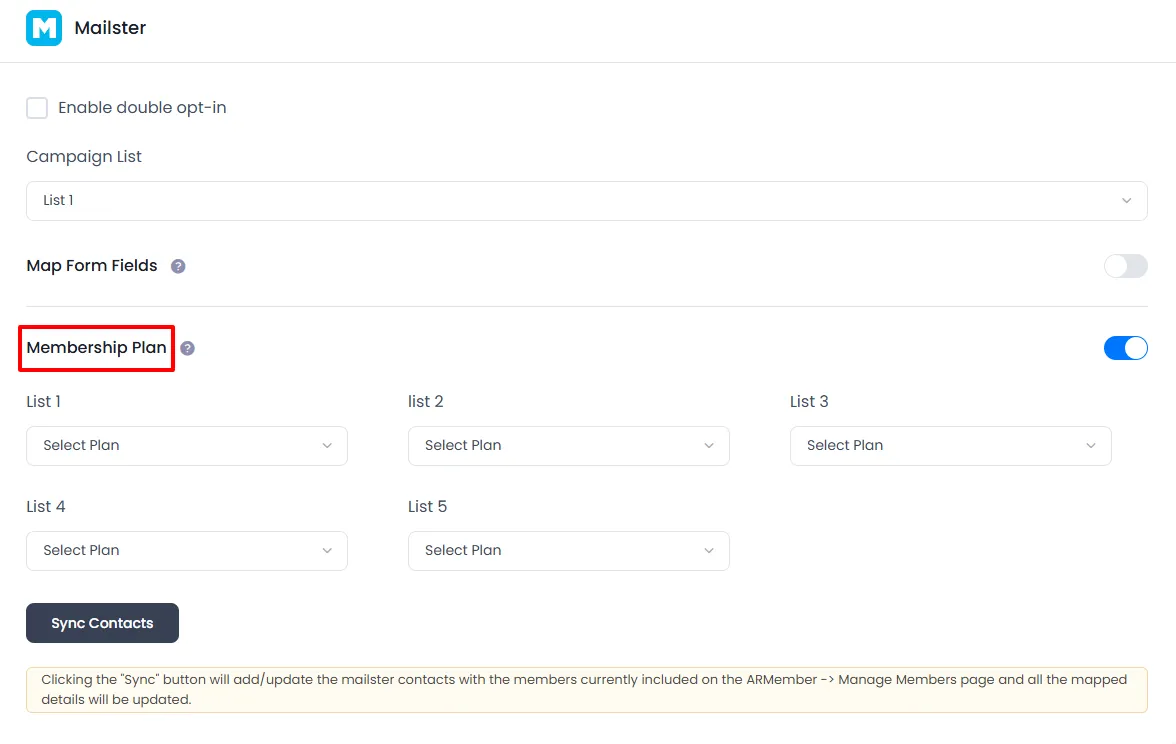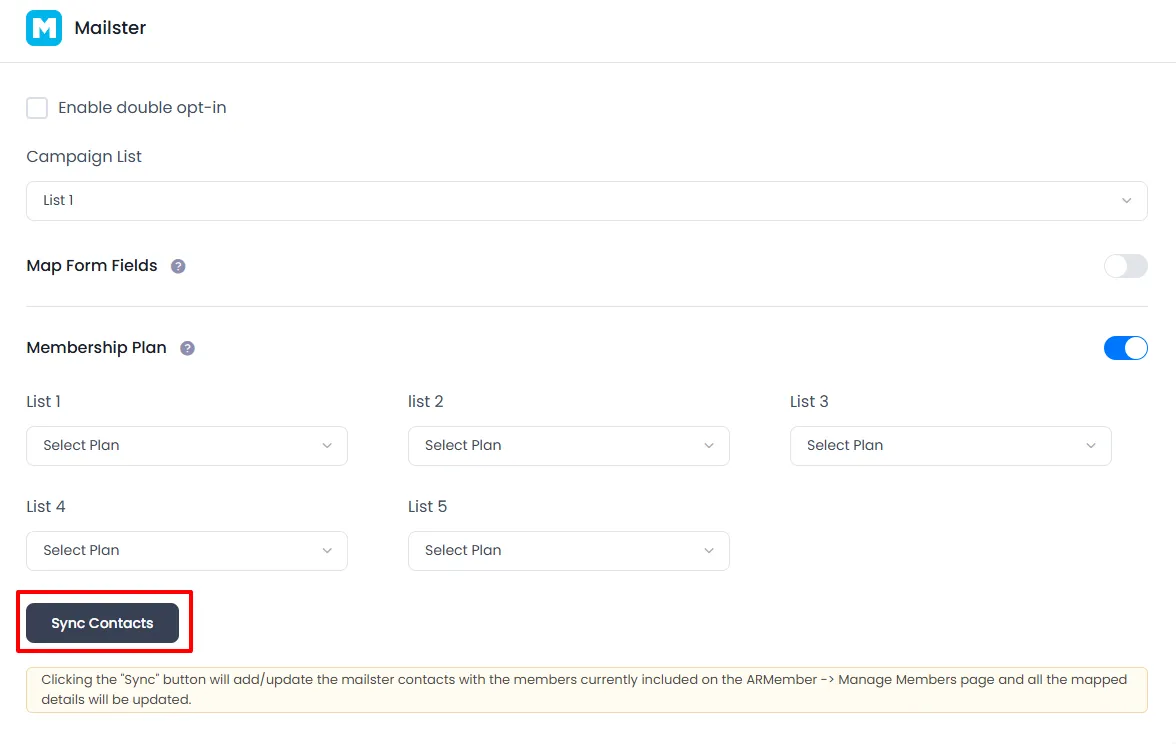Important Note: This Addon will only work if ARMember plugin is installed with version 6.9 or higher
Mailster is an open-source marketing automation software and ARMember – Mailster Addon is a bridge between Mailster’s back-end interface and ARMember plugin.
This Addon will be allowed to add users, who will register from different Sign Up Forms used for different purposes, into in Mailster List.
This Addon does not just add users to Mailster Contacts but also facilitates you to add users in specific Mailster List. Also, You will be allowed to add users, who will register from different Sign Up Forms used for different purposes, into in different Mailster List.
ARMember – Mailster Addon Key Features:
- Easy Installation And Setup
- Easily Create Contact in Mailster when New User will register using ARMember Registration Form
- Assign Different List to Users who will register using Different Sign Up Forms
- Map a Mailster field with ARMember form fields to store member data to Mailster list data.
- Map a Mailster list with ARMember Membership plan that member purchase from ARMember.
Steps For Installation And Activation
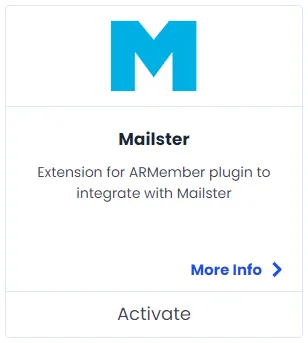
ARMember – Mailster Addon requires ARMember Plugin installed and active. You can install this Addon in following two ways.
New installation via FTP
- Download Addon and extract it. You will find a directory armembermailster.
- In your WordPress installation directory, upload armembermailster to
wp-content/plugins/ - Activate the
ARMember - Mailster Addonthrough thePluginsmenu from WordPress admin panel.
New installation via the WordPress Uploader
- Download Addon.
- Log in to your WordPress admin panel
- Go to
Plugins⇾Add New⇾Upload - Click on “choose file” and browse the download package. When the Addon uploads successfully, click on
Activate Plugin.
Steps to Setup Mailster For Your Website
Let’s setup ARMember – Mailster Addon for your website :
-
When Addon is activated and Mailster for newsletter Plugin is installed and activated, Mailster section will be displayed in
ARMember⇾General Settings⇾Opt-ins. Please note that opt-ins tab will be displayed only if ARMember – Mailster Addon module is activated under Addons.If you have
ARMember - Mailster addonactivated in your systems, and you have installed – Mailster for newsletter then you will get functionality to add user to the particular list created with Mailster, at time of “registration” (with ARMember Registration form). -
Now go to
ARMember⇾Manage Forms. Edit your sign-up form. In the right panel, you will see the Opt-ins section. You will see a list of all configured opt-ins with a checkbox. Select checkbox for Mailster and select List in which you wish to add all users who will register through this sign-up form, in your Mailster mail list. -
If your website have more than one Registration Forms for different purposes, you can set different lists for different forms and can manage your users in Mailster easily.
Click Save Button. Now All is Set.
-
When new user register with ARMember register form contact will add in “Mailster” with Email Address, First Name and Last Name.
-
You can map a Mailster field with ARMember form fields to store member data to Mailster list data.
Enable
Map Form Fieldsoption in Mailster opt-ins and after that enable which list you want to map with a field and map a field as per your requirements. -
You can map a Mailster list with ARMember Membership plan that member purchase from ARMember.
Enable
Memebership Planoption in Mailster opt-ins and after that select a membership plan that which plan user will be added to specific lists. -
you can sync all your ARMember member into Mailster subscriber using
Sync Contactsbutton.also you can sync custom field and membership plan with Sync Contact if you have enabled switch
Map Form FieldAndMembership Plan.
Opt-in data will be updated on the below provided actions:
- On Simple Register form submission.
- On Purchase Membership Plan.
- On Cancel Membership Plan By Member or admin.
- On Membership Plan End Of Term.
- On Membership Plan Suspended.
- On Membership Plan Change.
- On the Membership Plan Subscription, the Next payment has failed.
- On Subscription Plan recurring payment received.
- On Import Users from the ARMember.
- Admin can Sync Existing member data from Admin Panel to Opt-ins.