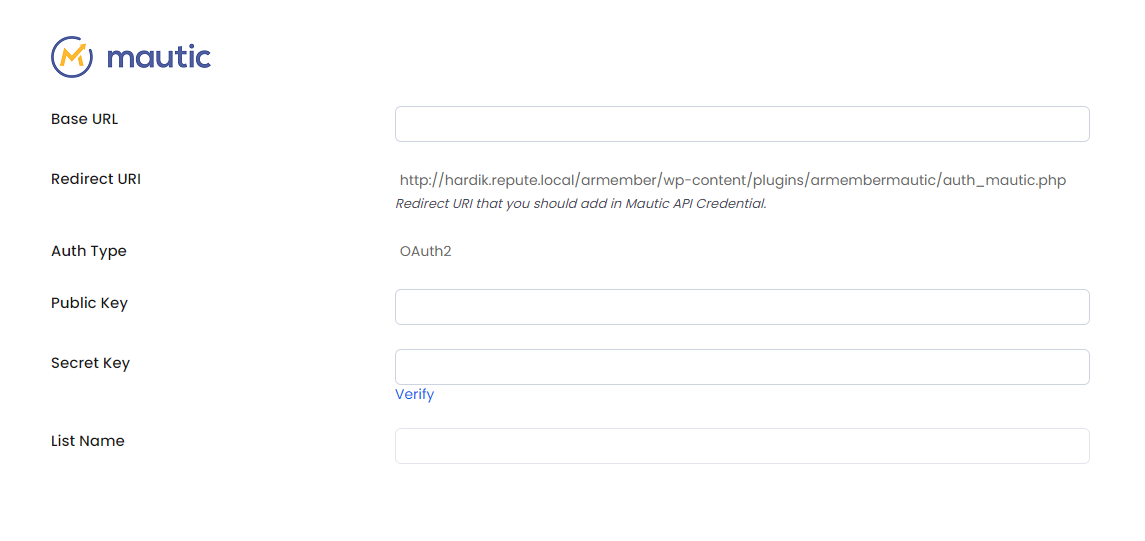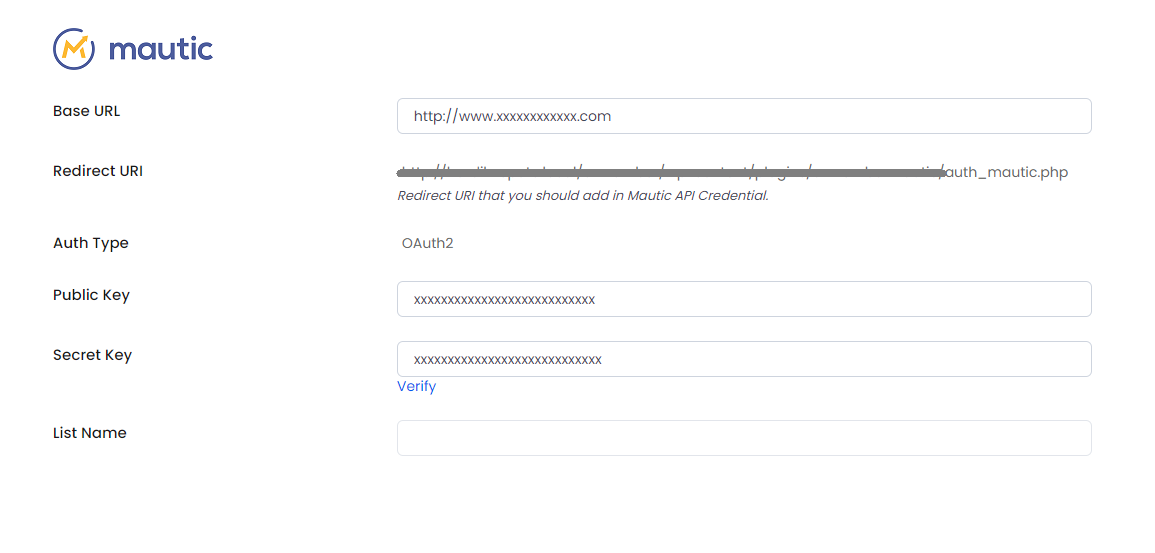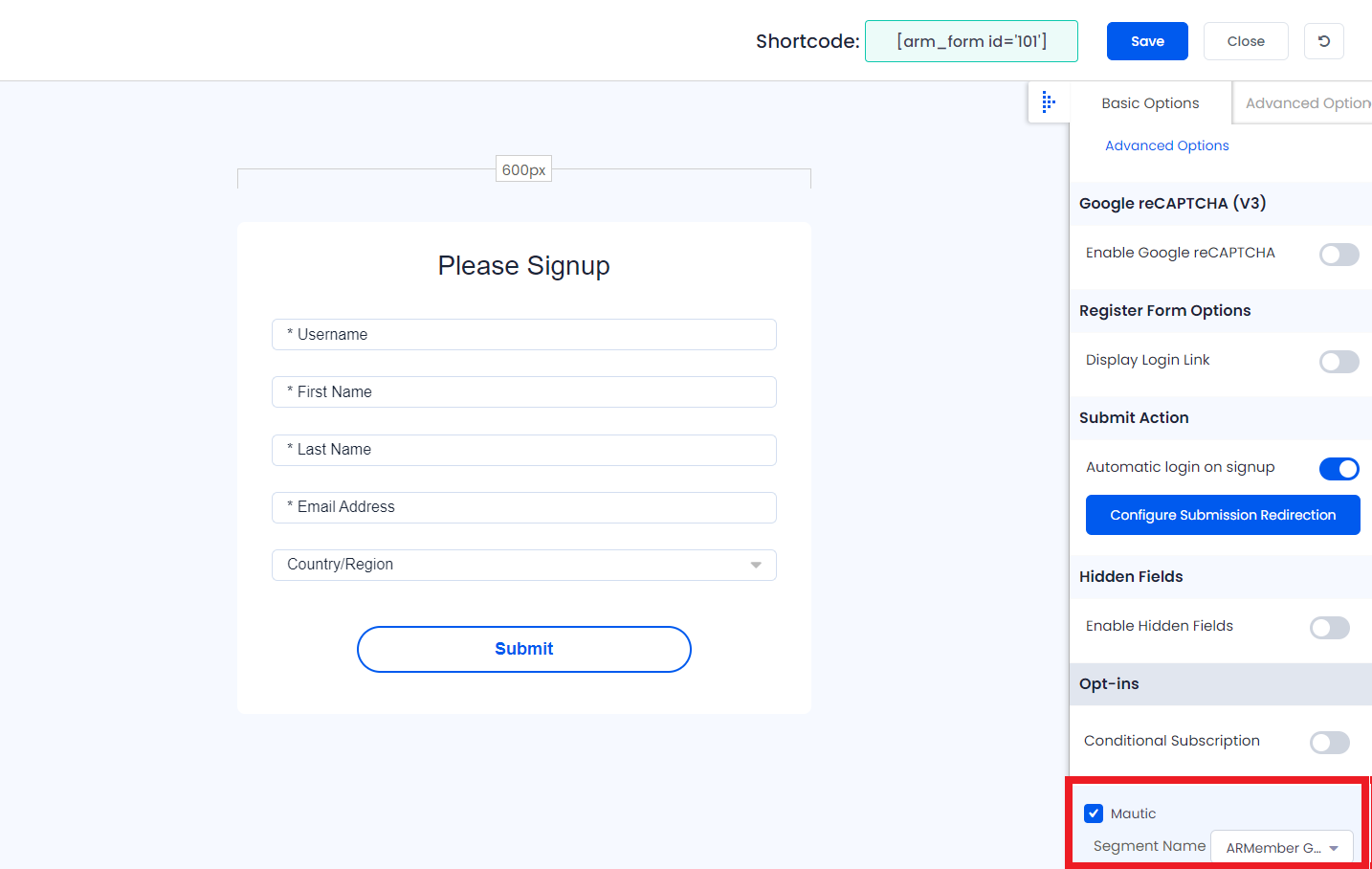Important Note: This Addon will only work if ARMember plugin is installed with version 1.7 or higher
Mautic is an open-source marketing automation software and ARMember – Mautic Addon is a bridge between Mautic’s back-end interface and ARMember plugin.
This Addon will allow you to add all users of your membership website into Mautic Contacts, who will register using ARMember Registration Form.
Steps For Installation And Activation
You can install this Addon in following two ways. And ARMember – Mautic Addon requires ARMember Plugin installed and active.
New installation via FTP
- Download Addon and extract it. You will find a directory armembermautic.
- In your WordPress installation directory, upload armembermautic to
wp-content/plugins/ - Activate the
ARMember - Mautic Addonthrough thePluginsmenu from WordPress admin panel.
New installation via the WordPress Uploader
- Download Addon.
- Log in to your WordPress admin panel
- Go to
Plugins->Add New->Upload - Click on “choose file” and browse the download package. When the Addon uploads successfully, click on
Activate Plugin.
Steps to Setup Mautic For Your Website
Lets setup ARMember – Mautic Addon for your website :
-
When Addon is activated, Mautic section will be displayed in
ARMember->General Settings->Opt-ins. Please note that opt-ins tab will be displayed only if Opt-ins module is activated under Addons.Please see below screen.
-
If you do not have Mautic account then create it.
For Mautic account click here.
-
When you create your Mautic account, you will get your Base URL for Mautic.
For ex., https://XXXXXXX.mautic.netTo obtain Public Key and Secret Key, login to your Mautic account, then go to API Credentials.
Click New
Select “OAuth2” in Authorization Protocol
Add Name
Copy Redirect URI that shown in above image and add it to Callback URI in Mautic
Click Apply, then you can see Client ID and Client Secret. Add them to Public Key and Secret Key respectively.
Click Save & Close.
-
After getting all details from Mautic, fill it under Mautic section in Opt-ins, Click Save button and refresh page. Only after that you can see Verify link next to Secret Key.
Please see below screen.
Click on Verify link, If verification successes, you can see list of all Mautic Segments in List Name select box. Select any of segments that you want to set as default. After that do not forget to click on Save button.
-
After setup completes, go to Manage Forms page, then click on edit link of your Registration Form. You can see Mautic checkbox under Opt-ins in Right panel.
Please see below screen.
-
Select Segment from the list in which you want to add your website users who will register using this registration form.
Click Save Button.
-
If your website have more than one Registration Forms for different purposes, you can set different segments for different forms and can manage your users in Mautic easily.
Click Save Button. Now All is Set.
After this setup, you will find all users in your Mautic account under Contacts, who will register to your website using this registration form.