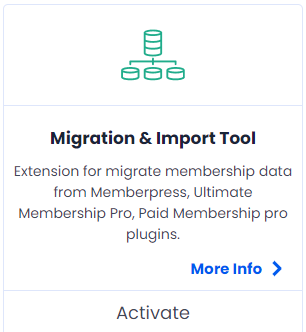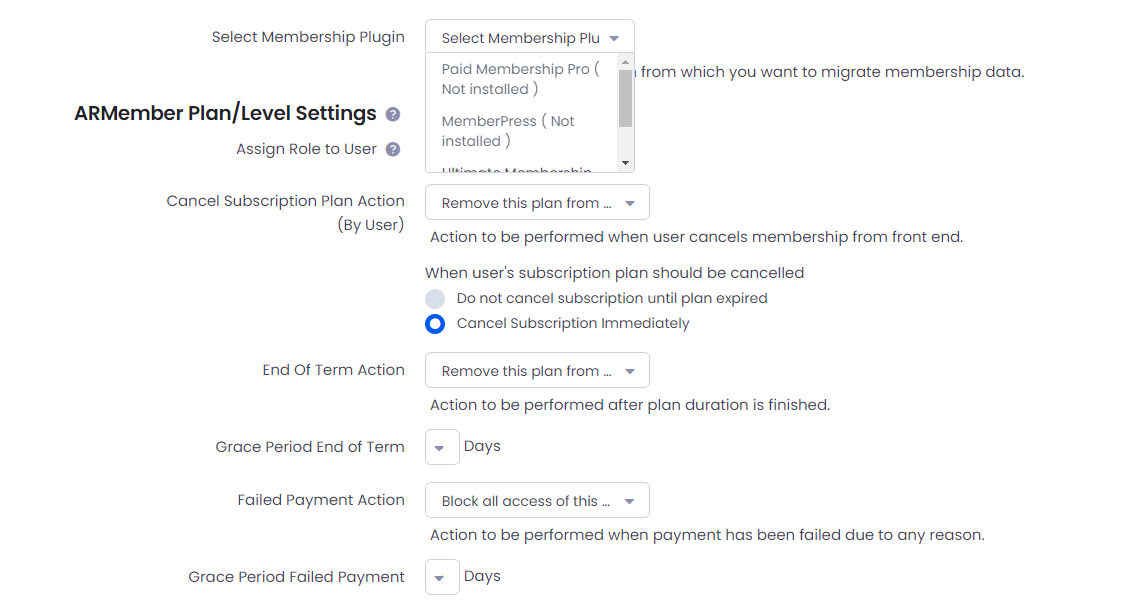ARMember – Migration and import tool will help you to migrate membership data from other membership plugins to ARMember membership plugin.
This Addon will help you to migrate memebrship data like membership plans, users, content restrictions and payments from other membership plugins to ARMember plugin.
This Addon will not just migrate users but also migrate their plans and plan start and end time, remaining time and also migrate users payment history.
Important Note:This Addon will only work if ARMember plugin is installed with version 4.6 or higher
Please take note that all the Automatic subscription payments will be migrated as manual payment method due to payment gateway limitations.
Steps for Installation And Activation
ARMember – Migration and Import Tool Addon requires ARMember Plugin installed and active.
You can install this Addon in following two ways.
New install via FTP
- Download Addon and extract it. You will find a directory armembermigrationtool.
- In your WordPress installation directory, upload armembermigrationtool to
wp-content/plugins/ - Activate the
ARMember - Migration & Import Tool Addonthrough thePluginsmenu from WordPress admin panel.
New install via the WordPress Uploader
- Download Addon.
- Log in to your WordPress admin panel
- Go to
Plugins->Add New->Upload - Click on “choose file” and browse the download package. When the Addon uploads successfully, click on
Activate Plugin.
Steps to migrate data from other Plugins
Supported membership plugins are :
-
1. Paid Membership Pro
2. MemberPress
3. Ultimate Membership Pro
Make sure you have installed and activated that membership plugin having version 4.6 or higher.
If you are using multiple membership features ( user can hold more than one membership plan together ) in current plugin and want to migrate the data to ARMember, please make sure you have enabled the “Multiple Membership module” in ARMember.
To activate Multiple Membership/Plans module addon, please go to ARMember -> Add-ons activate addon.
Now, when you active the Migration & Import tool addon, You will see a link ‘Migration & Import Tool’ link under the ARMember menu.
At the migration & import page, you will be able to see different options. Please read and choose your options carefully before start migrating.
Please select plugin from which you would like to migrate the data. Here, please double check the compatible version of your plugin with ARMember migration & import tool addon. You will see all the compatible version list at top of the page. You can select the membership plugin from given below:
1. Paid Membership Pro
2. MemberPress
3. Ultimate Membership Pro
After selecting the plugin, you need to set few options which are required for ARMember plans.
Select a member role which would want to assign to all the members while migration.
This option will not be displayed when you migrate from ‘Ultimate Membeship Pro’ because that plugin already gives role for membership plan which is migrated as is in ARMember.
‘Cancel Subscription’ action option will be used to set action what should be performed when user cancels membership from front end.
‘End of term’ action will be used to set action what should be be performed after user’s plan is expired.
‘Payment failed’ action will be used to set action what should be performed when payment has been failed due to any reason.
If want to migrate content restrictions from membership plugin, please enable ‘Content Access Rules’ option. This option will migrate Page,Post,Categories and Custom Posts restrictions to ARMember plugin.
When you are done with all the settings, just hit the ‘Migrate Data’ button and it will start the process of migration. Have some patience! it will take some time to migrate data if your have many users and plans. Please do not reload the page or close the browser when migration process is going on.
After migration process get completed, please confirm everything once at Plans and Users page.
ARMember also gives facility to Rollback the migration process. It rollbacks to the last state of the website when you have migrated the data. If you make additional changes to the website after migration, and you rollback the migration after certain days, all the data will be wiped out if you rollback the migration.
Important: Please take note that all the Automatic subscription payments will be migrated as manual payment method due to some payment gateway limitations.