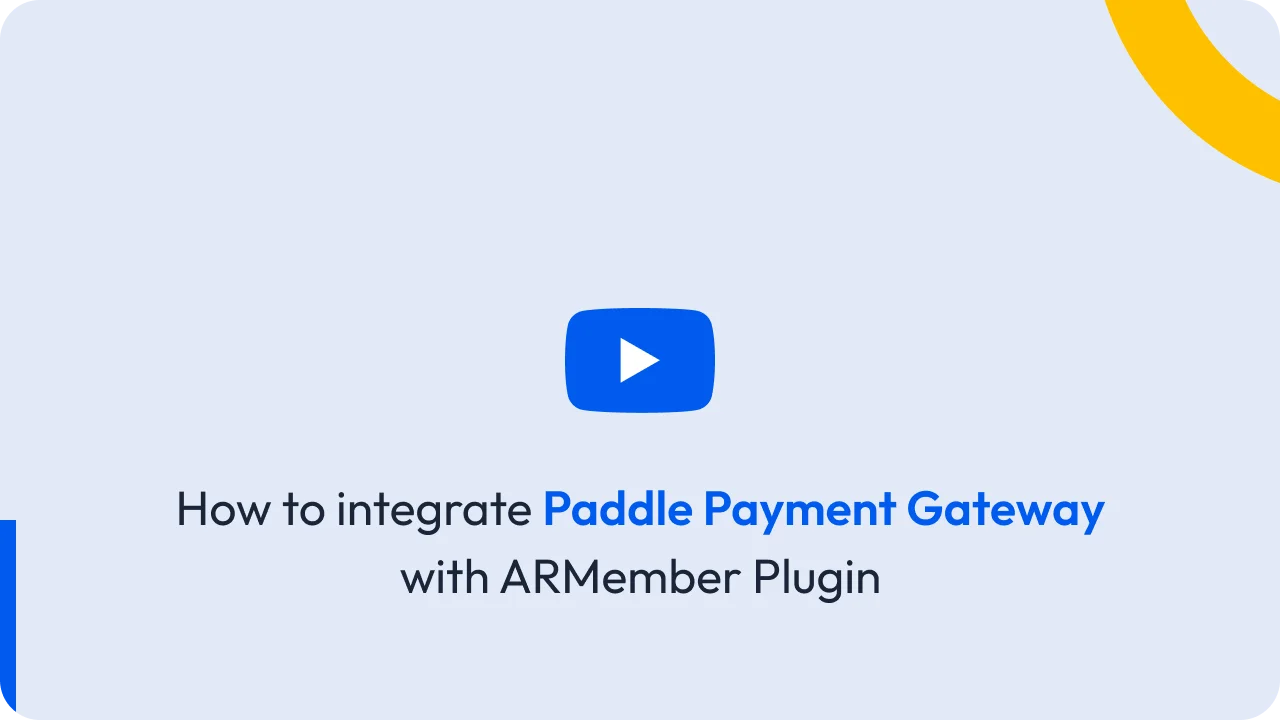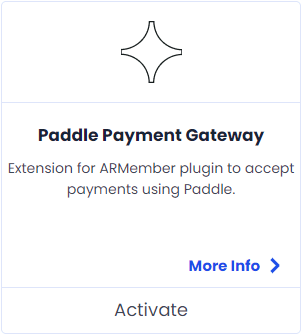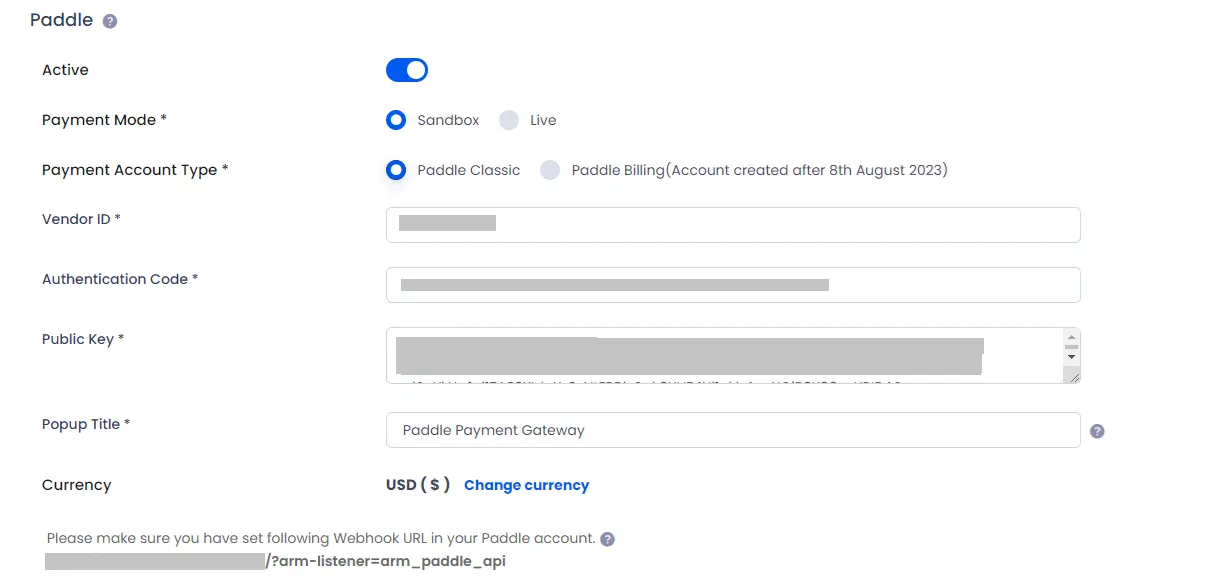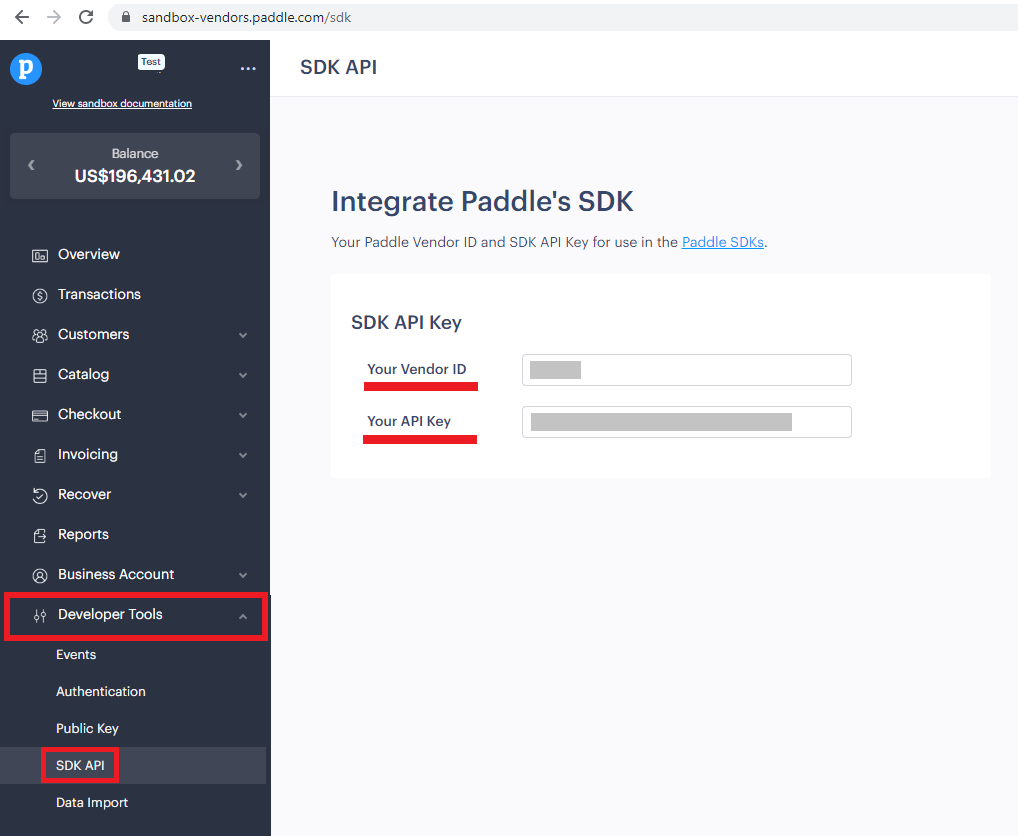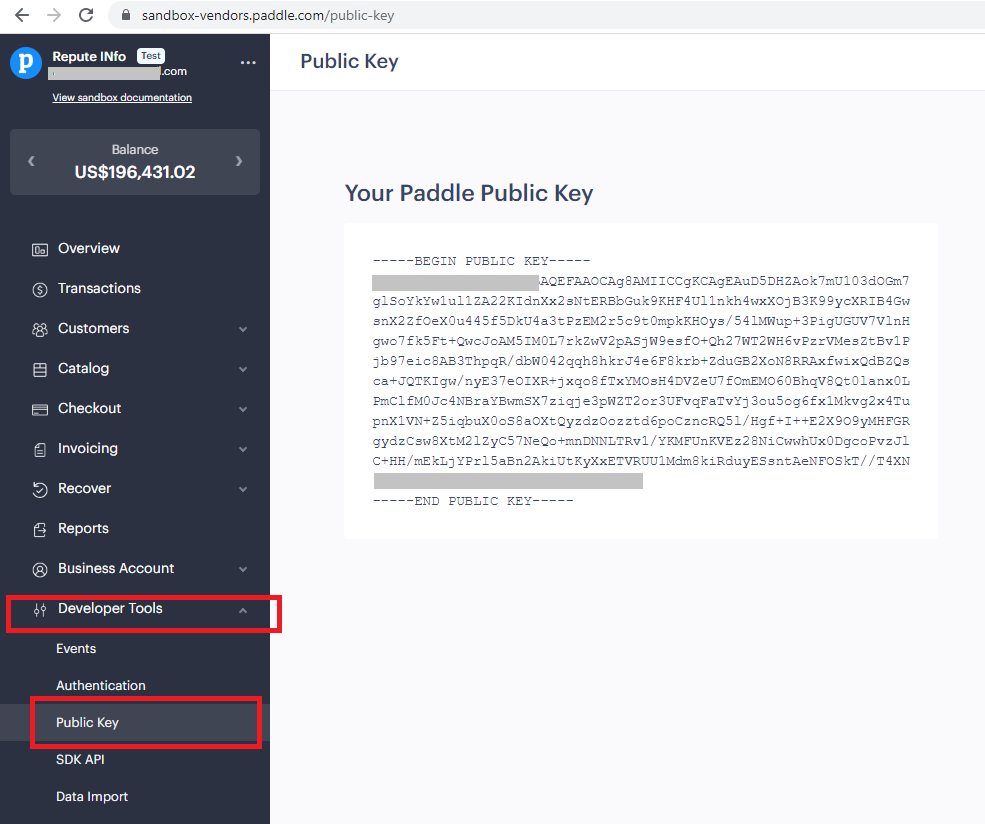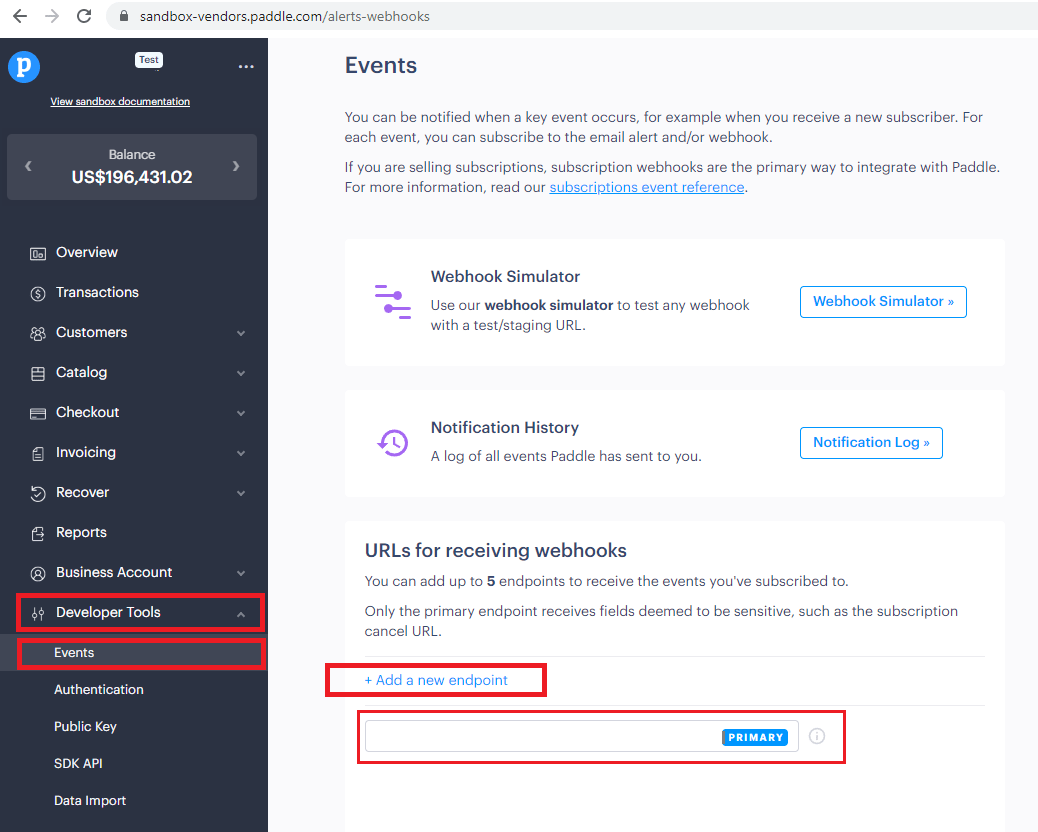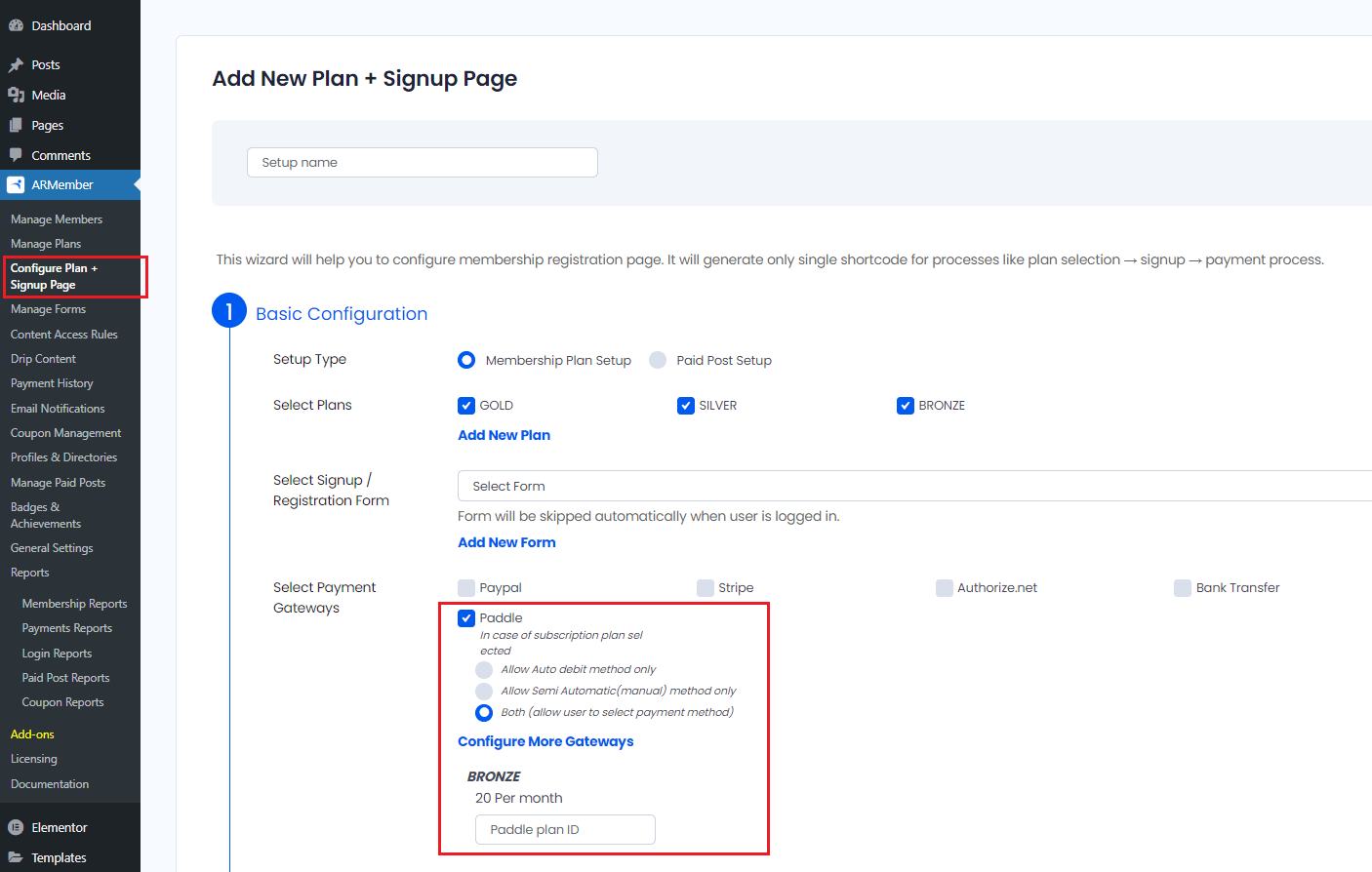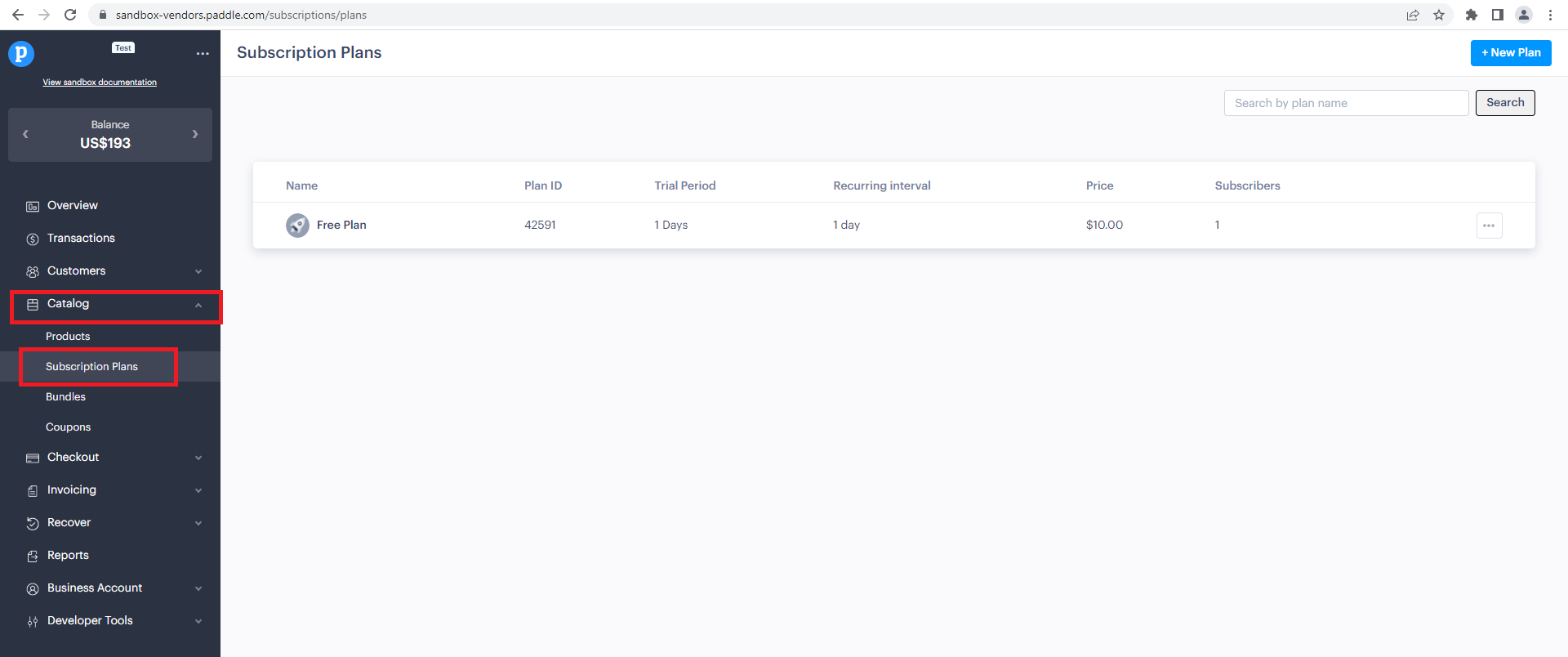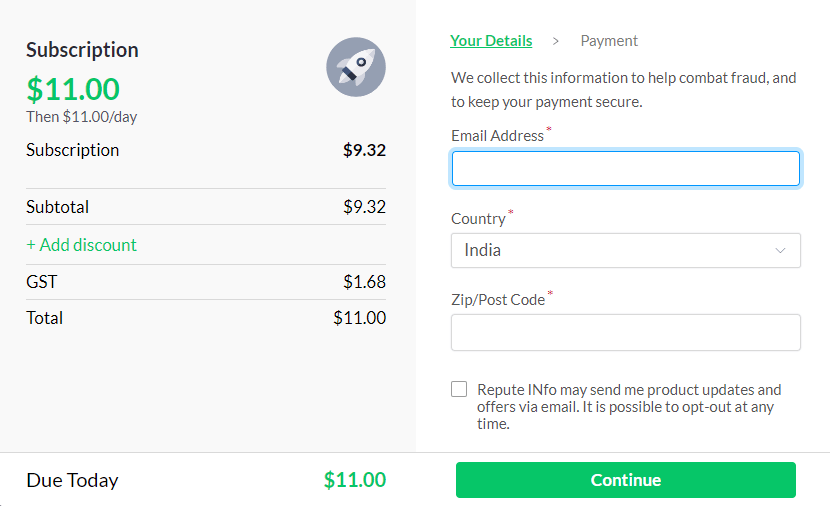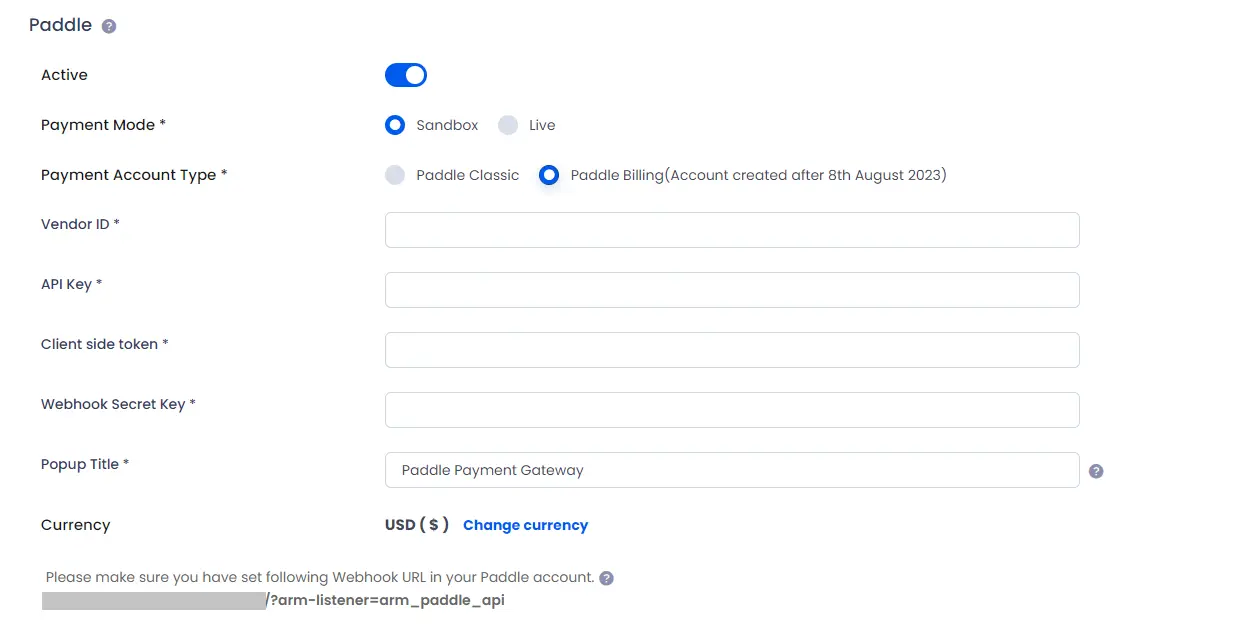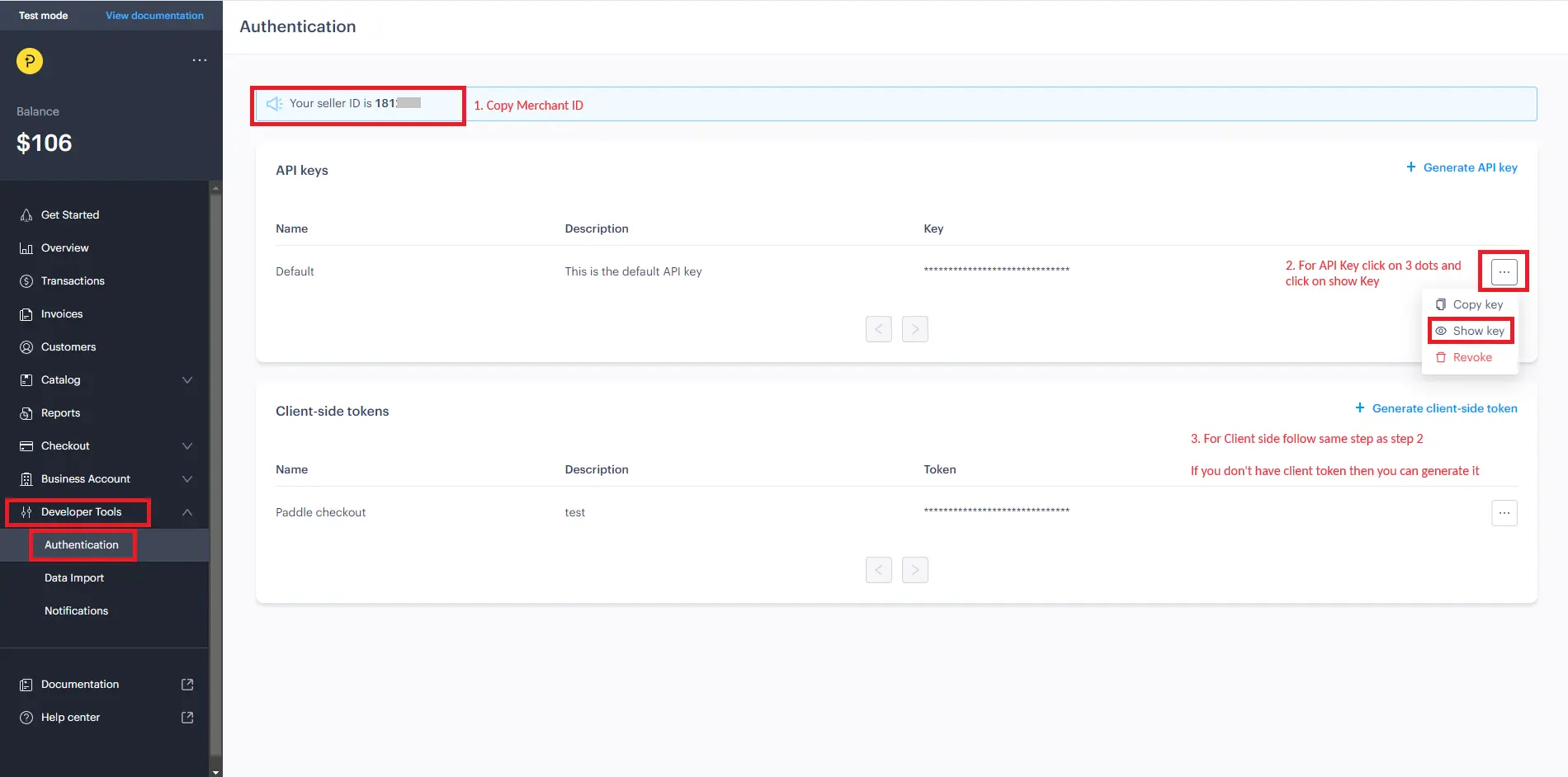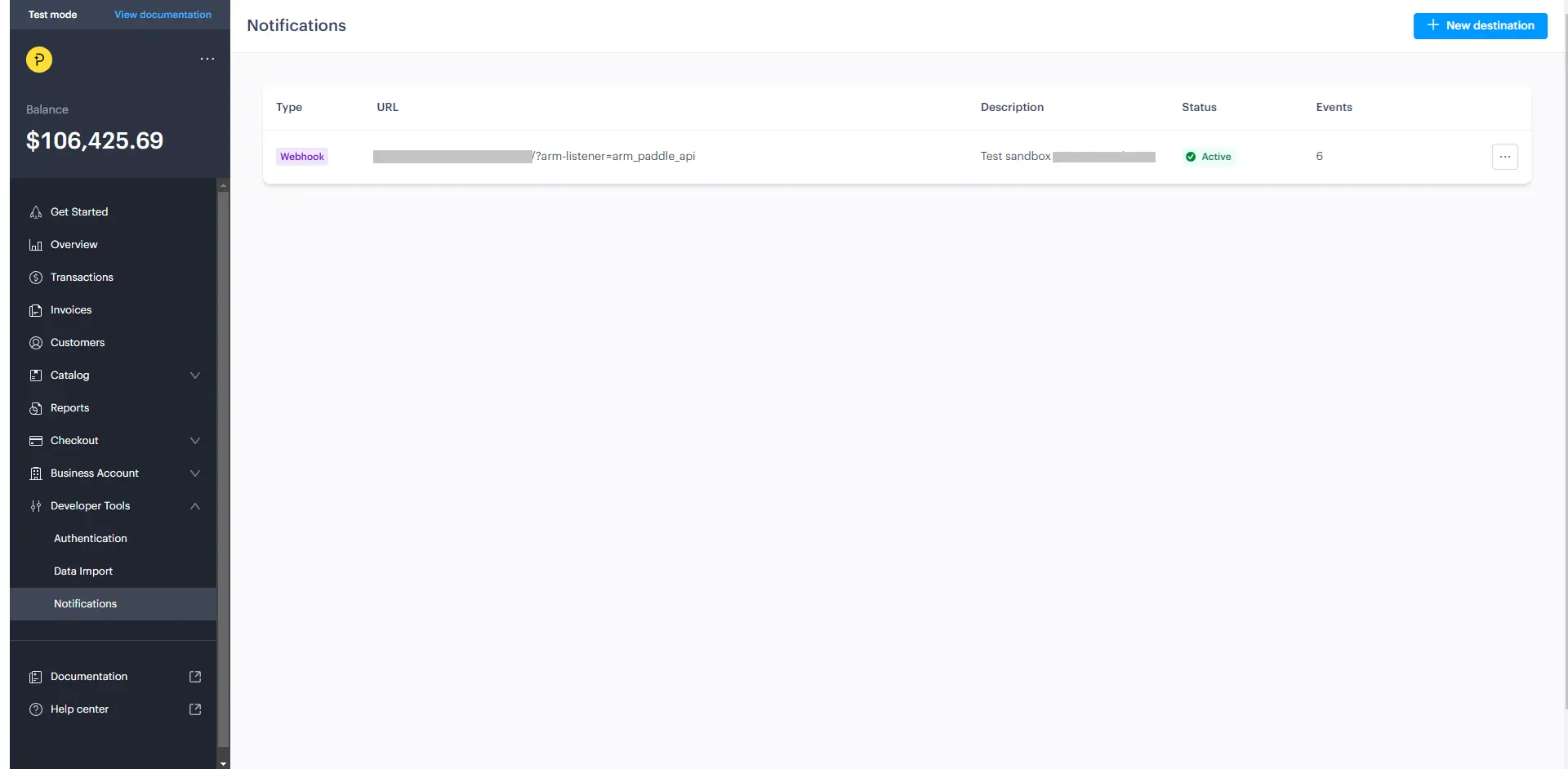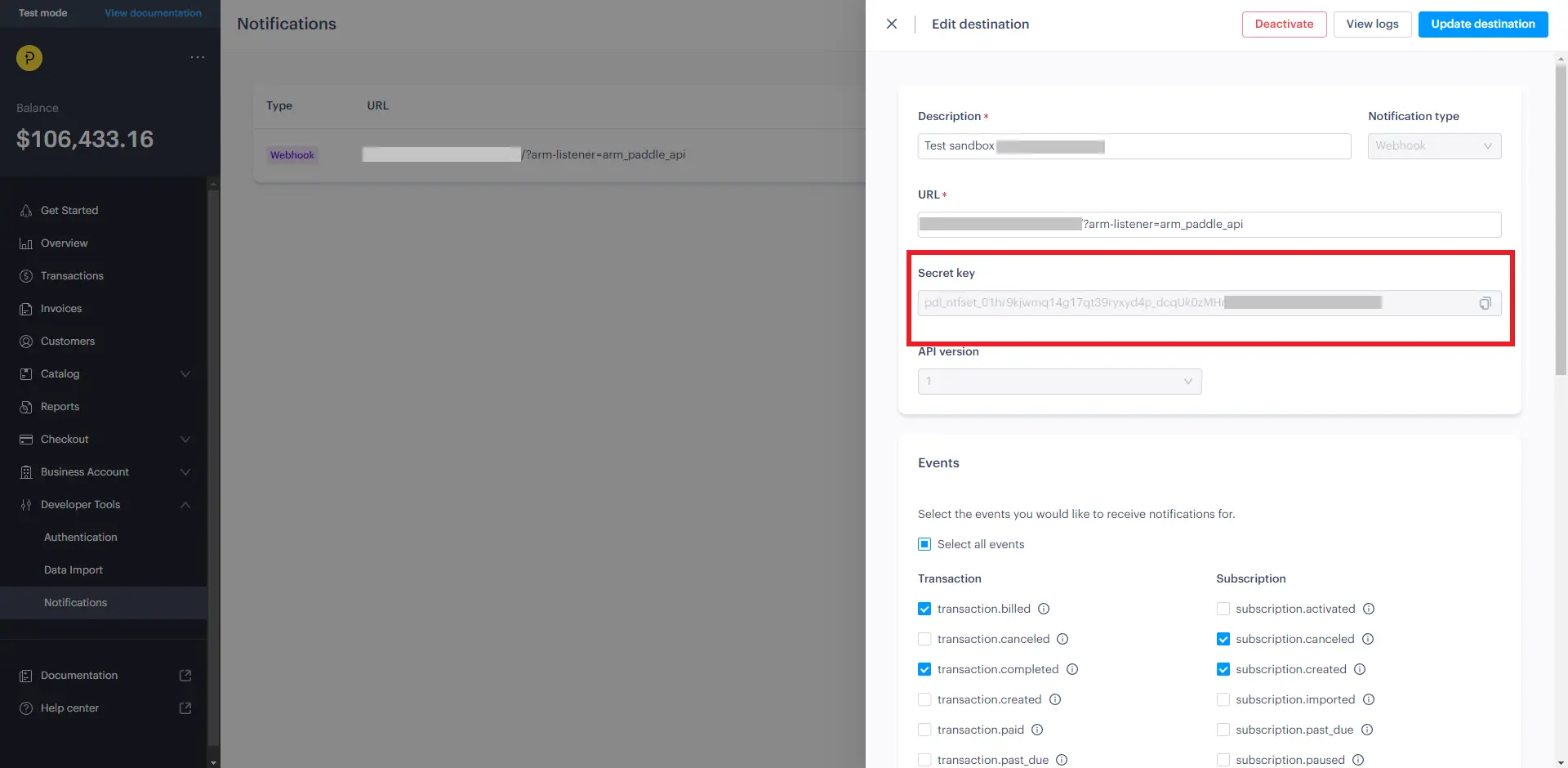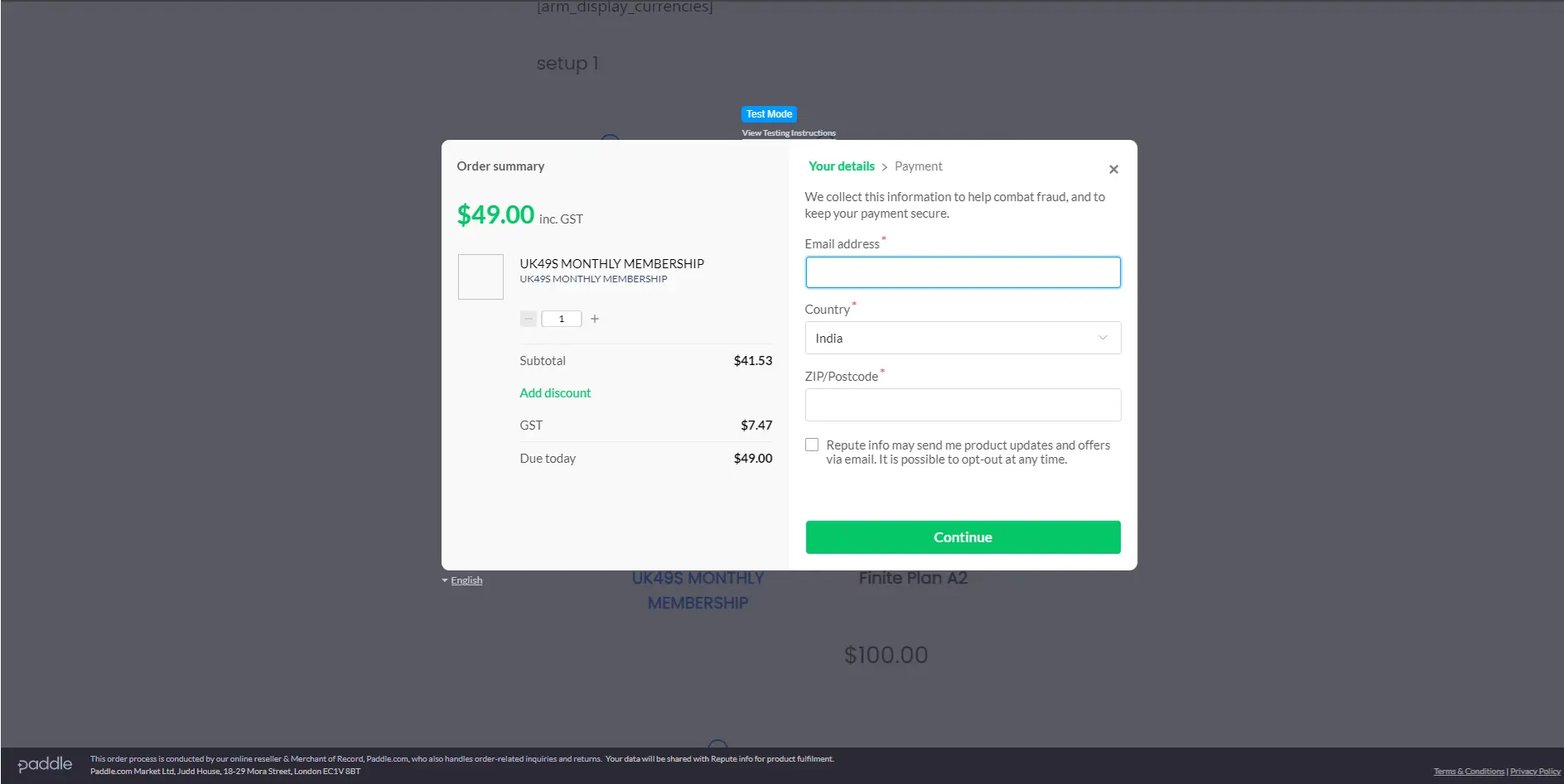Important Note: This add-on will work with ARMember Version 5.8 or higher
This add-on will allow you to take payments on your ARMember membership setup via Paddle Payment Gateway.
This Add-on will add a payment option for ARMember plan with one time payment & plan with a subscription payment.
Steps for Installation and Activation
You can install a plugin in the following two ways. and ARMember – Paddle payment gateway plugin requires ARMember Plugin installed and active.
New install via FTP
- Download the plugin and extract it. You will find a directory armemberpaddle.
- In your WordPress installation directory, upload armemberpaddle to
wp-content/plugins/ - Activate the
ARMember - Paddle payment gatewayplugin through thePluginsmenu from WordPress admin panel.
New install via the WordPress Uploader
- Download Addon.
- Log in to your WordPress admin panel
- Go to
Plugins->Add New->Upload Click on “choose file” and browse the download package. When the Addon uploads successfully, click on
Activate Plugin.
Steps to Setup Paddle Classic for Your Website
Let’s setup Paddle Classic Payment Gateway for your website:
-
When plugin activated then Paddle section will be display in
ARMember->General Settings->Payment Geteways.Please see below screen.
-
First of all need to activate the Paddle payment gateway so you will be able to insert API Keys. For activation click on active button.
-
If you do not have Paddle Sandbox account then create Paddle Sandbox account.
If you do not have Paddle Live account then create Paddle Live account.
For more information about create account and on Paddle website Click here.
-
For API Key and Public Key Login into your Paddle Sandbox account OR Login into your Paddle Live account and click on Developer Tools -> SDK API.
For public key click on Developer Tools -> Public Key
You will get the API key and Public Key copy API Credentials and Public Key and save it in safe location
-
Insert Credentials and public keys into textboxes of paddle payment from ARMember -> General Settings -> Payment Gateway page.
-
After that you need to create a webhook for your website from Paddle Account -> Developer tools -> Events page
add a webhook url given below of paddle payment form
-
Click on SAVE button.
-
You need to set supported currency in Default currency option on
General Settings->Generalpage. Because Paddle payment gateway support only USD, EUR, GBP, ARS, AUD, CAD,CHF, ZK, DKK, HKD, HUF, INR, ILS, JPY, KRW, MXN, NOK, NZD, PLN, RUB, SEK, SGD, THB, TRY, TWD and UAH currency. -
After setup Paddle payment geteway you will be able to see Paddle payment in your Plan + Signup Page in ARMember and set it for the plan.
Please see below screen.
-
For recurring subscription you need to create a subscription from paddle payment gateway Login in Paddle dashboard -> catalog -> Subscription Plans
You can add more subscription plan by simply clicking new plan from top right side so popup will appear as screen given below
You need to fill all detail such as plan name, Plan amount, billing duration, trial period as per your requirements
After creating a subscription plan you will get a subscription ID copy a subsctiption ID and paste it on setup form Paddle plan ID field
Note : If you have not created a subscription in paddle then automatic recurring will not work properly
-
Note : Paddle payment gateway not supported automatic payment subscription with a membership plan not having infinite recurring
-
After a submitting a Setup payment form you will be redirected to Paddle checkout page.
Please see below screen.
Important Note:Paddle payment gateway supports only “Days” in Trial Duration Unit.
Important Note:Paddle payment gateway supports only free trial.
Important Note:Paddle payment gateway support only “infinite” recurring for automatic payment method.
Important Note:New Paddle account created after August 2023 paddle recommend to use “Paddle Biling” Payment Account Type.
Steps to Setup Paddle Billing for Your Website
Let’s setup Paddle Classic Payment Gateway for your website:
-
When plugin activated then Paddle section will be display in
ARMember->General Settings->Payment Geteways.Please see below screen.
-
First of all need to activate the Paddle payment gateway so you will be able to insert API credentials. For activation click on active button.
-
If you do not have Paddle Sanbox account then create Paddle Sandbox account.
If you do not have Paddle Live account then create Paddle Live account.
For more information about create account and create web site on Paddle account Click here.
-
For API credenitals Login into your Paddle Sandbox account OR Login into your Paddle Live account and click on Developer Tools -> Authentication.
You will get Seller ID as Merchant ID , API Key code and Client Side tokencopy API Credentials and save it on safe location
-
Insert Credentials into textboxs of paddle payment from ARMember -> General Settings -> Payment Gateway page.
-
After that you need to create a webhook for your website from Paddle Account -> Developer tools -> Notifications page
add a webhook url given below of paddle payment form and select a all event and save a notification
After that, please wait for couple of minutes and you will get a webhook secret key from Paddle Account -> Developer tools -> Notifications edit notification
-
Click on SAVE button.
-
You need to set supported currency in Default currency option on
General Settings->Generalpage. Because Paddle payment gateway support only USD, EUR, GBP, ARS, AUD, CAD,CHF, ZK, DKK, HKD, HUF, INR, ILS, JPY, KRW, MXN, NOK, NZD, PLN, RUB, SEK, SGD, THB, TRY, TWD and UAH currency. -
After setup Paddle payment geteway you will be able to see Paddle payment in your Plan + Signup Page in ARMember and set it for the plan.
Please see below screen.
-
Note : Paddle payment gateway not supported automatic payment subscription with a membership plan not having infinite recurring
-
After a submitting a Setup payment form you will get Paddle checkout in overlay(popup) mode.
Please see below screen.
Important Note: Paddle payment gateway supports only “Days” in Trial Duration Unit with Automatic Payment method.
Important Note: Paddle payment gateway does not support paid trial purchase with Automatic Payment method.
Important Note: payment gateway support only “infinite” recurring for Automatic Payment Method.