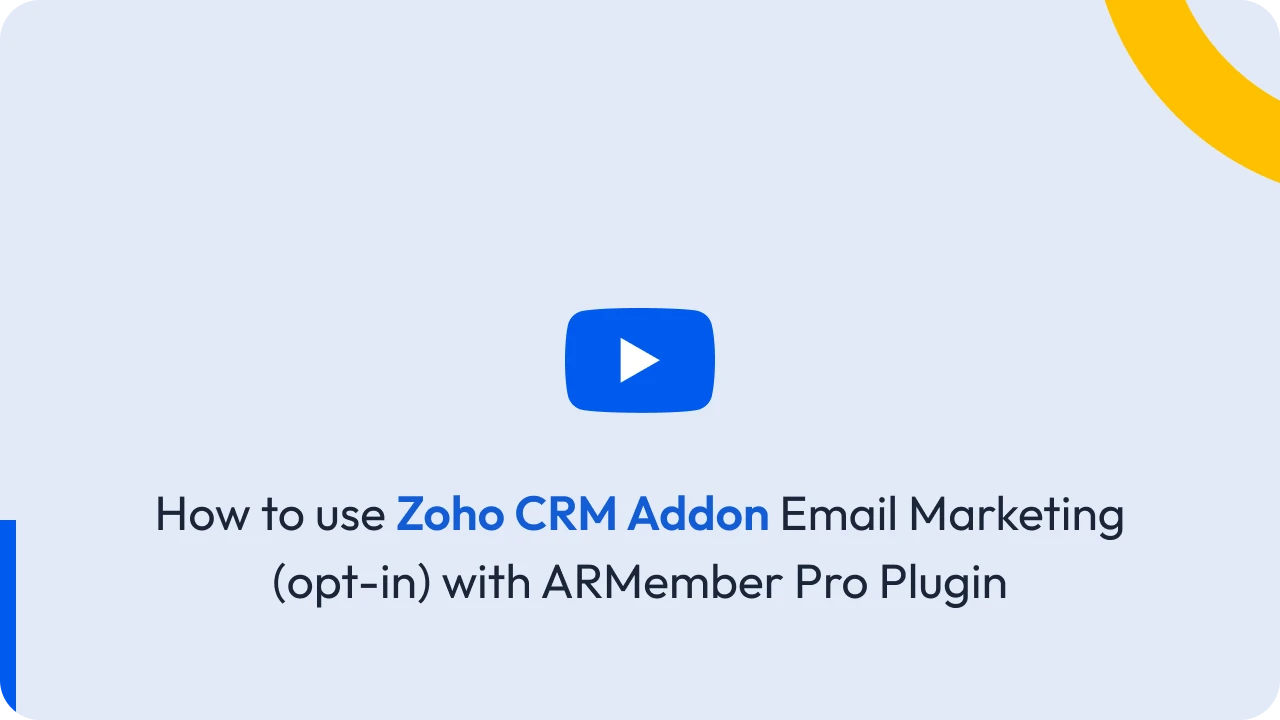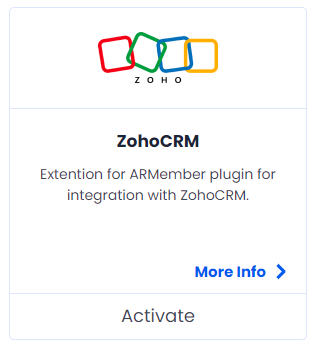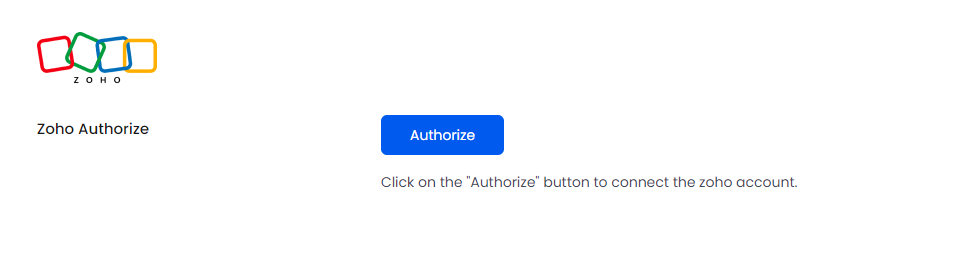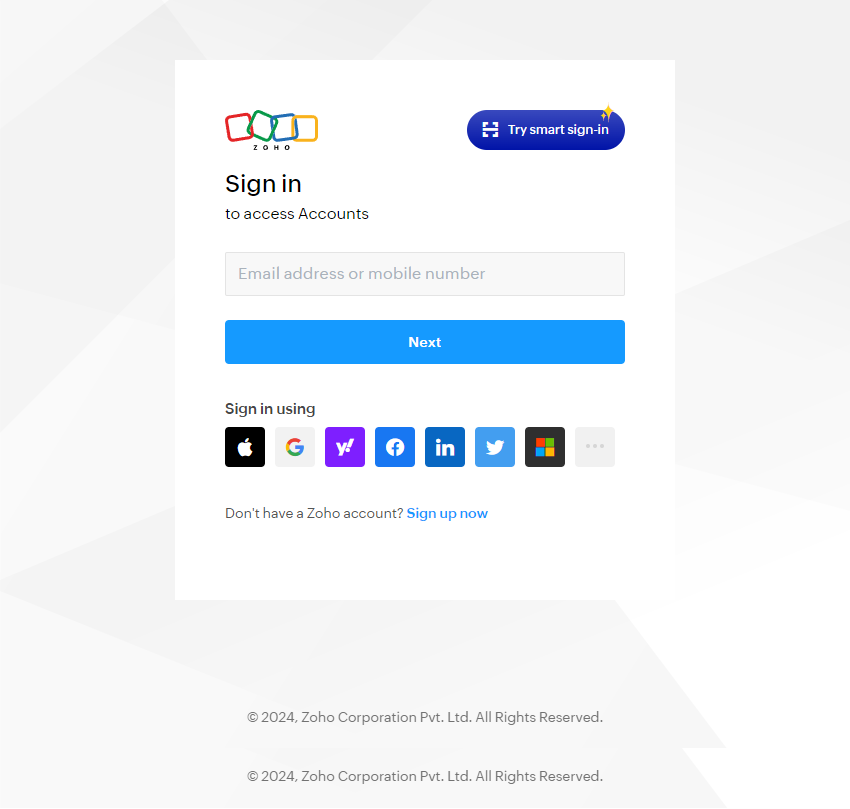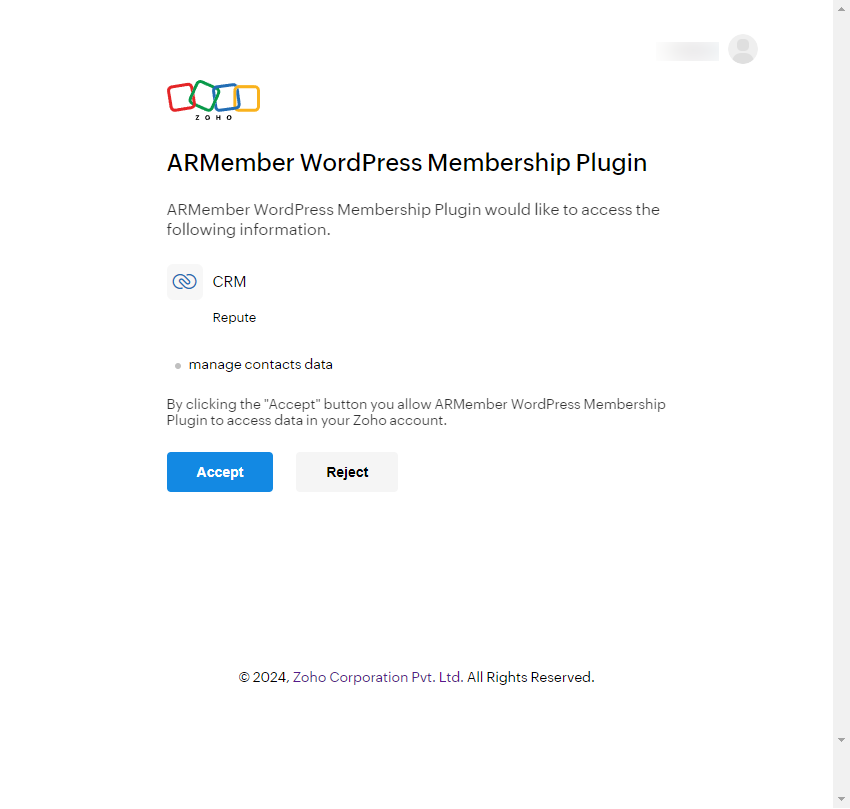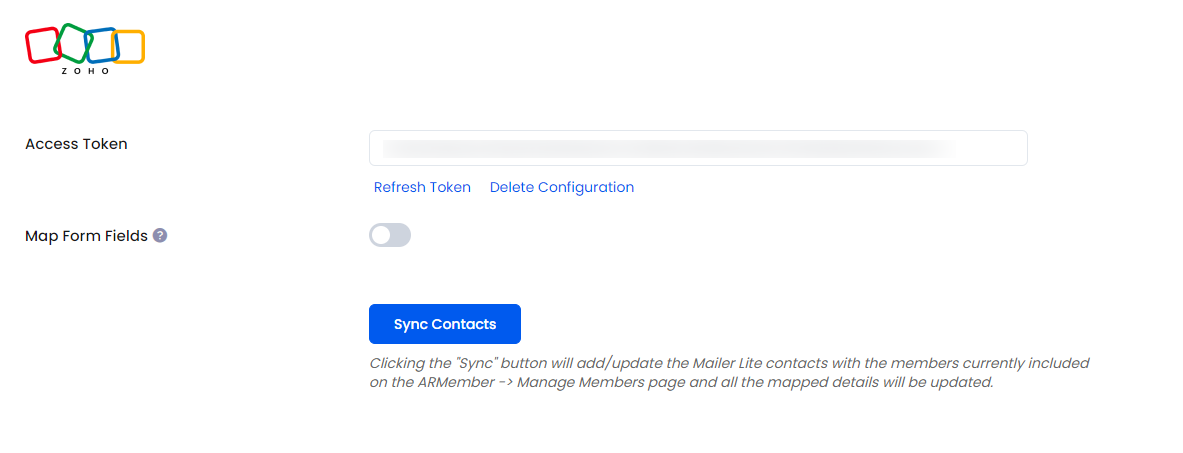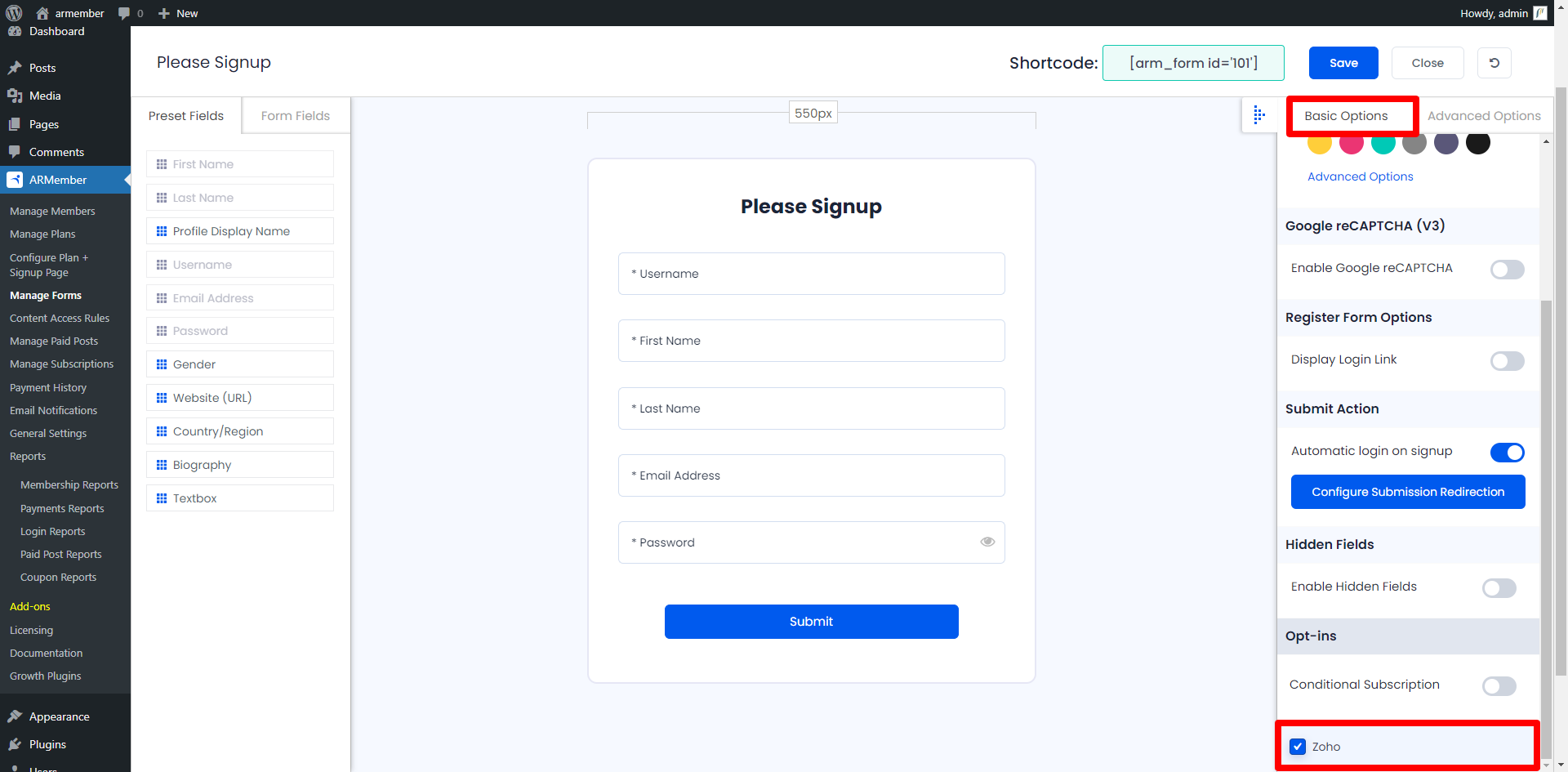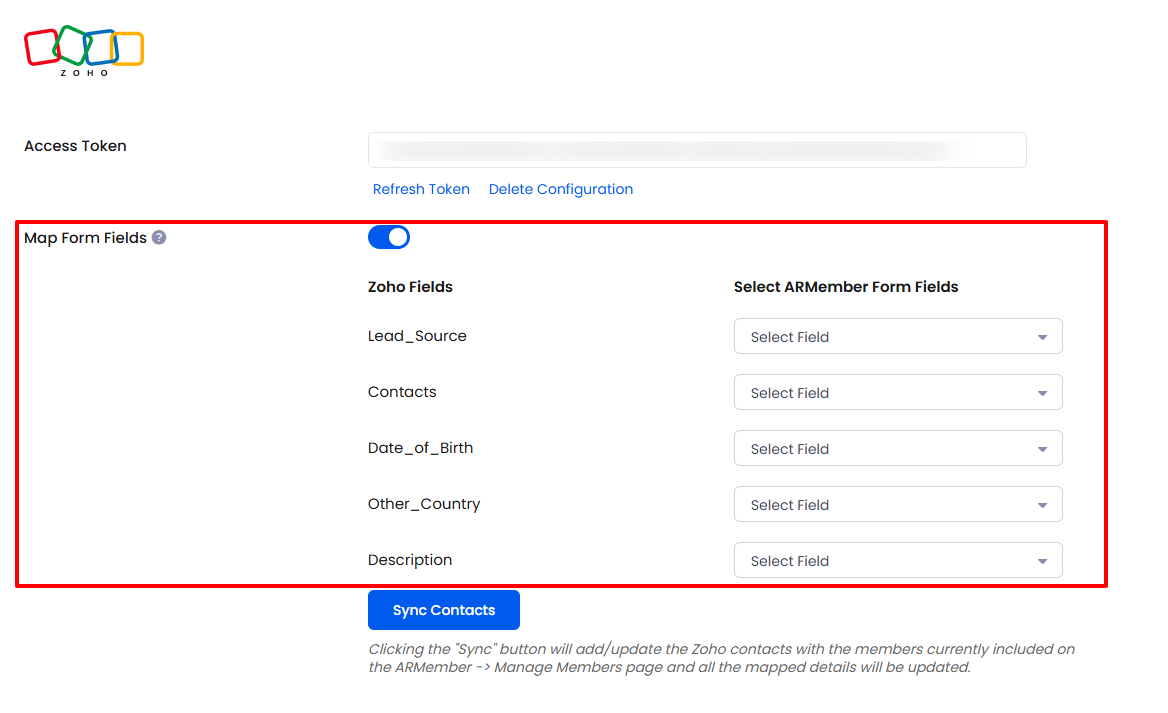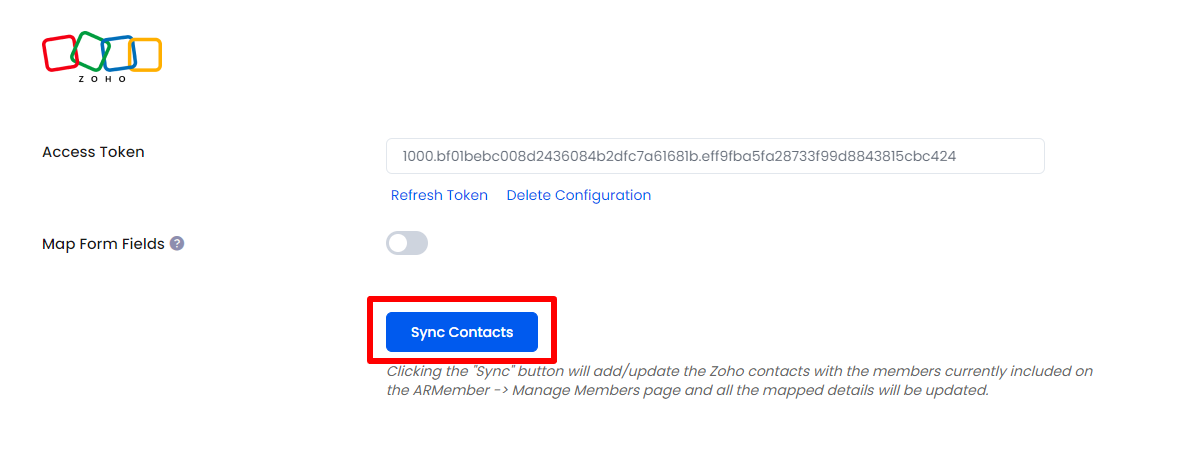Important Note: This Addon will only work if ARMember plugin is installed with version 6.9 or higher
This Addon will be allowed to add users, who will register from different Sign Up Forms used for different purposes. You can create contact in Zoho Account immediately after form submission.
ARMember – Zoho Addon Key Features:
- Easy Installation And Setup
- Easily Create Contact in Zoho Account when New User will register using ARMember Registration Form
Steps For Installation And Activation
ARMember – Zoho CRM Addon requires ARMember Plugin installed and active. You can install this Addon in following two ways.
New install via FTP
- Download Addon and extract it. You will find a directory armemberzohocrm.
- In your WordPress installation directory, upload armemberzohocrm to
wp-content/plugins/ - Activate the
ARMember - Zoho Addonthrough thePluginsmenu from WordPress admin panel.
New install via the WordPress Uploader
- Download Addon.
- Log in to your WordPress admin panel
- Go to
Plugins->Add New->Upload - Click on “choose file” and browse the download package. When the Addon uploads successfully, click on
Activate Plugin.
Steps to Setup Zoho CRM For Your Website
Let’s setup ARMember – Zoho CRM Addon for your website :
-
When Addon is activated, Zoho CRM section will be displayed in
ARMember->General Settings->Opt-ins.Please see below screenshot.
-
Get an access token by clicking the authorize button.After Clicking authorize button you can flow step to below scrren.
Here Sign In With Your ZohoCRM Account’s Credentials.
Click Accept button for get access token.
If is verified successfully then it will give success message, and add Map Form Fields switch and Sync Contact button.
Please see below screen.
-
You can delete the Zoho configuration by click on Delete Configuration, after Delete Configuration save the Opt-ins Configuaration page.
You can refresh the Zoho configuration by click on Referesh List.
-
After setup completes, go to Manage Forms page, then click on edit link of your Registration Form. You can see Zoho checkbox under Opt-ins in Right panel.
Please see below screen.
-
Click Save Button. Now All is Set.
-
You can map a Zoho field with ARMember form fields to store member data to Zoho.
Enable
Map Form Fieldsoption in Zoho opt-ins. Map a field as per your requirements. -
you can sync all your ARMember member into Zoho subscriber using
Sync Contactsbutton.also you can sync custom field with Sync Contact if you have enabled switch
Map Form Field.Please see below screenshot
-
When new user register with armember register form contact will add in “Zoho Account” with Email Address, First Name and Last Name.
To get more information Zoho CRM please refer Zoho CRM User Guide.
After this setup, you will find all users in your Zoho account under
Contacat, who will register to your website using this registration form.For Zoho Contact Click here.
Opt-in data will be updated on the below provided actions:
- On Simple Register form submission.
- On Purchase Membership Plan.
- On Import Users from the ARMember.
- Admin can Sync Existing member data from Admin Panel to Opt-ins