How to start a Gardening Membership Site with WordPress?
Published in How To
February 3, 2023
6 min read
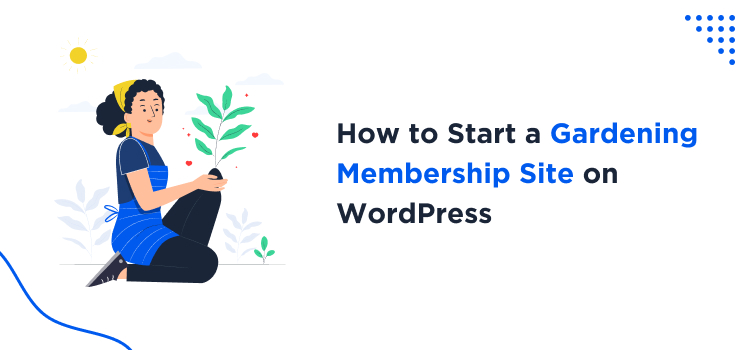
Most people love gardening.
Spending time with plans can be entertaining in most cases. Plus, a lot of people are trying to learn something new every day regarding gardening and trying to improve their home gardens.
This is an excellent opportunity for a business owner to make some money. If you have a vast knowledge of plants and how to manage them, you can set up a gardening membership website on WordPress.
This post will show you how to start a gardening membership site on WordPress in 8 easy steps.
 While choosing a domain name, keep it simple and short. Also, do not add numbers or hyphens inside the domain name.
.com domain will be the right choice if you target a global audience. On the other hand, if you are targeting a specific country, you can choose that country’s dedicated domain name.
In most cases, people will go with the .com domain extension.
A .com domain name would cost around $8 to $15 per year.
Some of the most popular domain registrars are:
While choosing a domain name, keep it simple and short. Also, do not add numbers or hyphens inside the domain name.
.com domain will be the right choice if you target a global audience. On the other hand, if you are targeting a specific country, you can choose that country’s dedicated domain name.
In most cases, people will go with the .com domain extension.
A .com domain name would cost around $8 to $15 per year.
Some of the most popular domain registrars are:
 Web hosting is necessary to start any type of website. If you are a beginner, a shared hosting plan would be feasible. As you grow, you can upgrade the website to manage WordPress hosting.
Some of the best-shared hosting providers are:
Web hosting is necessary to start any type of website. If you are a beginner, a shared hosting plan would be feasible. As you grow, you can upgrade the website to manage WordPress hosting.
Some of the best-shared hosting providers are:
 Once you have installed WordPress, you need to tweak some things. For example, you need to edit the site title and description and make necessary changes in the protocol (http or https).
Now, work on your member login and registration pages.
If you need to redesign the pages, you can use a page builder plugin like Elementor.
Once you have installed WordPress, you need to tweak some things. For example, you need to edit the site title and description and make necessary changes in the protocol (http or https).
Now, work on your member login and registration pages.
If you need to redesign the pages, you can use a page builder plugin like Elementor.
 There are many if you search for a plugin for creating a membership website. But ARMember is far better than all of them.
When you use ARMember for creating a membership website, you will get premium, unique and cutting-edge features.
Apart from the features, the plugin also comes with multiple add-ons. For example, WhatsApp notifications, SMS notifications, and digital download notifications are some of the top-selling add-ons of ARMember.
Finally, the plugin can be integrated with multiple payment gateway solutions. So, you can collect payment right to your PayPal or Stripe account.
All in all, ARMember is the best WordPress membership plugin out there. You need to install ARMember on your membership website and configure it accordingly.
Once you have done it, move to the next step.
There are many if you search for a plugin for creating a membership website. But ARMember is far better than all of them.
When you use ARMember for creating a membership website, you will get premium, unique and cutting-edge features.
Apart from the features, the plugin also comes with multiple add-ons. For example, WhatsApp notifications, SMS notifications, and digital download notifications are some of the top-selling add-ons of ARMember.
Finally, the plugin can be integrated with multiple payment gateway solutions. So, you can collect payment right to your PayPal or Stripe account.
All in all, ARMember is the best WordPress membership plugin out there. You need to install ARMember on your membership website and configure it accordingly.
Once you have done it, move to the next step.
 Payment gateways are essential in every membership website and online shop. They will help you collect payments from clients to a secure location.
ARMember supports payment gateways like PayPal, Stripe, Authorize.net, Skrill, etc.
So, collecting user payments to your preferred payment gateway is as easy as that. On top of that, to integrate the payment gateway, there is no coding needed. You can complete the integration with API keys.
Payment gateways are essential in every membership website and online shop. They will help you collect payments from clients to a secure location.
ARMember supports payment gateways like PayPal, Stripe, Authorize.net, Skrill, etc.
So, collecting user payments to your preferred payment gateway is as easy as that. On top of that, to integrate the payment gateway, there is no coding needed. You can complete the integration with API keys.
 WordPress plugins will add extra features to the website. And to do certain things, you need to use them.
For example, if you are looking for an SEO plugin, there are options like Rank Math, Yoast, SEOPressor, All In One SEO Pack, and so on. Any one of the SEO plugins will do the job.
This section will share a list of the most popular WordPress plugins you need to use on your membership website.
WordPress plugins will add extra features to the website. And to do certain things, you need to use them.
For example, if you are looking for an SEO plugin, there are options like Rank Math, Yoast, SEOPressor, All In One SEO Pack, and so on. Any one of the SEO plugins will do the job.
This section will share a list of the most popular WordPress plugins you need to use on your membership website.
 You can’t reach potential customers without proper SEO.
A plugin like Rank Math would be great to handle the on-page SEO efforts. While you work on content, you can add a targeted focus keyword. From then, the plugin will help you optimize the content for that specific keyword.
To handle off-page SEO, you need to build backlinks, do guest posting, comment on others’ blog posts with your blog URL, and so on.
You can’t reach potential customers without proper SEO.
A plugin like Rank Math would be great to handle the on-page SEO efforts. While you work on content, you can add a targeted focus keyword. From then, the plugin will help you optimize the content for that specific keyword.
To handle off-page SEO, you need to build backlinks, do guest posting, comment on others’ blog posts with your blog URL, and so on.
 You are good to go if you have done all these things we mentioned above.
You can officially say you have launched a gardening membership website and start working on it to improve the user experience. You can run ads through Facebook or Google if you need targeted leads.
All the membership revenue will be transferred to PayPal or Stripe, according to your choice.
So that’s it!
This is how you can start a gardening membership site on WordPress.
You are good to go if you have done all these things we mentioned above.
You can officially say you have launched a gardening membership website and start working on it to improve the user experience. You can run ads through Facebook or Google if you need targeted leads.
All the membership revenue will be transferred to PayPal or Stripe, according to your choice.
So that’s it!
This is how you can start a gardening membership site on WordPress.
How to Start a Gardening Membership Website (Ultimate Guide)
To create a gardening membership website from scratch, there are eight steps. And they are:- Finding the right domain name
- Choosing a good web hosting provider
- Setting up the WordPress Installation
- Configuring the membership plugin
- Managing payment gateways
- Adding necessary plugins
- Working on on-page and off-page SEO
- Launching the gardening membership website
1. Find a Domain Name and Register It
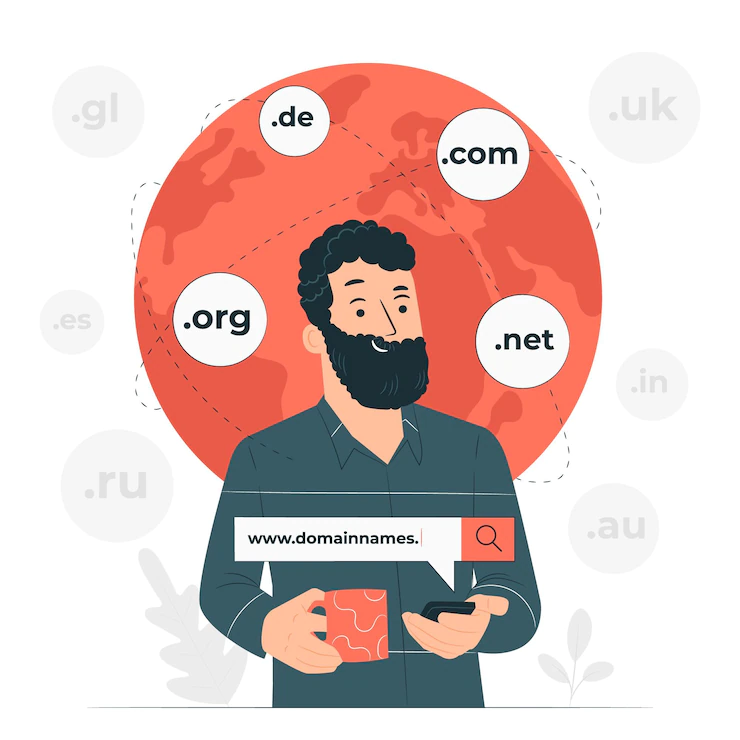 While choosing a domain name, keep it simple and short. Also, do not add numbers or hyphens inside the domain name.
.com domain will be the right choice if you target a global audience. On the other hand, if you are targeting a specific country, you can choose that country’s dedicated domain name.
In most cases, people will go with the .com domain extension.
A .com domain name would cost around $8 to $15 per year.
Some of the most popular domain registrars are:
While choosing a domain name, keep it simple and short. Also, do not add numbers or hyphens inside the domain name.
.com domain will be the right choice if you target a global audience. On the other hand, if you are targeting a specific country, you can choose that country’s dedicated domain name.
In most cases, people will go with the .com domain extension.
A .com domain name would cost around $8 to $15 per year.
Some of the most popular domain registrars are:
- Namecheap
- GoDaddy
- Namesilo
- Domain.com
2. Choose a Web Hosting and Install WordPress
 Web hosting is necessary to start any type of website. If you are a beginner, a shared hosting plan would be feasible. As you grow, you can upgrade the website to manage WordPress hosting.
Some of the best-shared hosting providers are:
Web hosting is necessary to start any type of website. If you are a beginner, a shared hosting plan would be feasible. As you grow, you can upgrade the website to manage WordPress hosting.
Some of the best-shared hosting providers are:
- Bluehost
- A2 Hosting
- HostGator
- SiteGround
- WP Engine
- Kinsta
- Flywheel
3. Configure Your WordPress Installation
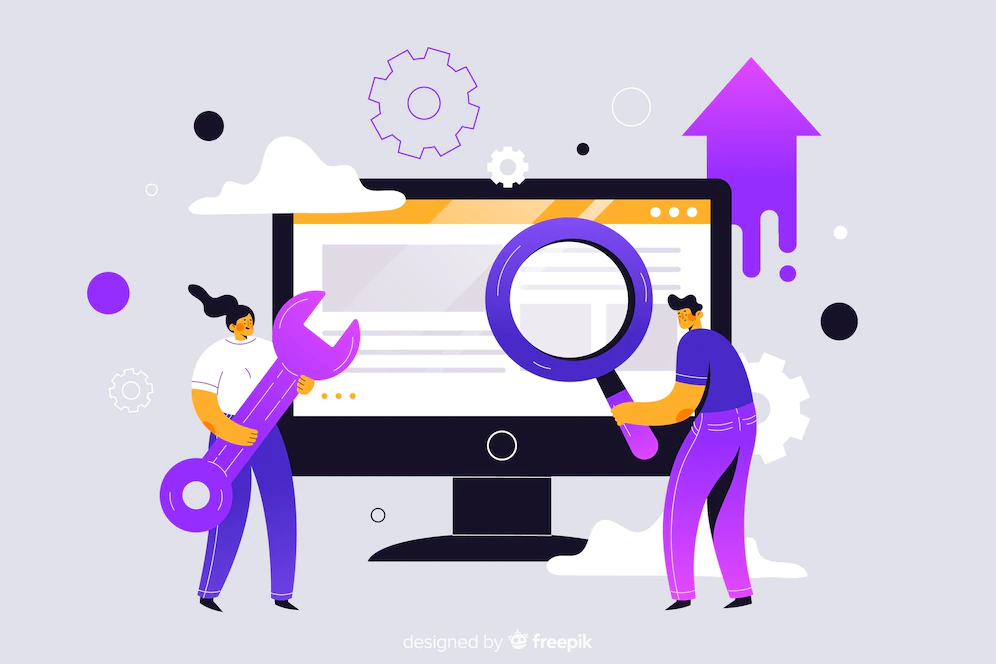 Once you have installed WordPress, you need to tweak some things. For example, you need to edit the site title and description and make necessary changes in the protocol (http or https).
Now, work on your member login and registration pages.
If you need to redesign the pages, you can use a page builder plugin like Elementor.
Once you have installed WordPress, you need to tweak some things. For example, you need to edit the site title and description and make necessary changes in the protocol (http or https).
Now, work on your member login and registration pages.
If you need to redesign the pages, you can use a page builder plugin like Elementor.
4. Install ARMember and Configure
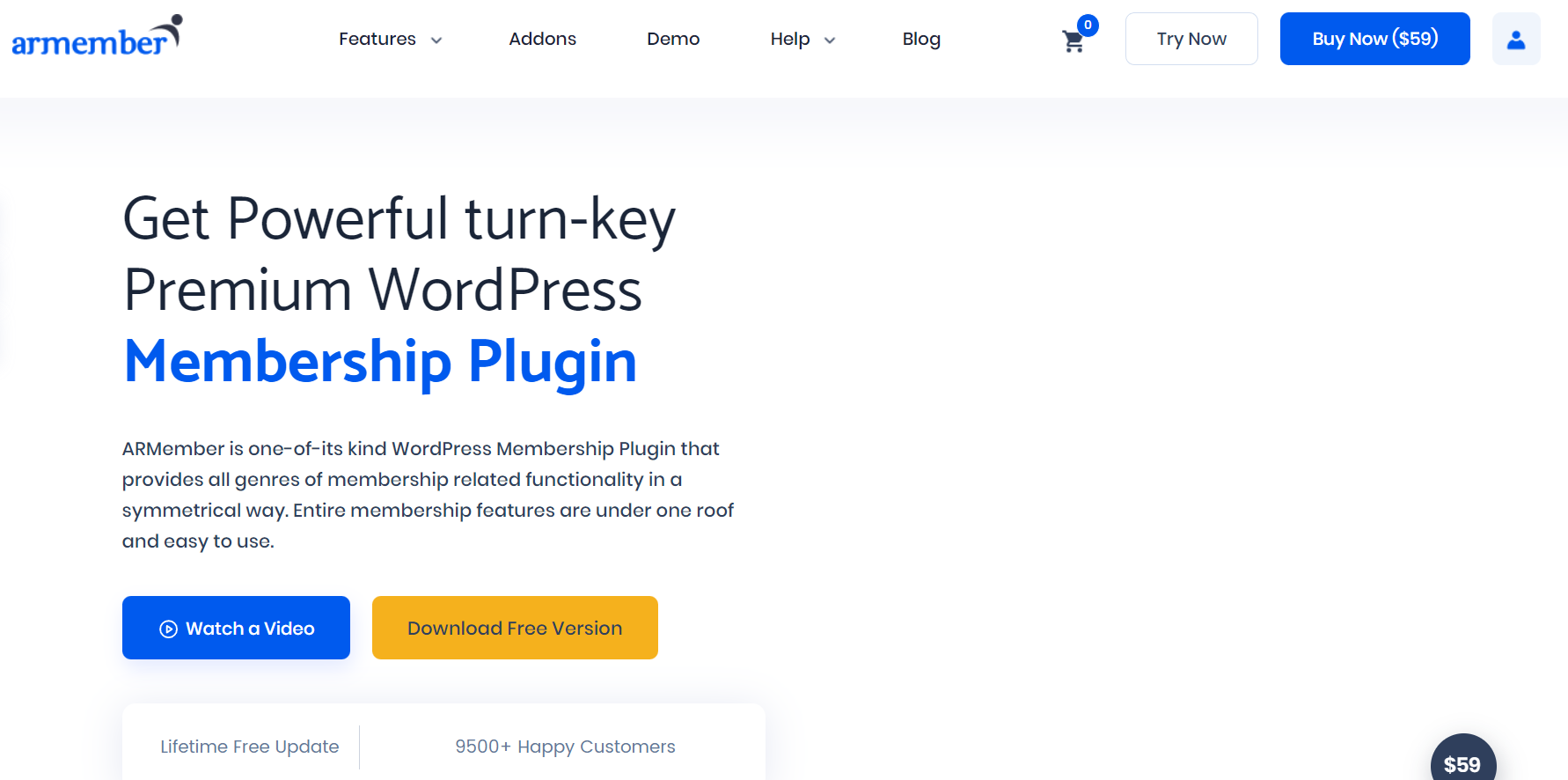 There are many if you search for a plugin for creating a membership website. But ARMember is far better than all of them.
When you use ARMember for creating a membership website, you will get premium, unique and cutting-edge features.
Apart from the features, the plugin also comes with multiple add-ons. For example, WhatsApp notifications, SMS notifications, and digital download notifications are some of the top-selling add-ons of ARMember.
Finally, the plugin can be integrated with multiple payment gateway solutions. So, you can collect payment right to your PayPal or Stripe account.
All in all, ARMember is the best WordPress membership plugin out there. You need to install ARMember on your membership website and configure it accordingly.
Once you have done it, move to the next step.
There are many if you search for a plugin for creating a membership website. But ARMember is far better than all of them.
When you use ARMember for creating a membership website, you will get premium, unique and cutting-edge features.
Apart from the features, the plugin also comes with multiple add-ons. For example, WhatsApp notifications, SMS notifications, and digital download notifications are some of the top-selling add-ons of ARMember.
Finally, the plugin can be integrated with multiple payment gateway solutions. So, you can collect payment right to your PayPal or Stripe account.
All in all, ARMember is the best WordPress membership plugin out there. You need to install ARMember on your membership website and configure it accordingly.
Once you have done it, move to the next step.
5. Setup Payment Gateways
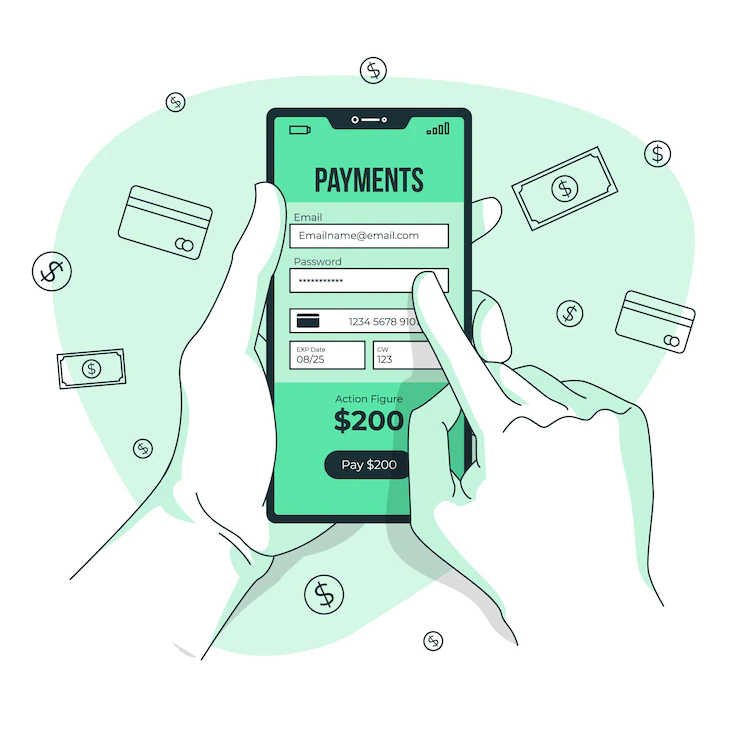 Payment gateways are essential in every membership website and online shop. They will help you collect payments from clients to a secure location.
ARMember supports payment gateways like PayPal, Stripe, Authorize.net, Skrill, etc.
So, collecting user payments to your preferred payment gateway is as easy as that. On top of that, to integrate the payment gateway, there is no coding needed. You can complete the integration with API keys.
Payment gateways are essential in every membership website and online shop. They will help you collect payments from clients to a secure location.
ARMember supports payment gateways like PayPal, Stripe, Authorize.net, Skrill, etc.
So, collecting user payments to your preferred payment gateway is as easy as that. On top of that, to integrate the payment gateway, there is no coding needed. You can complete the integration with API keys.
6. Install Necessary Plugins
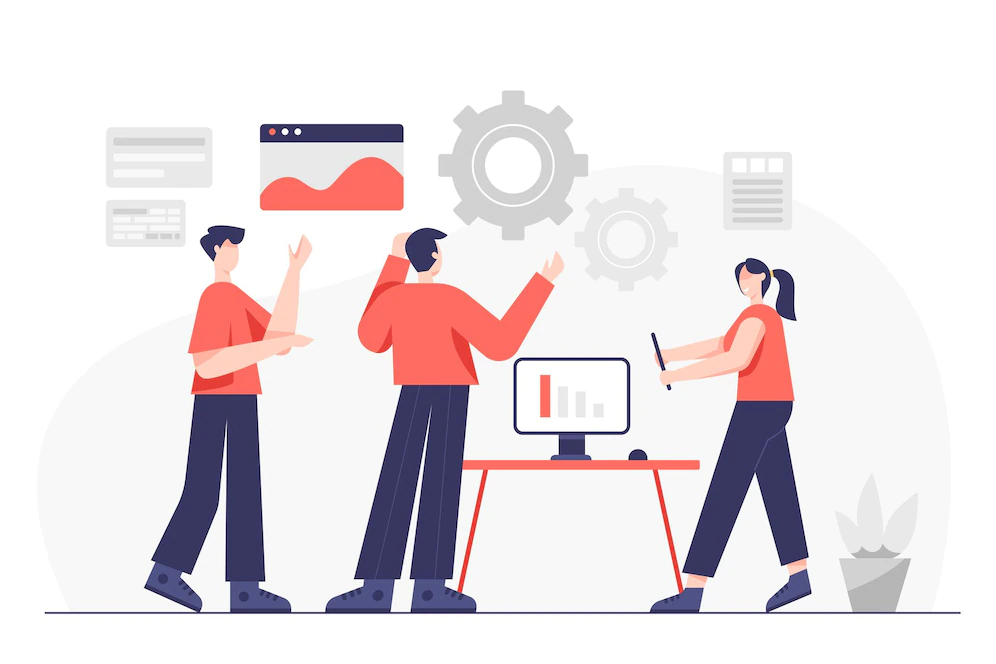 WordPress plugins will add extra features to the website. And to do certain things, you need to use them.
For example, if you are looking for an SEO plugin, there are options like Rank Math, Yoast, SEOPressor, All In One SEO Pack, and so on. Any one of the SEO plugins will do the job.
This section will share a list of the most popular WordPress plugins you need to use on your membership website.
WordPress plugins will add extra features to the website. And to do certain things, you need to use them.
For example, if you are looking for an SEO plugin, there are options like Rank Math, Yoast, SEOPressor, All In One SEO Pack, and so on. Any one of the SEO plugins will do the job.
This section will share a list of the most popular WordPress plugins you need to use on your membership website.
- SEO – Rank Math
- Spam Protection – Akismet
- Google Analytics – MonsterInsights
- Forms – WPForms
- Caching – WP Rocket/W3 Total Cache
- Page Builder – Elementor
- Database Optimization – WP-Optimize
- Email Delivery – WP Mail SMTP
7. Work On SEO
 You can’t reach potential customers without proper SEO.
A plugin like Rank Math would be great to handle the on-page SEO efforts. While you work on content, you can add a targeted focus keyword. From then, the plugin will help you optimize the content for that specific keyword.
To handle off-page SEO, you need to build backlinks, do guest posting, comment on others’ blog posts with your blog URL, and so on.
You can’t reach potential customers without proper SEO.
A plugin like Rank Math would be great to handle the on-page SEO efforts. While you work on content, you can add a targeted focus keyword. From then, the plugin will help you optimize the content for that specific keyword.
To handle off-page SEO, you need to build backlinks, do guest posting, comment on others’ blog posts with your blog URL, and so on.
8. Launch Your Gardening Website and Collect Payments
 You are good to go if you have done all these things we mentioned above.
You can officially say you have launched a gardening membership website and start working on it to improve the user experience. You can run ads through Facebook or Google if you need targeted leads.
All the membership revenue will be transferred to PayPal or Stripe, according to your choice.
So that’s it!
This is how you can start a gardening membership site on WordPress.
You are good to go if you have done all these things we mentioned above.
You can officially say you have launched a gardening membership website and start working on it to improve the user experience. You can run ads through Facebook or Google if you need targeted leads.
All the membership revenue will be transferred to PayPal or Stripe, according to your choice.
So that’s it!
This is how you can start a gardening membership site on WordPress.





Leave a Reply
You must be logged in to post a comment.