How to Start an Online Store for Membership Site with WooCommerce
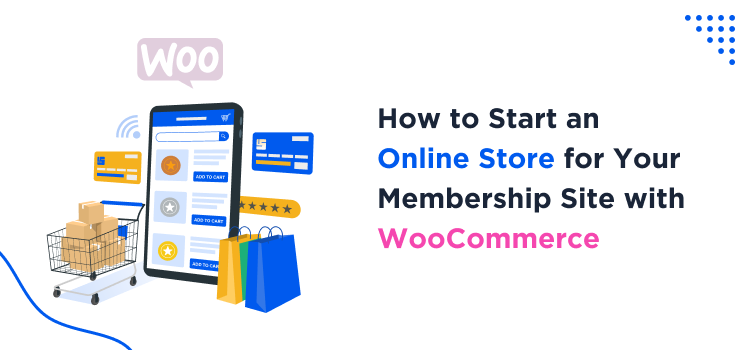
We all know that memberships are more about subscriptions and exclusive content created for paying members, sometimes with free trials.
In some cases, however, membership sites also sell physical or digital products that can be a great addition to the membership brand, such as subscription boxes, exclusive merchandise (T-shirts, bags), event tickets, you name it. If this is exactly the situation you find yourself in, this brief tutorial is for you.
First of all, you can use any ecommerce plugin you like for WordPress. However, creating an e-store within your membership site is not a problem at all with WooCommerce, the best and most recognized WordPress plugins for selling things online. Taking into account how many plugins, including for memberships, integrate with Woo, you can fulfill any scenario. Let’s tell you how the process looks.
Setting up WooCommerce – Brief Overview
To create an online store for your membership site, install and activate a free WooCommerce plugin first.
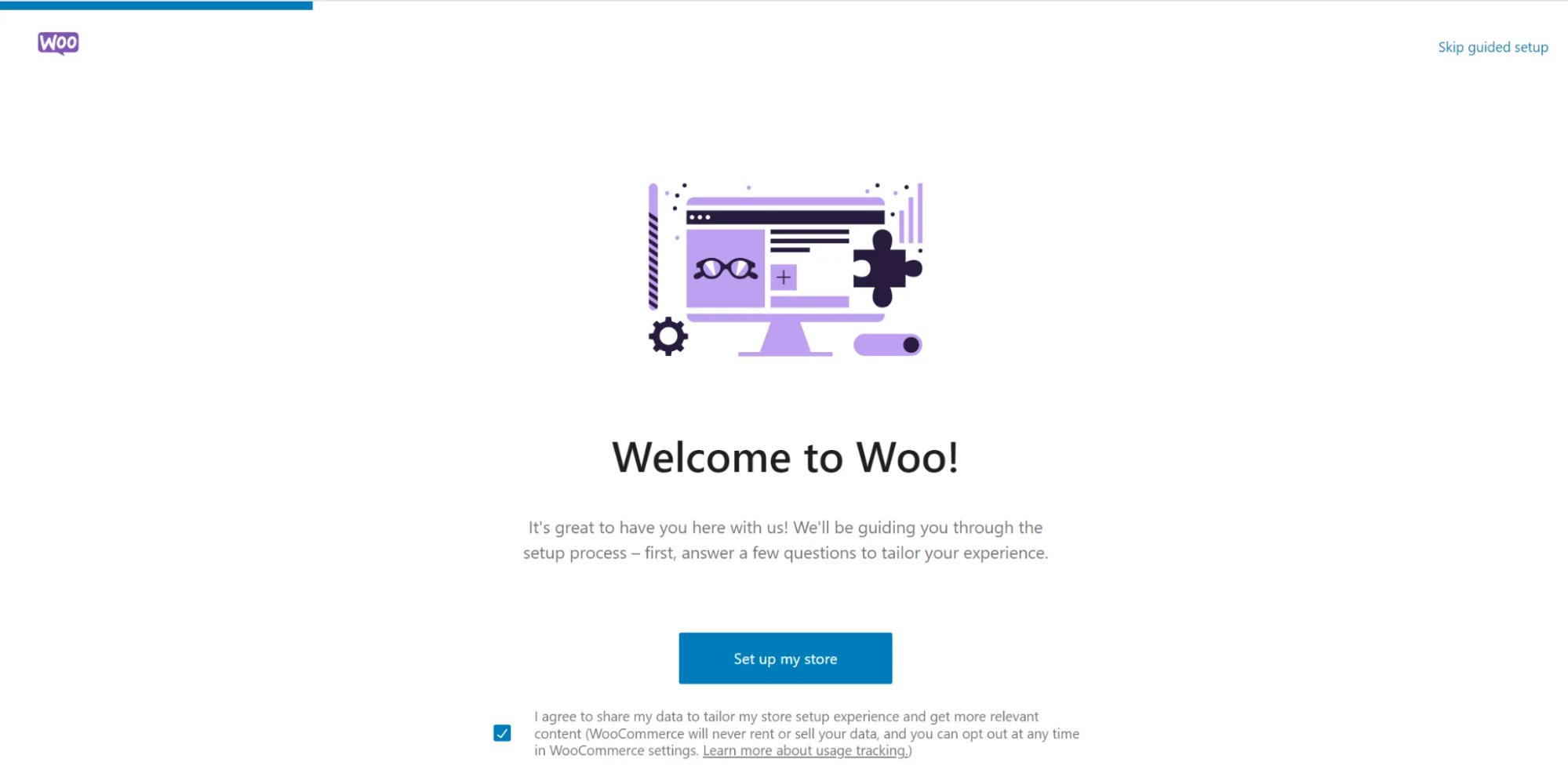
After activating WooCommerce, you’ll be prompted with a detailed setup wizard that will help you better manage your store. This optional guide walks you through some basic configurations:
1. Add optional extra plugins you want to use (e.g. AI writing assistant).
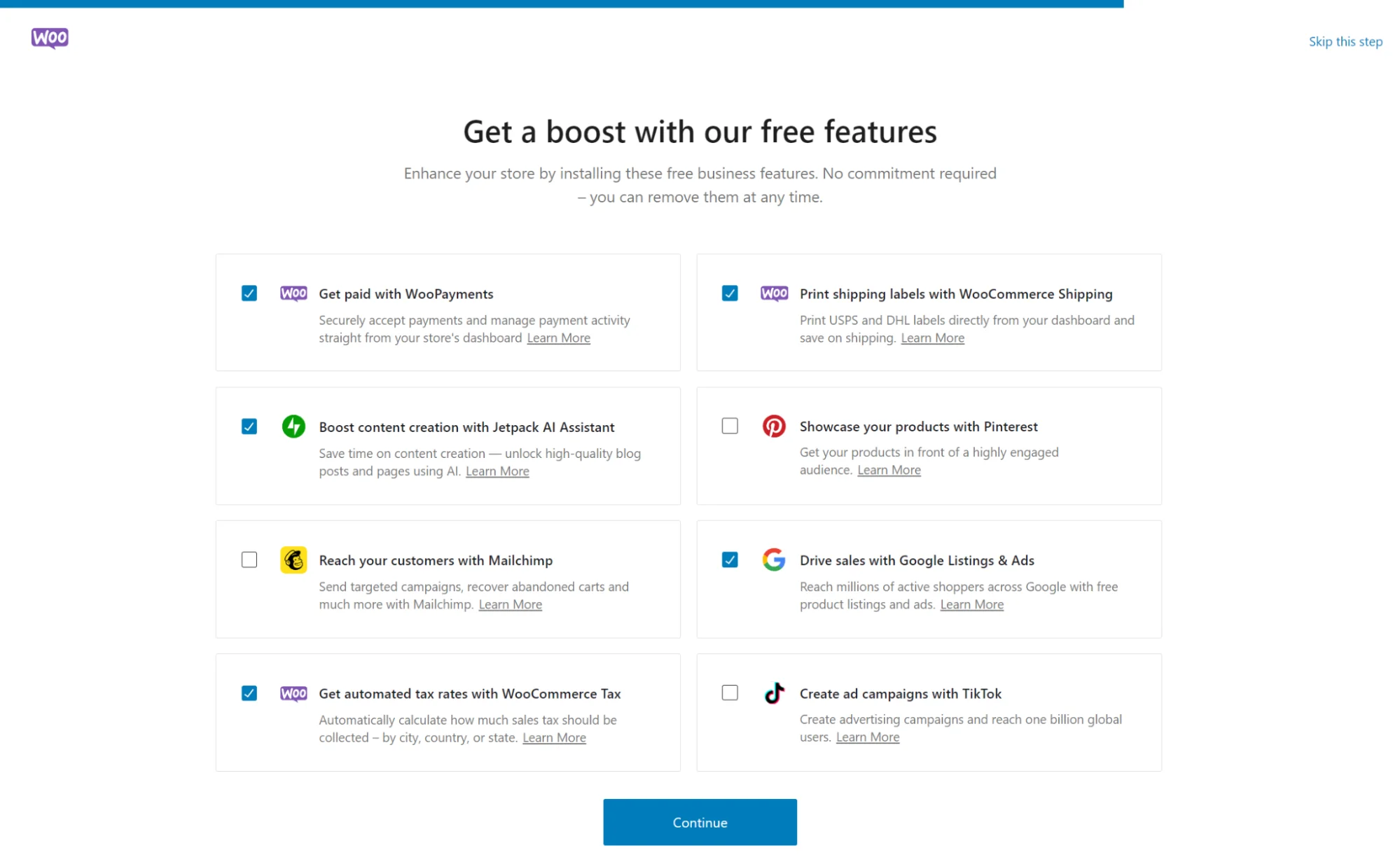
2. Briefly describe your store (location, industry, etc.).
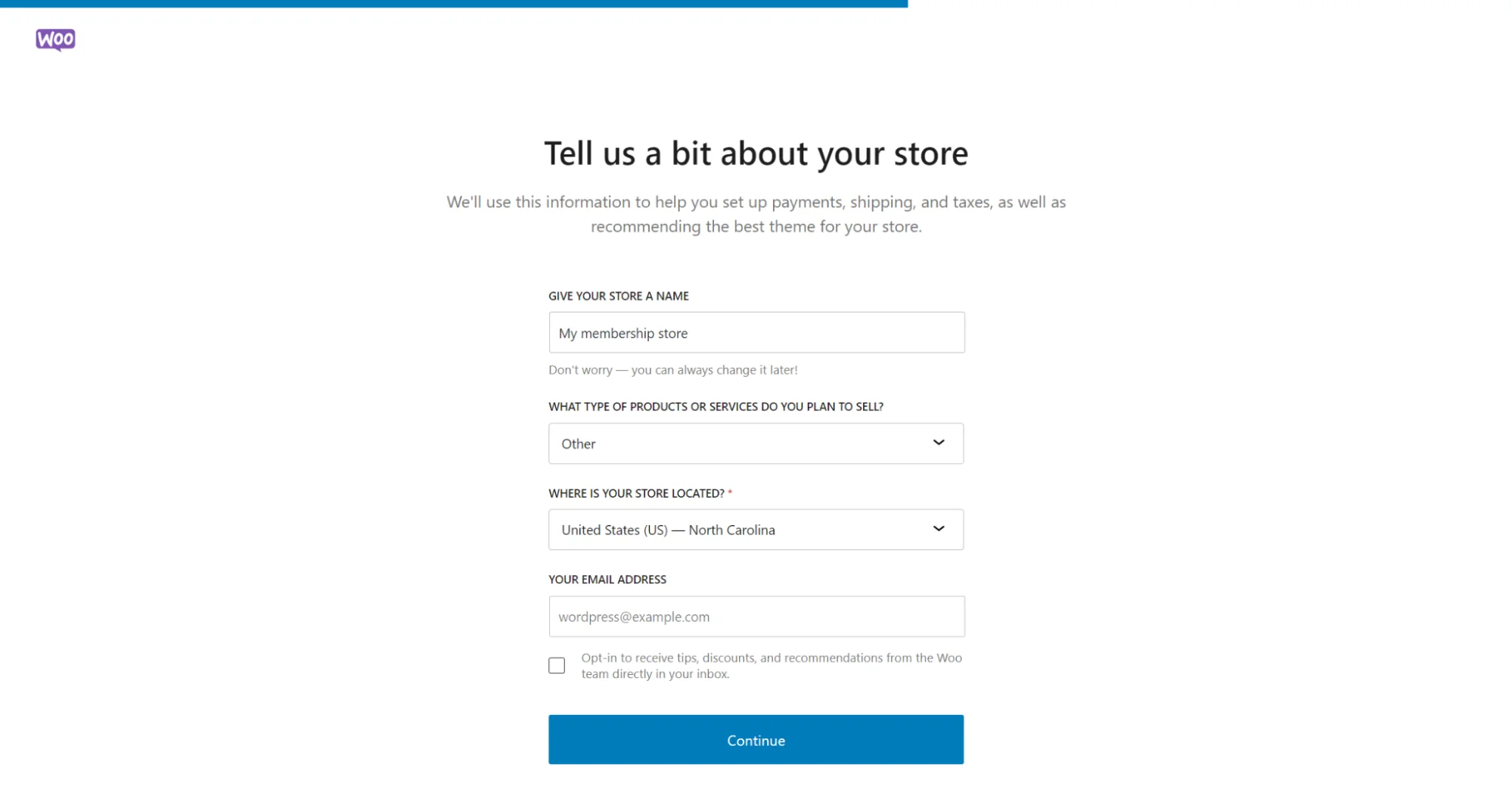
3. Specify the type of products you’ll be selling (physical, digital, etc.). For a membership site, you might want to use both depending on the variety of products you are selling.
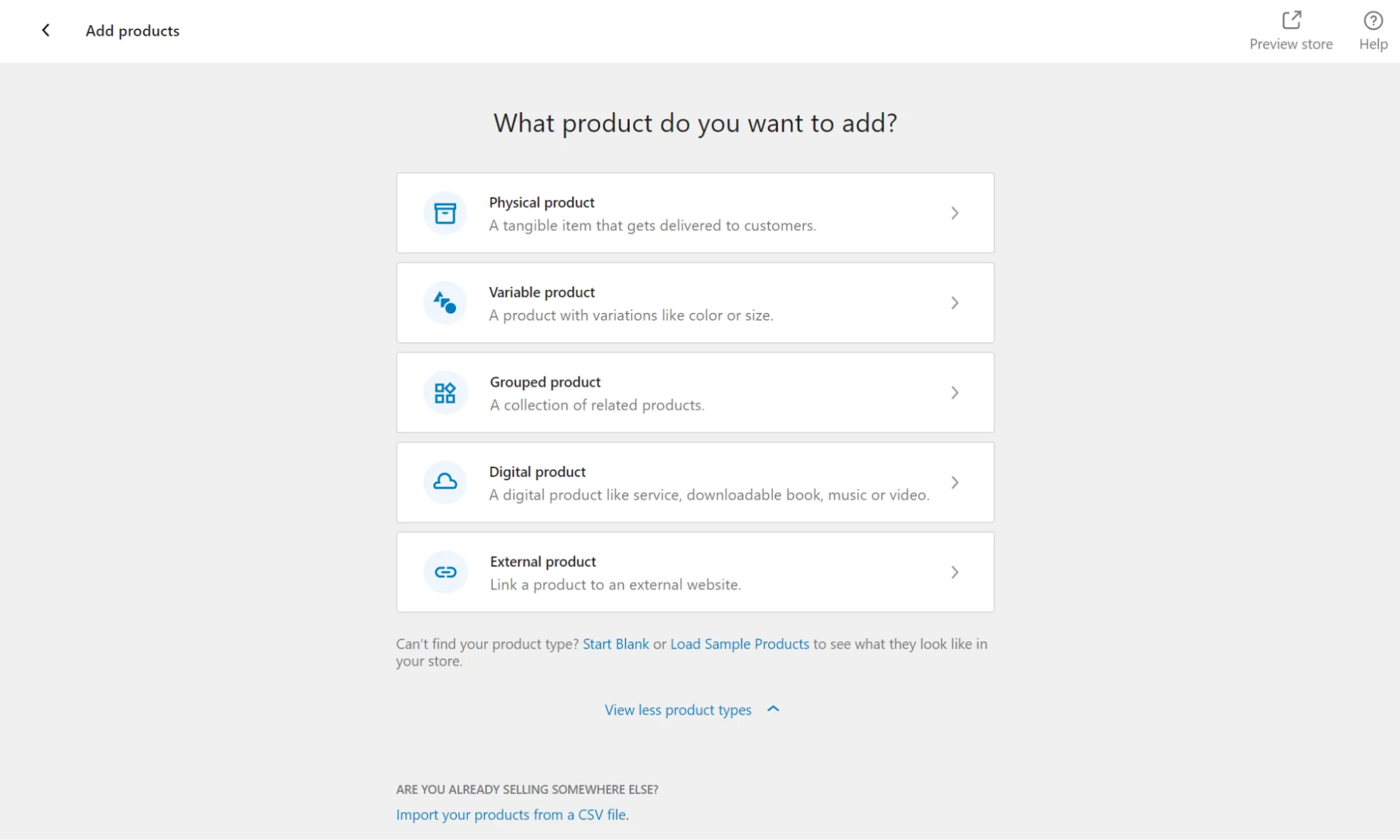
4. Add products with descriptions.
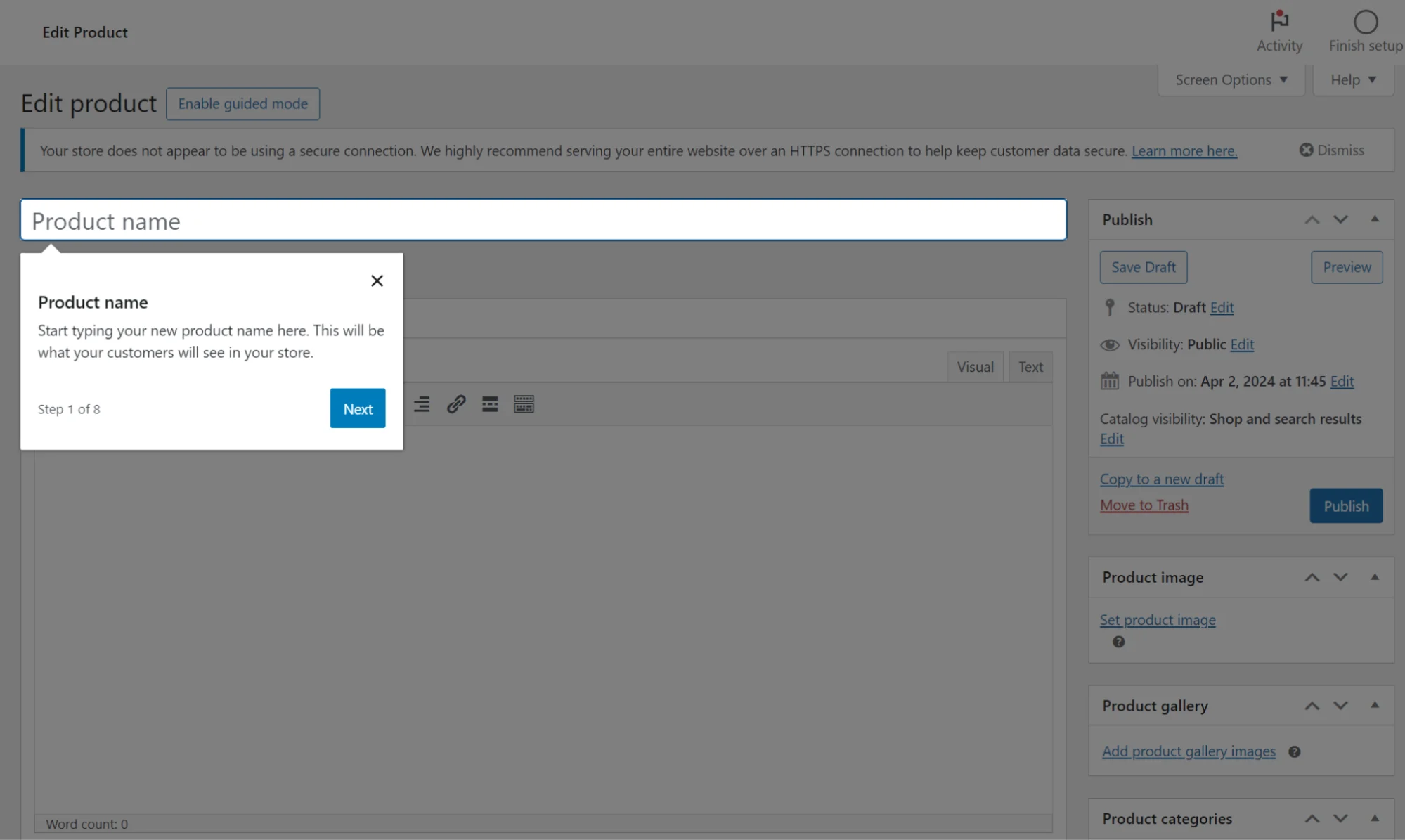
5. Specify product specifics important for online sales.
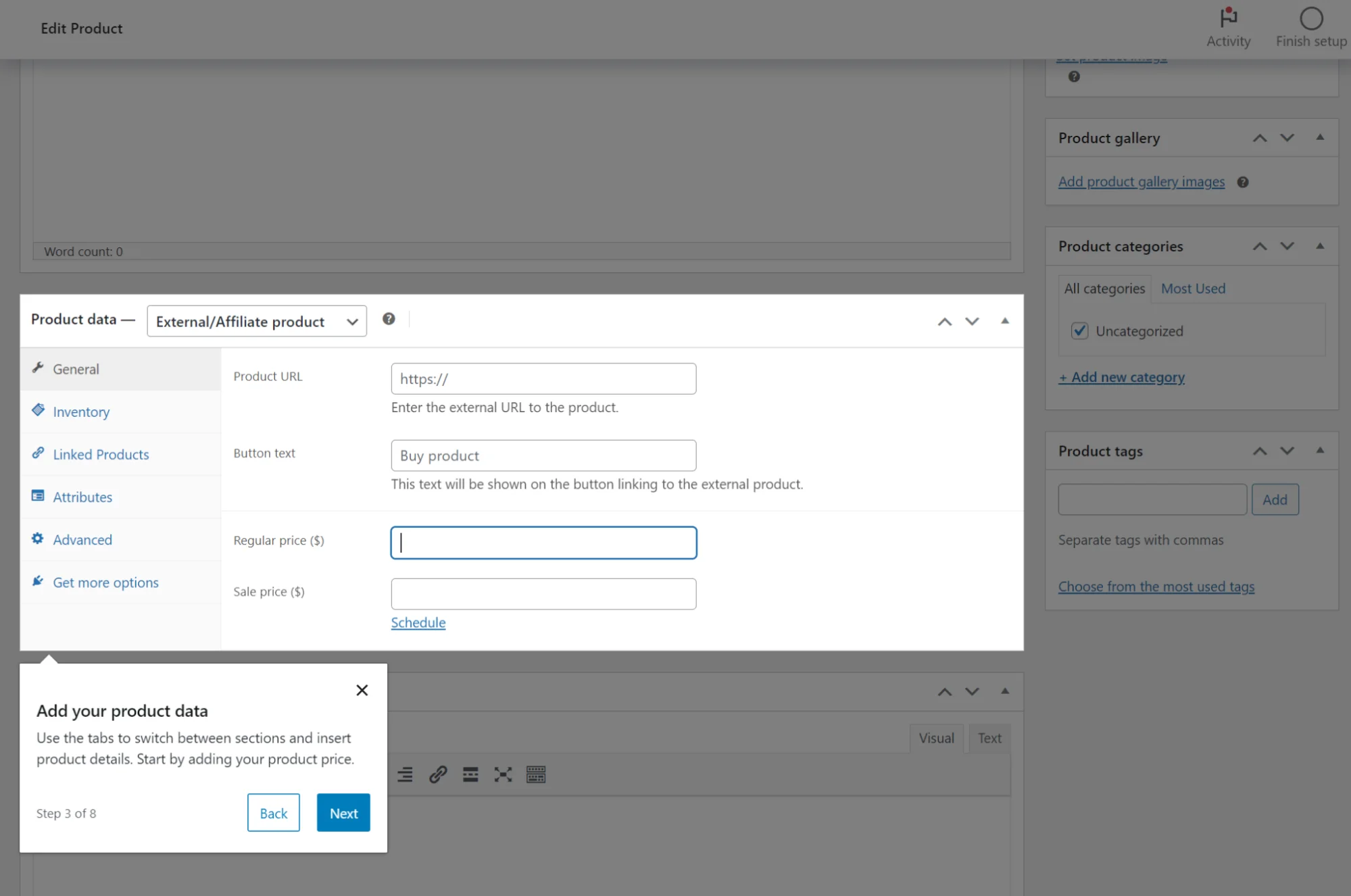
6. Choose your preferred payment methods (e.g. PayPal, Stripe).
7. Configure your shipping zones and rates.
8. Configure taxes and fees specific to your region.
Note that WooCommerce is a super big thing, note that we’re not saying complex, because the developers and designers behind the plugin are clearly trying to make it maximum user-friendly.
Still, we’d recommend you go through the settings and learn the specifics of products, rules, restrictions and many more small things to optimize a store to your membership business.
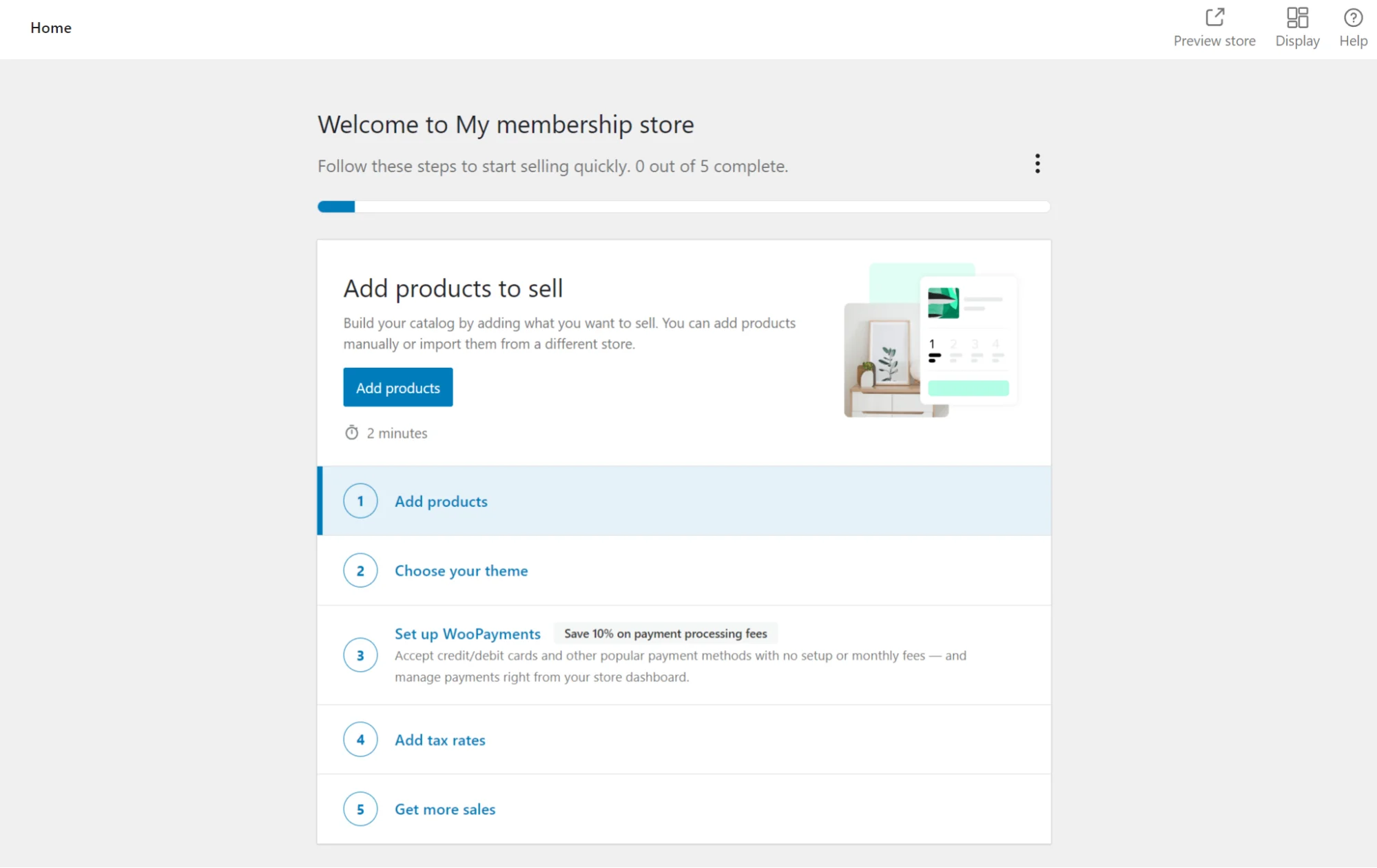
WooCommerce itself has dedicated plugins for running memberships and subscriptions that allow for smoother integration with your content, posts, products, categories, and allow for selling standalone memberships too (check out the official WooCommerce add-ons store).
But if you already have a WordPress membership plugin that you like, check out how well it integrates with WooCommerce.
WooCommerce integration with the ARMember membership plugin
If you are on the ARMember plugin, which is a perfect solution to build a WordPress membership site, you can benefit from the WooCommerce integration add-on (no extra cost, it’s included with the Pro version of the plugin).
This add-on lets you connect payment gateways available in WooCommerce and link/assign ARMember memberships or paid posts to WooCommerce products. Basically, it brings WooCommerce checkout and capabilities to your membership site created with ARMember.
To enable purchases via WooCommerce checkout, you need to have the WooCommerce plugin and the WooCommerce Integration add-on from ARMember enabled on your WordPress site.
Moreover, by managing access permissions for WooCommerce products and categories, you can make purchases from the online store on your membership site only available to the members.
If set up properly, the WooCommerce payment method should be added in the ARMember settings. This payment method then also becomes available on plan configuration pages.
Here is how it works:
- Activate the WooCommerce Integration add-on in your ARMember plugin.
- A new ARMember plan tab should appear in product data for assigning plans.
- Mark all products as virtual. Subscription plans are considered semi-automatic.
Note that:
- Order completion is automatic for virtual products with successful payment.
- Assigned plans are removed upon order cancellation, failure, or refund.
- Existing members receive new plans upon successful order completion.
More tips for e-stores
We have even more e-commerce focused tips for membership WordPress websites that use WooCommerce:
- Offer members-only products or exclusive discounts for products you sell.
- Create an automated email series for just-registered members and offer links to your store as well.
- Use WooCommerce options to restrict product pages, categories, or content based on membership status.
- Test various subscription-based plugins like Paid Member Subscriptions to manage recurring payments and access control.
- Control product inventory based on membership tiers, ensuring exclusive access for higher tiers
- Consider charging a one-time sign-up fee for memberships in addition to subscriptions.
- Offer exclusive downloadable content as a membership perk for free.
Let’s conclude: Setting up an online store on the WordPress membership website
It doesn’t differ much from creating a normal online store on WordPress. Combining the right set of plugins, one for memberships (ARMember) and another one for e-commerce (WooCommerce), simplifies running WooCommerce, subscription, and payments with popular payment methods like PayPal on your website. Start today with free plugin versions:
With slight configuration of both plugins, you are enabled to sell merchandise, e-books, or any physical products to only subscribed members as well as website guests. Sell them separately or as part of the membership package, up to you!
Read also:





Leave a Reply
You must be logged in to post a comment.